Networked Cash Drawers
This section describes the networked cash drawers:
Managing Networked Cash Drawers
When working with Xstore Mobile devices, networked cash drawers allow monies to be collected.
-
Select the Manage Hardware option from the Back Office Main Menu.
-
Select the Managed Networked Cash Drawers option from the list.
Figure 24-4 Manage Hardware Screen - Manage Networked Cash Drawers
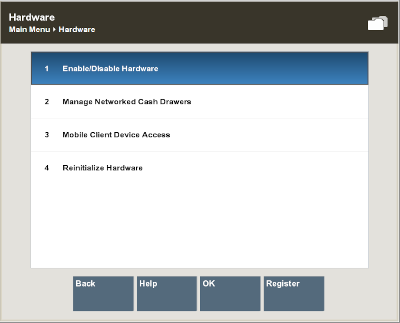
Upon navigating to the screen, a discovery is performed to identify all networked cash drawers on the network.
-
A list of all discovered networked cash drawers is displayed.
Figure 24-5 Example List of Discovered Networked Cash Drawers
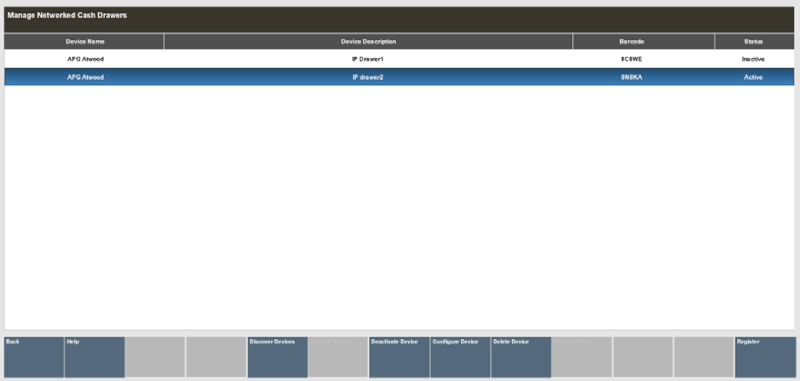
The status of the cash drawer may be:
-
New - Configuration has not been entered.
-
Active - The cash drawer is available to use.
-
Inactive - The cash drawer is not available to use.
-
Reset - Restored to factory settings and configuration needs to be entered.
-
-
Select a cash drawer from the list.
You can Activate and Deactivate cash drawers by selecting the correlating button. The Activate button changes the status to ACTIVE. The Deactivate changes the status to INACTIVE.
You can delete the cash drawer from the Database by selecting the Delete Device button. Use the Discover Devices button to find new networked cash drawers on the network.
Note:
The Activate, Deactivate, Delete and Configure activities are controlled by user security. An employee must have the proper security privileges to use these buttons.
Configuring Networked Cash Drawers
-
Select the Configure Button on the Manage Networked Cash Drawers screen.
Figure 24-6 Configure Screen
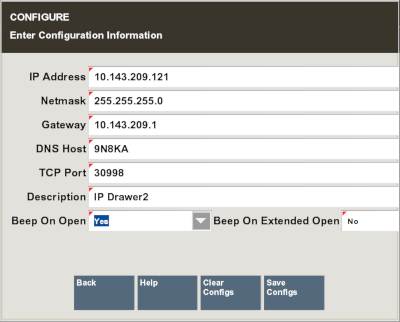
-
Enter the required data to configure the screen. If the drawer is an existing drawer, the configurable values will be shown with the option to change the values.
-
Select the Save Configs button to apply the changes to the Configure screen. You are returned to the Manage Networked Cash Drawers screen.
Note:
You can clear all configurations by selecting the Clear Configs button.
Releasing a Cash Drawer
On occasions when the cash drawer cannot be opened (maybe due to a network loss), it is possible to manually release the cash drawer in-use and allow other users to use them.
Note:
Ensure there is no current transaction taking place prior to using this process.
-
Navigate to the Manage Networked Cash Drawers screen.
Figure 24-7 Manage Network Cash Drawers Screen
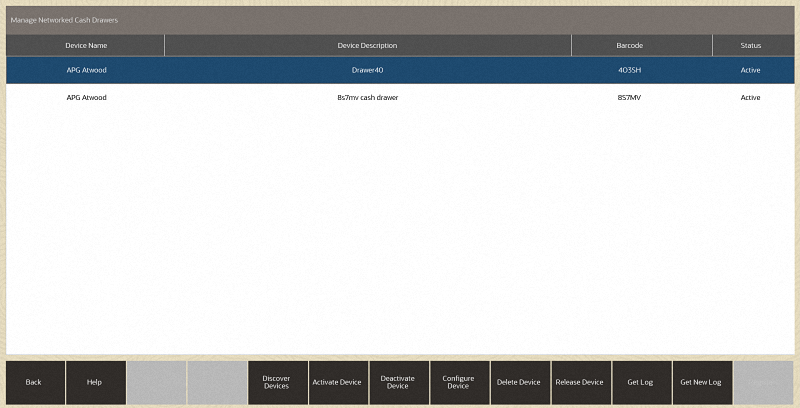
-
Select the in-use cash drawer from the list of cash drawers.
-
Select the Release Device button.
Note:
The Release Device button is controlled by user security. An employee must have the proper security privileges to release the cash drawer.
-
Confirm you want to release the cash drawer: "Are you sure you want to release the cash drawer <cash drawer id and name>?"
Figure 24-8 Release Device Confirmation
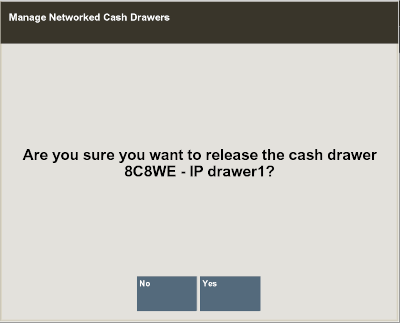
-
Select Yes on this prompt, to continue.
The cash drawer is manually released from being in-use and is available to use again.