Canceling a Local Inventory Order
...continued from Local Inventory Order Transactions step 3 above.
-
Search for the local inventory order account that you want to cancel. See Searching for a Local Inventory Order.
Note:
You can cancel local orders up to and including the Ready to Pickup state.
Closed accounts cannot be canceled.
Orders paid using Pay By Link (Customer Not Present) (PBL) AND the status is Awaiting Payment, cannot be canceled.
-
At the Local Inventory Order screen context menu, select Cancel Local Inventory Order.
-
When prompted, select Yes to confirm you want to cancel this order. Selecting No returns to the Local Inventory Order screen.
-
The system displays a message asking if the customer is present during the cancellation of the local inventory order account. Select Yes or No. The process is the same for both, but the tender types that the refund can be made to differs.
Figure 16-8 Checking for Presence of Customer
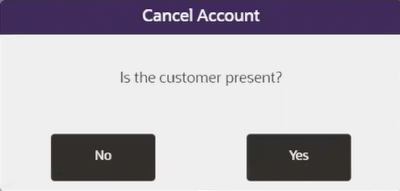
-
Select Refund. A list or return tender types are shown.
-
Select a return tender type. The system returns to Sale mode where you can complete the cancel process and process a refund.