Inventory Lookup
Occasionally an item may not be available in your store inventory, but the customer would like to see which stores in your chain have the item in stock. You can use the inventory lookup process to search a centralized database to locate these items within a set parameter range. For example, you could locate a specified item at a store within 25 miles of your location that has at least three of the specified items on hand.
To perform an inventory lookup:
-
Click Find Item in the Register Sale screen (Figure 6-1).
-
Click Inventory Lookup.
The Inventory Locator Lookup window opens.
Figure 6-13 Inventory Locator Lookup
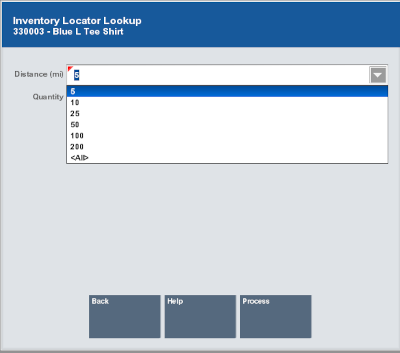
-
Enter the lookup information for the item:
-
Item ID - ID of the item.
-
Style ID - ID of a style assigned to the item.
Note:
Either the Item ID or Style ID field must be populated. Information in the Style ID field is ignored if the Item ID field is also populated.
-
Distance - Distance from the local store.
-
Quantity - Minimum quantity of the item that the store must have on hand. For example, if the customer needs three of the items, enter “3".
-
-
Click Process.
Figure 6-14 Inventory Locator Results
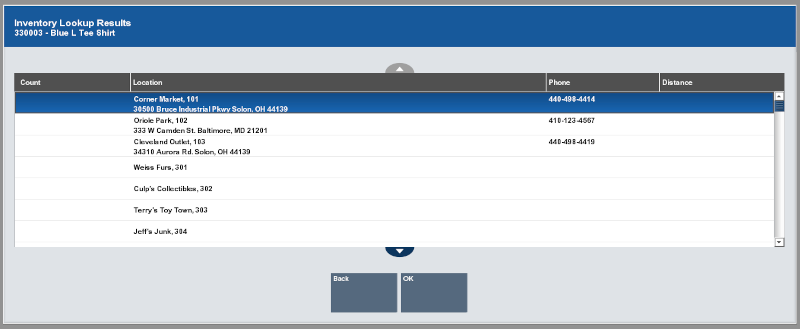
Xstore Point of Service returns a list of stores with the item. The following information will be displayed for each location:
-
Count - On-hand quantity of the item at the store.
-
Location - Address for the store.
-
Phone - Phone number for the store.
-
Distance - Distance of the store from the local store.
-
-
Click OK to close the window.