Item Restrictions
When certain items are selected, restrictions may apply. These include the following:
Customer Age Verification
Xstore Classic allows you to configure customer age verifications to determine whether a customer meets the age requirements to buy certain items. You can set different age levels for verification (for example, 18 years and 21 years).
An additional age verification is only requested, if an item with a higher restriction is added to the transaction. For example, if the first purchased item has an age limit of 21 and the second item has an age limit of 18, there is only an age verification for the first item, but not for the second one.
To sell an item with an age verification, follow the steps below.
-
Enter an item where an age verification is necessary. Xstore Classic displays a prompt relating to the date of birth of the customer is before a specified date.
Figure 3-14 Customer's Minimum Age Prompt
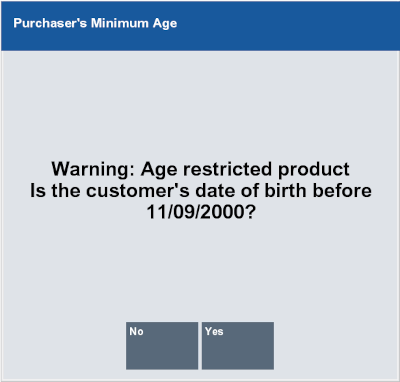
-
Select Yes to confirm the prompt. The item is shown on the Sales Display Panel. For additional items requiring an age verification 18 years, no prompt is displayed.
-
Select No. The item is not added to the Cart. If additional items with an age verification are entered, the prompt is shown again.
-
Cashier Age Restrictions
Xstore Classic allows you to configure cashier age restrictions to determine whether a cashier has the permission to sell certain items. You can activate/deactivate the cashier age restriction per store.
An additional age verification is only requested if an item with a higher restriction is added to the transaction. For example, if the first purchased item has an age limit of 18, there is only an age verification for the first item, but not for the second one.
If the cashier age restriction is activated and there is no date of birth entered for the cashier, the system displays the cashier age restriction prompt.
-
Enter an item with a cashier age restriction. Xstore POS displays a prompt requesting authorization of the transaction.
Figure 3-15 Cashier Age Restricted Item
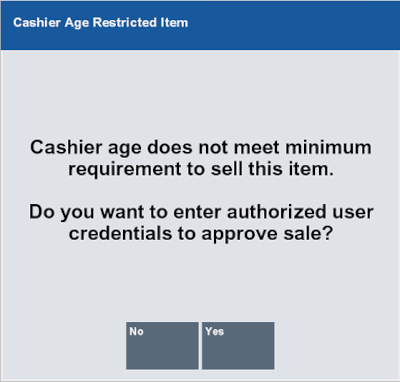
-
Select Yes to authorize the transaction. If No is selected, the item is not added to the sale.
Figure 3-16 Cashier Age Restricted Item Override
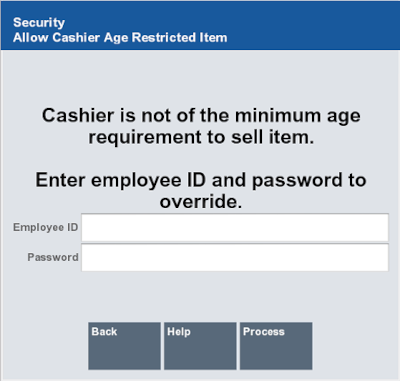
-
Users holding the required security privileges must:
-
Enter your user name.
-
Enter your password.
-
The item is added to the sales transaction and shown on the Sales Display Panel.
Time Restrictions
Xstore Point of Service allows you to configure a time frame in which certain items cannot be sold and/or returned, for example, alcohol. If this function is enabled, items with a restricted time frame can only be sold during authorized hours and days. You can activate/deactivate the time frame restriction by item, department and sub-department.
To sell an item with a time restriction, follow the steps below.
-
Enter an item with a restricted time frame.
-
Xstore Point of Service validates the system time and day against the configured restricted time frame.
-
The system displays the prompt, that the item is currently restricted and not available for sale.
-
Press OK to close the prompt.