Non-Merchandise Items in a Blind Return
To return non-merchandise items in a blind return:
-
Click Return Item option in the sale screen.
The system prompts whether the customer has a receipt or serial number for the return item.
-
Click No.
-
Click Return Non-Merchandise.
Xstore Point of Service prompts for the category of non-merchandise item.
Figure 4-13 List of Non-Merchandise Categories
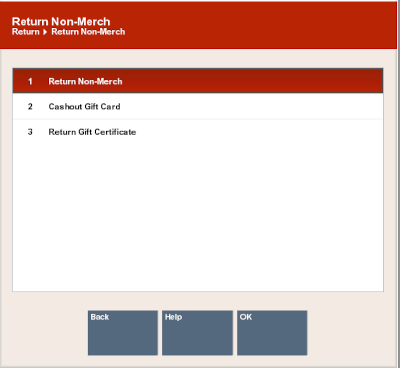
-
Select the category of the non-merchandise item:
-
Click the category.
-
Use the up and down arrows to highlight the correct category, then press the Spacebar.
-
-
Click OK.
Figure 4-14 Security Verification Prompt
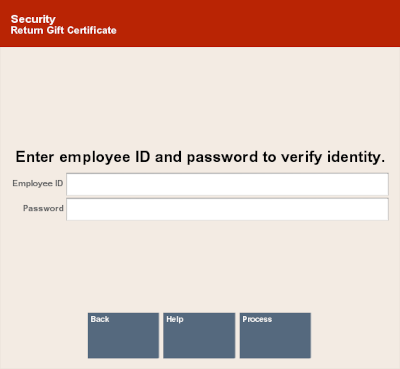
-
If prompted for a security login to return a gift card or gift certificate, enter the security information or request access from a person with the appropriate security permissions.
-
Enter the information required for the item. This will vary depending upon the configuration of your system and the category of the item returned.
-
Select the reason for the return:
-
Click the reason.
-
Use the up and down arrows to highlight the reason, then press Spacebar.
-
-
Click OK.
-
If you are prompted for additional information:
-
Enter the information.
-
Click OK.
-
-
Do one of the following:
-
Click Add Tenders to tender the transaction.
Note:
If your store has a maximum amount for a blind return, you may be prompted for manager approval, or you may not be permitted to complete the transaction. Ask your manager for assistance.
-
Click Exit Return to return to the sale screen to continue selling items.
-
Click Return Item to perform another return (for example, items that appear on an original receipt).
-
Click Change Item to modify an item. See Modify a Line Item for more information.
-
Click Add Discount to reduce the amount due to the customer.
-
Click Return Non-Merch to return a non-merchandise item. See
-
Click Item Lookup to find a return item Item ID for a return item. See Item Lookup.
-