Till Audit
A Till Audit provides the capability to select a tender type, record its total current value, and see if that value balances with the amount that the system shows for the same tender. The system calculates and displays any difference (over/short) between the two amounts.
A till audit may be performed any time after the Beginning Count and before the Ending Count. The till does not need to be removed after the audit is completed.
To perform a till audit:
-
Click Till Audit.
-
Scan the cash drawer.
Figure 28-19 Till Audit Count Summary Screen
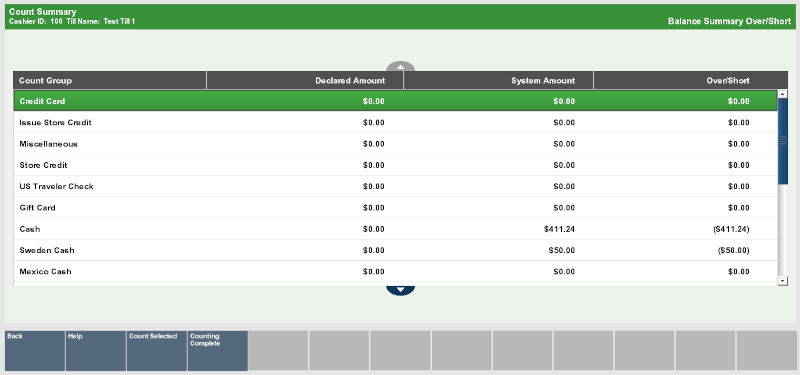
-
Count the cash tender amounts you are auditing:
-
Click the cash tender to count.
-
Click Count Selected.
A list of currency denominations opens.
-
Count a denomination currency.
-
Click the denomination in the View Port.
-
Enter the count of the currency denomination in the Focus Bar and press Enter.
-
Click Summary.
Xstore Point of Service returns to the tender list
-
-
If necessary, count the credit card tender:
-
Click to select Credit Card.
-
Click Count Selected.
Xstore Point of Service prompts for the credit card tender count.
-
Enter the number of credit card tender counts and press Enter.
Xstore Point of Service prompts for the amount of credit card tenders.
-
Enter the total amount of all credit card tenders and press Enter.
-
Click Summary.
Xstore Point of Service returns to the tender list.
-
-
If necessary, count the check tender:
-
Click to select Check.
-
Click Count Selected.
Xstore Point of Service prompts for a check serial number.
-
Enter the serial number for the check and press Enter.
Xstore Point of Service prompts for the amount of the check.
-
Enter the amount of the check and press Enter.
-
Click Summary.
Xstore Point of Service returns to the tender list.
-
-
If necessary, count the other tenders:
-
Click Counting Complete when the till audit is complete.
A till audit receipt prints.
-
Close the cash drawer.
The till audit is complete.