39 Receipt Reprint Options
Receipt Reprint Options can be accessed from several areas of the system such as the Sale screen, Login screen and the Customer option, from all device types. See Feature Availability.
Figure 39-1 Receipt Reprint Options
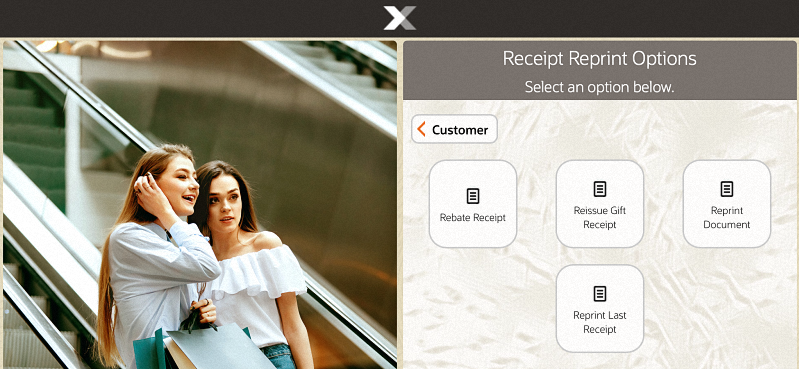
-
From the Main Menu, select Customer.
-
Select Receipt Reprint Options from the Customer menu.
The following options are available:
Rebate Receipt
Rebate receipts may be offered to customers so that they can retain the original receipt for a purchase, and mail in the rebate receipt as proof of purchase.
-
Select Rebate Receipt. The system prompts for transaction information.
Figure 39-2 Xstore POS Transaction Lookup
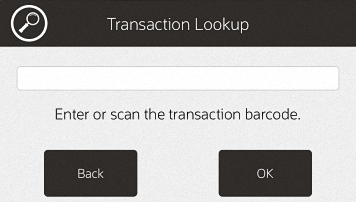
Figure 39-3 Handheld Transaction Lookup
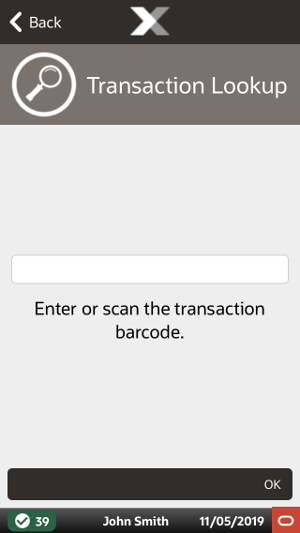
-
Enter the transaction information by doing one of the following:
-
Scan the barcode on the original sale receipt.
-
Enter the barcode information and press OK. The rebate receipt prints on the receipt printer.
Note:
The receipt is clearly labeled as a rebate authorization receipt.
-
This receipt cannot be used for merchandise returns.
Reissue Gift Receipt
To create gift receipts for a previously completed transaction:
-
Select Reissue Gift Receipt. The system prompts for transaction information.
Figure 39-4 Xstore POS Transaction Lookup
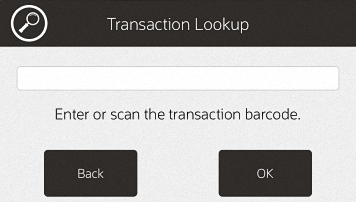
-
Enter the transaction information by doing one of the following:
-
Scan the barcode on the original transaction receipt.
-
Enter the barcode information and press OK.
Xstore POS displays a list of items eligible for a gift receipt.
-
-
Select the gift receipt items using the appropriate procedure:
Xstore POS prints the receipt.
Reprint Document
To reprint a document (such as a rebate offer):
-
Click Receipt Document.
The Reprint Document Lookup window opens.
Figure 39-5 Xstore POS Reprint Document Lookup
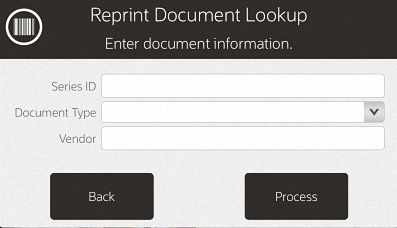
Figure 39-6 Handheld Reprint Document Lookup
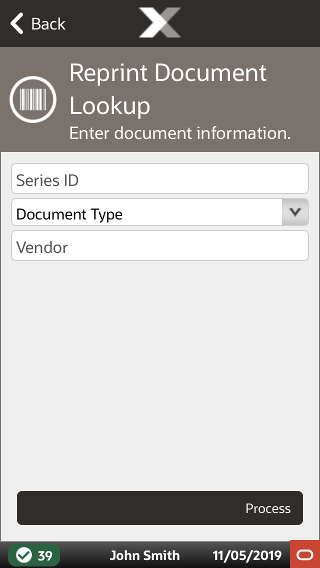
-
Enter the search information for the document:
-
Series ID: Enter the ID for the document series.
-
Document Type: Select the type of document.
-
Vendor: Enter the name of the vendor who produced the document.
-
-
Click Process.
Xstore POS displays a list of documents matching the search criteria.
Figure 39-7 Handheld Receipt Reprint
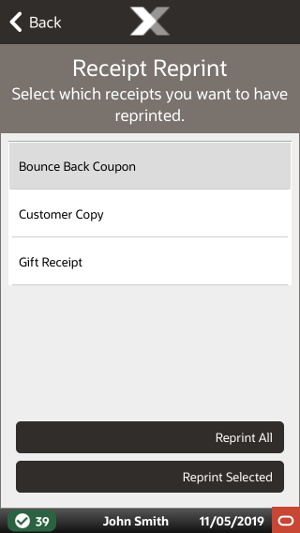
-
Click the correct document.
-
Select Reprint Selected or Reprint All.
Xstore POS reprints the document on the report printer.