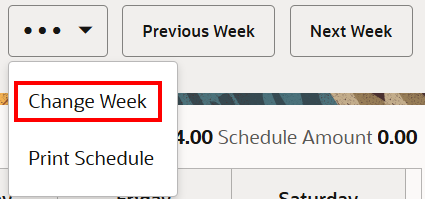23 Associate Functions
Associates can:
-
Change their password. See Change Password.
-
View Schedules. See View Schedule and View Scheduled Associates.
-
View Timecards. See View Your Timecard.
Change Password
The Change Password option is available from the Home screen before or after logging in or from the Associate menu which is accessed from the Main menu after logging into the system.
To change your password after logging into POS:
-
Select Change Password on the Home Screen or select Associate from the Main Menu, then select Change Password.
-
Enter your new password in New Password and repeat it in Confirm New Password.
Figure 23-1 Change Password - New Password Prompt
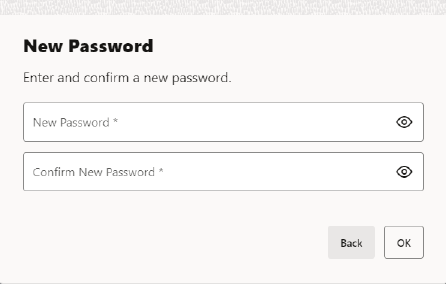
-
Click OK.
The new password is saved.
Note:
Xstore POS may enforce certain rules regarding passwords, such as the minimum number of characters required or whether you can reuse an old password.
To change your password before logging into POS:
-
Select Change Password on the Home Screen.
-
Xstore POS prompts for your user ID.
Figure 23-2 Change Password - Associate ID Prompt
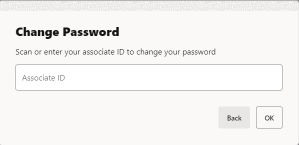
-
Scan or enter your user ID.
Xstore POS prompts for your password.
Figure 23-3 Change Password - Password Prompt
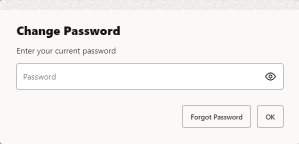
-
Enter your new password in New Password and repeat it in Confirm New Password.
Figure 23-4 Change Password - New Password Prompt
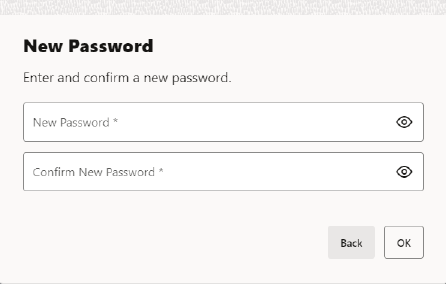
-
Click OK.
The new password is saved.
Note:
Xstore POS may enforce certain rules regarding passwords, such as the minimum number of characters required or whether you can reuse an old password.
Change your Password with Challenge Questions
If Xstore POS is configured to use password challenge questions, you can re-set your password without knowing your current password by answering a set of questions whose answers should only be known to you.
To change your password using challenge questions:
-
Select Associate from Global Navigation.
-
Select Change Password.
Xstore POS prompts for your user ID.
Figure 23-5 Change Password - Associate ID Prompt
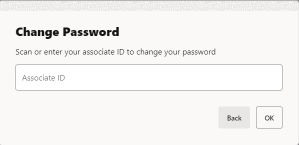
-
Scan or enter your user ID.
Xstore POS prompts for your password.
Figure 23-6 Change Password - Password Prompt
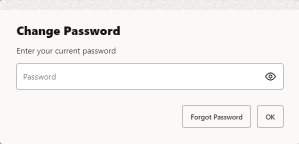
-
Click Forgot Password.
Xstore POS prompts for your last name.
Figure 23-7 Change Password - Last Name Prompt
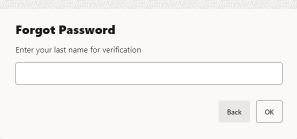
-
Enter your last name and select OK.
Xstore POS asks the challenge questions.
-
Answer each challenge question:
Enter the answer.
After you have entered the correct answer for each question, Xstore POS prompts for your new password.
-
Enter your new password in New Password and repeat it in Confirm New Password.
-
Select OK.
The new password is saved.
Note:
Xstore POS may enforce certain rules regarding passwords, such as the minimum number of characters required or whether you can reuse an old password.
View Black Book
Note:
Requires Xstore to be integrated with Oracle Retail Customer Engagement (ORCE).
The Black Book is a customer contact list for salespeople to reach out to their customers. It allows you to view your primary customers' contact information.
Your security privileges determine the associates and customers you can access.
To view your black book:
-
Click Associate.
-
Click Associate Tasks.
Figure 23-8 Associate Tasks Menu
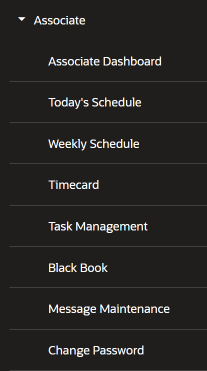
-
Click Black Book.
-
The Filter by Associate screen opens. Click the correct associate from the list.
Figure 23-9 Filter By Associate

Click the correct associate from the list.
The black book opens showing a list of customer names for the associate. Selecting a customer takes you to the Customer Dashboard .
Black Book Screen
The Black Book screen displays the following information for each customer in the associate's black book:
Figure 23-10 Black Book
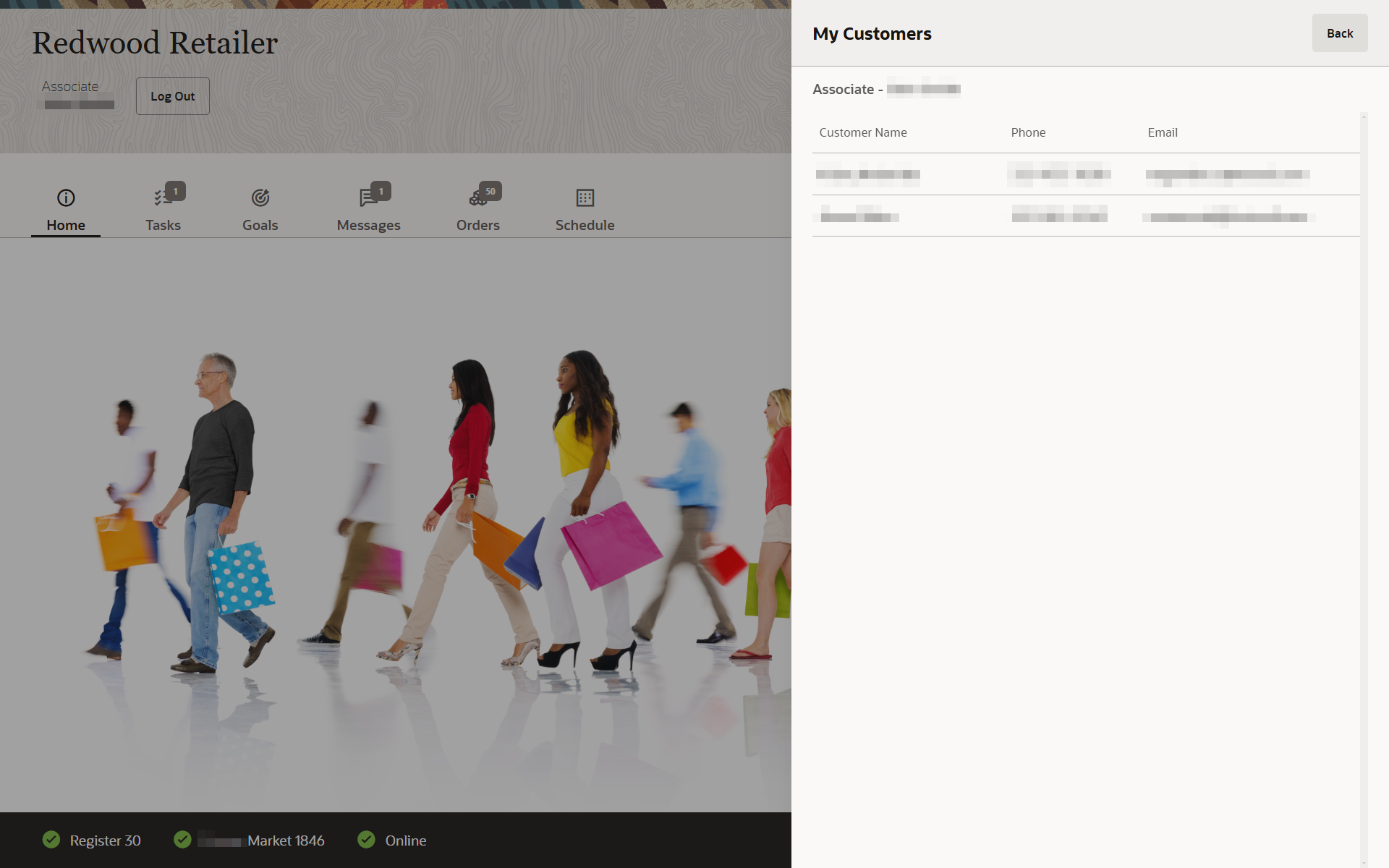
-
Customer Name - Full name of the customer.
-
Phone - Customer phone number.
-
Email - Customer email.
View a Customer Record
To open a customer record in Customer Dashboard from the Black Book Screen:
-
Select a customer in the list:
The customer record opens in Customer Dashboard.
-
Select Back to return to the Black Book Screen.
View Today’s Schedule
To view Today’s Schedule:
-
Select Associate from the Main Menu outside of a sale.
-
Select Today’s Schedule from the Associate menu.
Xstore POS displays a list of the associates that are scheduled to work on that day.
-
Select Previous Day or Next Day. This is a view only list of employees scheduled to work for the day. There are 3 columns - Name, Work Code, and Shift.
If no one is scheduled, you will get a prompt.
View Another Schedule Week
Figure 23-11 Schedule Context Menu
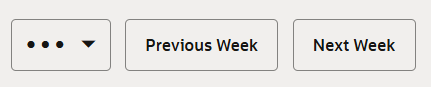
To change the schedule week you are viewing:
-
Select Previous Week to view the previous week.
-
Select Next Week to view the next week.
View Weekly Schedule
To view a list of the associates scheduled to work that week:
-
Select Associate from the Main Menu outside of a sale.
-
Select Weekly Schedule from the Associate menu.
Xstore POS displays a list of people scheduled to work for that week.
-
Select Previous Week or Next Week. This is a view only list of associates scheduled to work for the week.
If no one is scheduled, you will get a prompt.
Schedule Information
Xstore POS displays the following information for each timecard:
Figure 23-13 Associate Schedule
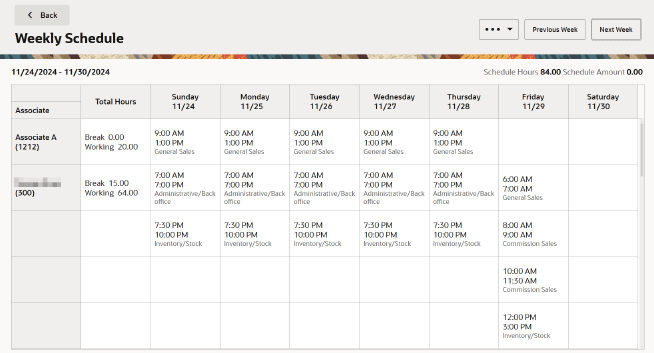
-
Schedule Hours: Total number of hours scheduled for the week.
-
Schedule Amount: Pay amount scheduled for the week.
-
From: Start date for the timecard.
-
To: End date for the timecard.
Xstore POS displays the following information for the week:
-
Associate Name: Name of the Associate.
-
Working: Total number of working hours.
- Break: Total number of hours on break.
Xstore POS displays the following schedule information for each day of the week:
-
Clock in time.
-
Clock out time.
-
Work code used for the time clocked in.
View Your Timecard
To view your timecard:
-
Select Associate from the Main Menu outside of a sale.
-
Select Timecard from the Associate menu.
Xstore POS displays your timecard for the week.
Timecard Information
Figure 23-14 Timecard Information Screen
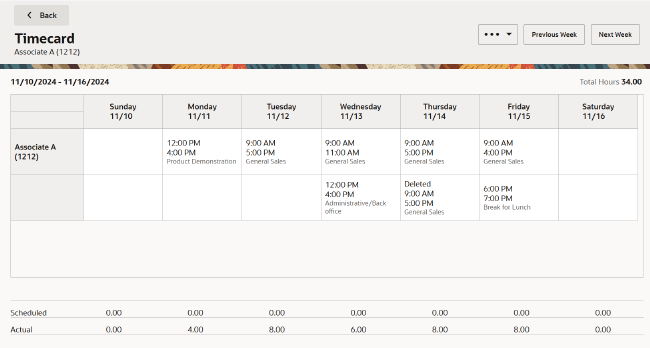
Xstore POS displays the following information for each timecard:
-
Begin Date: Start date for the timecard.
-
End Date: End date for the timecard.
-
Associate Name: Name of the associate.
-
Associate ID: ID for the associate.
Xstore POS has the following tabs for each timecard:
Timecard Comments
Xstore POS displays the following information for each comment on a timecard:
-
Comment: The text description.
-
Created By: Associate ID of the person who created the comment.
-
Created On: Date the comment was created.
View Another Timecard
To change the timecard you are viewing:
-
Select the Header Overflow Menu and then select, Change Week.
Figure 23-15 Header Overflow Menu
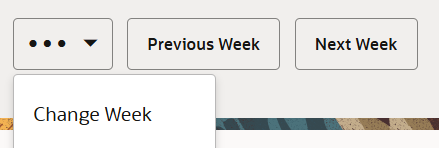
Xstore POS opens a window with a list of timecard dates.
-
Select the week to view:
Figure 23-16 Change Week
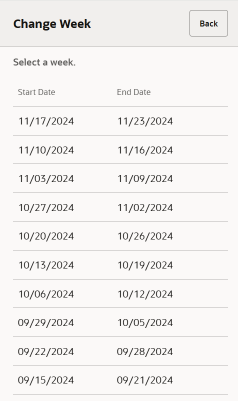
-
Select the week.
The timecard for the selected week is displayed.
-