Data Publisher - Redeploying Data
This feature provides the ability to deploy data from Xcenter (a part of Oracle Retail Xstore Office) to an org node so that all data within the selected org node's scope is transferred to the selected org node.
For example, when opening a new store, use this feature to send Xcenter data to the new store.
Note:
The intended use of this feature is for franchise retailers that have a need to republish small amounts of data to the store. Retailers with thousands of items will likely use a merchandising system to republish items. Using this feature for a large number of items could perform slowly and could encounter out-of-memory errors.
Valid data for redeployment includes: Items, Exchange Rates, Store Messages, Taxes, Employees, and Vendors.
Note:
Tasks and Stores data cannot be redeployed.
Data intended for the selected node will be deployed as follows:
-
A transfer to a single store may require data from a store-level, district-level, and corporate-level. In this example, all of this data will be included in the deployment.
-
A transfer to a region or district may result in multiple deployments to accommodate the multiple stores within the node. For example, if transferring to a district, the district may contain a total of 10 stores, and the stores may all receive different data which will result in 10 deployments.
Depending on your security privileges, this feature also allows you to create an Omnichannel Data Service (OCDS) on demand job. On demand jobs generate .mnt files, containing instructions and data, necessary to refresh the Xstore and Xcenter database tables. On demand jobs are for one-time-only execution.
Note:
OCDS on demand jobs are only available, if the OCDS is integrated with Xstore Office,.
Transferring Data
-
From the Oracle Retail Xstore Office menu, select Data Management, then Data Manager, or click the Data Manager link in the Data Management panel.
-
Click Data Publisher.
-
Select the Target Organization Node.
Note:
Only the Organization Nodes the logged-in user has privileges to use will be listed here.
-
Select the Data Source option. Available options are Xstore Office or OCDS (Omni Channel Data Service).
Note:
The Data Source option is only available, if you hold the necessary security privileges and if Omni Channel Data Service is integrated with Xstore Office..
-
Then click Next.
-
At the Publish Data page, select the types of data to be transferred from Xcenter (a part of Oracle Retail Xstore Office) to the targeted org node:
Figure 6-40 Publish Data Page
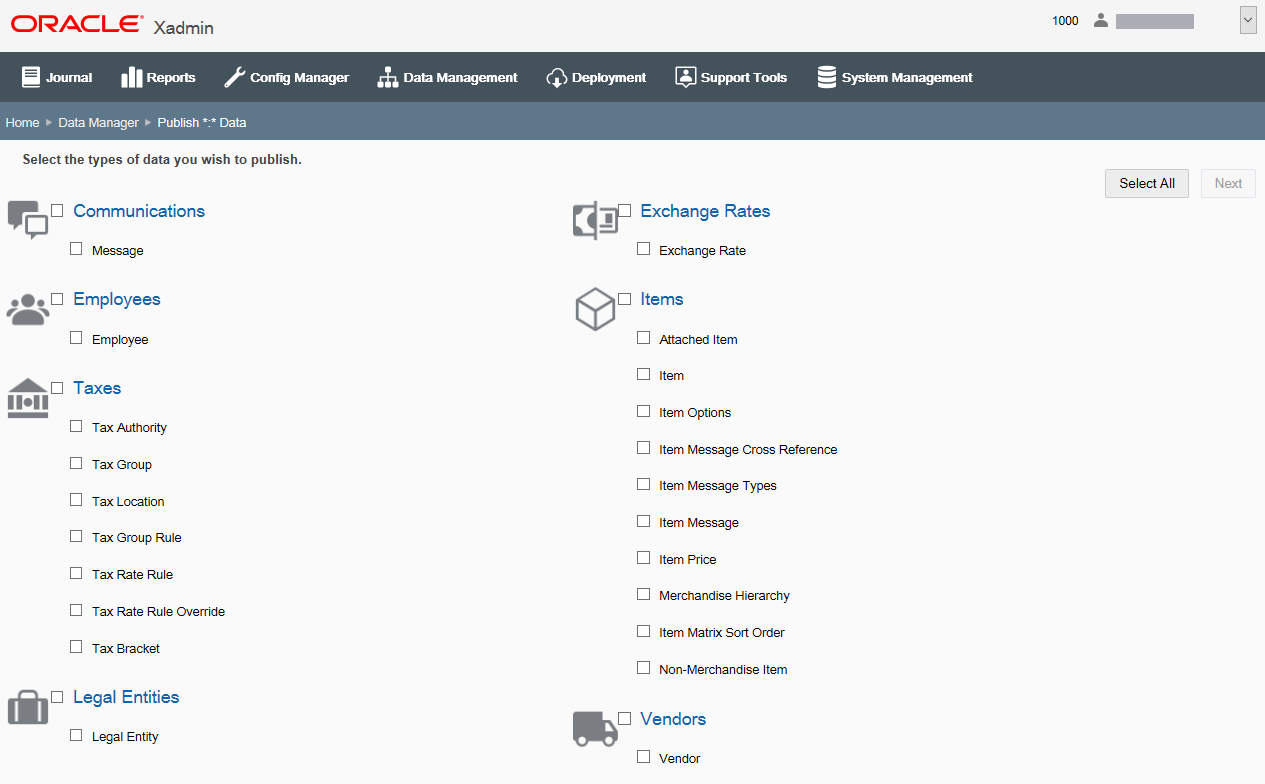
-
To transfer all data listed here to the targeted org node, click the Select All button.
Note:
When all categories are selected, the button toggles to "Select None". If selected, all check marks will be removed.
-
To transfer all data in a category, select the check box next to the category name.
-
To transfer specific data within a category, select the check box next to the data item.
-
-
Click Next.
-
At the Target Node Information window, review your changes and select a download priority option - Immediate or Store Close - from the drop-down list.
Figure 6-41 Target Node Information Window
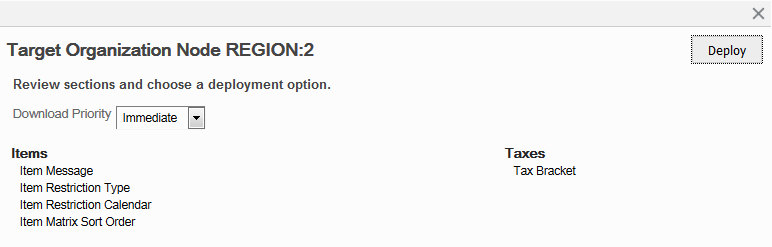
-
Click Deploy.
-
When prompted that the deployment was scheduled successfully, click OK to close the window.
Note:
bout Deployment If the deployment of data should fail for one (or more) nodes within the target, the entire deployment will not fail. In this case, the progress bar turns red, indicating an error. At the end of the transfer, a failure count is shown above the progress bar (that is 5/250), and you can click a provided link to see more information at the "View Deployments" page.