Viewing and Deploying the Data Changes
Data Manager changes are collected into "data bundles" containing all of the changes made within a particular org level during a given day. The changes collected in the data bundle will be deployed to their targeted stores automatically at the end of the day (as configured), or can be deployed immediately using the Pending Modifications option described here if needed.
Note:
Any changes made after the configured time of day will collect and deploy during the next day (and the next configured time) unless the change(s) are deployed manually.
-
Click Pending Modifications at the Data Manager page to view and/or deploy data changes.
Figure 6-37 Data Manager Page
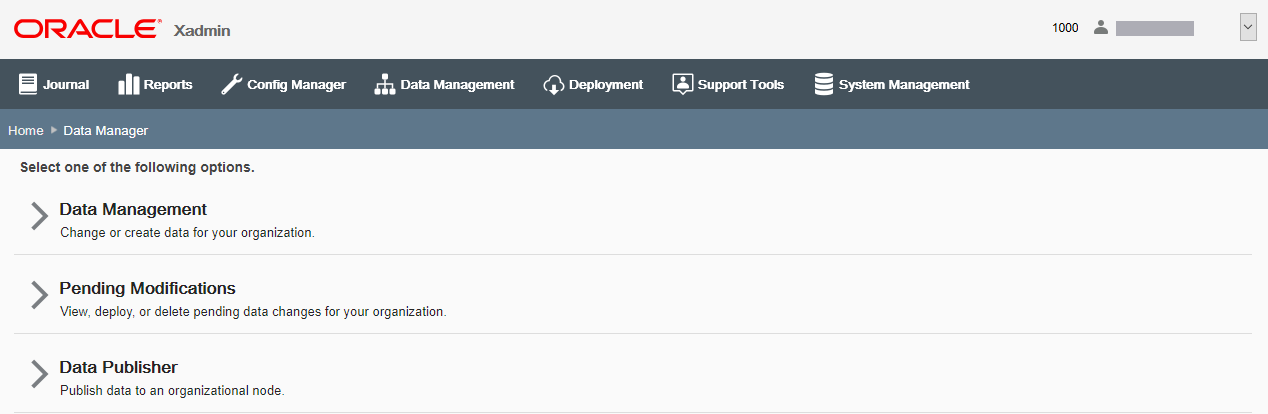
-
The Pending Modifications page shows the data bundles within the logged on user's org hierarchy level that have not been deployed. There is one row per target.
Figure 6-38 Pending Modifications Page
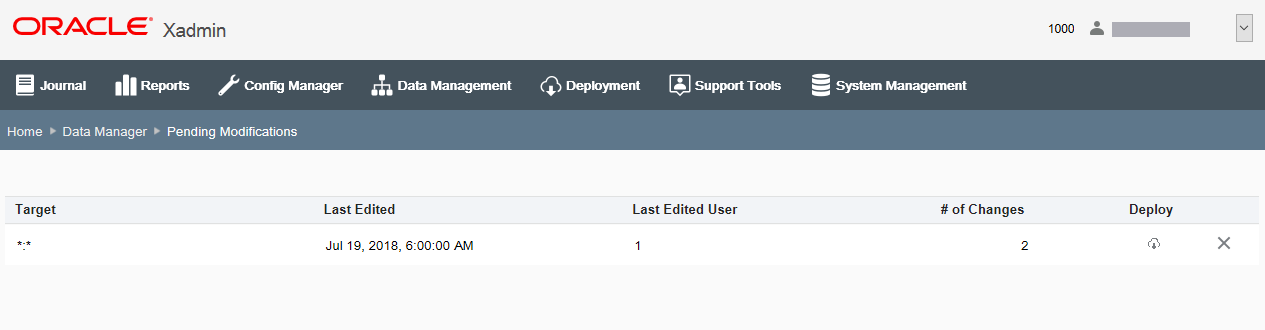
Options at the Pending Modifications page include the ability to view, deploy, or delete the changes as a whole (data bundle) including all the individual data changes that they contain.
Note:
To delete only an individual data change or changes within a data bundle, see Viewing the Individual Changes in the Data Bundle in the Data Bundle.
Note:
If you choose to deploy the changes here, the deployment will happen immediately. Once deployed, it is no longer possible to view or edit the data changes, (that is the group of changes will not be available to be deployed again). If an error was deployed, you must create a new data change and deploy it to fix the error.
Any deployments manually initiated from the Pending Modifications page will be shown on the Deployments page. See Deployment Management for more information.
The following information is shown on the Pending Modifications page:
Table 6-38 Pending Modifications Page Fields
Field Description Target
The org node targeted for the data bundle.
Last Edited
The date the data bundle was most recently edited.
Last Edited User
The user who last edited the data bundle.
# of Changes
The number of individual changes in this data bundle for the targeted org node.
Deploy Icon
-
To deploy the Data changes as a whole (data bundle), click the Deploy icon associated with the row in the search results list.
-
When prompted, click Yes to confirm you want to deploy the selected Data change.
-
Click OK at the deployment scheduled successfully prompt and the row is removed from the pending modification list.
Delete Icon
-
To delete the Data changes as a whole (data bundle), click the Delete icon associated with the row in the search results list.
-
When prompted, click Yes to confirm you want to delete the selected Data change and the row is removed from the pending modification list.
-
Viewing the Individual Changes in the Data Bundle
To view the individual changes in the data bundle, click the row in the search results list at the Pending Modifications page (Figure 6-38). The Pending Modifications Detail page lists the individual data changes that have been made within the selected group of undeployed data changes. Options here include the ability to view or delete the individual changes.
Figure 6-39 Pending Modifications Detail Page
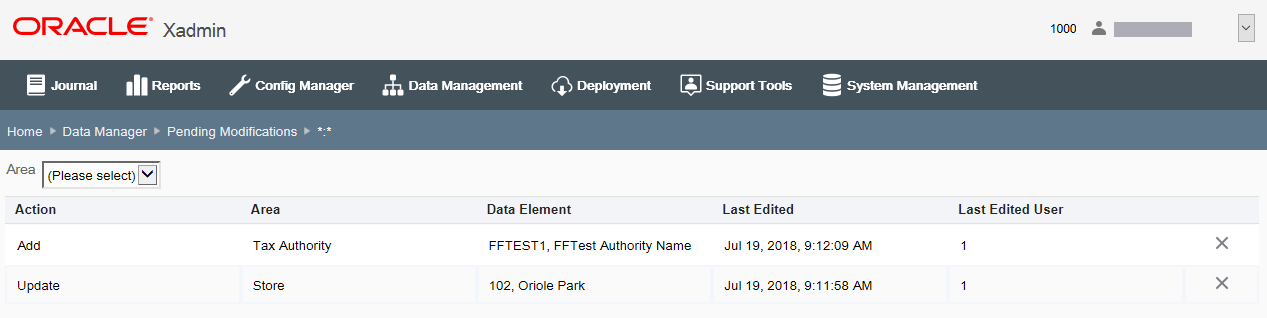
Note:
To filter the list based on an Area within the group of undeployed data changes, select the Area from the drop-down list.
Table 6-39 Pending Modifications Details Fields
| Field | Description |
|---|---|
|
Action |
The action that will be taken when sent to Oracle Retail Xstore Point of Service; Add, Update, or Delete. |
|
Area |
The type of data manager change. |
|
Data Element |
A description of the data manager change. |
|
Last Edited |
The date the modification was most recently edited. |
|
Last Edited User |
The user who last edited the modification. |
|
Delete Icon |
To delete the individual Data change within the data bundle, click the Delete icon associated with the row. When prompted, click Yes to confirm you want to delete the selected Data change and the row is removed from the data bundle. |