Viewing Configuration Changes
A Configuration Change is recorded when a configurable object has been altered. Multiple alterations of a configurable object does not equate to multiple changes being recorded.
For example, if you change the same reason code three separate times, it counts as one change for the time period that it differs from the global configuration. If you change three different reason codes, that would count as three changes.
This feature provides a summary list of configuration changes, who made them, and when they were made. This list is only a "snapshot" of time in which it is called up. When viewing configuration changes, you can delete configuration changes that have not been deployed. See Delete Configuration Changes for more information.
-
From the Oracle Retail Xstore Office menu, select Config Manager - Configurator, or click the Configurator link in the Configuration Manager panel.
-
Select the configuration scope for the deployment. The process varies with the scope selected on the Configuration Scope Options page (Figure 5-36):
-
Global Configurations - continue with step 3 below.
-
Configuration Overrides:
-
Select a Profile Group from the list.
-
Select an Element from the list.
-
Click Next.
-
Continue with step 3 below.
-
-
Store Specific Overrides:
-
Type the store number or begin typing a store number or name in the Store # field.
-
Select the store from the store list.
-
Click Next.
-
Continue with step 3 below.
-
-
-
At the Configuration Scope Actions page, select View Configuration Changes.
Figure 5-61 Configuration Scope Actions Page - Global Example

-
View the configuration changes by Category or by Version:
Figure 5-62 Configuration Changes Page: by Category or Version
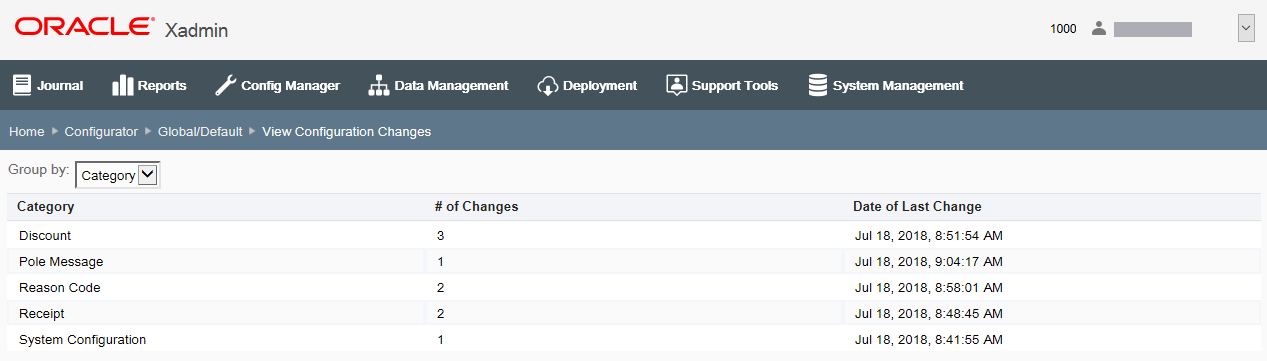
Note:
Click the sort component to sort the columns as needed.
-
Group By Category:
-
Category - The configuration category. Select the Category row to view more information: Version Number, Change Description, Date of Last Change, and User.
-
# of Changes - The number of changes per category.
-
Date of Last Change - The date the last configuration change was made for this category.
-
-
Group By Version:
-
Version # - The configuration version number. Select the Version # row to view the configuration changes made to that version: Category, Change Description, Date of Last Change, and User.
-
# of Changes - The number of changes in this version.
-
Date Created - The date the version was created.
-
-