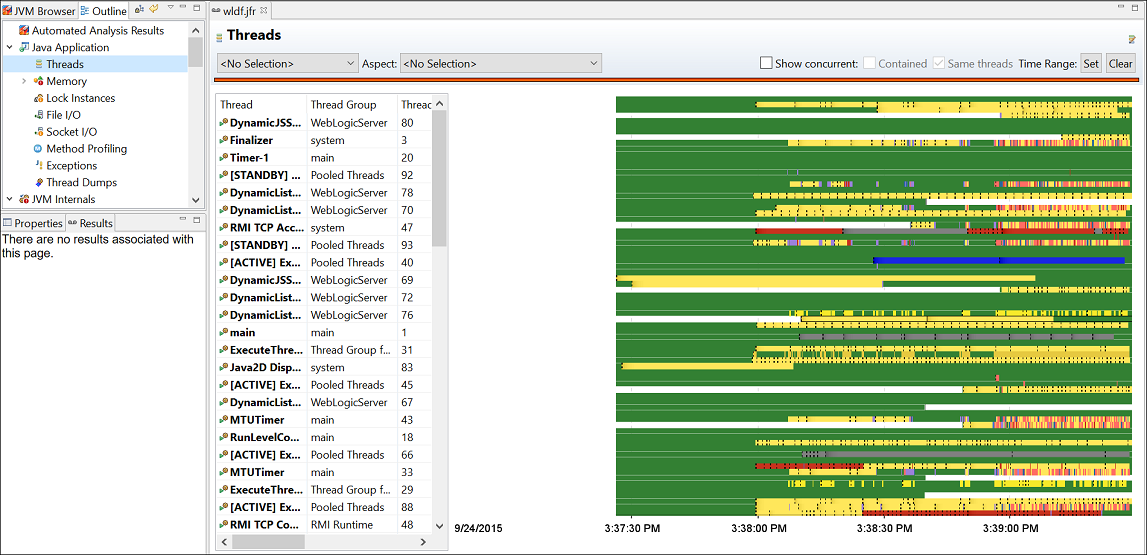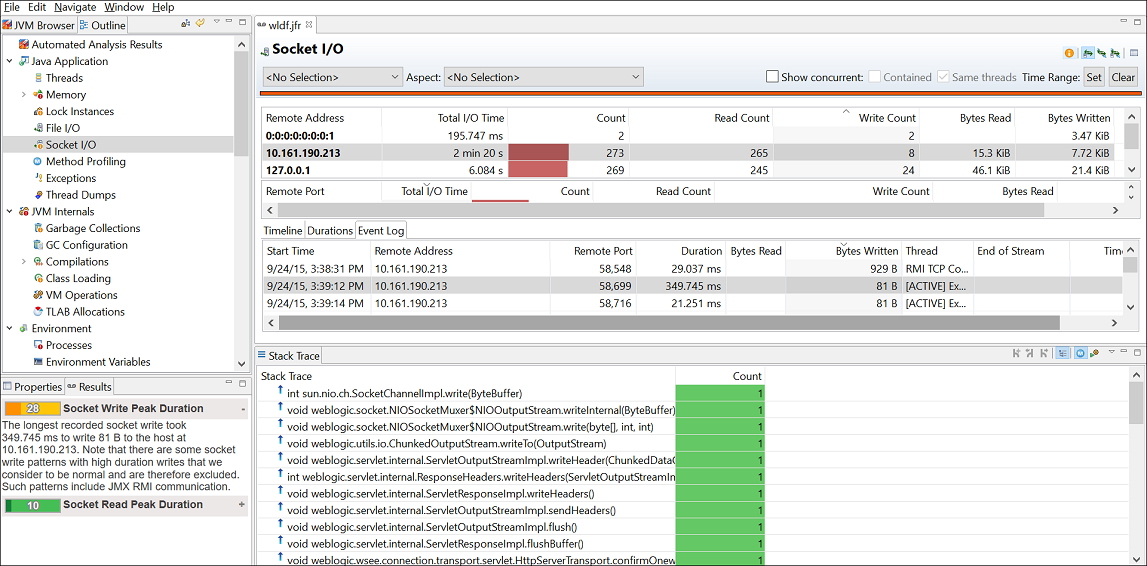4 Troubleshoot Performance Issues Using Flight Recorder
To learn more about creating a recording with Flight Recorder, see Produce a Flight Recording.
The data provided by Flight Recorder helps you investigate performance issues. No other tool gives as much profiling data without skewing the results with its own performance overhead. This chapter provides information about performance issues that you can identify and debug using data from Flight Recorder.
This chapter contains the following sections:
Flight Recorder Overhead
When you measure performance, it is important to consider any performance overhead added by Flight Recorder. The overhead will differ depending on the application. If you have any performance tests set up, you can measure if there is any noticeable overhead on your application.
The overhead for recording a standard time fixed recording (profiling recording) using the default settings is less than two percent for most applications. Running with a standard continuous recording generally has no measurable performance effect.
Using Heap Statistics event, which is disabled by default, can cause significant performance overhead. This is because enabling Heap Statistics triggers an old garbage collection at the beginning and the at end of the test run. These old GCs give some extra pause times to the application, so if you are measuring latency or if your environment is sensitive to pause times, do not run with Heap Statistics enabled. Heap Statistics are useful when debugging memory leaks or when investigating the live set of the application. For more information, see Use JDK Mission Control to Debug Memory Leak.
Note:
For performance profiling use cases, heap statistics may not be necessary.Use JDK Mission Control to Find Bottlenecks
You can use JMC to find application bottlenecks.
One way to find out the application bottlenecks is to analyze the Automated Analysis Results page. This page provides comprehensive automatic analysis of flight recording data.
- A graph that plots live thread usage by the application over time.
- A table with all live threads used by the application.
- Stack traces for selected threads.
Here is a sample figure of a recording, which shows a graph with thread details.
In the graph, each row is a thread, and each thread can have several lines. In the figure, each thread has a line, which represents the Java Application events that were enabled for this recording. The selected Java Application events all have the important property that they are all thread-stalling events. Thread stalling indicates that the thread was not running your application during the event, and they are all duration events. The duration event measures the duration the application was not running.
In the graph, each color represents a different type of event. For example:
- Yellow represents Java Monitor Wait events. The yellow part is when threads are waiting for an object. This often means that the thread is idle, perhaps waiting for a task.
- Salmon represents the Java Monitor Blocked events or synchronization events. If your Java application's important threads spend a lot of time being blocked, then that means that a critical section of the application is single threaded, which is a bottleneck.
- Red represents the Socket Reads and Socket Writes events. Again, if the Java application spends a lot of time waiting for sockets, then the main bottleneck may be in the network or with the other machines that the application communicates.
- Green represents parts that don't have any events. This part means that the thread is not sleeping, waiting, reading to or from a socket, or not being blocked. In general, this is where the application code is run. If your Java application's important threads are spending a lot of time without generating any application events, then the bottleneck in the application is the time spent executing code or the CPU itself.
Note:
For most Java Application event types, only events longer than 20 ms are recorded. (This threshold can be modified when starting the flight recording.) The areas may not have recorded events because the application is doing a lot of short tasks, such as writing to a file (a small part at a time) or spending time in synchronization for very short amounts of time.The Automated Analysis Results page also shows information about garbage collections. To see if garbage collections may be a bottleneck, see the next topic about garbage collection performance.
Use JDK Mission Control to Debug Garbage Collection Issues
You can use JMC to debug garbage collections (GC) issues.
Tuning the HotSpot Garbage Collector can have a big effect on performance. See Garbage Collection Tuning Guide for general information.
Take a profiling flight recording of your running application. Do not include the heap statistics, as that will trigger additional old garbage collections. To get a good sample, take a longer recording, for example one hour.
Open the recording in JMC. Look at the Garbage Collections section in the Automated Analysis Results page. Here is a sample figure of a recording, which provides a snapshot of garbage collection performance during runtime.
Figure 4-2 Automated Analysis Results - Garbage Collections
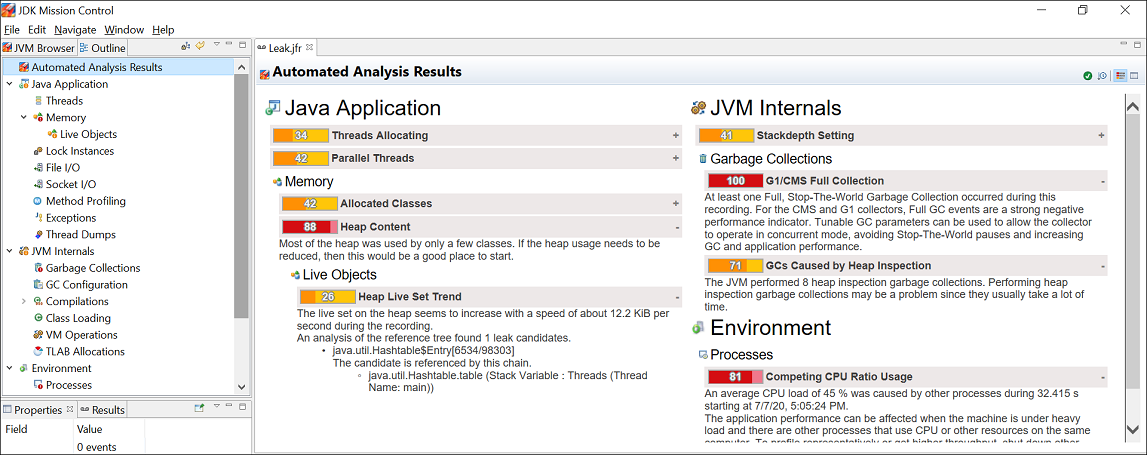
Description of "Figure 4-2 Automated Analysis Results - Garbage Collections "
You can observe from the figure that there is a Full GC event. This is indicative of the fact that application needs more memory than what you have allocated.
For further analysis, open the Garbage Collections page under the JVM Internals page to investigate the overall performance impact of the GC. Here is a sample figure of a recording, which shows a graph with GC pauses.
Figure 4-3 Garbage Collection Performance - GC Pauses
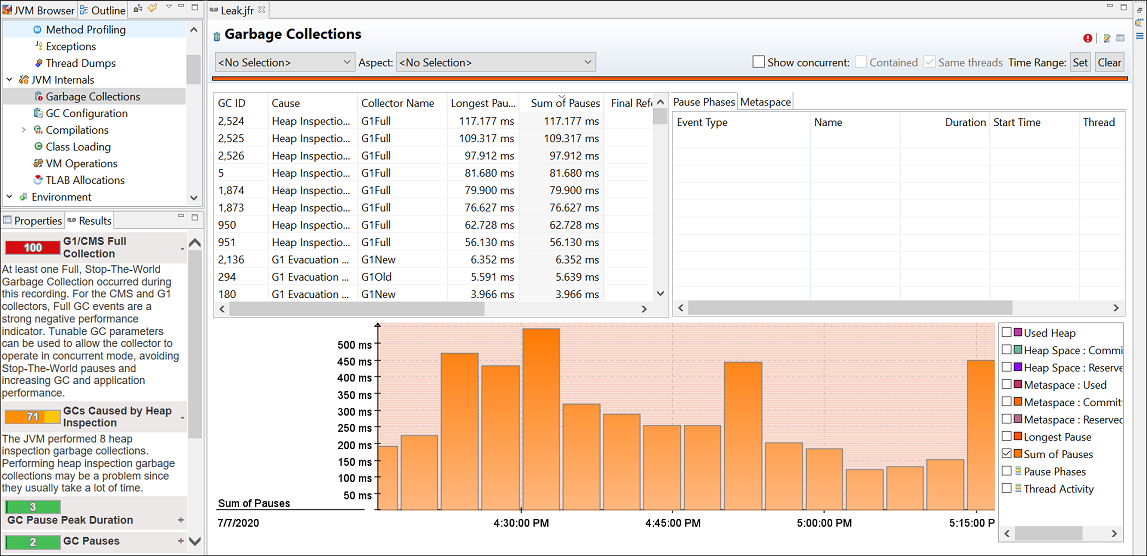
Description of "Figure 4-3 Garbage Collection Performance - GC Pauses"
From the graph look at the Sum of Pauses from the recording. The Sum of Pauses is the total amount of time that the application was paused during a GC. Many GCs do most of their work in the background. In those cases, the length of the GC does not matter and what matters is how long the application actually had to stop. Therefore, the Sum of Pauses is a good measure for the GC effect.
The main performance problems with garbage collections are usually either that individual GCs take too long, or that too much time is spent in paused GCs (total GC pauses).
When an individual GC takes too long, you may need to change the GC strategy. Different GCs have different trade-offs when it comes to pause times verses throughput performance. See Behavior-Based Tuning.
In addition, you may also need to fix your application so that it makes less use of finalizers or semireferences. See Monitor the Objects Pending Finalization and Finalization and Weak, Soft, and Phantom References in Java Platform, Standard Edition HotSpot Virtual Machine Garbage Collection Tuning Guide for information about detecting and migrating from finalization.
If the application spends too much time paused, you can look into
different ways to overcome this. One way is to increase the Java heap size. Look at
the GC Configuration page to estimate the heap size used by the application,
and change the initial heap size and maximum heap size to a higher value. The bigger
the heap, the longer time it is between GCs. Watch out for any memory leaks in the
Java application, because that may cause more frequent GCs until an
OutOfMemoryError is thrown. For more information, see Use JDK Mission Control to Debug Memory Leak. Another way to reduce the GC cycles is to allocate fewer
temporary objects. In the TLAB Allocations page, look at how much memory is
allocated over the course of the recording. Small objects are allocated inside
TLABs, and large objects are allocated outside TLABs. Often, the majority of
allocations happen inside TLABs. Lastly, to reduce the need of GCs, decrease the
allocation rate. Select the TLAB Allocations page and then look at the
allocation sites that have the most memory pressure. You can either view it per
class or thread to see which one consumes the most allocation.
Some other settings may also increase GC performance of the Java application. See Garbage Collection Tuning Guide in the Java Platform, Standard Edition HotSpot Virtual Machine Garbage Collection Tuning Guide to discuss GC performance.
Use JDK Mission Control to Debug Synchronization Issues
You can use JMC to debug Java Application synchronization issues.
Open the flight recording in JMC and look at the Automated Analysis Results page. Here is a sample figure of a recording, which shows threads that are blocked on locks.
Figure 4-4 Synchronization Issue - Automated Analysis Results Page
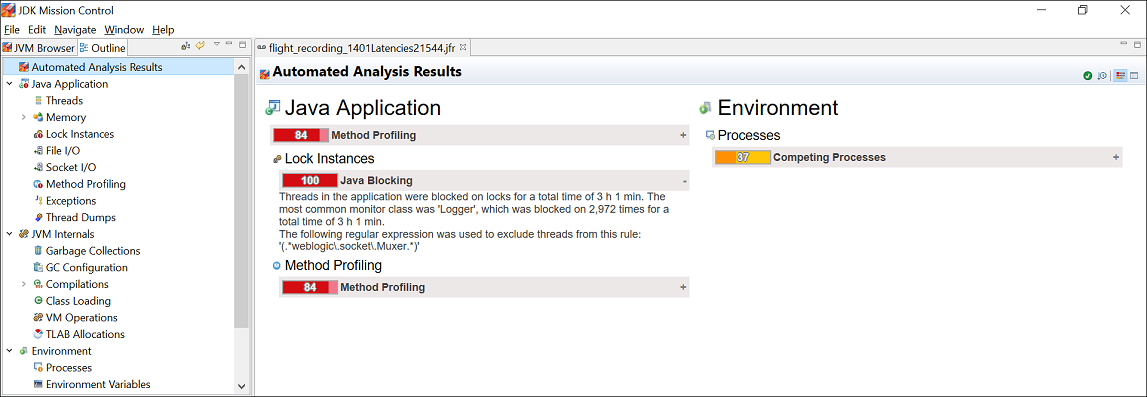
Description of "Figure 4-4 Synchronization Issue - Automated Analysis Results Page"
Focus on the Lock Instances section of the page, which is highlighted in red. This is indicative of a potential problem. You can observe that there are threads that are blocked on locks.
For further analysis, open the Lock Instances page. Here is a sample figure of a recording, which shows the thread that is blocked on locks the most and the stack trace of the thread waiting to acquire the lock.
Figure 4-5 Synchronization Issue - Lock Instance
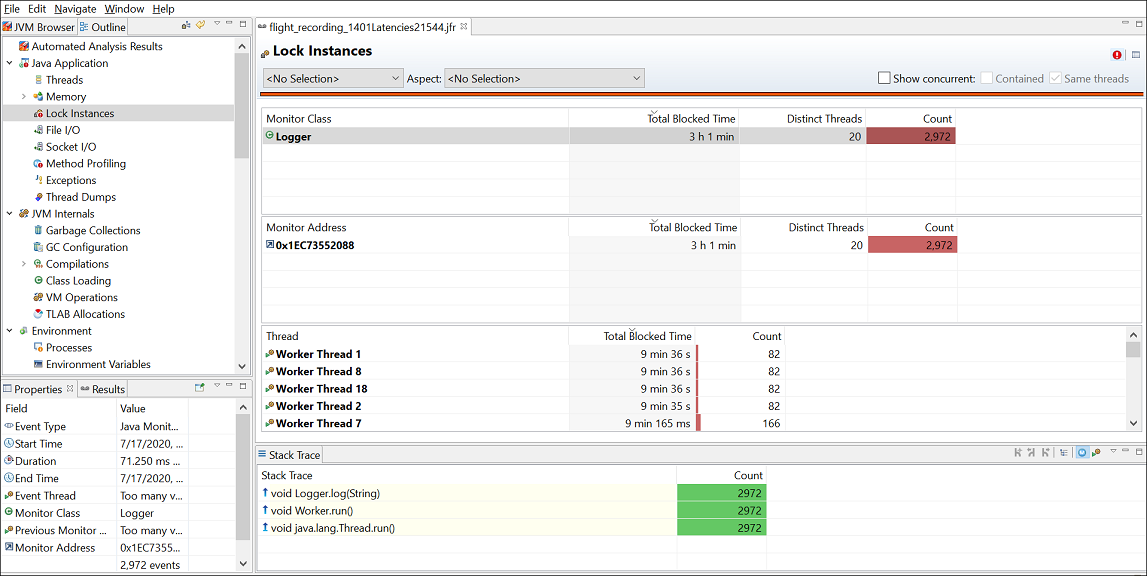
Description of "Figure 4-5 Synchronization Issue - Lock Instance"
You can notice that threads in the application were blocked on locks for a total time of 3 hours. The most common monitor class in contention was Logger, which was blocked 2972 times.
Typically, logging is an area that can be a bottleneck in applications. In this scenario, the blocking events all seem to be due to calls to the log method. You can review and make required code changes to fix this issue.
Use JDK Mission Control to Debug I/O Issues
You can diagnose I/O issues in an application by monitoring the Socket I/O or the File I/O pages in JMC.
When a Java application spends a lot of time either in Socket Read, Socket Write, File Read, or File Write, then I/O or networking can cause bottleneck. To diagnose I/O issues in applications, open the Socket I/O page under the Java Application page in the Automated Analysis Results page. Here is a sample figure of a recording, which shows Socket I/O details.
The figure shows that for the application the longest recorded socket write took 349.745 ms to write 81 B to the host.
File or networking I/O issues are diagnosed in a similar fashion. Look at the files read from or written to the most, then see each file read/write and the time spent on I/O.
By default, the Socket I/O page lists events with a duration longer than 10 ms. When starting a flight recording, you can lower the file I/O Threshold or socket I/O Threshold to gather more data, but this could potentially have a higher performance overhead.
Use JDK Mission Control to Monitor Code Execution Performance
You can use JMC to monitor the code execution performance.
When there are not a lot of Java Application events, it could be that the main bottleneck of your application is the running code. In such scenarios, look at the Method Profiling section of the Automated Analysis Results page. Here is a sample figure of a recording, which indicates that there is value in optimizing certain methods.
Figure 4-7 Code Execution Performance - Automated Analysis Results Page
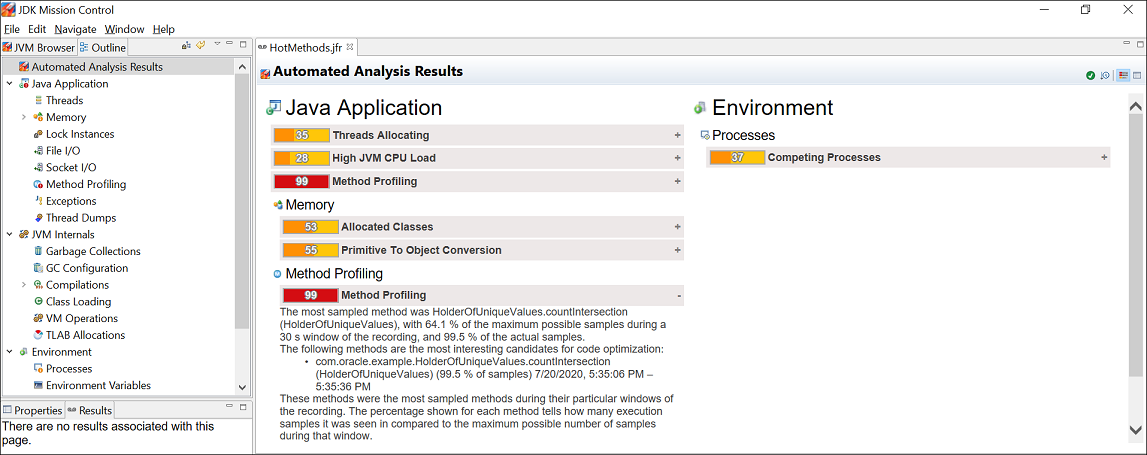
Description of "Figure 4-7 Code Execution Performance - Automated Analysis Results Page"
Now, open the Java Application page. Here is a sample figure of a recording, which shows the Method Profiling graph and the stack traces.
Figure 4-8 Code Execution Performance - Java Application
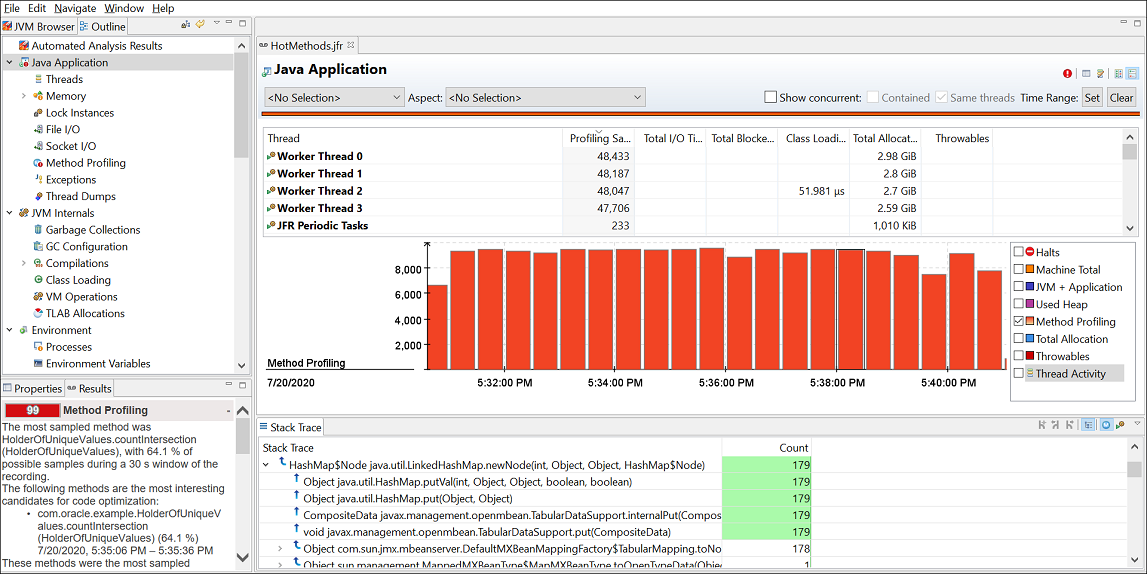
Description of "Figure 4-8 Code Execution Performance - Java Application"
You can observe that the stack trace view shows the aggregated stack traces of any selection in the editor and also the stack traces for the profiling samples. In the figure, you can notice that one of these methods has a lot more samples than the others. This means that the JVM has spent more time executing that method relative to the other methods.
To identify which method would be the one to optimize to improve the performance of the application, open the Method Profiling page. Here is a sample figure of a recording, which shows the method that needs to be optimized.
Figure 4-9 Code Execution Performance - Method Profiling
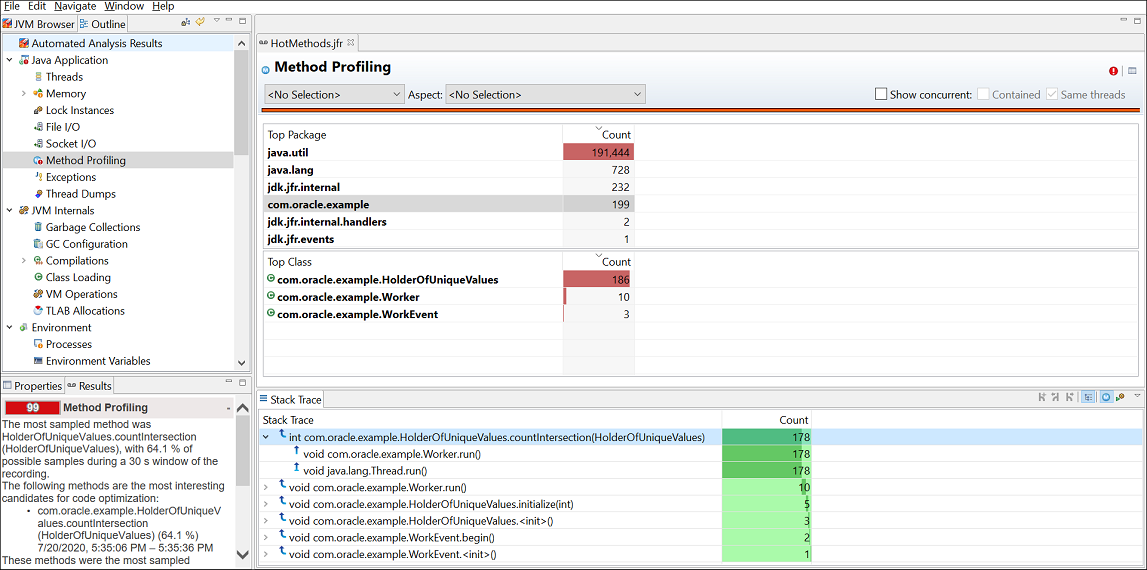
Description of "Figure 4-9 Code Execution Performance - Method Profiling"
As you can observe, in the stack trace view, the most sampled method was HolderOfUniqueValues.countIntersection(). You can review and make required code changes to optimize this method to effectively improve the performance of the application.