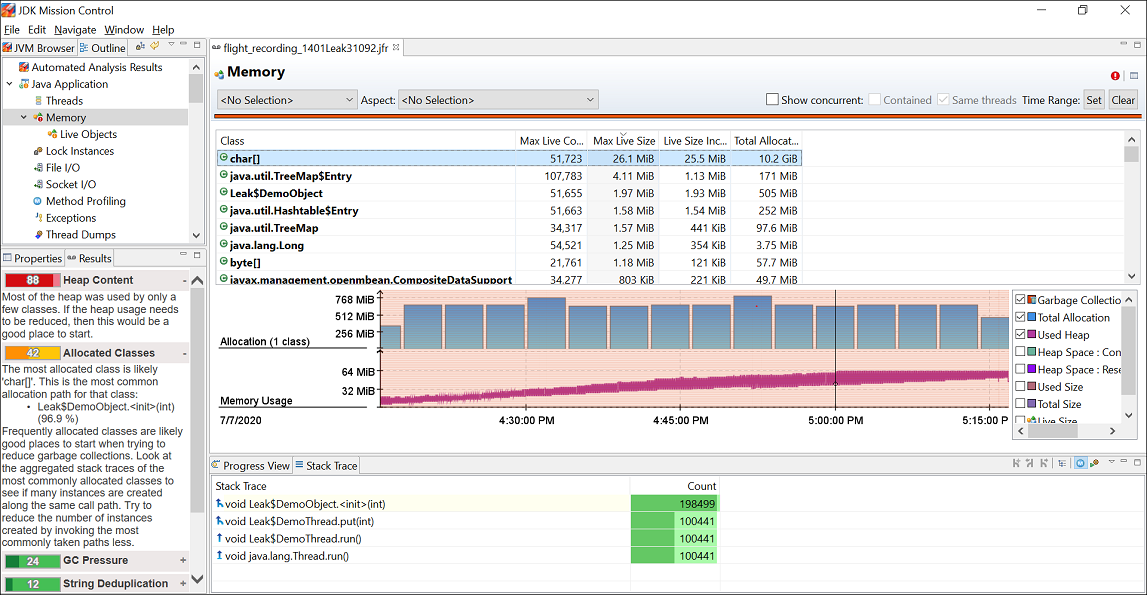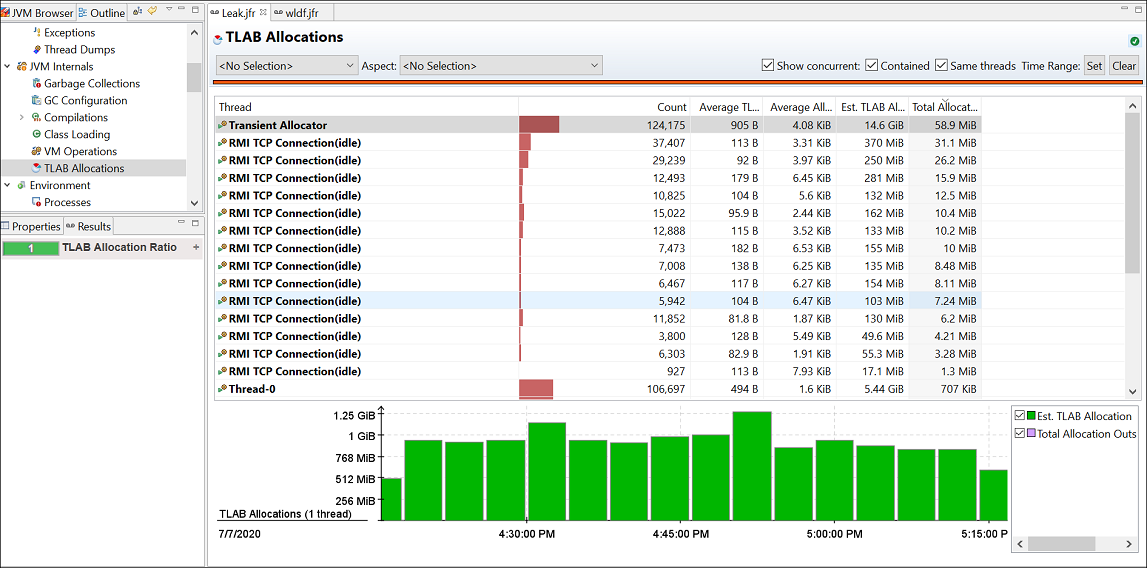3 Troubleshoot Memory Leaks
If your application's execution time becomes longer, or if the operating system seems to be performing slower, this could be an indication of a memory leak. In other words, virtual memory is being allocated but is not being returned when it is no longer needed. Eventually the application or the system runs out of memory, and the application terminates abnormally.
This chapter contains the following sections:
Use JDK Mission Control to Debug Memory Leak
The Flight Recorder records detailed information about the Java runtime and the Java applications running in the Java runtime.
The following sections describe how to debug a memory leak by analyzing a flight recording in JMC.
Detect Memory Leak
You can detect memory leaks early and prevent OutOfmemoryErrors using JMC.
Detecting a slow memory leak can be hard. A typical symptom could be the application becoming slower after running for a long time due to frequent garbage collections. Eventually, OutOfmemoryErrors may be seen. However, memory leaks can be detected early, even before such problems occur, by analyzing Java Flight recordings.
Watch if the live set of your application is increasing over time. The live set is the amount of Java heap that is used after an old collection (all objects that are not live) and have been garbage collected. To inspect the live set, open JMC and connect to a JVM using the Java Management console (JMX). Open the MBean Browser tab and look for the GarbageCollectorAggregator MBean under com.sun.management.
Open JMC and start a Time fixed recording (profiling recording) for an hour. Before starting a flight recording, make sure that the option Object Types + Allocation Stack Traces + Path to GC Root is selected from the Memory Leak Detection setting.
Once the recording is complete, the recording file (.jfr) opens in JMC. Look at the Automated Analysis Results page. To detect a memory leak focus on the Live Objects section of the page. Here is a sample figure of a recording, which shows heap size issue:
Figure 3-1 Memory Leak - Automated Analysis Page
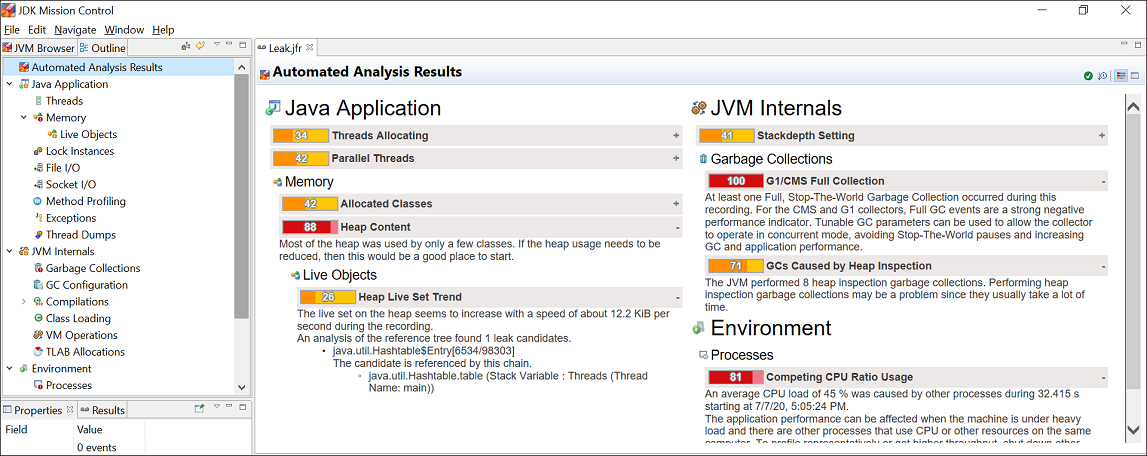
Description of "Figure 3-1 Memory Leak - Automated Analysis Page"
You can observe that in the Heap Live Set Trend section, the live set on the heap seems to increase rapidly and the analysis of the reference tree detected a leak candidate.
For further analysis, open the Java Applications page and then click the Memory page. Here is a sample figure of a recording, which shows memory leak issue.
You can observe from the graph that the memory usage has increased steadily, which indicates a memory leak issue.
Find the Leaking Class
You can use the Java Flight Recordings to identify the leaking class.
To find the leaking class, open the Memory page and click the Live Objects page. Here is a sample figure of a recording, which shows the leaking class.
Figure 3-3 Memory Leak - Live Objects Page
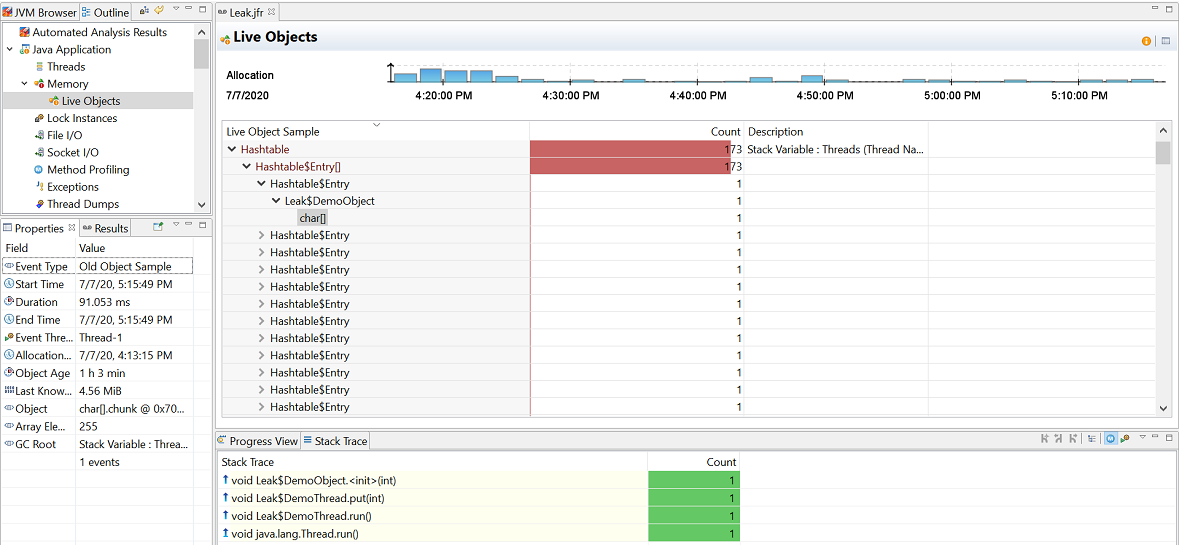
Description of "Figure 3-3 Memory Leak - Live Objects Page"
You can observe that most of the live objects being tracked are actually held on to by Leak$DemoThread, which in turn holds on to a leaked char[] class. For further analysis, see the Old Object Sample event in the Results tab that contains sampling of the objects that have survived. This event contains the time of allocation, the allocation stack trace, the path back to the GC root.
When a potentially leaking class is identified, look at the TLAB Allocations page in the JVM Internals page for some samples of where objects were allocated. Here is a sample figure of a recording, which shows TLAB allocations.
Check the class samples being allocated. If the leak is slow, there may be a few allocations of this object and may be no samples. Also, it may be that only a specific allocation site is leading to a leak. You can make required changes to the code to fix the leaking class.
The jfr tool
Java Flight Recorder (JFR) records detailed information about the Java runtime and the Java application running on the Java runtime. This information can be used to identify memory leaks.
To detect a memory leak, JFR must be running at the time that the leak occurs. The overhead of JFR is very low, less than 1%, and it has been designed to be safe to have always on in production.
Start a recording when the application is started using the java command as shown in the following example:
$ java -XX:StartFlightRecordingWhen the JVM runs out of memory and exits due to a java.lang.OutOfMemoryError error, a recording with the prefix hs_oom_pid is often, but not always, written to the directory in which the JVM was started. An alternative way to get a recording is to dump it before the application runs out of memory using the jcmd tool, as shown in the following example:
$ jcmd pid JFR.dump filename=recording.jfr path-to-gc-roots=trueWhen you have a recording, use the jfr tool located in the java-home/bin directory to print Old Object Sample events that contain information about potential memory leaks. The following example shows the command and an example of the output from a recording for an application with the pid 16276:
jfr print --events OldObjectSample pid16276.jfr
...
jdk.OldObjectSample {
startTime = 18:32:52.192
duration = 5.317 s
allocationTime = 18:31:38.213
objectAge = 74.0 s
lastKnownHeapUsage = 63.9 MB
object = [
java.util.HashMap$Node
[15052855] : java.util.HashMap$Node[33554432]
table : java.util.HashMap Size: 15000000
map : java.util.HashSet
users : java.lang.Class Class Name: Application
]
arrayElements = N/A
root = {
description = "Thread Name: main"
system = "Threads"
type = "Stack Variable"
}
eventThread = "main" (javaThreadId = 1)
}
...
jdk.OldObjectSample {
startTime = 18:32:52.192
duration = 5.317 s
allocationTime = 18:31:38.266
objectAge = 74.0 s
lastKnownHeapUsage = 84.4 MB
object = [
java.util.HashMap$Node
[8776975] : java.util.HashMap$Node[33554432]
table : java.util.HashMap Size: 15000000
map : java.util.HashSet
users : java.lang.Class Class Name: Application
]
arrayElements = N/A
root = {
description = "Thread Name: main"
system = "Threads"
type = "Stack Variable"
}
eventThread = "main" (javaThreadId = 1)
}
...
jdk.OldObjectSample {
startTime = 18:32:52.192
duration = 5.317 s
allocationTime = 18:31:38.540
objectAge = 73.7 s
lastKnownHeapUsage = 121.7 MB
object = [
java.util.HashMap$Node
[393162] : java.util.HashMap$Node[33554432]
table : java.util.HashMap Size: 15000000
map : java.util.HashSet
users : java.lang.Class Class Name: Application
]
arrayElements = N/A
root = {
description = "Thread Name: main"
system = "Threads"
type = "Stack Variable"
}
eventThread = "main" (javaThreadId = 1)
}
...
To identify a possible memory leak, review the following elements in the recording:
-
First, notice that the
lastKnownHeapUsageelement in the Old Object Sample events is increasing over time, from 63.9 MB in the first event in the example to 121.7 MB in the last event. This increase is an indication that there is a memory leak. Most applications allocate objects during startup and then allocate temporary objects that are periodically garbage collected. Objects that are not garbage collected, for whatever reason, accumulate over time and increase the value oflastKnownHeapUsage. -
Next, look at the
allocationTimeelement to see when the object was allocated. Objects that are allocated during startup are typically not memory leaks, neither are objects allocated close to when the dump was taken. TheobjectAgeelement shows how long the object has been alive. ThestartTimeanddurationelements are not related to when the memory leak occurred, but when theOldObjectevent was emitted and how long it took to gather data for it. This information can be ignored. -
Then look at the
objectelement to see the memory leak candidate; in this example, an object of type java.util.HashMap$Node. It is held by thetablefield in the java.util.HashMap class, which is held by java.util.HashSet, which in turn is held by theusersfield of the Application class. -
The
rootelement contains information about the GC root. In this example, the Application class is held by a stack variable in the main thread. TheeventThreadelement provides information about the thread that allocated the object.
If the application is started with the -XX:StartFlightRecording:settings=profile option, then the recording also contains the stack trace from where the object was allocated, as shown in the following example:
stackTrace = [
java.util.HashMap.newNode(int, Object, Object, HashMap$Node) line: 1885
java.util.HashMap.putVal(int, Object, Object, boolean, boolean) line: 631
java.util.HashMap.put(Object, Object) line: 612
java.util.HashSet.add(Object) line: 220
Application.storeUser(String, String) line: 53
Application.validate(String, String) line: 48
Application.login(String, String) line: 44
Application.main(String[]) line: 30
]
In this example we can see that the object was put in the HashSet when the storeUser(String, String) method was called. This suggests that the cause of the memory leak might be objects that were not removed from the HashSet when the user logged out.
It is not recommended to always run all applications with the -XX:StartFlightRecording:settings=profile option due to overhead in certain allocation-intensive applications, but is typically OK when debugging. Overhead is usually less than 2%.
Setting path-to-gc-roots=true creates overhead, similar to a full garbage collection, but also provides reference chains back to the GC root, which is usually sufficient information to find the cause of a memory leak.
Understand the OutOfMemoryError Exception
java.lang.OutOfMemoryError error is thrown when there is insufficient space to allocate an object in the Java heap.
One common indication of a memory leak is the java.lang.OutOfMemoryError exception. In this case, the garbage collector cannot make space available to accommodate a new object, and the heap cannot be expanded further. Also, this error may be thrown when there is insufficient native memory to support the loading of a Java class. In a rare instance, a java.lang.OutOfMemoryError can be thrown when an excessive amount of time is being spent doing garbage collection, and little memory is being freed.
When a java.lang.OutOfMemoryError exception is thrown, a stack trace is also printed.
The java.lang.OutOfMemoryError exception can also be thrown by native library code when a native allocation cannot be satisfied (for example, if swap space is low).
An early step to diagnose an OutOfMemoryError exception is to determine the cause of the exception. Was it thrown because the Java heap is full, or because the native heap is full? To help you find the cause, the text of the exception includes a detail message at the end, as shown in the following exceptions:
- Exception in thread thread_name: java.lang.OutOfMemoryError: Java heap space
-
Cause: The detailed message Java heap space indicates that an object could not be allocated in the Java heap. This error does not necessarily imply a memory leak. The problem can be as simple as a configuration issue, where the specified heap size (or the default size, if it is not specified) is insufficient for the application.
In other cases, and in particular for a long-lived application, the message might be an indication that the application is unintentionally holding references to objects, and this prevents the objects from being garbage collected. This is the Java language equivalent of a memory leak.
Note:
The APIs that are called by an application could also be unintentionally holding object references.One other potential source of this error arises with applications that make excessive use of finalizers. If a class has a
finalizemethod, then objects of that type do not have their space reclaimed at garbage collection time. Instead, after garbage collection, the objects are queued for finalization, which occurs at a later time. In the Oracle Sun implementation, finalizers are executed by a daemon thread that services the finalization queue. If the finalizer thread cannot keep up with the finalization queue, then the Java heap could fill up, and this type ofOutOfMemoryErrorexception would be thrown. One scenario that can cause this situation is when an application creates high-priority threads that cause the finalization queue to increase at a rate that is faster than the rate at which the finalizer thread is servicing that queue. - Exception in thread thread_name: java.lang.OutOfMemoryError: GC Overhead limit exceeded
-
Cause: The detail message "GC overhead limit exceeded" indicates that the garbage collector is running all the time, and the Java program is making very slow progress. After a garbage collection, if the Java process is spending more than approximately 98% of its time doing garbage collection and if it is recovering less than 2% of the heap and has been doing so for the last 5 (compile time constant) consecutive garbage collections, then a
java.lang.OutOfMemoryErroris thrown. This exception is typically thrown because the amount of live data barely fits into the Java heap having little free space for new allocations. - Exception in thread thread_name: Requested array size exceeds VM limit
-
Cause: The detail message "Requested array size exceeds VM limit" indicates that the application (or APIs used by that application) attempted to allocate an array with a size larger than the VM implementation limit, irrespective of how much heap size is available.
- Exception in thread thread_name: java.lang.OutOfMemoryError: Metaspace
-
Cause: Java class metadata (the virtual machines internal presentation of Java class) is allocated in native memory (referred to here as metaspace). If metaspace for class metadata is exhausted, a
java.lang.OutOfMemoryErrorexception with a detailMetaSpaceis thrown. The amount of metaspace that can be used for class metadata is limited by the parameterMaxMetaSpaceSize, which is specified on the command line. When the amount of native memory needed for a class metadata exceedsMaxMetaSpaceSize, ajava.lang.OutOfMemoryErrorexception with a detailMetaSpaceis thrown. - Exception in thread thread_name: java.lang.OutOfMemoryError: request size bytes for reason. Out of swap space?
-
Cause: The detail message "request size bytes for reason. Out of swap space?" appears to be an
OutOfMemoryErrorexception. However, the Java HotSpot VM code reports this apparent exception when an allocation from the native heap failed and the native heap might be close to exhaustion. The message indicates the size (in bytes) of the request that failed and the reason for the memory request. Usually the reason is the name of the source module reporting the allocation failure, although sometimes it is the actual reason. - Exception in thread thread_name: java.lang.OutOfMemoryError: Compressed class space
-
Cause: On 64-bit platforms, a pointer to class metadata can be represented by 32-bit offset (with
UseCompressedOops). This is controlled by the command line flagUseCompressedClassPointers(on by default). If theUseCompressedClassPointersis used, the amount of space available for class metadata is fixed at the amountCompressedClassSpaceSize. If the space needed forUseCompressedClassPointersexceedsCompressedClassSpaceSize, ajava.lang.OutOfMemoryErrorwith detail Compressed class space is thrown. - Exception in thread thread_name: java.lang.OutOfMemoryError: reason stack_trace_with_native_method
-
Cause: If the detail part of the error message is "reason stack_trace_with_native_method, and a stack trace is printed in which the top frame is a native method, then this is an indication that a native method, has encountered an allocation failure. The difference between this and the previous message is that the allocation failure was detected in a Java Native Interface (JNI) or native method rather than in the JVM code.
Troubleshoot a Crash Instead of OutOfMemoryError
Use the information in the fatal error log or the crash dump to troubleshoot a crash.
Sometimes an application crashes soon after an allocation from the native heap fails. This occurs with native code that does not check for errors returned by the memory allocation functions.
For example, the malloc system call returns null if there is no memory available. If the return from malloc is not checked, then the application might crash when it attempts to access an invalid memory location. Depending on the circumstances, this type of issue can be difficult to locate.
However, sometimes the information from the fatal error log or the crash dump is sufficient to diagnose this issue. The fatal error log is covered in detail in Fatal Error Log. If the cause of the crash is an allocation failure, then determine the reason for the allocation failure. As with any other native heap issue, the system might be configured with the insufficient amount of swap space, another process on the system might be consuming all memory resources, or there might be a leak in the application (or in the APIs that it calls) that causes the system to run out of memory.
Diagnose Leaks in Java Language Code
Use the NetBeans profiler to diagnose leaks in the Java language code.
Diagnosing leaks in the Java language code can be difficult. Usually, it requires very detailed knowledge of the application. In addition, the process is often iterative and lengthy. This section provides information about the tools that you can use to diagnose memory leaks in the Java language code.
Note:
Beside the tools mentioned in this section, a large number of third-party memory debugger tools are available. The Eclipse Memory Analyzer and YourKit are two examples of commercial tools with memory debugging capabilities. There are many others, and no specific product is recommended.
The following utilities used to diagnose leaks in the Java language code.
The following sections describe the other ways to diagnose leaks in the Java language code.
Get a Heap Histogram
Get a heap histogram to identify memory leaks using the different commands and options available.
You can try to quickly narrow down a memory leak by examining the heap histogram. You can get a heap histogram in several ways:
Monitor the Objects Pending Finalization
Different commands and options available to monitor the objects pending finalization.
When the OutOfMemoryError exception is thrown with the "Java heap space" detail message, the cause can be excessive use of finalizers. To diagnose this, you have several options for monitoring the number of objects that are pending finalization:
- The JConsole management tool can be used to monitor the number of objects that are pending finalization. This tool reports the pending finalization count in the memory statistics on the Summary tab pane. The count is approximate, but it can be used to characterize an application and understand if it relies a lot on finalization.
- On Oracle Solaris and Linux operating systems, the
jmaputility can be used with the-finalizerinfooption to print information about objects awaiting finalization. - An application can report the approximate number of objects pending finalization using the
getObjectPendingFinalizationCountmethod of thejava.lang.management.MemoryMXBeanclass. Links to the API documentation and example code can be found in Custom Diagnostic Tools. The example code can easily be extended to include the reporting of the pending finalization count.
Diagnose Leaks in Native Code
Several techniques can be used to find and isolate native code memory leaks. In general, there is no ideal solution for all platforms.
The following are some techniques to diagnose leaks in native code.
Track All Memory Allocation and Free Calls
Tools available to track all memory allocation and use of that memory.
A very common practice is to track all allocation and free calls of the native allocations. This can be a fairly simple process or a very sophisticated one. Many products over the years have been built up around the tracking of native heap allocations and the use of that memory.
Tools like IBM Rational Purify and the runtime checking functionality of Sun Studio dbx debugger can be used to find these leaks in normal native code situations and also find any access to native heap memory that represents assignments to un-initialized memory or accesses to freed memory. See Find Leaks with the dbx Debugger.
Not all these types of tools will work with Java applications that use native code, and usually these tools are platform-specific. Because the virtual machine dynamically creates code at runtime, these tools can incorrectly interpret the code and fail to run at all, or give false information. Check with your tool vendor to ensure that the version of the tool works with the version of the virtual machine you are using.
See sourceforge for many simple and portable native memory leak detecting examples. Most libraries and tools assume that you can recompile or edit the source of the application and place wrapper functions over the allocation functions. The more powerful of these tools allow you to run your application unchanged by interposing over these allocation functions dynamically. This is the case with the library libumem.so first introduced in the Oracle Solaris 9 operating system update 3; see Find Leaks with the libumem Tool.
Track All Memory Allocations in the JNI Library
If you write a JNI library, then consider creating a localized way to ensure that your library does not leak memory, by using a simple wrapper approach.
The procedure in the following example is an easy localized allocation tracking approach for a JNI library. First, define the following lines in all source files.
#include <stdlib.h>
#define malloc(n) debug_malloc(n, __FILE__, __LINE__)
#define free(p) debug_free(p, __FILE__, __LINE__)
Then, you can use the functions in the following example to watch for leaks.
/* Total bytes allocated */
static int total_allocated;
/* Memory alignment is important */
typedef union { double d; struct {size_t n; char *file; int line;} s; } Site;
void *
debug_malloc(size_t n, char *file, int line)
{
char *rp;
rp = (char*)malloc(sizeof(Site)+n);
total_allocated += n;
((Site*)rp)->s.n = n;
((Site*)rp)->s.file = file;
((Site*)rp)->s.line = line;
return (void*)(rp + sizeof(Site));
}
void
debug_free(void *p, char *file, int line)
{
char *rp;
rp = ((char*)p) - sizeof(Site);
total_allocated -= ((Site*)rp)->s.n;
free(rp);
}
The JNI library would then need to periodically (or at shutdown) check the value of the total_allocated variable to verify that it made sense. The preceding code could also be expanded to save in a linked list the allocations that remained, and report where the leaked memory was allocated. This is a localized and portable way to track memory allocations in a single set of sources. You would need to ensure that debug_free() was called only with the pointer that came from debug_malloc(), and you would also need to create similar functions for realloc(), calloc(), strdup(), and so forth, if they were used.
A more global way to look for native heap memory leaks involves interposition of the library calls for the entire process.
Track Memory Allocation with Operating System Support
Tools available for tracking memory allocation in an operating system.
Most operating systems include some form of global allocation tracking support.
- On Windows, search the MSDN library for debug support. The Microsoft C++ compiler has the
/Mdand/Mddcompiler options that will automatically include extra support for tracking memory allocation. - Linux systems have tools such as
mtraceandlibnjamdto help in dealing with allocation tracking. - The Oracle Solaris operating system provides the
watchmalloctool. Oracle Solaris 9 operating system update 3 also introduced thelibumemtool. See Find Leaks with the libumem Tool.
Find Leaks with the dbx Debugger
The dbx debugger includes the Runtime Checking (RTC) functionality, which can find leaks. The dbx debugger is part of Oracle Solaris Studio and also available for Linux.
The following example shows a sample dbx session.
$ dbx ${java_home}/bin/java
Reading java
Reading ld.so.1
Reading libthread.so.1
Reading libdl.so.1
Reading libc.so.1
(dbx) dbxenv rtc_inherit on
(dbx) check -leaks
leaks checking - ON
(dbx) run HelloWorld
Running: java HelloWorld
(process id 15426)
Reading rtcapihook.so
Reading rtcaudit.so
Reading libmapmalloc.so.1
Reading libgen.so.1
Reading libm.so.2
Reading rtcboot.so
Reading librtc.so
RTC: Enabling Error Checking...
RTC: Running program...
dbx: process 15426 about to exec("/net/bonsai.sfbay/export/home2/user/ws/j2se/build/solaris-i586/bin/java")
dbx: program "/net/bonsai.sfbay/export/home2/user/ws/j2se/build/solaris-i586/bin/java"
just exec'ed
dbx: to go back to the original program use "debug $oprog"
RTC: Enabling Error Checking...
RTC: Running program...
t@1 (l@1) stopped in main at 0x0805136d
0x0805136d: main : pushl %ebp
(dbx) when dlopen libjvm { suppress all in libjvm.so; }
(2) when dlopen libjvm { suppress all in libjvm.so; }
(dbx) when dlopen libjava { suppress all in libjava.so; }
(3) when dlopen libjava { suppress all in libjava.so; }
(dbx) cont
Reading libjvm.so
Reading libsocket.so.1
Reading libsched.so.1
Reading libCrun.so.1
Reading libm.so.1
Reading libnsl.so.1
Reading libmd5.so.1
Reading libmp.so.2
Reading libhpi.so
Reading libverify.so
Reading libjava.so
Reading libzip.so
Reading en_US.ISO8859-1.so.3
hello world
hello world
Checking for memory leaks...
Actual leaks report (actual leaks: 27 total size: 46851 bytes)
Total Num of Leaked Allocation call stack
Size Blocks Block
Address
========== ====== =========== =======================================
44376 4 - calloc < zcalloc
1072 1 0x8151c70 _nss_XbyY_buf_alloc < get_pwbuf < _getpwuid <
GetJavaProperties < Java_java_lang_System_initProperties <
0xa740a89a< 0xa7402a14< 0xa74001fc
814 1 0x8072518 MemAlloc < CreateExecutionEnvironment < main
280 10 - operator new < Thread::Thread
102 1 0x8072498 _strdup < CreateExecutionEnvironment < main
56 1 0x81697f0 calloc < Java_java_util_zip_Inflater_init < 0xa740a89a<
0xa7402a6a< 0xa7402aeb< 0xa7402a14< 0xa7402a14< 0xa7402a14
41 1 0x8072bd8 main
30 1 0x8072c58 SetJavaCommandLineProp < main
16 1 0x806f180 _setlocale < GetJavaProperties <
Java_java_lang_System_initProperties < 0xa740a89a< 0xa7402a14<
0xa74001fc< JavaCalls::call_helper < os::os_exception_wrapper
12 1 0x806f2e8 operator new < instanceKlass::add_dependent_nmethod <
nmethod::new_nmethod < ciEnv::register_method <
Compile::Compile #Nvariant 1 < C2Compiler::compile_method <
CompileBroker::invoke_compiler_on_method <
CompileBroker::compiler_thread_loop
12 1 0x806ee60 CheckJvmType < CreateExecutionEnvironment < main
12 1 0x806ede8 MemAlloc < CreateExecutionEnvironment < main
12 1 0x806edc0 main
8 1 0x8071cb8 _strdup < ReadKnownVMs < CreateExecutionEnvironment < main
8 1 0x8071cf8 _strdup < ReadKnownVMs < CreateExecutionEnvironment < main
The output shows that the dbx debugger reports memory leaks if memory is not freed at the time the process is about to exit. However, memory that is allocated at initialization time and needed for the life of the process is often never freed in native code. Therefore, in such cases, the dbx debugger can report memory leaks that are not really leaks.
Note:
The previous example used twosuppress commands to suppress the leaks reported in the virtual machine: libjvm.so and the Java support library, libjava.so.
Find Leaks with the libumem Tool
First introduced in the Oracle Solaris 9 operating system update 3, the libumem.so library, and the modular debugger mdb can be used to debug memory leaks.
Before using libumem, you must preload the libumem library and set an environment variable, as shown in the following example.
$ LD_PRELOAD=libumem.so
$ export LD_PRELOAD
$ UMEM_DEBUG=default
$ export UMEM_DEBUG
Now, run the Java application, but stop it before it exits. The following example uses truss to stop the process when it calls the _exit system call.
$ truss -f -T _exit java MainClass arguments
At this point you can attach the mdb debugger, as shown in the following example.
$ mdb -p pid
>::findleaks
The ::findleaks command is the mdb command to find memory leaks. If a leak is found, then this command prints the address of the allocation call, buffer address, and nearest symbol.
It is also possible to get the stack trace for the allocation that resulted in the memory leak by dumping the bufctl structure. The address of this structure can be obtained from the output of the ::findleaks command.
See analyzing memory leaks using libumem for troubleshooting the cause for a memory leak.