Note:
- This tutorial requires access to Oracle Cloud. To sign up for a free account, see Get started with Oracle Cloud Infrastructure Free Tier.
- It uses example values for Oracle Cloud Infrastructure credentials, tenancy, and compartments. When completing your lab, substitute these values with ones specific to your cloud environment.
Get Started with AsterionDB on Oracle Roving Edge Infrastructure and Oracle Compute Cloud@Customer
Introduction
Oracle Roving Edge Infrastructure enables customers to distribute their cloud workloads beyond their Oracle Cloud Infrastructure (OCI) tenancy to deliver cloud services and run application workloads at retail, satellite, and other edge locations. As a result, customers can process data faster and closer to their users and at the points of data ingestion to generate timely insights from their data.
Oracle Compute Cloud@Customer (OC3) is a fully managed, rack-scale infrastructure that lets organizations consume common OCI services at customer sites, on-premises and satellite locations. Gain the benefits of cloud automation and economics in your data center by running OCI Compute with storage and networking services on Oracle Compute Cloud@Customer. It is the simplest way for you to run applications on cloud infrastructure while meeting your needs for data residency, security, and low-latency connections to existing resources and real-time operations.
AsterionDB provides products and technologies that allow for the storage, manipulation and access of unstructured data within the Oracle relational database. AsterionDB utilizes the security features of the Oracle Database and extends them to create a zero trust compliant system. For more information, see AsterionDB, Oracle Database Security Solutions, and DoD Zero-Trust Execution Roadmap.
Audience
Oracle Roving Edge Infrastructure and Oracle Compute Cloud@Customer administrators, developers, and users.
Objectives
-
Use the AsterionDB Oracle Cloud Marketplace image to integrate Artifical Intelligence (AI) and Machine Learning (ML) orchestration and integration with a built in demonstration environment. The demonstrations use the Open Source Computer Vision library: OpenCV which is an open-source library that includes several hundreds of computer vision algorithms. This tutorial demonstrates the storage and use of unstructured data in AsterionDB in addition to running programs and applications stored in AsterionDB.
-
Optionally, extra steps to set up the React demonstration to interface with DbTwig and AsterionDB to manage and interact with unstructured data stored securely in an Oracle Database.
Prerequisites
-
Access to the Oracle Roving Edge Infrastructure node webUI or Oracle Compute Cloud@Customer console.
-
An OCI Account.
-
User permissions in OCI, Oracle Roving Edge Infrastructure, Oracle Compute Cloud@Customer to Oracle Cloud Marketplace, OCI Object Storage, Compute (launch instances, create custom image, export custom image), and Oracle Roving Edge manage permissions in OCI. For more information, see Policies for Managing Oracle Roving Edge Infrastructure, Permissions for Oracle Roving Edge Infrastructure, Oracle Compute Cloud@Customer IAM Overview, Oracle Compute Cloud@Customer Policy Reference, Common Policies and Policy Reference.
-
An instance on Oracle Roving Edge Infrastructure or Oracle Compute Cloud@Customer running AsterionDB created from the Oracle Cloud Marketplace image marked with demo from the drop-down menu, review the tutorial: Use Oracle Cloud Marketplace Images on Oracle Roving Edge Infrastructure and Oracle Compute Cloud@Customer.
-
Basic understanding of Oracle Linux for connecting to an instance via SSH, editing files, running shell scripts, changing directories, installing software, working with repos, and using proxy servers.
-
Optional React demo: Understanding of X11 port forwarding using an SSH client on Windows, MacOS, or Linux.
-
Optional React demo: Install the Oracle EPEL repository on the AsterionDB instance. For more information, see: Installing the Oracle EPEL Repository, follow steps 1 to 3.
-
Optional React demo: Install the Oracle Linux 8 CodeReady Builder repo and xorg-X11-apps on the AsterionDB instance, see: Install the Oracle Linux 8 CodeReady Builder repo and xorg-X11-apps.
Task 1: Set up the Demonstration Environment for Object Detection and Object Tracking on the AsterionDB Instance
-
Determine the public IP address of the compute instance running on AsterionDB.
-
On Oracle Compute Cloud@Customer.
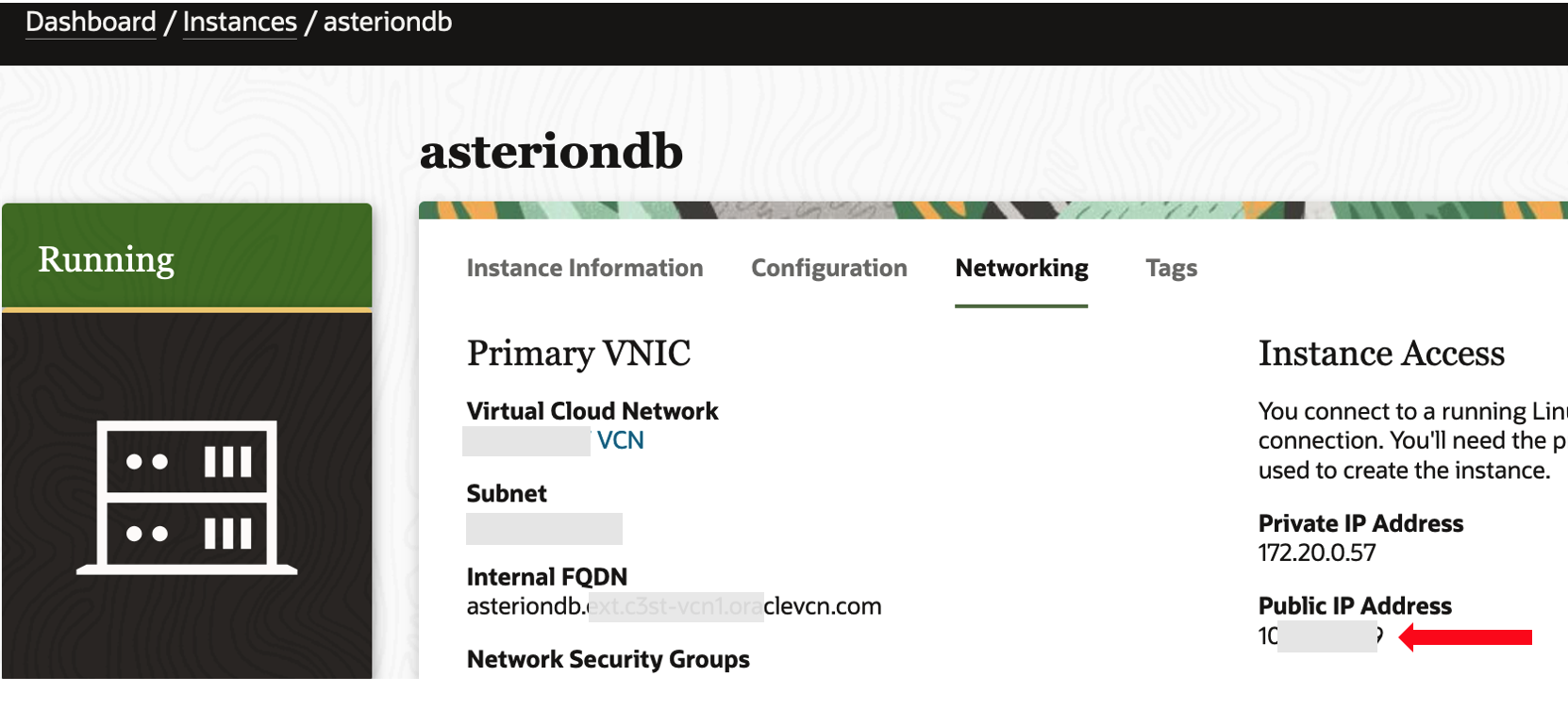
-
On Oracle Roving Edge Infrastructure.

-
-
Use the public IP address and
sshto login and create a port tunnel to the AsterionDB instance on port8080.
Note: Your public ssh key should be on the instance from the launch configuration.
-
Run the script
demoBoxSetup.sh.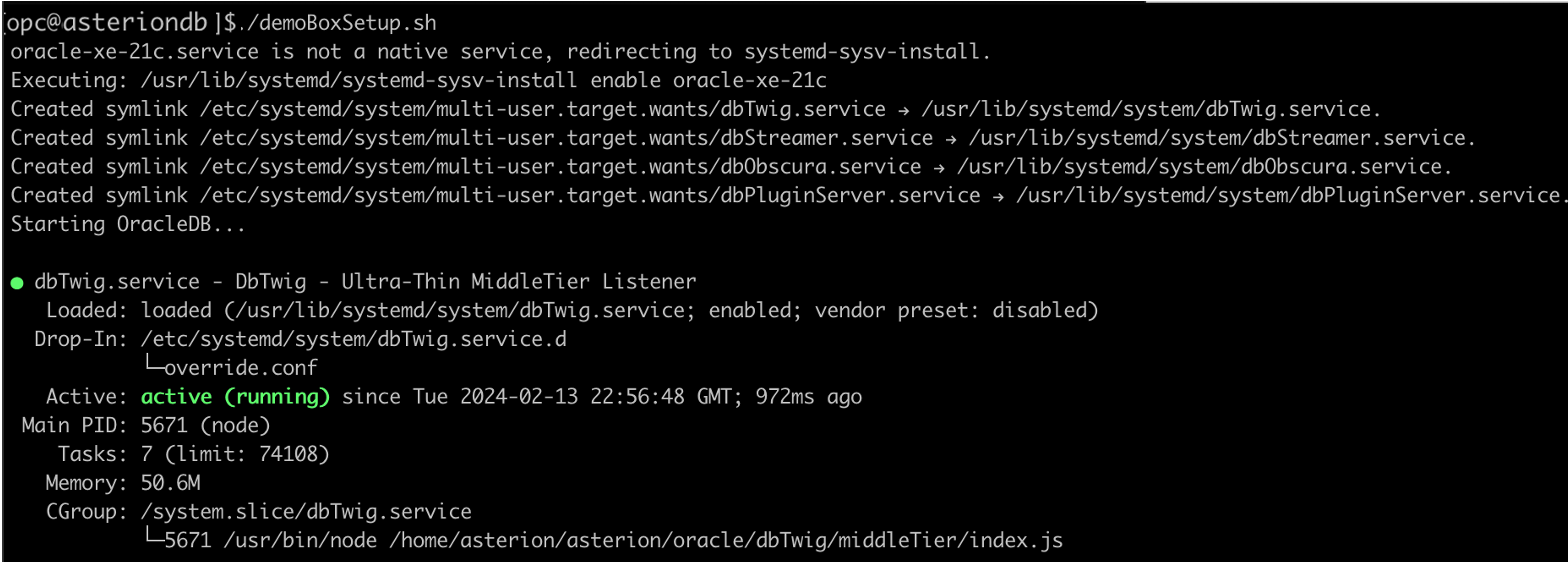
Note: The script sets up everything, and starts related services. You will need to hit the return key until about 53 to 55 lines passes. You should see
dbTwig,dbStreamer,dbObscura, anddbPluginServerservices have started.
Task 2: Explore the AsterionDB WebUI
-
Open the browser, enter the address
http://localhost:8080and log in with credentials.- Identity:
asterionDB. - Password: password.

- Identity:
-
Explore the different menus, and drop-down lists. Go to the Objects menu, open a new file, and move to the Upload tab to drag and drop a new file.
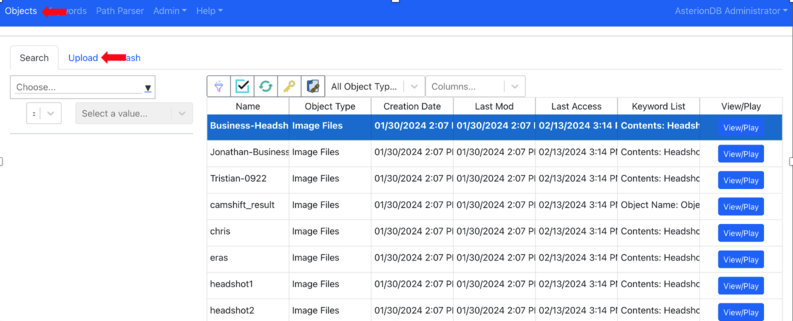
Note: All files are stored in a secure Oracle Database.
-
Double-click on an object row, notice the different tabs. Select a PDF document and go to the Viewer tab to view the document.
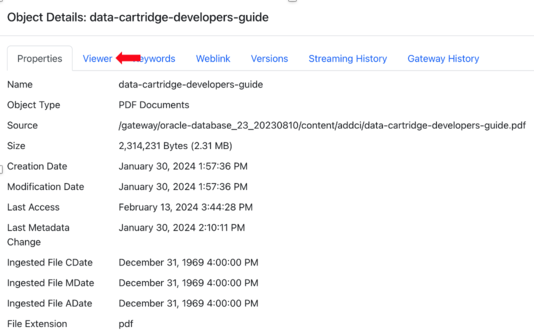
Task 3: Explore the Object Detection Demo
-
Open a browser and enter the address
http://localhost:8080/demo/and click Process Headshots to run the demo.Sample object detection demo: AsterionDB on Roving Edge Infrastructure Object Detection.
-
After running the demonstration, click Reset Demo.
Task 4: Explore the Object Tracking Demo
-
In the same browser as Task 3, navigate to the Object Tracking tab and click Object Tracking Demo.
Sample object tracking demo: AsterionDB Object Tracking Demo on roving Edge Infrastructure and Compute Cloud@Customer.
Note: Depending on your instance size, it may take a few minutes to load all of the Python libraries and start the pop out window for the object tracking demo.
-
Use ESC to stop the video.
Task 5: Optional Prepare the Application Integration or React Demo
Note: Make sure you have completed the optional prerequisites for the React demo.
-
Use the public IP address and
sshto log in and create a port tunnel to the AsterionDB instance on ports8080and5000.
-
Use
sudoto stop and disable thedbObscuragateway service.
-
Edit the
/home/asterion/asterion/oracle/config/dbObscura.configfile and change the following lines.- username asteriondb_runtime
- password password
- queueConnection true
The updated lines in the file should look like this.
username asteriondb_runtime password password queueConnection trueNote: The file is much larger, above we show only the lines that are changed in the file.
-
Use
sudoto install LibreOffice.yum install libreoffice -
Disable locking in LibreOffice, run
cd /usr/lib64/libreoffice/share/registrycommand. -
Create a file named
disable-file-locking.xcdwith the following code.<?xml version="1.0" encoding="UTF-8"?> <oor:data xmlns:oor="http://openoffice.org/2001/registry"> <dependency file="main"/> <oor:component-data oor:package="org.openoffice.Office" oor:name="Common"> <node oor:name="Misc"> <prop oor:name="UseLocking"> <value>false</value> </prop> </node> </oor:component-data> </oor:data> -
Change to the directory
/home/asterion/asterion/oracle/dbObscura/adminand use the scriptstartDbObscura.shto startdbObscura.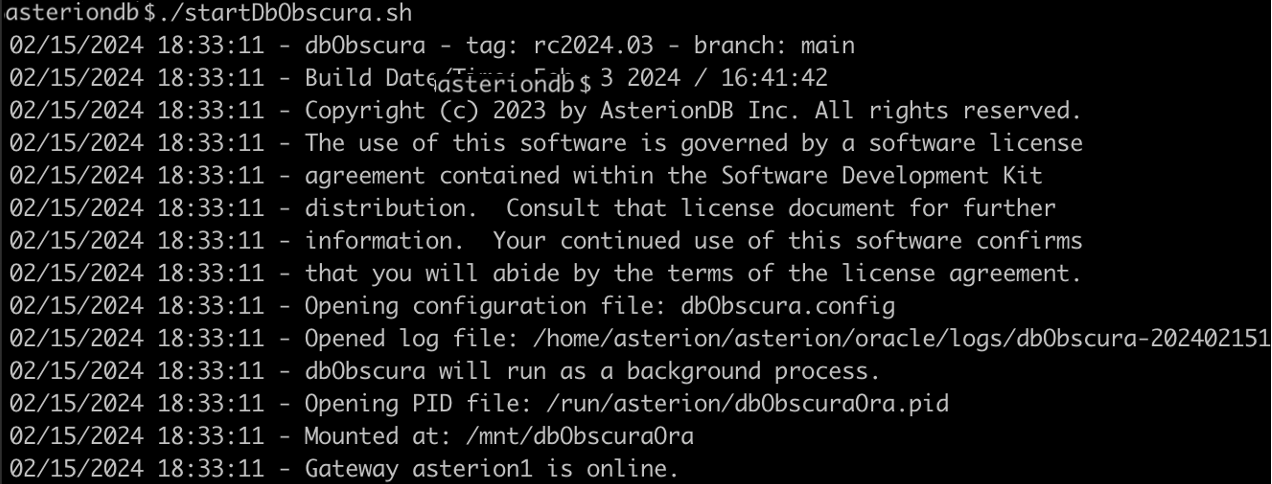
-
Open another terminal window on your laptop or local system and run
ssh -o ForwardX11=yes asterion@<instance IP address>command, this will allow you to interact with the graphical interface on the AsterionDB instance.
Task 6: Run the Application Integration or React Demo
-
Return to your web browser from Task 3, go to the App Integration.
-
Click View to view the mock maintenance manual.
-
Click Edit to open the parts spreadsheet, try editing by adding or deleting a part and then click Save.
Sample React demo run with spreadsheet editing: AsterionDB React Demo Run with Spreadsheet Editing for Hybrid Edge.
Note: Loading LibreOffice can take a while depending on network bandwidth due to X11 forwarding.
Related Links
Acknowledgments
- Author - Melinda Graham (Senior Principal Product Manager)
More Learning Resources
Explore other labs on docs.oracle.com/learn or access more free learning content on the Oracle Learning YouTube channel. Additionally, visit education.oracle.com/learning-explorer to become an Oracle Learning Explorer.
For product documentation, visit Oracle Help Center.
Get Started with AsterionDB on Oracle Roving Edge Infrastructure and Oracle Compute Cloud@Customer
F93584-01
February 2024
Copyright © 2024, Oracle and/or its affiliates.