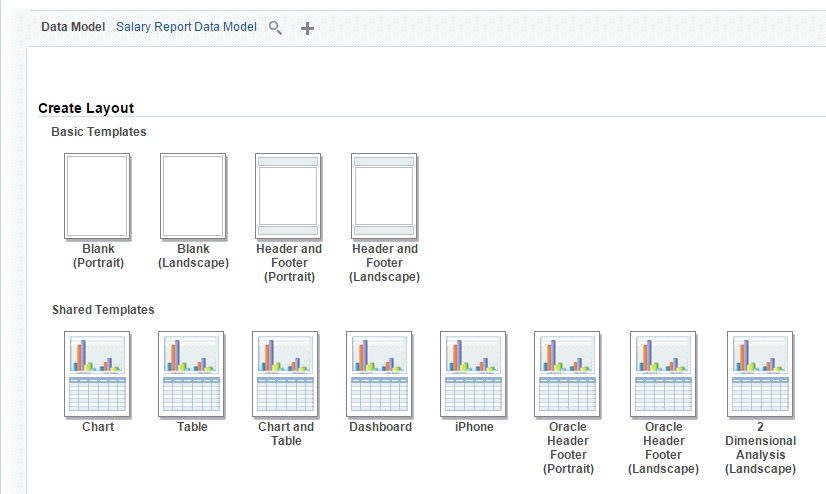Launch the Layout Editor
The layout editor is available in several places.
Launch the layout editor in one of the following ways:
Create a New Report
You can use the Layout Editor to change the appearance of a report.
To launch the Layout Editor when creating a new report:
Edit a Report
You can alter the layout of a report using the Layout Editor.
To launch the Layout Editor when editing a report:
View a Report
You can change the layout of a report while viewing it.
To launch the Layout Editor when viewing a report:
Select a Predefined Layout
When you create a new layout, you are given the option of selecting a predefined layout to help you get started.
The following illustration shows the predefined layouts offered by the Basic and Shared Templates.
The Basic and Shared Templates offer common layout structures with specific components already added. Choosing one of the predefined layouts is optional, but can facilitate layout design. If your enterprise utilizes a common design that isn't available here, then you can add predefined layouts for your own use, or your Administrator can add more for all users.
Add Shared Templates for All Users
Follow the steps to add redefined layout files to the shared directory for all users to access.
Any Publisher Templates (.xpt) added to this report are displayed to all users as a Shared Template.