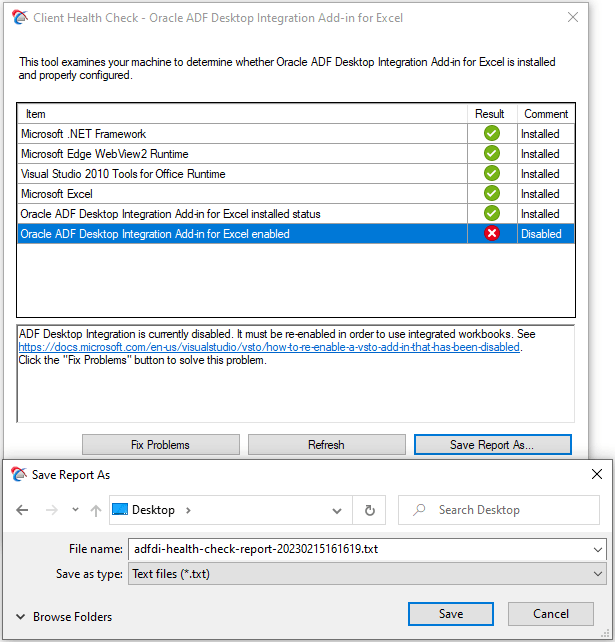Checking Your Environment
Use the Client Health Check tool to determine whether your environment is configured correctly to use integrated Excel workbooks and ADF Desktop Integration.
The Client Health Check tool is an executable (.EXE) that reviews your environment, and, in some cases, offers you the opportunity to fix problems it identifies. It also produces a report that you can save to a local drive, as shown in Figure A-1.
See also the document that you can retrieve from My Oracle Support (https://support.oracle.com) if you search for Doc ID 2010222.1.
Downloading the Client Health Check Tool
Download the Client Health Check tool from an ADF Desktop Integration-enabled Fusion web application. The URL for downloading the Client Health Check tool has the following format:
<protocol>://<hostname>:<portnumber>/<context-root>/adfdiRemoteServlet?excel-addin-health-check
Business users can also download the tool by clicking the Run client health check tool link that appears in <protocol>://<hostname>:<portnumber>/<context-root>/adfdiRemoteServlet.
If, for example, the Summit sample application for ADF Desktop Integration runs on your machine, the Client Health Check tool can be downloaded from http://127.0.0.1:7101/summit/adfdiRemoteServlet?excel-addin-health-check.
Running the Client Health Check Tool
Once the tool has been downloaded to your machine, run it to determine if the add-in is installed and properly configured. Review the result of each item in the report to verify that it passes verification. Click any item that the tool flags as a problem to view additional information. Consider clicking the Fix Problems button so that the tool attempts to resolve identified problems. If the tool resolves all problems, quit the tool.
The tool also produces a report that you can save by clicking the Save Report As button. This report contains technical information that may assist in resolving issues that the tool did not resolve using the Fix Problems button. Attach the report that the tool produces with any request that you submit for technical support.
Note:
This report may include personal information from your computer including, but not limited to, the computer's name and the end user's Windows profile name. Be sure to select the appropriate option when uploading files with personal information to a service request so that the file access can be restricted as needed.