Design-time Logging Tools
These tools are available from the Oracle ADF Tab, shown in Figure A-5.
Figure A-5 Logging Tools in Oracle ADF Tab

The Logging group provides buttons to open the Logging Console window, set the output level for add-in logs, add a log output file, and refresh the configuration.
The Logging Console
This button displays the Logging Console window, which enables you to review the recent log entries while you are developing and testing the integrated Excel workbook. The console displays entries that are logged while the console is open. Figure A-6 illustrates the Logging Console window with error log entries.
The console is a resizable, non-modal window with a buffer size of 64,000 characters. When the buffer is full, the old entries are removed.
Figure A-6 Logging Console Window
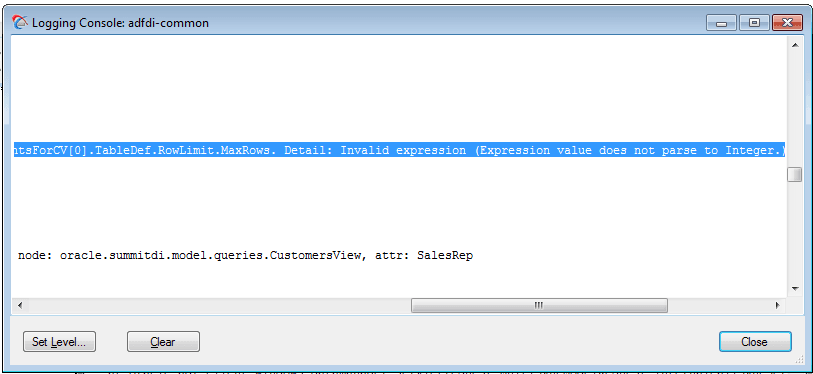
The console has the following buttons:
- Set Level: Click to set the log output level. The button opens the Logging Output Level dialog, where you can choose the desired log output level.
- Clear: Click to clear the log buffer.
- Close: Click to close the dialog.
Note:
A common Logging Console window logs entries for all open integrated Excel workbooks.Set Output Level
This button allows you to set the log output level. Table A-2 describes the log levels that add-in logging supports. The log levels are cumulative as you read down the list in Table A-2. That is, the Information level includes the data logged in the Critical, Error, and Warning levels, but not the Verbose level.
Figure A-7 Logging Output Level Dialog
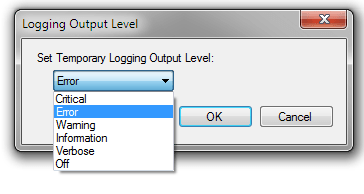
Table A-2 Add-in Logging Levels
| Level | Description |
|---|---|
|
|
Captures critical information. |
|
|
Captures information about severe errors and exceptions. |
|
|
Captures information about warnings. |
|
|
Captures lifecycle and control flow events. This is the default value. |
|
|
Captures detailed information about the execution flow of the application. |
Note:
The log output level applies to all listeners for a given logger.Add Log Output File
This button allows you to create a new temporary logging listener to direct logging output to the specified file or format. In the Add New Temporary Logging Output File dialog, choose the desired file output type (text or XML), and specify the path and file name of the log output file.
Figure A-8 Add New Temporary Logging Output File Dialog
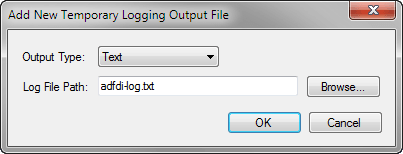
The temporary listener directs the logging output for the current Excel session only, and is not registered in the ADF Desktop Integration configuration file. After you exit Excel, the temporary listener is removed.
Note:
When you click the Add Log Output File button, a new listener is created. The new listener does not replace any existing listener defined in the ADF Desktop Integration configuration file, or any other temporary listener.Refresh Config
This button reloads the ADF Desktop Integration configuration file. The ADF Desktop Integration configuration file can determine the level of information logged by the ADF Desktop Integration add-in.
For information about the creation and configuration of the ADF Desktop Integration configuration file, see About the ADF Desktop Integration Configuration File.