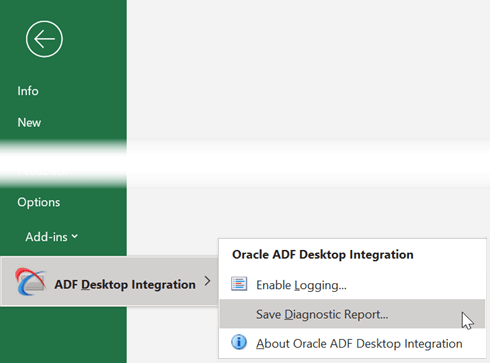Generating an ADF Desktop Integration Diagnostic Report
A diagnostic report is a text file (
.TXT) that contains information about your environment and the integrated workbook, such as your Microsoft Windows version and the add-in version. Generate this report as required to help diagnose issues with your integrated workbook.A diagnostic report also includes:
- Microsoft Excel version
- Values of all properties from the Version tab of the About dialog
- Values of all properties listed in the Properties tab of the About dialog
- List of Excel COM add-ins
- Branding items from the About tab, if the report is generated at runtime
- ADF Desktop Integration servlet version, if the report is generated after a valid login
You can generate the diagnostic report from Microsoft Excel’s File > Add-Ins menu or from the About dialog. Open the About dialog from the Workbook group of the Oracle ADF tab when in design mode, or from the runtime ribbon tab when in runtime mode.
See also the “ADFdi Diagnostic Report” document that you can retrieve from My Oracle Support (https://support.oracle.com) if you search for Doc ID 2012576.1.
To generate a diagnostic report: