3 Setting the Credentials
- Different Credential Sets for Oracle GoldenGate
-
Setting the Preferred Credentials for Oracle GoldenGate Classic Instances
-
Setting Credentials for Oracle GoldenGate Microservices Instance
3.1 Credentials — Overview
The Enterprise Manager Credential subsystem enables the Enterprise Manager Administrators to store credentials in a secure manner — as preferences or operation credentials. The credentials can then be used to perform different system management activities, such as real-time monitoring, patching, provisioning, and other target administrative operations.
You need to set the Preferred Credentials for Oracle GoldenGate classic instance and set the Monitoring Credentials for Oracle GoldenGate microservices (MA) instance.
Figure 3-1 Action Buttons are not active
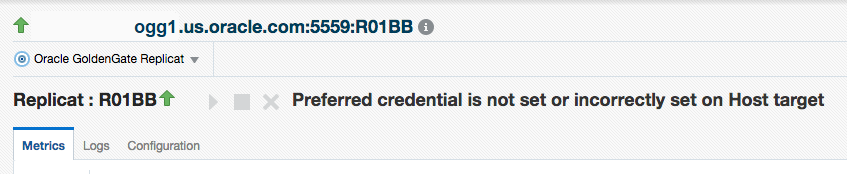
Figure 3-2 Action Buttons are active
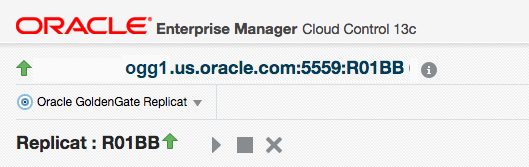
3.2 Different Credential Sets for Oracle GoldenGate
Preferred credentials are used to simplify access to the managed targets by storing target login credentials in the Management Repository. Preferred credentials are required for performing the administrative tasks for the Oracle GoldenGate classic instances.
- Host Credential
- Host Credential is the credential to login to the Enterprise Manage Agent host machine.
- OGG Admin Credentials
- OGG Admin Credentials is the credentials of Oracle GoldenGate Monitoring Agent. The
username is defined in the
config.propertiesin the Oracle GoldenGate Monitoring Agent installation.
3.2.1 Monitoring Credentials
Monitoring credentials are required to perform the administrative tasks for the Oracle GoldenGate microservices instances.
The monitoring credentials are hierarchical in nature. For example, if credentials are provided for Oracle GoldenGate Service Manager target type, then by default, they are applicable to its child target types as well, such as Oracle GoldenGate Administration/Distribution/Receiver Server. For monitoring credential, use the same credential that can access Service Manager on Oracle GoldenGate microservices instances.