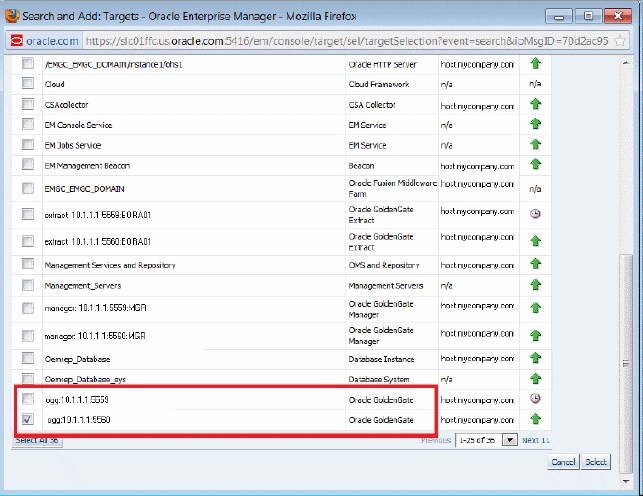2 Setting Up Enterprise Manager Plug-In for Oracle GoldenGate
After deploying the Enterprise Manager plug-in, there are a number of tasks that you must complete before you begin to use the plug-in to monitor the Oracle GoldenGate instances.
This topic details the following:
2.1 Configuring Oracle GoldenGate Instances for Enabling Monitoring in the Oracle Enterprise Manager
-
Configure the Oracle GoldenGate monitoring agent to run with Oracle Enterprise Manager. See Installing and Configuring Oracle GoldenGate Monitor Agent in Installing and Configuring Oracle GoldenGate Monitor Agent to configure the agent for the Oracle Enterprise Manager.
You need to do this configuration only for Oracle GoldenGate classic instance and is not required for Oracle GoldenGate microservices architecture (MA). -
Create the Oracle Wallet to store passwords using the steps listed in Creating the Oracle Wallet.
2.1.1 Creating the Oracle Wallet
You must perform the following steps to create the Oracle Wallet and to add the password that the Oracle Management agent uses to connect to the Oracle GoldenGate agent to receive metric values.
To create the Oracle Wallet:
2.2 Discovering an Oracle GoldenGate Enterprise Manager Plug-in Processes
Table 2-1 Target Types Supported
| Target Type | Description | Classic (Supported-Yes/No) | Microservices(Supported - Yes/No) |
|---|---|---|---|
| Oracle GoldenGate | Oracle GoldenGate target type represents an Oracle GoldenGate classic instance. It's the parent target of Manager, Extract, and Replicat targets. It shows the cumulative status of all the processes in the Oracle GoldenGate instance excluding the Initial Load processes. | Yes. See Oracle GoldenGate. | No |
| Extract | The Extract target type enables the static extraction of data records from one database and loads those records to a trail file. | Yes | Yes. See Extract and Replicat. |
| Replicat | The Replicat target type reads the data from trail and applies the data to the target database. | Yes | Yes. See Extract and Replicat. |
| Manager | The Manager target type instantiates the Oracle GoldenGate processes, allocates port numbers, and performs file maintenance. This target type is a controller process. | Yes. See Manager. | No |
| Service Manager | The Service Manager target type is the central hub from where you can start and stop deployments, Administration Server, Distribution Server, Performance MetricsServer, and Receiver Server. | No | Yes. See Service Manager. |
| Administration Server | The Administration Server target type supervises, administers, manages, and monitors processes within an Oracle GoldenGate deployment. | No | Yes. See Administration Server. |
| Deployment | The Deployment target type enables connection with the Service Manager that helps in controlling all other services in Microservices. | No | Yes. See Deployment. |
| Performance Metrics Server | The Performance Metrics Server target type uses the metrics service to collect and store instance deployment performance results. This metrics collection and repository is separate from the administration layer information collection. | No | Yes |
| Distribution Server | The Distribution Server target type is a service that functions as a networked data distribution agent in support of conveying and processing data and commands in a distributed deployment. It is a high performance application that is able to handle multiple commands and data streams from multiple source trail files, concurrently. | No | Yes. See Distribution Server |
| Receiver Server | The Receiver Server target type is the central control service that handles all incoming trail files. It interoperates with the Distribution Server and provides compatibility with the classic architecture pump for remote classic deployments. | No | Yes. See Receiver Server. |
This topic describes the following:
2.2.1 Prerequisites to Discover Secure Oracle GoldenGate Microservices Instances
Ensure to upload the SSL certificate to the Oracle Enterprise Manager Agent:
- Go to the
EMAgentlocation and run theemctlcommand for uploading the certificate. For example:./emctl secure add_trust_cert_to_jks -password welcome -trust_certs_loc /<certification location>/rootCA_Cert.pem -alias <alias name of the certification>This command adds the certificate to the following:
$EMAGENT_BASE_LOCATION/sysman/config/montrust/AgentTrust.jks.
2.2.2 Discovering an Oracle GoldenGate Enterprise Manager Plug-in Classic Instance
Ensure that the plug-in has already been imported to the Enterprise Manager Cloud Control and deployed to the management agent.
To discover a Classic Instance of the Oracle GoldenGate Enterprise Manager Plug-in:
2.2.3 Discovering an Oracle GoldenGate Enterprise Manager Plug-in Microservices Instance
Ensure that the plug-in has already been imported to the Enterprise Manager Cloud Control and deployed to the management agent.
You can discover Oracle GoldenGate Microservices target as well as secure Microservices targets. See Prerequisites to Discover Secure Oracle GoldenGate Microservices Instances.
To discover a Microservices Instance of the Oracle GoldenGate Enterprise Manager Plug-in:
2.3 Promoting Oracle GoldenGate Targets
Once the targets are discovered successfully, you need to promote them in order to view and monitor the targets. After the targets are promoted, they are displayed on the OGG Home page.
To promote Oracle GoldenGate targets:
2.4 Verifying and Validating the Plug-in Deployment
Before verifying and validating the Enterprise Manager Plug-In for Oracle GoldenGate, you must promote the Oracle GoldenGate target that is found during auto-discovery.
For more details, see Discovering, Promoting, and Adding Targets in the Enterprise Manager Cloud Control Administrator's Guide.
To verify and validate that Enterprise Manager is properly monitoring the plug-in target:
- Click Oracle GoldenGate target from the All Target page to open the Oracle GoldenGate Home Page.
- Select Target, Monitoring and then Metric Collection Errors to verify that no metric collection errors are reported.
- Select Target, Information Publisher Reports to view reports for the Oracle GoldenGate target type, and ensure that no errors are reported.
- Select Target, Configuration, Last Collected. Ensure that the configuration data can be seen. If configuration data doesn’t immediately appear, click Refresh on the Latest Configuration page.
2.5 Configuring Instance-Level Security
Enterprise Manager provides instance-level security flexibility to provide target-level privileges to administrators.
For example, if an Enterprise Manager Plug-In for Oracle GoldenGate is managing three Oracle GoldenGate (OGG) instances (for example, OGG1, OGG2, and OGG3), a user can be granted privileges to any of these instances and their sub-targets (that is, their OGG processes).
To grant target-level access:2.5.1 Authorizing Users with Permissions
As an administrator user, you can provide the following permissions to the users: Editing an Oracle GoldenGate parameter file, running an Oracle GoldenGate command, viewing the contents of any Oracle GoldenGate discard file, and viewing contents of any Oracle GoldenGate report file.
Note:
-
The buttons are disabled for the users if they don't have the required permission. For example, if the user doesn't have Edit Parameters permission, then the Edit button in the Configuration tab for all the targets is disabled.
-
If the users are already logged-in and their permissions are changed by the super administrator, then new permissions are reflected in the user interface (UI) once the logged-in user refreshes the page.
-
If you happen to remove permissions for a logged-in user who has the command privileges, then when the user clicks any of the command buttons, such as Start, Stop, Kill, or Resume, then an error message is displayed that says that the user doesn't have sufficient permissions.
2.6 Monitoring the High Availability Features
This topic explains the monitoring of High Availability features for Oracle GoldenGate Management Pack. For the High Availability feature to properly function with Oracle GoldenGate plug-in, virtual IP (not the physical IP) of the Oracle GoldenGate host must be provided at the time of Oracle GoldenGate target discovery.
There can be two scenarios where High Availability is required:
-
Oracle GoldenGate instance is failed over from one node to another in the cluster: In this scenario, the existing Master Agent continues monitoring the Oracle GoldenGate instance in a seamless manner and the Host Name parameter in the Oracle GoldenGate Manager page displays the physical host name of the new node.
-
Current Master Agent stops functioning: In this scenario, the EM Agents that are currently running, must be marked as Slave for this Oracle GoldenGate instance. When the current Master Agent stops functioning, one of the Slave agents is assigned as Master for the Oracle GoldenGate instance, and monitoring continues.
This procedure uses both the Oracle Enterprise Manager Cloud Control portal and a console connection.