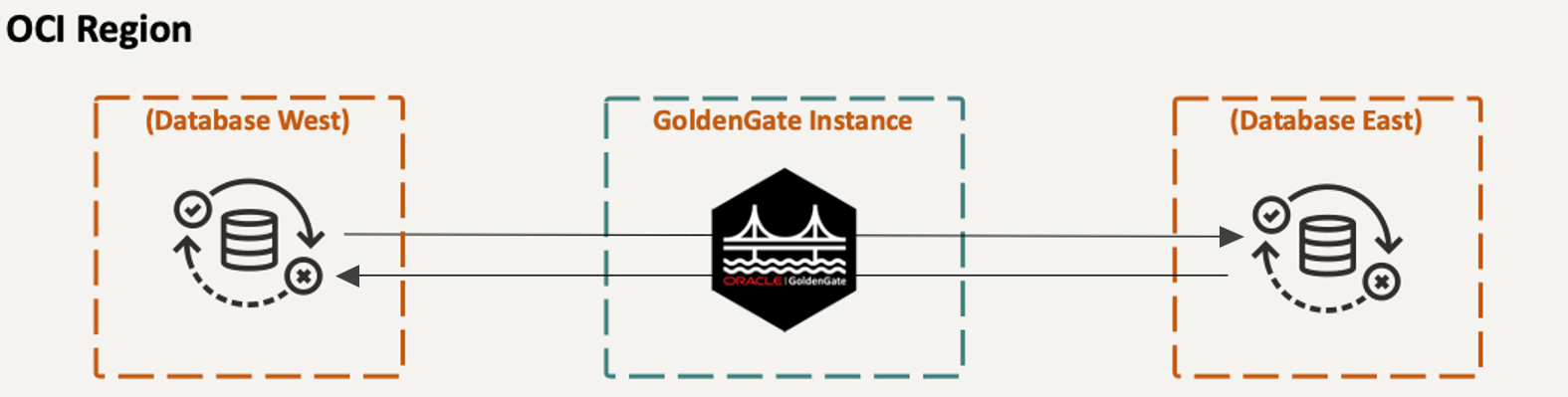Create an Active-Active Database Replication
Learn to use an Active-Active database replication recipe to create a bidirectional replication process in Oracle GoldenGate Free.
Before you begin
To succesfully complete this Quickstart, you need:
- Source and target databases with sample data loaded.
- GoldenGate Free installed and configured.
Task 3: Monitor the pipeline
- Monitor the pipeline in the GoldenGate Free console.
- For advanced monitoring, you can review the Extracts and Replicats the GoldenGate Microservices console.