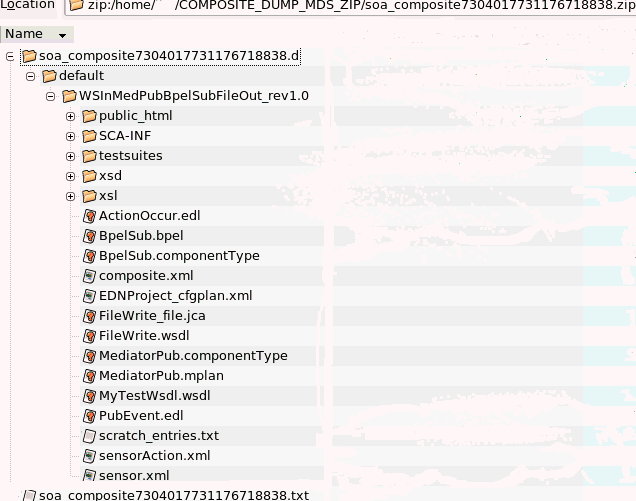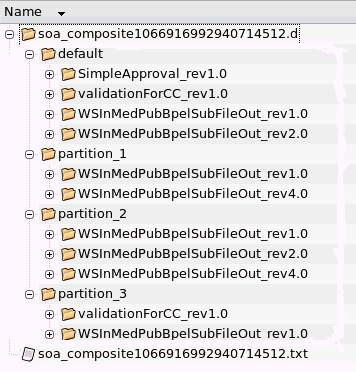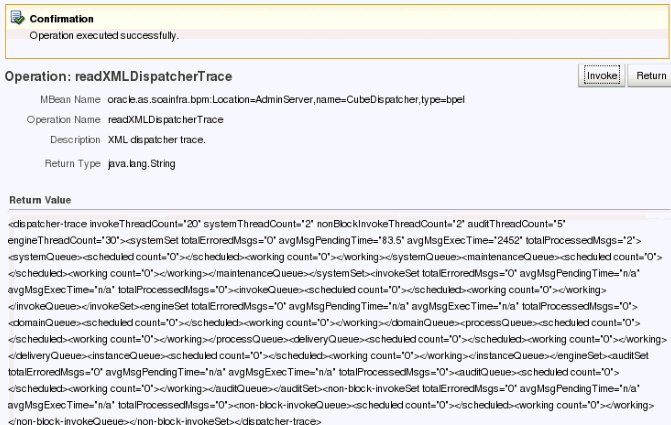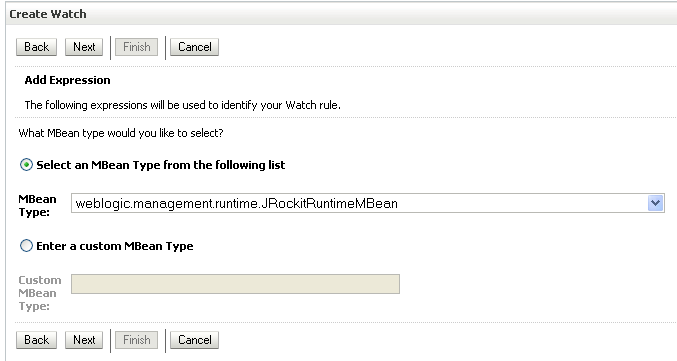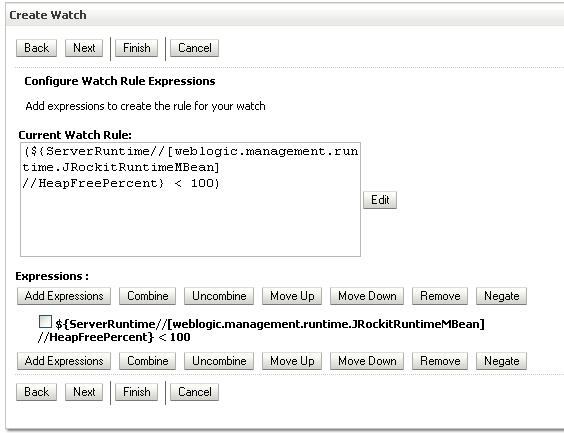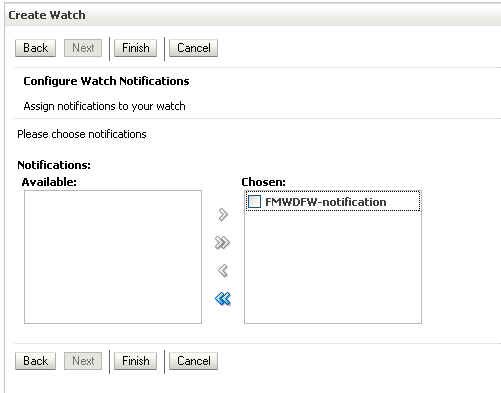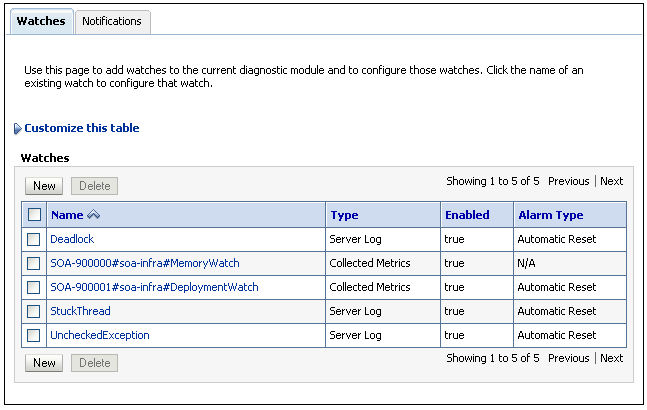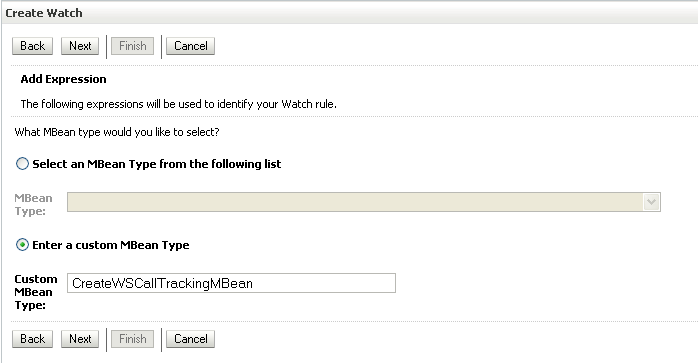16 Diagnosing Problems with SOA Composite Applications
This chapter includes the following sections:
For information about troubleshooting, see Troubleshooting Oracle SOA Suite and Oracle BPM Suite.
Note:
The information in this chapter applies only to Oracle databases. Your experience may differ if using a non-Oracle database.
Introduction to the Diagnostic Frameworks
When you monitor and diagnose problems in Oracle SOA Suite, you face the following challenges:
-
Capturing diagnostic data at the moment of occurrence (also known as just-in-time diagnostics), especially for intermittent issues such as obtaining multiple thread dumps when the system hangs or obtaining heap dumps before a system runs out of memory.
-
Obtaining advanced information such as data shape (counts by state and growth patterns for the SOA schema and MDS schema).
-
Communicating back and forth with Oracle Support Services to provide basic information such as versions, logs, configuration files, patches applied, and so on.
-
Detecting problems and taking corrective actions early before they escalate.
To address these challenges, Oracle SOA Suite is integrated with the following diagnostic frameworks that assist you in identifying problems early and taking the proper corrective actions:
-
WLDF: For monitoring diagnostic scenarios using watches and notifications.
-
Diagnostic Framework: For collecting SOA-specific diagnostic information that is formatted for viewing and analysis. These data dumps can be uploaded as part of a Service Request (SR).
Introduction to WLDF
WLDF is a monitoring and diagnostics framework included with Oracle WebLogic Server that defines and implements a set of services that run within server processes and participate in the standard server life cycle.
Using WLDF, you can capture diagnostic data from Oracle SOA Suite. You configure WLDF watches and notifications from Oracle WebLogic Server Administration Console to monitor runtime logs and metrics. This data enables you to isolate and diagnose faults when they occur.
For more information about WLDF, see Configuring and Using the Diagnostics Framework for Oracle WebLogic Server.
Introduction to Watches and Notifications
Watches monitor server and application states and send notifications based on criteria that you set. Watches and notifications are configured as part of a diagnostic module targeted to one or more server instances in a domain. When you create a watch, you build rule expressions for monitoring using the attributes of Oracle SOA Suite and Oracle WebLogic Server MBeans in Oracle WebLogic Server Administration Console.
For example, assume you want to be notified when the percentage of free heap memory falls below 25%. You create a watch that uses the Oracle WebLogic Server MBean weblogic.management.runtime.JRockitRuntimeMBean and its attribute HeapFreePercent. You then define logic indicating that when HeapFreePercent is less than 100%, you want to receive a notification. You can also use the MBean JVMRuntimeMBean when running with a non-JRockit virtual machine (VM).
For information about creating watches and notifications in Oracle WebLogic Server Administration Console, see Creating Watches and Notifications and Section "Configuring the Diagnostic Framework" of Administering Oracle Fusion Middleware.
Introduction to Diagnostic Scenarios and MBeans
The watch rule expressions that you create use the attributes of Oracle SOA Suite and Oracle WebLogic Server MBeans to collect data and perform monitoring. You diagnose scenarios with available MBeans to provide statistics about that scenario or to log messages. Managed beans (MBeans) are Java objects that represent JMX manageable resources in a distributed environment. The attributes of the following MBeans are available for defining in watches to monitor scenarios:
-
Oracle WebLogic Server MBeans
-
Diagnostic Oracle SOA Suite MBeans
-
Dynamic Monitoring Service (DMS) metrics exposed as MBeans
Oracle SOA Suite provides several diagnostic scenarios that you can monitor with watches and notifications. Table 16-1 provides details about the supported diagnostic scenarios and the MBeans to use for monitoring.
Table 16-1 Supported Diagnostic Scenarios and MBeans
| Scenario | Description | Diagnostic Data Source |
|---|---|---|
|
Memory issues (startup, deployment, and runtime) |
Monitor the free heap available. If the free heap percentage is below a threshold, a notification is triggered to generate a thread stack dump and heap dump. |
Oracle WebLogic Server MBean |
|
Deployment hanging |
Monitor the elapsed time of a deployment. If it exceeds a threshold, a notification is triggered. |
Oracle SOA Suite deployment MBean |
|
Data source issues |
Monitor the suspension and connection pool/transaction timeouts |
JDBC MBeans |
|
Server overload |
Monitor the server's self-health. |
Oracle WebLogic Server MBean |
|
Stuck threads |
Monitor stuck threads. If any are found, a notification is triggered. |
A stuck thread watch/Diagnostic Framework notification is automatically included. Diagnostic Framework incident packages can be created with a tool such as the ADR Command Interpreter (ADRCI). Incidents are created automatically. |
Table 16-2 lists some of the available MBeans and DMS Metrics to select when creating watches for monitoring diagnostic data.
Table 16-2 MBeans and DMS Metrics
| Diagnostic Data Source (MBean) and Usage | Description | Oracle WebLogic Server MBean | SOA MBean or DMS Metric |
|---|---|---|---|
|
|
For memory statistics |
Yes |
- - |
|
|
For deployment elapsed time |
- - |
SOA MBean |
|
|
For health state information |
Yes |
- - |
|
|
For JDBC data sources and for accessing transaction runtime characteristics |
Yes |
- - |
For more information about Oracle WebLogic Server MBeans, see MBean Reference for Oracle WebLogic Server.
Introduction to the Diagnostic Framework
The Diagnostic Framework is an Oracle Fusion Middleware feature that aids in detecting, diagnosing, and resolving problems. The problems that are targeted are critical errors such as those caused by code bugs, metadata corruption, customer data corruption, deadlocked threads, and inconsistent state. The Diagnostic Framework detects critical failures and captures dumps of relevant diagnostics information (logs, metrics, server images, and so on). WLDF watches and notifications trigger events for which the Diagnostic Framework listens and generates appropriate data dumps. The dumps are formatted into incident packages for viewing and analysis.
The problems captured as incidents include critical errors such as those described in Table 16-1. Each incident package is identified by a unique ID. When a critical error occurs, it is assigned this unique ID known as an incident number. Diagnostic data for the error (such as log files) is immediately captured and tagged with this number.
The data is then stored in the Automatic Diagnostic Repository (ADR). ADR is a file-system repository for cataloging occurrences of failures and storage of associated diagnostic data. The data is retrieved by incident package number, formatted, viewed with Oracle tools such as ADRCI, and analyzed.
ADRCI enables you to view the names of the dump files. This viewing enables you to investigate problems, and package and upload first-failure diagnostic data to Oracle Support Services.
You can also use the Diagnostic Framework WLST commands to perform the following tasks:
-
Query problems
-
View incident dump files
-
Create manual incidents
-
Manually execute dumps
The Diagnostic Framework is supported on all JRF-supported platforms.
The Diagnostic Framework includes a selection of diagnostic dumps for both Oracle WebLogic Server and Oracle SOA Suite. For information about these dumps, see Investigating, Reporting, and Solving a Problem in Administering Oracle Fusion Middleware.
In addition to these dumps, several Oracle SOA Suite dumps are also supported. For information about Oracle SOA Suite dumps, see Executing Oracle SOA Suite Diagnostic Dumps.
For more information about solving problems, incidents, and WLDF and Diagnostic Framework integration, see Diagnosing Problems in Administering Oracle Fusion Middleware.
For more information about ADR, see Viewing Incident Packages with ADR Tools.
Controlling the Number of Incident Packages
If you have a recurring problem in Oracle SOA Suite, this can cause the creation of multiple incident packages. To prevent the server from being overloaded when many failures are occurring, the Diagnostic Framework automatically flood controls some incidents. To avoid this problem, you can configure the Diagnostic Framework to limit the number of incident packages generated. For more information, see Configuring the Diagnostic Framework in Administering Oracle Fusion Middleware.
Predefined Incident Processing Rules
When you create a watch in the Oracle WebLogic Server Administration Console, you also define a notification. A notification named FMWDFW notification is automatically available for selection. While you can create your own notifications, Oracle recommends that you select FMWDFW notification because it creates the Oracle SOA Suite dumps described in Executing Oracle SOA Suite Diagnostic Dumps.
When an error is detected, the FMWDFW notification handler creates an incident and the Diagnostic Framework takes over incident processing semantics. These semantics are controlled by incident processing rules. The incident processing rules are defined in an XML file and loaded and registered with the Diagnostic Framework during SOA Infrastructure startup.
If you encounter scenarios different from those listed in Table 16-1, you must work with Oracle Support Services to obtain a copy of the customized incident processing rules file. You can place the customized rules file (for example, named custom-rules.xml) in either of the following locations.
-
Server level configuration:
FMW_HOME/user_projects/domains/domain_name/config/fmwconfig/servers/server_name/dfw -
Domain level configuration:
FMW_HOME/user_projects/domains/domain_name/config/fmwconfig/dfw
The Diagnostic Framework automatically loads the file on server start up. All dumps are registered as system scoped unless an application name is prefixed to the file name:
-
myrules.xml: System scoped. This means the rules file applies to all SOA composite applications in the SOA Infrastructure. -
application_name#name.xml: Application scoped. Everything before the#is treated as the application name. For a rules file to be associated with an application, that application must have its own deployment in the Oracle WebLogic Serverconfig.xmlfile. A SOA composite application does not have its own entry as an Oracle WebLogic Server deployment. Therefore, it cannot have a Diagnostic Framework rules file associated with it. For example,myrules.xmlis scoped to Oracle WebLogic Server and can only generate root level diagnostic dumps.soa-infra#rules.xmlis SOA scoped and can generate SOA diagnostic dumps. Both could generate incidents coming from a SOA composite application error.
In addition, you can dynamically load the rules file into the SOA Infrastructure without restarting the server. A dynamic reload is important because a server restart can disturb the accuracy of the diagnostic data collected.
To dynamically reload the file without restarting the server, enter the following WLST command:
wls:/soainfra/serverConfig> reloadCustomRules(name='rule_file')
The following example shows a sample custom rules file. When an ERROR level message is detected in the *-diagnostic.log from the oracle.soa.bpel.engine.ws module, the soa.composite.trail diagnostic dump is executed. A restart of the system to load the rules actually disturbs the accuracy of diagnostic data collected.
<?xml version="1.0" encoding="UTF-8"?>
<diagnosticRules xmlns="http://www.oracle.com/DFW/DiagnosticsFrameworkRules"
xmlns:xs="http://www.w3.org/2001/XMLSchema-instance">
<logDetectionConditions>
<condition module="oracle.soa.bpel.engine.ws"/>
</logDetectionConditions>
<defaultActions>
<dumpAction name="soa.composite.trail">
<argument name="ecid" value="ECID" valueType="Fact" mandatory="true"/>
</dumpAction>
</defaultActions>
</diagnosticRules>Executing Oracle SOA Suite Diagnostic Dumps
In addition to the diagnostic dumps available with Oracle WebLogic Server, Oracle SOA Suite supports the creation of the diagnostic dumps shown in Table 16-3.
Table 16-3 Oracle SOA Suite Diagnostic Dumps
| Dump | Description |
|---|---|
|
|
Runtime environment dumps. |
|
|
Runtime platform configuration dumps. |
|
|
Database dumps. |
|
|
Deployed composite metadata dumps. |
|
|
Instance audit trail dumps. |
|
|
Event dumps. |
|
|
Deployed composite WSDL/schema cache dumps. |
|
|
Static dumps (system, invoke, engine, and audit thread counts) and runtime scheduled and working message count dumps. |
|
|
Average instance processing time dumps. |
|
|
Average instance processing delay dumps (for asynchronous processes). |
|
|
Synchronous business processes dump statistics such as minimum, maximum, and average processing time (in milliseconds) and count of instances processed. |
|
|
Asynchronous BPEL process dump statistics such as minimum, maximum, and average processing time (in milliseconds) and count of instances processed. |
|
|
Request level dump statistics such as minimum, maximum, and average processing time (in milliseconds) and count of requests processed as the request flows though various layers of the BPEL process service engine. |
|
|
Resequencer group processing delay dumps. |
|
|
Adapter connection factory configurations. Use to identify if the same Java Naming and Directory Interface (JNDI) is being used by multiple composites. |
|
|
JCA adapter connection pool statistics and connection pool leaks. The current open connection statistics are displayed, enabling tuning of the connection pool. |
|
|
Adapter DMS statistics such as message size and fault count. |
The Diagnostic Framework outputs and records the diagnostic dumps. You can list details about all the diagnostic dumps with the WLST listDumps and describeDump commands.
Note:
You must start WLST from MW_HOME/oracle_common/common/bin. Otherwise, the ODF functions are missing.
./wlst.sh
Listing the Dumps
To list the dumps:
-
Connect to the managed server on which the SOA Infrastructure is installed.
wls:/offline>connect('user_name','password','t3://myhost.us.example.com:8001') Connecting to t3://myhost.us.example.com:8001 with userid user_name ... Successfully connected to managed Server "soa_server1" that belongs to domain "soainfra". -
List the Diagnostic Framework dumps.
wls:/soainfra/serverConfig> listDumps() odl.activeLogConfig jvm.classhistogram dms.ecidctx jvm.flightRecording wls.image odl.logs dms.metrics odl.quicktrace http.requests jvm.threads
Use the command
describeDump(name=dumpName)for help on a specific dump. -
List the Oracle SOA Suite dumps.
wls:/soainfra/serverConfig> listDumps(appName='soa-infra') adf.ADFConfigDiagnosticDump adf.ADFConfigPropertiesDump bpel.apd bpel.apt bpel.dispatcher mediator.resequencer soa.adapter.connpool soa.adapter.ra soa.adapter.stats soa.composite soa.composite.trail soa.config soa.db soa.edn soa.env soa.wsdl webservices.servlet
Use the command
describeDump(name=dumpName)for help on a specific dump.The Oracle SOA Suite dumps are described in subsequent sections of this chapter.
For more information about Diagnostic Framework dumps, see Managing Log Files and Diagnostic Data in Administering Oracle Fusion Middleware.
Runtime Environment Diagnostic Dumps (soa.env)
Table 16-4 provides details about runtime environment diagnostic dumps.
Table 16-4 Runtime Environment Diagnostic Dumps
| Dump Name | Dump Parameters/Dump Mode | Information Captured |
|---|---|---|
|
|
|
|
Runtime Platform Configuration Diagnostic Dumps (soa.config)
Table 16-5 provides details about runtime platform configuration diagnostic dumps.
Table 16-5 Runtime Platform Configuration Diagnostic Dumps
| Dump Name | Dump Parameters/Dump Mode | Information Captured |
|---|---|---|
|
|
|
Service engine configurations: The following configurations are persisted in MDS (
|
Database Diagnostic Dumps (soa.db)
Table 16-6 provides details about database diagnostic dumps. The types of database information captured includes data shape information such as counts by state and growth patterns for Oracle SOA Suite schemas and the MDS schema.
Table 16-6 Database Diagnostic Dumps
| Dump Name | Dump Parameters/Dump Mode | Information Captured |
|---|---|---|
|
|
|
BPEL database table growth data using JDBC-based access to execute the query and dump the result: SELECT dt.table_name table_name,ds.bytes/1024/1024 segment_size_mb, ds.extents extents_used, dt.num_rows total_rows, to_char(dt.last_analyzed,'YYYY-MM-DD HH24:MI:SS') last_analyzed_date FROM dba_segments ds, dba_tables dt WHERE dt.owner = ds.owner and dt.owner = 'schema_user_name' and dt.tablespace_name = ds.tablespace_name and dt.table_name = ds.SEGMENT_NAME and ds.segment_type = 'TABLE' and dt.table_name in ('CUBE_INSTANCE', 'MEDIATOR_CASE_INSTANCE','COMPOSITE_ INSTANCE', 'AUDIT_TRAIL', 'WORK_ITEM', 'DLV_MESSAGE', 'XML_DOCUMENT','DOCUMENT_CI_REF') |
Deployed Composite Metadata Diagnostic Dumps (soa.composite)
Table 16-7 provides details about deployed composite metadata diagnostic dumps. The types of information captured includes the current composite processed when an incident occurs, MDS artifact references (for example, namespace exports), and abnormal transactions.
Table 16-7 Deployed Composite Metadata Diagnostic Dumps
| Dump Name | Dump Parameters/Dump Mode | Information Captured |
|---|---|---|
|
|
|
Per composite metadata from MDS:
|
Instance Audit Trail Diagnostic Dumps (soa.composite.trail)
Table 16-8 provides details about instance audit trail diagnostic dumps. The type of information captured includes the business flow instance audit trail, individual service component audit trails, faults, and sensors information associated with the message flow identified by the ECID.
Table 16-8 Instance Audit Trail Diagnostic Dumps
| Dump Name | Dump Parameters/Dump Mode | Information Captured |
|---|---|---|
|
|
|
|
Event Diagnostic Dumps (soa.edn)
Table 16-9 provides details about event diagnostic dumps. The types of information captured include EDN business event bus status information and EDN database log records.
Table 16-9 Event Diagnostic Dumps
| Dump Name | Dump Parameters/Dump Mode | Information Captured |
|---|---|---|
|
|
|
All information is written to the dump text file. |
WLST Command Dump Description and Execution
Note:
-
You must have the administrator privilege to enable/disable the
edn-db-log. -
Always disable the
edn-db-logafter a debugging session to disable logging. This prevents excessive database growth in the EDN database log table. If theedn-db-logremains enabled, then debugging messages related to events that are published/enqueued into the database and subscribed to/dequeued from the database continue to be persisted into certain EDN database log tables. This causes the table to grow indefinitely.
Deployed Composite WSDL/Schema Cache Diagnostic Dumps (soa.wsdl)
Table 16-10 provides details about service definition information cached for composites that match the specified parameters: composite name, partition, and revision.
Table 16-10 Deployed Composite WSDL/Schema Cache Diagnostic Dumps
| Dump Name | Dump Parameters/Dump Mode | Information Captured |
|---|---|---|
|
|
|
|
Dispatcher Static Configuration Diagnostic Dumps (bpel.dispatcher)
Table 16-11 provides details about dispatcher static configuration diagnostic dumps.
Table 16-11 Dispatcher Static Configuration Diagnostic Dumps
| Dump Name | Dump Parameters/Dump Mode | Information Captured |
|---|---|---|
|
|
|
Static pool configurations (dispatcher configurations)
Runtime message queue sizes:
Runtime message queue breakdown sizes (total processed and erred messages, and average message pending and execution time):
|
WLST Command Dump Description and Execution
In addition to the WLST command described in this section, you can also obtain dispatcher static configuration diagnostic information through the System MBean Browser. This option enables you to obtain more specific details about invoke queue, delivery queue, and instance queue scheduled and working messages. For more information, see Obtaining Dispatcher Static Configuration Diagnostic Dumps with the System MBean Browser.
Obtaining Dispatcher Static Configuration Diagnostic Dumps with the System MBean Browser
You can also display dispatcher static configuration diagnostic dumps in the System MBean Browser by invoking the readXMLDispatcherTrace property. This option enables you to obtain more specific details about invoke queue, delivery queue, and instance queue messages currently being processed or scheduled to be processed than you receive with the WLST executeDump command described in WLST Command Dump Description and Execution.
Average Instance Processing Time Diagnostic Dumps (bpel.apt)
Table 16-12 provides details about average instance processing time diagnostic dumps. This information is obtained from the creation and last modified timestamp for the instance persisted in the BPEL process service engine.
Table 16-12 Average Instance Processing Time Diagnostic Dumps
| Dump Name | Dump Parameters/Dump Mode | Information Captured |
|---|---|---|
|
|
|
The average time that instances for various processes take during execution. This information is obtained from the persistence store and includes the time taken by any partners invoked by the process. The average time is in seconds. |
Average Instance Processing Delay Diagnostic Dumps (bpel.apd)
Table 16-13 provides details about average instance processing delay diagnostic dumps for asynchronous processes. This dump provides the average time taken by the BPEL process service engine to retrieve the persisted message from the database and start processing that message. The statistics are generated from the database and not from in-memory.
Table 16-13 Average Instance Processing Delay Diagnostic Dumps
| Dump Name | Dump Parameters/Dump Mode | Information Captured |
|---|---|---|
|
|
|
Average invoke processing delay between the receipt of the incoming message that triggers the process instance and the time at which the BPEL service engine actually started processing the message. Note: The dump described in Average Instance Processing Time Diagnostic Dumps (bpel.apt) provides the total execution time for a process instance, which is a function of the time for processing of activities, and also includes the time that the partner takes (if it involves calling one or more). However, because the incoming message is first stored in the database for asynchronous communications before being processed, more specific details are sometimes required to diagnose system bottlenecks. Therefore, details about the delay in the BPEL process service engine selecting the message from the database is also provided with the This dump information is generated from the database and not from in-memory. For further details and better analysis about delays at various layers of the BPEL process service engine, see Viewing Low Level Request Breakdown Table Details. |
WLST Command Dump Description and Execution
Note:
-
Because this dump is executed against the database, the query may run slow if you have very large records.
-
There are no filters for limiting the data to query.
-
The dump runs queries provided as database views external to the normal BPEL process service engine persistence schema. You can tune the view directly and receive better results.
Synchronous Process Statistics Diagnostic Dumps (bpel.sps)
Table 16-14 provides details about synchronous process statistics diagnostic dumps. This dump provides the minimum, maximum, and average processing time (in milliseconds) and the count of instances processed. You must configure the StatsLastN System MBean Browser property described in Viewing Low Level Request Breakdown Table Details. to obtain this diagnostic dump. However, if the optional dump parameters duration and buffer are specified and StatsLastN is not configured, this dump command provides statistics for throughput (transactions per second) information.
Table 16-14 Synchronous Process Statistics Diagnostic Dumps
| Dump Name | Dump Parameters/Dump Mode | Information Captured |
|---|---|---|
|
|
|
The minimum, maximum, and average processing time (in milliseconds) and the count of instances processed for synchronous processes. |
Asynchronous Process Statistics Diagnostic Dumps (bpel.aps)
Table 16-15 provides details about asynchronous process statistics diagnostic dumps. This dump provides process level (asynchronous BPEL processes only) statistics such as minimum, maximum, and average processing time (in milliseconds) and count of instances processed. You must configure the StatsLastN System MBean Browser property described in Viewing Low Level Request Breakdown Table Details. to obtain this output. However, if the optional parameters duration and buffer are specified and StatsLastN is not configured, this dump command provides statistics for throughput (transactions per second) information.
Table 16-15 Asynchronous Process Statistics Diagnostic Dumps
| Dump Name | Dump Parameters/Dump Mode | Information Captured |
|---|---|---|
|
|
|
The minimum, maximum, and average processing time (in milliseconds) and count of instances processed for asynchronous processes. |
Request Statistics Diagnostic Dumps (bpel.rs)
Table 16-16 provides details about request diagnostic dumps. This dump provides the minimum, maximum, and average processing time (in milliseconds) and count of requests processed as the request flows though various layers of the BPEL process service engine. You must configure the StatsLastN System MBean Browser property described in Viewing Low Level Request Breakdown Table Details. to obtain this diagnostic dump. However, if the optional dump parameters duration and buffer are specified and StatsLastN is not configured, this dump command provides statistics for throughput (transactions per second) information.
Table 16-16 Request Statistics Diagnostic Dumps
| Dump Name | Dump Parameters/Dump Mode | Information Captured |
|---|---|---|
|
|
|
The minimum, maximum, and average processing time (in milliseconds) and count of requests processed as the request flows though various layers of the BPEL process service engine. |
Resequencer Group Processing Delay Diagnostic Dumps (mediator.resequencer)
Table 16-17 provides details about resequencer group processing delay diagnostic dumps.
Table 16-17 Resequencer Group Processing Delay Diagnostic Dumps
| Dump Name | Dump Parameters/Dump Mode | Information Captured |
|---|---|---|
|
|
|
Group information:
Container information:
|
Adapter Diagnostic Dumps (soa.adapter.ra)
Table 16-18 provides details about connection factory configuration dumps.
Table 16-18 Adapter Diagnostic Dumps
| Dump Name | Dump Parameters/Dump Mode | Information Captured |
|---|---|---|
|
|
|
Dumps the connection factory information:
Indicates if the same JNDI is being used by multiple composites. |
Adapter Diagnostic Dumps (soa.adapter.connpool)
Table 16-19 identifies the adapter connection pool dump.
Table 16-19 Adapter Diagnostic Dumps
| Dump Name | Dump Parameters/Dump Mode | Information Captured |
|---|---|---|
|
|
|
Dumps the connection pool statistics for the configured connection factory JNDI. |
Adapter Diagnostic Dumps (soa.adapter.stats)
Table 16-20 identifies the adapter diagnostic dump.
Table 16-20 Adapter Diagnostic Dumps
| Dump Name | Dump Parameters/Dump Mode | Information Captured |
|---|---|---|
|
|
|
Based on the |
Executing Diagnostic Framework Thread Dumps for SOA Composite Applications
When diagnosing a problem that requires a thread dump, it is useful to have sufficient context around the thread activity. The Diagnostic Framework dump jvm.threads provides DMS execution context (EC) thread stack data for SOA composite applications. The following properties are inserted when the business flow instance starts executing and reset when the HTTP request completes.
-
composite_name -
component_name -
composite_instance_id -
activity_name(Lists the activities executed in the BPEL process. Activities that do not have names, such as scope activities, are not captured.)
This information is output in tabular form when the jvm.threads dump is executed. This dump identifies where each thread is during execution of the jvm.threads dump.
This is useful for diagnosing which SOA composite applications are processing slowly.
WLST Command Dump Description and Execution
===== THREAD CONTEXT INFORMATION =====
id ECID RID Context Values
------- ------------------------------------------------------------- ----- ---------------
id=23 e6e3527fc0d0bfd2:-6c720372:139026855d8:-8000-0000000000001d3f 0:1 WEBSERVICE_
PORT.name=CatchException_pt
composite_name=ExceptionHandler!1.0
J2EE_MODULE.name=fabric
component_name=CommsUtilityWS
WEBSERVICE_NAMESPACE.name=http://xmlns.
oracle.com/ExceptionHandler/CatchException
J2EE_APP.name=soa-infraWEBSERVICE.name=
catchexception_client_ep
composite_instance_id=1
id=61 e6e3527fc0d0bfd2:-6c720372:139026855d8:-8000-000000000000003c 0
id=70 e6e3527fc0d0bfd2:-6c720372:139026855d8:-8000-0000000000001e84 0
id=2170 e6e3527fc0d0bfd2:-6c720372:139026855d8:-8000-0000000000001d3f 0 DSID=0000Ĵ2fPtuDSc
Y5Hro2yf1G8M9Z000002
id=1616 e6e3527fc0d0bfd2:-6c720372:139026855d8:-8000-0000000000000004 0
id=2179 e6e3527fc0d0bfd2:-6c720372:139026855d8:-8000-000000000000002b 0 dbRID=0:10
id=2195 e6e3527fc0d0bfd2:-6c720372:139026855d8:-8000-0000000000001e7e 0 dbRID=0:2
id=2196 e6e3527fc0d0bfd2:-6c720372:139026855d8:-8000-0000000000001e82 0 dbRID=0:2
id=2197 e6e3527fc0d0bfd2:-6c720372:139026855d8:-8000-0000000000001e80 0 dbRID=0:5
===== END OF THREAD CONTEXT INFORMATION =====
This information is also available in the AdminServer-diagnostic.log file log.
For more information about the jvm.threads dump, see Diagnosing Problemsin Administering Oracle Fusion Middleware.
Supported DMS Metrics
DMS metrics with noun types are exposed as Oracle SOA Suite MBeans to use for diagnosing problems. This section describes the supported DMS metrics. DMS nouns can be used to create watches in Oracle WebLogic Server Administration Console.
The DMS metrics provide graphical details that appear on the Statistics page of the BPEL process service engine. For more information, see Monitoring BPEL Process Service Engine Request and Thread Performance Statistics and Viewing Statistics About the Time a Request Spends in the BPEL Process Service Engine.
Table 16-21 shows the supported service engine sensors.
Table 16-21 Service Engine Sensors
| Noun Path | Noun Type and Description | Sensor | Type |
|---|---|---|---|
/soainfra/engines/ dispatcher/queuestats/ [REQUEST_TYPE] The various request types are audit, delivery, domain, instance, invoke, maintenance, non-block-invoke, process, and system. |
|
|
|
/soainfra/engines/ [bpel|workflow|mediator| decision]/message_ processing |
|
|
Phase Event Phase Event Phase Event Phase Event State |
/soainfra/engines/bpel/ requests/[REQUEST_TYPE] The request types are audit, engine, invoke, non-block-invoke, and system. |
|
|
State State |
/soainfra/engines/workflo w/Task/service |
|
|
Phase Event |
/soainfra/engines/workflo w/Task/[METHOD_NAME] |
|
Phase Event |
|
/soainfra/engines/workflo w/TaskQuery/[METHOD_NAME] |
|
Phase Event |
|
/soainfra/engines/workflo w/TaskMetadata/getTaskDef inition |
|
Phase Event |
|
/soainfra/engines/workflo w/Verification/[METHOD_ NAME] Only methods: |
|
Phase Event |
|
/soainfra/engines/workflo w/TaskNotification/notify ForTask |
|
Phase Event |
|
/soainfra/engines/workflo w/AssignmentRules/execute Rules |
|
Phase Event |
|
/soainfra/engines/bpel/di spatcher/ |
|
|
State State State |
Table 16-22 shows the supported binding sensors.
Table 16-22 Binding Sensors
| Noun Path | Noun Type | Sensor | Type |
|---|---|---|---|
|
|
|
|
Phase Phase Phase |
Table 16-23 shows the supported composite sensors.
Table 16-23 Composite Sensors
| Noun Path | Noun Type | Sensor | Type |
|---|---|---|---|
|
|
|
|
Event Phase |
|
|
|
Standard deviation (the user interface calculates this as it comes through) |
Event Phase Phase |
|
|
|
|
Event |
|
|
|
|
Event |
|
|
|
|
Phase |
Table 16-24 shows the supported reference and service sensors.
Table 16-24 Reference and Service Sensors
| Noun Path | Noun Type | Sensor | Type |
|---|---|---|---|
|
|
|
|
Event Event Phase |
|
|
|
|
Event Event Event |
Table 16-25 shows the supported Oracle B2B binding sensors.
Table 16-25 Oracle B2B Binding Sensors
| Noun Path | Noun Type | Sensor | Type |
|---|---|---|---|
|
|
|
|
Event Event Phase Event State |
|
|
|
|
Event Event Phase Event State |
|
|
|
|
State State Event |
|
|
|
|
Event |
|
|
|
|
State State State |
|
|
|
|
Event Event Phase Event State |
|
|
|
|
Event Event Phase Event State |
Table 16-26 shows the supported Oracle User Messaging Service sensors.
Table 16-26 Oracle User Messaging Service Event Bridge Metrics
| Noun Path | Noun Type | Sensor | Type |
|---|---|---|---|
|
|
|
|
Event Event Phase Event Event |
|
|
|
|
Event Event Phase Event State |
|
|
|
|
State |
Creating Watches and Notifications
You can create watches and send notifications around diagnosable conditions based on metrics collected from Oracle SOA Suite MBeans. When a watch expression evaluates to true (for example, heap space exceeds a specified amount), a notification is sent.
There are several options for creating watches:
-
Enable preconfigured rules and watches for deployment, memory, and elapsed time of web service calls with the
sca_createWatchesWLST command -
Manually create Oracle SOA Suite watches in Oracle WebLogic Server Administration Console
The message IDs shown in Table 16-27 have been assigned for diagnostic purposes.
-
When you manually create a watch in the Oracle WebLogic Server Administration Console, you must follow the naming conventions in Table 16-27. The prefix for Oracle SOA Suite-related watches is
SOA-message_ID. -
When you enable the preconfigured watches, the names are automatically created for you.
Table 16-27 Message Prefixes
| Scenario | Message-ID | Dumps Executed | Watch Preconfigured? |
|---|---|---|---|
|
Memory |
|
|
|
|
Deployment hang |
|
|
|
|
Data source |
|
|
No, see Manually Creating Oracle SOA Suite Watches and Notifications for creation instructions |
|
Elapsed time of web service calls |
|
|
|
|
Resequencer groups pending |
|
|
No, see Manually Creating Oracle SOA Suite Watches and Notifications for creation instructions |
You can also link a WLDF notification to the watch. If you link the out-of-the-box Oracle Fusion Middleware Diagnostic Framework notification (named FMWDFW notification), then a set of SOA-specific dumps are executed. These dumps provide runtime information about the situation and environment. The list of dumps to execute is determined by predefined XML incident rules files.
Other notifications (like email) can also be linked to the watch.
Enabling Preconfigured Rules and Watches
The following preconfigured Diagnostic Framework rules are automatically installed with Oracle SOA Suite:
-
Log detection condition rule for creating an incident when an
OWS-04086error is encountered. -
Condition rule that checks for the presence of the SOA composite application name in the DMS execution context (EC) and adds the
soa.wsdlandsoa.composite.traildiagnostic dumps to the list of dumps executed.
To enable these rules for use and generate the following watches, you must run the sca_createWatches WLST command after domain creation.
-
Deployment watch (with a threshold of 5 minutes)
-
Memory watch (heap free percent with a threshold of 25 percent)
-
Elapsed time of web service calls watch (with a threshold of 5 minutes)
To enable the preconfigured watches:
For information about executing WLST commands in Oracle SOA Suite, see WLST Command Reference for SOA Suite.
Manually Creating Oracle SOA Suite Watches and Notifications
To manually create Oracle SOA Suite watches and notifications:
Creating a Watch to Identify the Elapsed Time of Web Service Binding Calls
You can create a watch that keeps track of the time it takes for web service binding calls from a composite to an external references to complete. When the specified time threshold is exceeded, an incident can be created or an alert can be triggered. This watch is useful for the following scenarios:
-
Identify scenarios in which an invoked external reference is operating too slowly, which causes messages to collect while waiting for processing by this reference
-
Have strict service level agreements (SLAs) and want to be notified if the SLAs are being violated from the invoked services
To create a watch to identify the elapsed time of web service binding calls:
Follow the steps described in Manually Creating Oracle SOA Suite Watches and Notifications and use these guidelines to create a watch:
-
Set the CreateWSCallTrackingMBean property to
trueunder the More SOA Infra Advanced Configuration Properties section of the SOA Infrastructure Common Properties page. This property controls the creation of MBeans for tracking the elapsed time of web service binding calls, and applies globally to all SOA composite applications in the SOA Infrastructure. For each web service binding call to an external reference, a new MBean is registered to keep track of the time, and then unregistered. This property is set tofalseby default. Do not set this property totrueuntil you see problems in your system.For more information about accessing the SOA Infrastructure Common Properties page, see Configuring SOA Infrastructure Properties.
-
Specify
SOA-900003#soa-infra#WSExtElapsedTimeWatchas the watch name. -
Select Collected Metrics from the Watch Type list.
-
Specify
CreateWSCallTrackingMBeanin the Custom MBean Types field. This MBean is not available for selection from the MBean Type field. -
Specify an expression rule for tracking the elapsed time it takes in milliseconds for web service binding calls from a SOA composite application to an external references to complete (in minutes). For example, this expression creates an incident when the watch is triggered.
(${ServerRuntime//[oracle.fabric.management.wldf.mbean.WSExternalBindingWatchMXBeanImpl]//ElapsedTime} > 2 -
An incident is created in the Oracle SOA Suite ADR directory when the watch is triggered. A
readmefile in the directory displays information about the incident. For example:WatchDomainName: soainfra Watch Data: ServerRuntime//[oracle.fabric.management.wldf.mbean.WSExternalBindingWatch MXBeanImpl]//ElapsedTime : oracle.soa.config:Application=soa-infra.j2eeType= CompositeReferenceWatch.name=bpel#20004/soainfra/AdminServer/soainfra/default/ ExceptionHandler/1.0/soa.2075e8a1-5c69-4e5o-a679-c0ba2f6ae6/REFERENCEs/ CommsUtilityS/PORTs/CommsUtilityPort//ElapsedTime:244013
You can also create this watch automatically with the
sca_createWatchesWLST command. For information, see Enabling Preconfigured Rules and Watches.
Creating a Watch to Identify if Processing Delays Exceed a Specified Time Limit
You can create a watch that alerts you if the counts of message wait times or processing delays exceed a certain limit.
This watch is controlled by the DispatcherStatsMap attribute of the CubeDispatcher System MBean Browser property. You can access this setting as follows:
- Right-click soa-infra, and select Administration > System MBean Browser.
- Expand Application Defined MBeans > oracle.as.soainfra.bpm > Server : server_name > bpel > CubeDispatcher.
- Click CubeDispatcher.
Follow the steps described in Manually Creating Oracle SOA Suite Watches and Notifications and use these guidelines to create a watch in the Add Expressions section of the Create Watch wizard:
-
Select ServerRuntime, and click Next.
-
Specify
com.collaxa.cube.engine.dispatch.DispatcherMXBeanAdapterin the Custom MBean Types field, and click Next. This MBean is not available for selection from the MBean Type field. -
Specify
oracle.as.soainfra.bpm:Application=soa-infra,name=CubeDispatcher,type=bpelin the Custom Instance field, and click Next. -
Specify
DispatcherStatsMap(invokeSet)(invoke)(scheduled)in the Attribute Expression field. -
Complete the remaining fields on this page, and click Next.
Creating Resequencer Watches and Notifications
You can create a watch that tracks how long it takes for resequencer groups to process messages. When the time threshold you specify is exceeded, a notification can be generated.
To create resequencer watches and notifications:
Follow the steps described in Manually Creating Oracle SOA Suite Watches and Notifications using the following guidelines:
-
Create the watch and notification in the Module-FMWDFW module.
-
On the Create a Diagnostic Watch page, the name of the watch must conform to the following pattern:
MED-900000#soa-infra#some_other_text
For example,
MED-900000#soa-infra#PendingGroups. -
When you create the expression, select the following MBean type:
oracle.tip.mediator.dfw.MediatorDiagnostic
There is only once choice for the instance in the expression:
oracle.mediator:name=MediatorDiagnostic,type=MediatorDiagnostic
-
For the Message Attribute field, select
ResequencerMaxUnprocessTime. For the value, enter the number of minutes a group can be pending before triggering a notification. -
For the operator, select the greater than symbol (>).
The completed expression should look similar to the following:
(${ServerRuntime//[oracle.tip.mediator.dwf.MediatorDiagnostic]oracle.mediator:name
=MediatorDiagnostic,type=MediatorDiagnostic//resequencerMaxUnprocessTime} > '15')
To create a sample custom rules file:
The watch rules expression is not provided in the dump context, so the criteria specified when generating a dump are not available. You can use a custom file, custom-rule.xml, to register the dump generation rules. For more information, see Predefined Incident Processing Rules.
Example 16-1 Sample Custom Rules File for Resequencer Dumps
<?xml version="1.0" encoding="UTF-8"?>
<diagnosticRules
xmlns="http://www.oracle.com/DFW/DiagnosticsFrameworkRules"
xmlns:xs="http://www.w3.org/2001/XMLSchema-instance">
<processingRules>
<rule name="memory diagnosis rule">
<ruleCondition>
<condition name="MESSAGE_ID" value="MED-900000"
operator="EQ"/>
</ruleCondition>
<ruleActions>
<dumpAction name="mediator.resequencer">
<argument name="resequencerMaxUnprocessTime" value="10"
valueType="literal"/>
</dumpAction>
</ruleActions>
</rule>
</processingRules>
</diagnosticRules>Example 16-1 shows a sample custom rules file that generates a diagnostic dump when the length of time a group stops processing messages reaches 10 minutes.
Manually Triggering and Executing Dumps
You can manually execute existing dumps with the WLST command executeDump and create incidents when one has not been automatically created.
To manually trigger and execute dumps:
You can also manually create incidents when one has not been automatically created. For example, this is useful when you notice performance issues and want to create an incident to send to Oracle Support Services. The incident can include SOA dumps, according to the SOA message ID mapping.
This can be performed with the following WLST command:
createIncident(messageId="SOA-90000", appName="soa-infra")
This has the same effect as WLDF watch notification execution, in which the watch has the message ID of SOA-90000 and application name of soa-infra.
For more information about executeDump, see Diagnostic Framework Custom WLST Commands in WLST Command Reference for Infrastructure Components.
Viewing Incident Packages with ADR Tools
ADRCI is a command-line utility that enables you to investigate problems and package and upload first-failure diagnostic data to Oracle Support Services. ADRCI also enables you to view the names of dump files in the ADR, and to view the alert log with XML tags stripped, with and without content filtering.
ADRCI is installed in the following directory:
MW_HOME/wlserver_10.3/server/adr
For more information about ADRCI, see ADRCI: ADR Command Interpreter in Oracle Database Utilities.
For information about diagnosing and resolving problems, see Oracle Database Administrator’s Guide in .
Querying Problems and Incidents
The Diagnostic Framework provides WLST commands that you can use to view information about problems and incidents, including the following:
-
Querying problems across Oracle WebLogic Servers
-
Querying incidents across Oracle WebLogic Servers
-
Viewing dump files associated with an incident on an Oracle WebLogic Server
- About the Diagnostic Framework in Administering Oracle Fusion Middleware
- Diagnostic Framework Custom WLST Commands in WLST Command Reference for Infrastructure Components