2 Roadmap for Upgrading Your Application Environment
Use the upgrade roadmap to identify the procedure required to upgrade your Oracle WebLogic Server application environment. An upgrade of WebLogic application environment is complete when you upgrade, configure, and deploy your WebLogic application environments.
This document describes the upgrade process for Oracle product installations that include only WebLogic Server. If your installation includes other Oracle Fusion Middleware products, prior to beginning the upgrade, refer to Planning an Upgrade of Oracle Fusion Middleware and the upgrade guides for each Fusion Middleware product in your installation.
Complete the following steps to upgrade your application environment:
Plan for an Upgrade
Before upgrading your WebLogic application environment, plan the upgrade path. Planning the upgrade path includes generating an inventory of the application environment, verifying the supported system configurations, reviewing the compatibility information of application environment, and creating an upgrade plan.
To ensure that your plan addresses all the aspects of upgrading that are necessary for your environment, complete the following steps:
Step 1: Inventory the Application Environment
Generate an inventory of the application environment by identifying the following components:
-
Administration Server and the computer on which it resides
-
Managed Servers and the computer(s) on which they reside
-
Location of the applications (including all external client applications)
-
External resources, for example:
-
Databases used to store persisted and application data
-
Firewalls
-
Load balancers
-
-
Tools, scripts, templates, and source code used for automating the tasks required to create the application environment
You can view a sample application environment in Overview of the Upgrade Process.
Step 2: Verify Supported Configuration Information
Supported configurations (for example, JDK versions, Operating System versions, Web server versions, and database versions) have changed for WebLogic Server 14.1.1.0.0. You may be required to upgrade your environments to the supported versions of these and other products.
For information about supported configurations, see Oracle Fusion Middleware Supported System Configurations on Oracle Technology Network (OTN).
For databases, note that:
-
As of WebLogic Server 10.3.3, the evaluation database available from the installation program that is provided for use by the sample applications and code examples, and as a demonstration database, is Derby. Derby is an open source relational database management system based on Java, JDBC, and SQL standards. For more information about Derby, see
http://db.apache.org/derby/. -
As of WebLogic Server 10.3, the Oracle Thin Drivers are included as part of the WebLogic Server installation.
-
If you are using an Oracle OCI database driver and want to change to use a Thin database driver, you must remove the
serverproperty (as illustrated below) from the generated JDBC module. For example:<property> <name>server</name> <value>servername</value> </property> -
The Oracle Thin Drivers are installed with WebLogic Server and are ready for use. For more information about using these drivers, see JDBC Drivers Installed with WebLogic Server in Administering JDBC Data Sources for Oracle WebLogic Server.
Step 3: Review the Compatibility Information
Most existing WebLogic Server applications can be run without modification in the new WebLogic Server 14.1.1.0.0 application environment. However, you should review WebLogic Server 14.1.1.0.0 Compatibility with Previous Releasesto determine whether any feature changes affect the applications in your environment.
Step 4: Create an Upgrade Plan
Using the information gathered in the preceding steps, create a plan for upgrading your application environment.
Identify the scope and timing of the upgrade process, based on your business needs. Note the following points:
-
Oracle does not recommend upgrading an application environment that is currently deployed in production. Instead, you should upgrade your application environment while it is under development or test and execute standard procedures for quality assurance and performance tuning before promoting the upgraded environment to production.
-
If your application is complex, for example, if it includes multiple clustered domains and a large number of deployed applications, you may choose to upgrade the components of the application environment in stages.
-
You may consider limiting the number of WebLogic Server versions used in any single application environment to minimize the diversity and cost of systems being administered.
-
If you plan to use the RDBMS security store in a WebLogic domain, Oracle recommends that you create a new domain in which the RDBMS security store is configured. If you have an existing domain in which you want to use the RDBMS security store, you should create the new domain, and then migrate your security realm to it. Oracle does not recommend "retrofitting" the RDBMS security store to an existing domain. See Managing the RDBMS Security Store in Administering Security for Oracle WebLogic Server.
Prepare for the Upgrade
Before you start the upgrade process, you should verify whether there are any upgrade compatibility issues that apply to your applications. You then shut down all running server instances and back up the application components in your domain.
Complete the following tasks before you upgrade the application environment:
Step 1: Check Your Applications (Undeploy If Necessary)
It is not necessary for WebLogic Server applications to be undeployed before upgrading the domain. In most cases, WebLogic Server applications can be run without modifications in the new WebLogic Server 14.1.1.0.0 application environment. To determine whether any features changes affect the applications in your environment, review the compatibility information in WebLogic Server 14.1.1.0.0 Compatibility with Previous Releases. Note that if you use deprecated or removed APIs in the application, you might encounter warnings or exceptions at run time.
Step 2: Shut Down Servers in the Application Environment
Before you upgrade, you must shut down all servers in the application environment.
Step 3: Back Up the Application Environment
Oracle recommends that before upgrading your application environment, you manually back up the components defined in roadmap.html#GUID-C762B7B1-4060-4205-99B2-17904CD91A8F__BEHBFGIA. You should back up the relevant information on all machines in the domain.
Table 2-1 Recommendations for Backing Up the Application Environment
| Component | Recommendations |
|---|---|
|
Domain directory |
Back up the Administration Server and any remote Managed Server domain directories that are defined in the application environment. Note: The Domain Upgrade Wizard, which automatically backed up the domain being upgraded, is no longer provided with WebLogic Server. You must manually back up your domain directory prior to upgrading the domain. |
|
Applications and application-persisted data |
Back up any applications and data that reside outside of the domain directory. |
|
Log files |
If it is important for you to maintain a record of all messages that are logged, back up the log files. As log files can be large, you may want to delete them to conserve disk space if it is not important to retain them. |
Step 4: Install Required Oracle Products
Before upgrading your application environment, you must install the Oracle WebLogic Server 14.1.1.0.0 products that you require on each computer in the domain. For more information about installing Oracle WebLogic products, see Installing and Configuring Oracle WebLogic Server and Coherence.
Upgrade Your Application Environment
The specific upgrade steps you perform depend upon whether you are upgrading from WebLogic Server 10.3.0 or earlier, whether other Fusion Middleware products are installed, and whether Managed Servers are installed on remote machines.
roadmap.html#GUID-F4FC6A55-E888-4051-812C-1FEB9324A703__I1076860 shows the steps required to upgrade your application environment.
Figure 2-1 Roadmap for Upgrading Your Application Environment
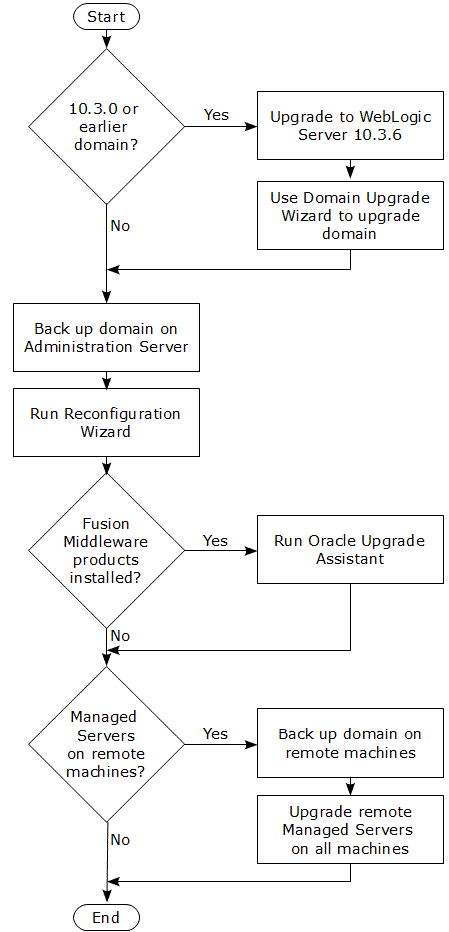
Description of "Figure 2-1 Roadmap for Upgrading Your Application Environment"
Procedure for Upgrading an Application Environment
To upgrade your application environment to the latest version of WebLogic Server, you may first need to upgrade to 10.3.6. You then back up the domain, upgrade the Administration Server host machine, configure the Node Manager, and upgrade each Managed Server instance.
The roadmap.html#GUID-E2571DF4-0E95-4309-A974-BECEBE9DCEBF__BEHGEJGEtable summarizes the steps for updating an application environment. Each step that is performed must be done on every computer in the domain and in the given sequence shown in this table.
Table 2-2 Procedure for Upgrading an Application Environment
| Task | Description |
|---|---|
|
Upgrade to WebLogic Server 10.3.6 |
If the domain was created prior to WebLogic Server 10.3.0, you must first upgrade to WebLogic Server 10.3.6. You can do this using the WebLogic Server 10.3.6 installer. |
|
Run the Domain Upgrade Wizard |
If the domain was created prior to WebLogic Server 10.3.0, run the WebLogic Server 10.3.6 Domain Upgrade Wizard to upgrade the domain. See Upgrading Domains Created Prior to WebLogic Server 10.3.0. |
|
Back up the domain |
Before upgrading the domain on the Administration Server, ensure to backup the domain. See Backing Up the Domain. |
|
Upgrade WebLogic domain (Administration Server) |
Run the Reconfiguration Wizard to upgrade the WebLogic domain on the computer that hosts the Administration Server. See Reconfiguring a WebLogic Domain. Notes: Oracle recommends that you completely upgrade the domain on the Administration Server before upgrading the domain on the Managed Servers. Depending on the Node Manager configuration of the original domain and the desired Node Manager configuration of the upgraded domain, you may be able to upgrade Node Manager by using the Reconfiguration Wizard. See Determining Node Manager Upgrade Procedure. |
|
Complete Node Manager configuration |
If necessary, configure Node Manager as a per host Node Manager. This is needed only if your existing domain is using a per host Node Manager configuration and you want to continue using a per host Node Manager in the upgraded domain. See Completing the Node Manager Configuration. |
|
Back up the domain on each Managed Server. |
Prior to upgrading the domain on a Managed Server, make a backup copy of the domain. See Backing Up the Domain. |
|
Upgrade WebLogic domain (remote Managed Servers) |
Use the See Also:
Note:
|
What to Do If the Upgrade Process Fails
If any step in the upgrade process fails, the Reconfiguration Wizard displays a message indicating the reason for the failure, and then terminates the upgrade process.
To proceed with the upgrade process, perform the following steps:
- Restore the application environment to its original state using the backup files you created in Step 3: Back Up the Application Environment.
- Correct the failure reported by the Reconfiguration Wizard.
- Run the Reconfiguration Wizard again to upgrade the domain.