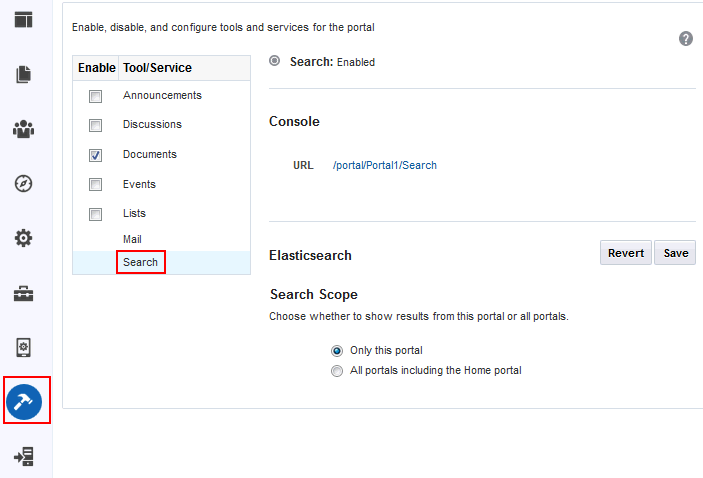56 Configuring Elasticsearch in a Portal
WebCenter Portal uses Elasticsearch for searching in a portal. As a portal manager, you can tailor the search settings for a portal such as customizing the scope of the search.
If you have upgraded from a prior release, WebCenter Portal may be configured to use Oracle SES, described in Configuring Search with Oracle SES in a Portal. Oracle recommends that you use Elasticsearch in WebCenter Portal, as described in this chapter.
Permissions:
To perform the tasks in this chapter, you must be a portal manager or a portal member with the portal-level permission Basic Services: Edit Page Access and Structure (simple permissions) or Pages: Edit Pages (advanced permissions).
For more information about permissions, see About Roles and Permissions for a Portal.
About Searching in WebCenter Portal
WebCenter Portal uses Elasticsearch for searching a portal. See Understanding Search with Elasticsearch.
In addition to the WebCenter Portal search functionality, the Documents tool provides its own search engine for file searches. This saves time and increases the relevancy of results by narrowing the scope of a search to files. The Documents tool searches within a specific portal's document library.
Another type of search is used for finding users in the identity store (for example, by clicking the Find User icon in a Mail compose window.
Figure 56-1 Find User Icon in a Mail Compose Window
Description of "Figure 56-1 Find User Icon in a Mail Compose Window"
Understanding Search with Elasticsearch
Elasticsearch is a highly scalable search engine. It allows you to store, search, and analyze big volumes of data quickly and provides a distributed, multitenant-capable full-text search engine with an HTTP web interface and schema-free JSON documents.
Advantages of Elasticsearch
-
Elasticsearch provides full-text search capabilities as it is built on Lucene.
-
Elasticsearch is document-oriented. It stores data as structured JSON documents and indexes all fields by default, with a higher performance result.
-
Elasticsearch is API driven; actions can be performed using a simple Restful API.
-
Elasticsearch retrieves search results fast because it searches an index instead of searching the text directly.
You can configure Elasticsearch to search the following resources in WebCenter Portal:
-
Documents, including wikis and blogs
-
Portals, page metadata, lists, and people resources
-
Announcements and Discussions (available only for portals upgraded from prior releases)
Customizing Search Using Elasticsearch
Search settings for WebCenter Portal are configured by the system administrator in WebCenter Portal Administration. Portal managers have the option to configure the scope of the search to include search results for the Home portal only or all portals.
This section contains the following topics: