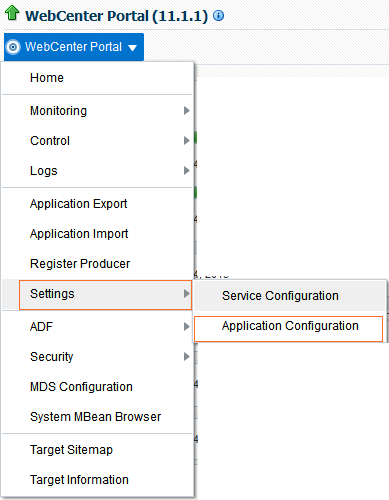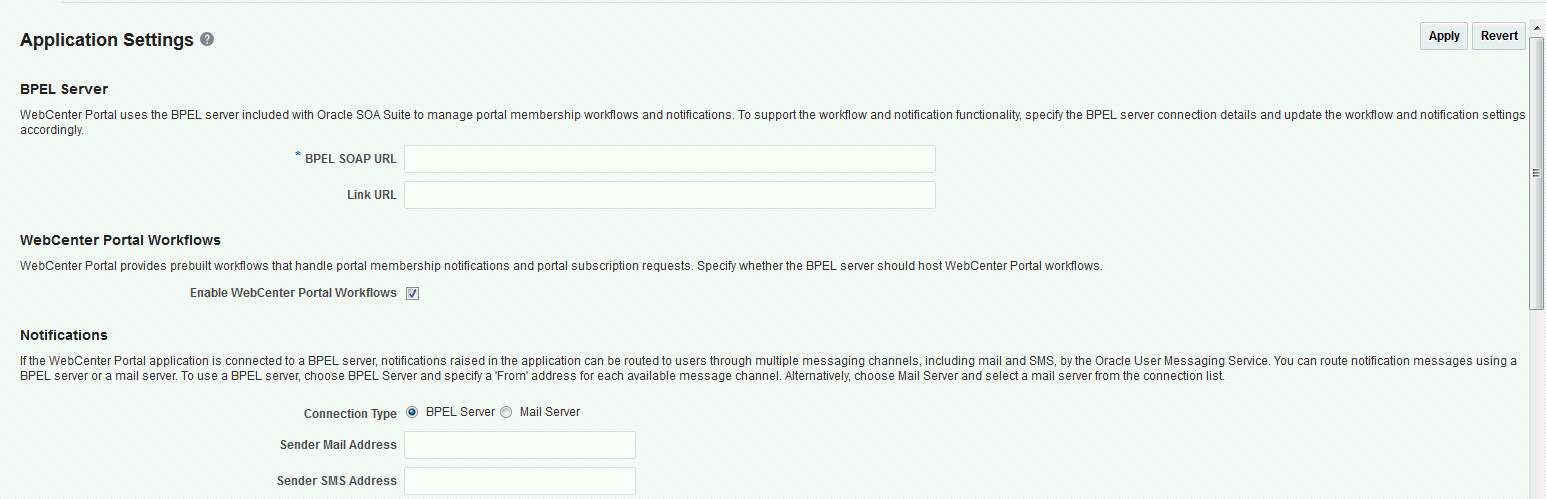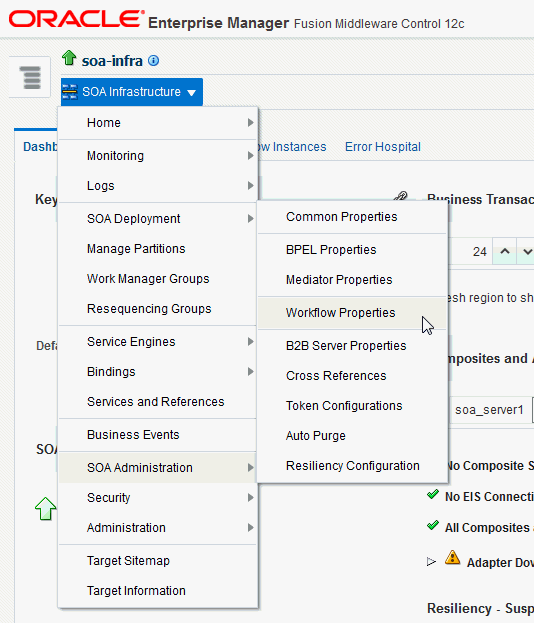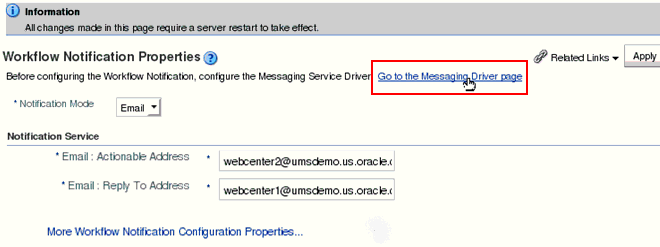16 Managing the SOA Connection for WebCenter Portal Membership Workflows
Always use Fusion Middleware Control or WLST command-line tool to review and configure back-end servers for WebCenter Portal. Any changes that you make to WebCenter Portal post-deployment are stored in MDS metadata store as customizations.
Note:
Changes that you make to the SOA connection through Fusion Middleware Control or using WLST are not dynamic, so you must restart the managed server on which WebCenter Portal is deployed for your changes to take effect. See Starting and Stopping Managed Servers for WebCenter Portal Application Deployments.
Permissions:
To perform the tasks in this chapter, you must be granted the WebLogic Server Admin role through the Oracle WebLogic Server Administration Console and the Administrator role in the deployed application:
-
WebCenter Portal:
Administratorrole granted through WebCenter Portal Administration.
For more information about roles and permissions, see Understanding Administrative Operations, Roles, and Tools.
For troubleshooting issues with BPM worklists, see Email Notifications Not Working
Configuration Roadmap for WebCenter Portal Workflows
Table 16-1 in this section provides an overview of the prerequisites and tasks required to use Oracle BPM Worklist in WebCenter Portal.
Table 16-1 Configuring Workflows for WebCenter Portal
| Actor | Task | Link |
|---|---|---|
|
Administrator |
1. Install WebCenter Portal and Oracle SOA Suite |
|
|
Administrator |
2. Create the BPEL connection and enable the WebCenter Portal Workflow using either:
|
|
|
Administrator |
3. Deploy the WebCenter Portal workflows:
Note: During the SOA installation, if you select the option Oracle Webcenter Portal Composites - 12.2.1.0 [wcportal] on the Templates page, |
Deploying and Managing SOA Composite Applications in Administering Oracle SOA Suite and Oracle Business Process Management Suite |
|
Administrator |
4. Configure the BPEL server to use the same identity store as WebCenter Portal |
|
|
Administrator |
5. Secure the connection to the BPEL server
|
|
|
End User |
6. Test that the integration to the Oracle BPM Worklist application is working in WebCenter Portal
|
|
About BPEL Connections
Consider the following while working with BPEL connections:
-
By configuring a default BPEL server, WebCenter Portal users can manage memberships through notifications that can be viewed in the SOA BPM worklist. For more information, see Using Oracle BPM Worklist in Developing SOA Applications with Oracle SOA Suite.
-
WebCenter Portal workflows require a single connection to the BPEL server included with the Oracle SOA Suite. For more information, see Specifying the BPEL Server Hosting WebCenter Portal Workflows.
BPEL Server Prerequisites
Consider the following to ensure smooth functioning of worklists:
-
Make sure that the Oracle BPM Worklist application is part of the SOA server. The URL is in the following format:
http://host:port/integration/worklistapp
If Oracle BPM Worklist is not running in the same domain as the Oracle SOA Suite BPEL server, then the identity store (LDAP) should be either shared (recommended) or contain identical user names.
-
Clocks on the WebCenter managed server and the Oracle SOA Suite BPEL's managed server must be synchronized such that the SAML authentication condition,
NotBefore, which checks the freshness of the assertion, is not breached. -
No configuration-related exceptions must exist. Use the WLST command
listWorklistConnectionsto display the configured connections and validate the connection details. After listing the connections, validate them using the URL property appended with/integration/worklistapp. Hence, verify thathttp://host:port/integration/worklistappcan access the Oracle BPM Worklist application. -
If the Oracle SOA Suite BPEL's managed server is configured to use an identity store and that store does not contain
BPMWorkflowAdmin,weblogicby default, then theBPMWorkflowAdminuser must be configured, as described in Enabling the weblogic User for Logging in to the Worklist in Developing SOA Applications with Oracle SOA Suite -
The
wsm-pmapplication must be running on both worklists and Oracle SOA Suite's BPEL server's managed servers without any issues. This can be validated through the URL:http://host:port/wsm-pm/validator
For information on how to resolve BPEL server issues, see Troubleshooting WebCenter Portal Workflows.
This section includes the following subsections:
BPEL Server - Installation and Configuration
WebCenter Portal uses the BPM Worklists on the Oracle BPEL Process Manager (BPEL) server, which is included with Oracle SOA Suite.
To work with worklist, you must install Oracle SOA Suite. For information about how to install Oracle SOA Suite, see Preparing to Install and Configure Oracle SOA Suite and Oracle Business Process Management in Installing and Configuring Oracle SOA Suite and Business Process Management.
After installing Oracle SOA Suite, you can configure WebCenter Portal to use the BPEL server for viewing and managing worklists.
BPEL Server - Security Considerations
Worklists display tasks for the currently authenticated user. For portal users to store and retrieve tasks on an Oracle SOA Suite BPEL server, their user names must either exist in a shared user directory (LDAP), or be set up similarly on both the BPEL Server and WebCenter Portal.
For example, if the user rsmith wants to store and retrieve tasks from the BPEL server, you must ensure that the user rsmith exists on both the BPEL server and within WebCenter Portal.
To access BPEL worklist task details sent from WebCenter Portal, without incurring additional login prompts, WebCenter Portal and Oracle SOA Suite servers must be configured to a shared Oracle Single Sign-On server.
For a secure connection you can configure WS-Security between SOA and WebCenter Portal.
Specifying the BPEL Server Hosting WebCenter Portal Workflows
WebCenter Portal uses the BPEL server included with the Oracle SOA Suite to host internal workflows, such as worklists, portal membership notifications, portal subscription requests, and so on. To enable workflow functionality for WebCenter Portal, a connection to this BPEL server is required.
Note:
- WebCenter and BPEL should be in same domain.
- Both WebCenter and BPEL should be front ended with OHS.
- The context path for WebCenter and BPEL should be same.
To configure a connection for worklist notifications:
Configuring WebCenter Portal Workflow Notifications to be Sent by Email
WebCenter Portal provides human workflows (requiring human interaction), which are integrated with SOA workflows. The SOA server can configure email so that notifications are delivered to a user's inbox, where the user can accept or reject the notification.
This section briefly explains how to enable email notifications and configure your mail server details to have WebCenter Portal workflow notifications sent to users by email. For a more detailed description, see Configuring Human Workflow Notification Properties in Administering Oracle SOA Suite and Oracle Business Process Management Suite.