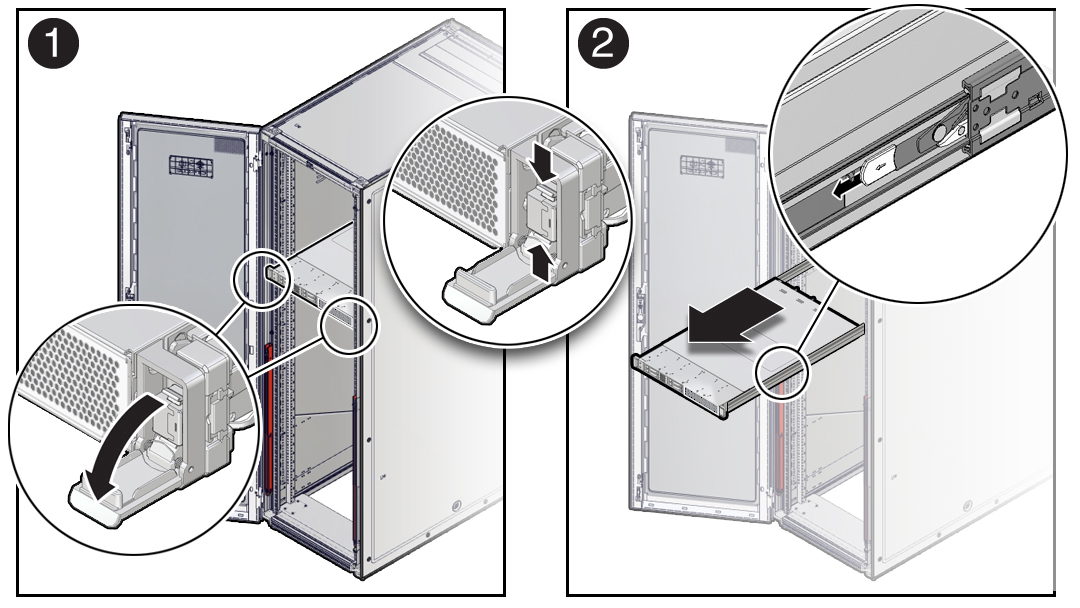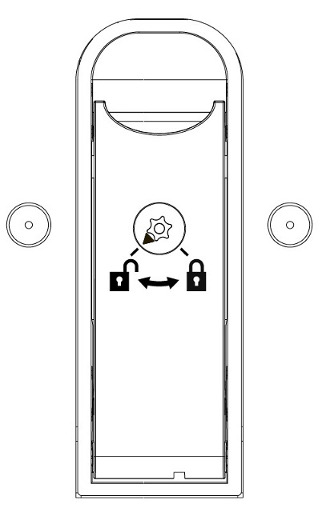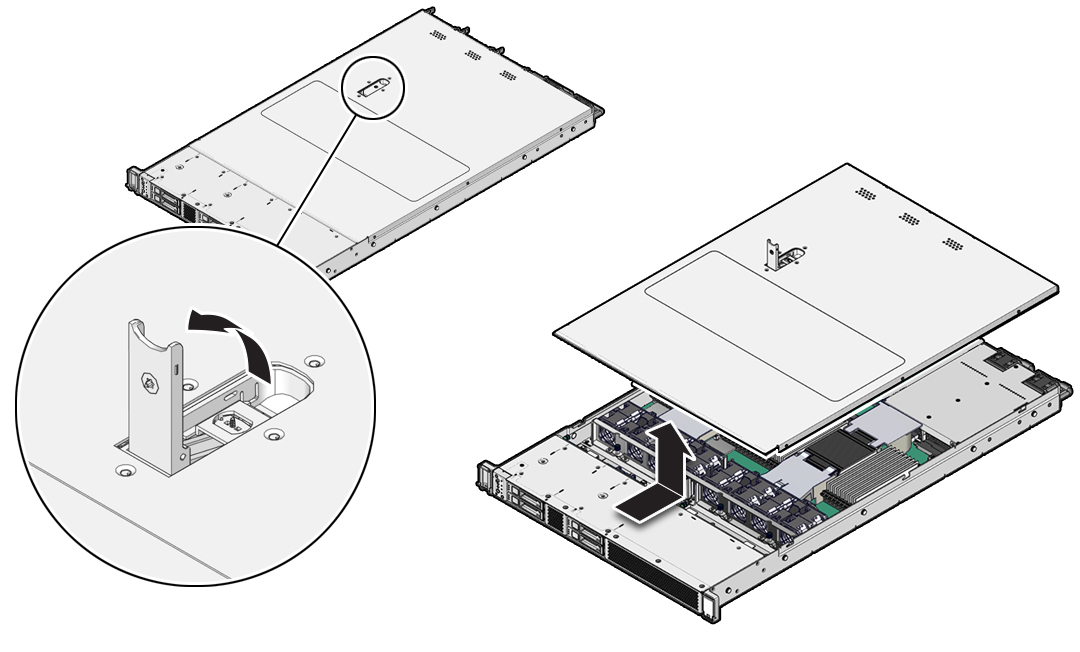3 Preparing for Service
These sections describe safety considerations and provide prerequisite procedures and information to replace components in the server:
Safety Precautions
For your protection, observe the following safety precautions when setting up your equipment:
-
Follow all standard cautions, warnings, and instructions marked on the equipment and described in the Oracle Server X9-2 Safety and Compliance Guide and in the printed Important Safety Information for Oracle's Hardware Systems.
-
Ensure that the voltage and frequency of your power source match the voltage and frequency that appear on the equipment's electrical rating label.
-
Follow the electrostatic discharge safety practices as described in Electrostatic Discharge Safety.
-
Disconnect both power supply cords (if necessary) before servicing components.
Note:
Power cords must be disconnected when servicing components that require cold service.
Safety Symbols
The following symbols might appear in this book. Note their meanings.
Caution:
Risk of personal injury or equipment damage. To avoid personal injury or equipment damage, follow the instructions.Caution:
Hot surface. Avoid contact. Surfaces are hot and might cause personal injury if touched.Caution:
Hazardous voltages are present. To reduce the risk of electric shock and danger to personal health, follow the instructions.Electrostatic Discharge Safety
Devices that are sensitive to electrostatic discharge (ESD), such as the motherboard, PCIe cards, drives, processors, and memory cards require special handling.
Caution:
The boards and drives contain electronic components that are extremely sensitive to static electricity. Ordinary amounts of static electricity from clothing or the work environment can destroy components. Do not touch the components along their connector edges.Do the following when handling ESD-sensitive components:
-
Use an antistatic wrist strap.
Wear an antistatic wrist strap when handling components such as drive assemblies, boards, or cards. When servicing or removing server components, disconnect the power cords from the server. Attach an antistatic strap to your wrist and to a metal area on the chassis. Following this practice equalizes the electrical potentials between you and the server.
Note:
An antistatic wrist strap is not included in the Ship Kit for the server. However, antistatic wrist straps are included with optional components. -
Use an antistatic mat.
Place ESD-sensitive components such as the motherboard, DIMMs (memory modules), and other printed circuit boards on an antistatic mat. The following items can be used as an antistatic mat:
-
Antistatic bag used to wrap an Oracle replacement part
-
Oracle ESD mat (orderable item)
-
Disposable ESD mat (shipped with some replacement parts or optional system components)
-
FRU Key Identity Properties (KIP) Automated Update
Oracle ILOM includes a key identity properties (KIP) auto-update feature that ensures product information that is used for service entitlement and warranty coverage is accurately maintained by the server at all times, including during hardware replacement activities.
The KIP includes the server product name, product part number (PPN), and product serial number (PSN). The KIP is stored in the FRUID (field-replaceable unit identifiers) container of the three server FRUs that are designated quorum members.
The quorum members include:
-
Disk backplane (DBP), designated as a primary quorum member.
-
Motherboard (MB), designated as a backup quorum member.
-
Power supply (PS) 0, designated as a backup quorum member.
When a server FRU that contains the KIP is removed and a replacement component is installed, the KIP of the replacement component is programmed by Oracle ILOM to contain the same KIP as the other two components.
Note:
Only one of the quorum members can be replaced at a time. Automated updates can be completed only when two of the three quorum members contain matching key identity properties.Required Tools
The server can be serviced with the following tools:
-
Antistatic wrist strap
-
Antistatic mat
-
No. 2 Phillips screwdriver
-
Torx (6 lobe) T10, T15, T25, and T30 screwdrivers
-
12.0 in-lbs/ft (inch-pounds/foot) torque driver
Preparing the Server for Component Replacement
Before you can remove and install components that are inside the server, you must perform the procedures in some or all of the following tasks:
Note:
When you are replace the storage drives or power supplies, not all of the procedures in this section are necessary. For more information, see the replacement procedures for those components.Powering Down the Server
To determine how you want to power off the server, view the options in the following table.
Note:
Some server components, such as storage drives, power supplies, and fan modules are hot-pluggable. Components that are hot-pluggable do not require the server to be powered down when performing service procedures.| Description | Link |
|---|---|
|
Power down the server gracefully to save all data and to prevent data from being corrupted. Performing a graceful shutdown ensures that the system is ready for restart. |
|
|
If the server is not responding, or you must shut down the server quickly, perform an immediate shutdown. |
Power Down Server Gracefully Using the Oracle ILOM CLI
Performing a graceful shutdown ensures that all of your data is saved and the system is ready for restart.
Power Down the Server for Immediate Shutdown Using the On/Standby Button
Caution:
An immediate power-off might corrupt system data, therefore, use this procedure to power down the server only after attempting the graceful power down procedure.Power Down the Server for Immediate Shutdown Using the Oracle ILOM CLI
Caution:
An immediate power-off might corrupt system data, therefore, use this procedure to power down the server only after attempting the graceful power down procedure.Extend the Server to the Maintenance Position
The following components can be serviced with the server in the maintenance position:
-
Storage drives
-
Fan modules
-
Power supplies
-
PCIe risers
-
PCIe cards and cables
-
NVMe cables
-
DDR4 DIMMs
-
M.2 flash SSDs
-
System battery
-
OCP NIC
-
Processors
-
Disk backplane
-
Motherboard assembly
If the server is installed in a rack with extendable slide-rails, use this procedure to extend the server to the maintenance position.
Remove the Server From the Rack
Caution:
The server weighs approximately 35.0 lbs (15.88 kg). Two people are required to dismount and carry the chassis.