- Oracle Server X9-2 Service Manual
- Servicing the Motherboard Assembly (FRU)
19 Servicing the Motherboard Assembly (FRU)
The following section describes how to service the motherboard assembly. The motherboard assembly is a field-replaceable unit (FRU). For more information about FRUs, see Illustrated Parts Breakdown and Field-Replaceable Units.
Caution:
The motherboard assembly must be removed and replaced only by authorized Oracle Service personnel.Caution:
Ensure that all power is removed from the server before removing or installing the motherboard. You must disconnect the power cables before performing these procedures.Caution:
These procedures require that you handle components that are sensitive to electrostatic discharge. This sensitivity can cause the component to fail. To avoid damage, ensure that you follow electrostatic discharge safety measures and antistatic practices. See Electrostatic Discharge Safety.Remove the Motherboard
Caution:
Use the Oracle ILOM backup utility prior to removing the motherboard. This utility backs up the Oracle ILOM configuration of the service processor. For more information, see the Oracle Integrated Lights Out Manager (ILOM) 5.0 Documentation.-
Prepare the server for service.
- Power off the server and disconnect the power cords from the power supplies.
- Extend the server to the maintenance position.
- Attach an antistatic wrist strap to your wrist, and then to a metal area on the chassis.
- Remove the server top cover.
-
Remove the following reusable components:
Caution:
During the motherboard removal procedure, it is important to label power supplies with the slot numbers from which they were removed (PS0, PS1). This is required because the power supplies must be reinstalled into the slots from which they were removed; otherwise, the server key identity properties (KIP) data might be lost. When a server requires service, the KIP is used by Oracle to verify that the warranty on the server has not expired. For more information on KIP, see FRU Key Identity Properties (KIP) Automated Update.-
Air baffles
-
Fan modules
See Remove a Fan Module.
-
Power supplies
-
PCIe risers and attached PCIe cards
See Servicing PCIe Risers (CRU) and Servicing PCIe Cards (CRU).
-
-
Remove cables from the motherboard.
-
Disconnect the disk backplane power cable from the motherboard by pressing in on the connector latch and then pulling out the cable connector [1].
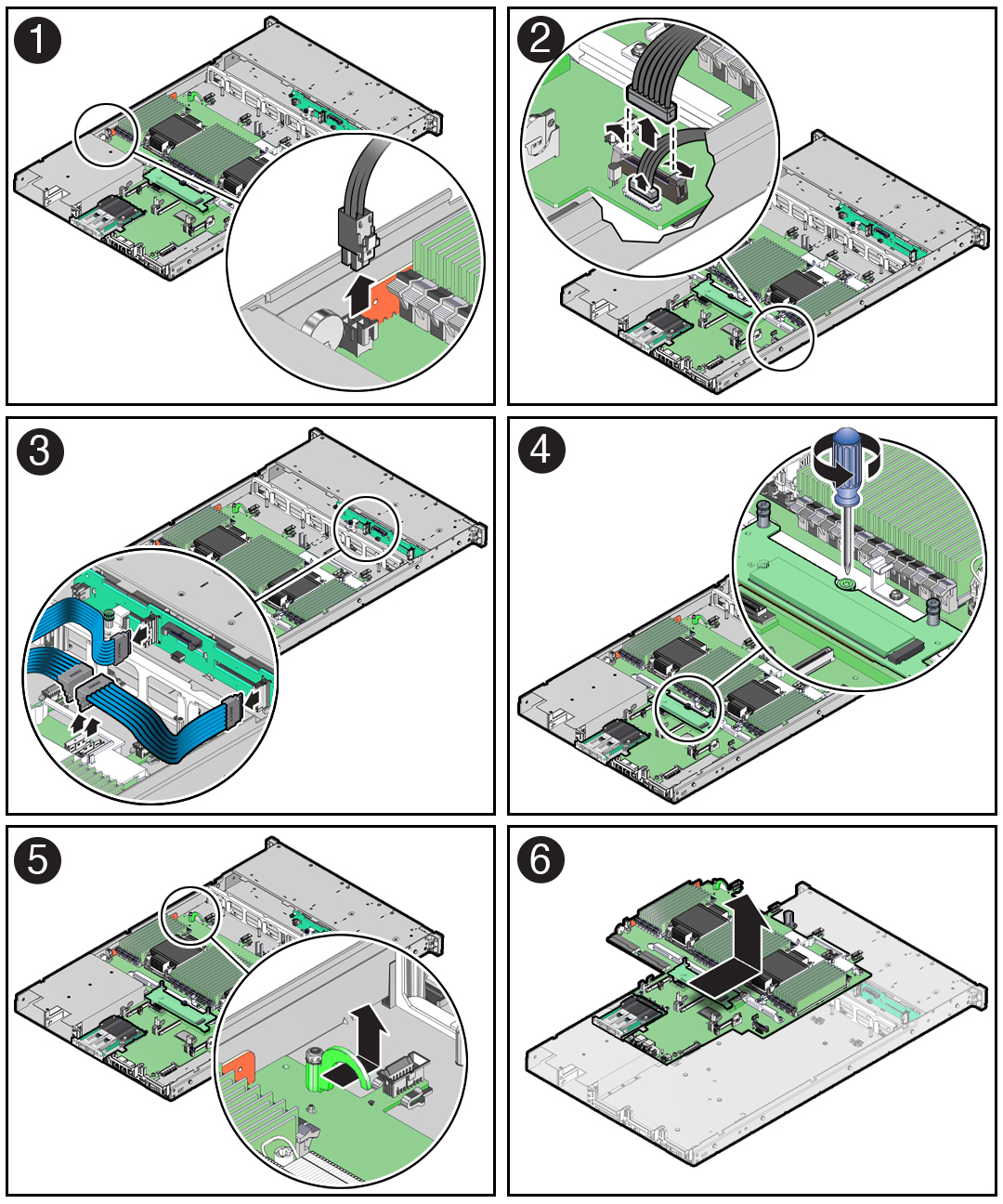
- Disconnect the disk backplane data cable by opening the ejectors and pulling out the cable connector [2].
- Disconnect the front indicator module (FIM) cable connector by opening the ejectors and pulling out the cable connector [2].
-
Disconnect the NVMe cables and carefully lift them from the left-side and center cable troughs and set them aside [3].
Note:
You do not need to remove the NVMe cables or the chassis mid-wall when removing the motherboard from the server chassis.
-
Disconnect the disk backplane power cable from the motherboard by pressing in on the connector latch and then pulling out the cable connector [1].
-
Remove the motherboard from the server chassis.
- Using a Torx T25 screwdriver, loosen the green captive screw that secures the motherboard bracket/handle to the server chassis [4].
- Grasp the motherboard handle located just to the rear of the DIMM slots and the finger loop, and then slide the motherboard toward the front of the server and lift it slightly to disengage it from the eight mushroom-shaped standoffs located on the server chassis under the motherboard [5].
- Lift the motherboard out of the server chassis and place it on an antistatic mat and next to the replacement motherboard [6].
-
Remove the following reusable components from the motherboard and install them onto the replacement motherboard.
-
DIMMs
See Servicing the DIMMs (CRU).
Note:
Install the DIMMs only in the slots (connectors) that correspond to the slots from which they were removed. Performing a one-to-one replacement of the DIMMs significantly reduces the possibility that the DIMMs will be installed in the wrong slots. If you do not reinstall the DIMMs in the same slots, server performance might suffer and some DIMMs might not be used by the server. -
M.2 mezzanine and attached M.2 flash SSDs
-
OCP Network Interface Card
-
- Remove the processors from the failed motherboard.
-
Remove the processor socket covers from the replacement motherboard and install the processors.
-
Grasp the processor socket cover finger grips (labeled REMOVE) and lift the socket cover up and off the processor socket.
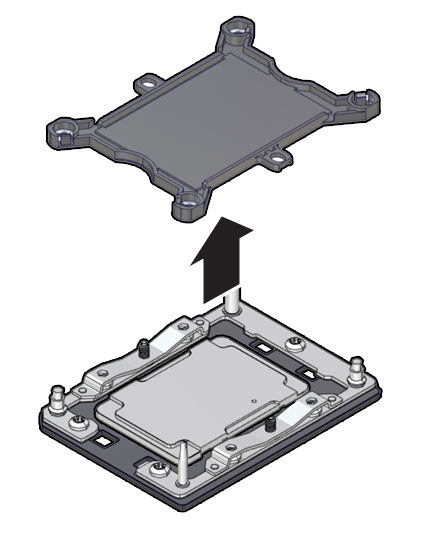
-
Install a processor into the socket from which you removed the processor socket cover.
See Install a Processor.
- Repeat Step 7.a and Step 7.b to remove the second processor socket cover from the replacement motherboard and install the second processor.
-
Grasp the processor socket cover finger grips (labeled REMOVE) and lift the socket cover up and off the processor socket.
-
Install the processor socket covers on the faulty motherboard.
Caution:
The processor socket covers must be installed on the faulty motherboard; otherwise, damage might result to the processor sockets during handling and shipping.-
Align the processor socket cover over the processor socket alignment posts, and install the processor socket cover by firmly pressing down on all four corners (labeled INSTALL) on the socket cover.
You will hear an audible click when the processor socket cover is securely attached to the processor socket.
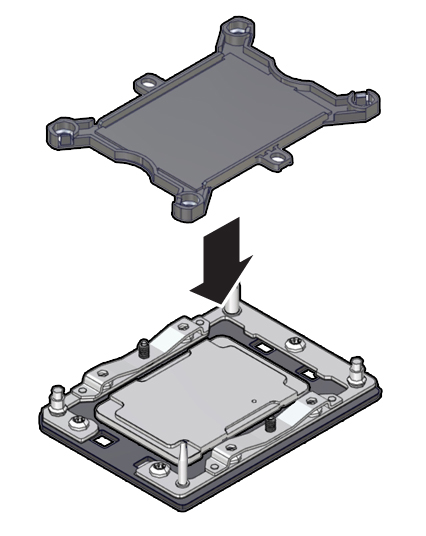
- Repeat Step 8.a to install the second processor socket cover on the faulty motherboard.
-
Align the processor socket cover over the processor socket alignment posts, and install the processor socket cover by firmly pressing down on all four corners (labeled INSTALL) on the socket cover.
-
Check to see if the replacement motherboard has a locate light pipe installed.
-
If it does, no action is necessary.
-
If it does not, perform the following steps.
-
Check to see if the replacement motherboard came with a light pipe. It would be in a separate plastic bag.
-
If you find a replacement light pipe, skip to Step 9.b.
-
If you do not find a replacement light pipe, perform the following steps to remove the light pipe from the faulty motherboard.
-
Insert a flat tool such as a screwdriver or penknife blade between the light pipe housing and the light pipe.
Caution:
Equipment damage. The light pipe is fragile. Handle it carefully.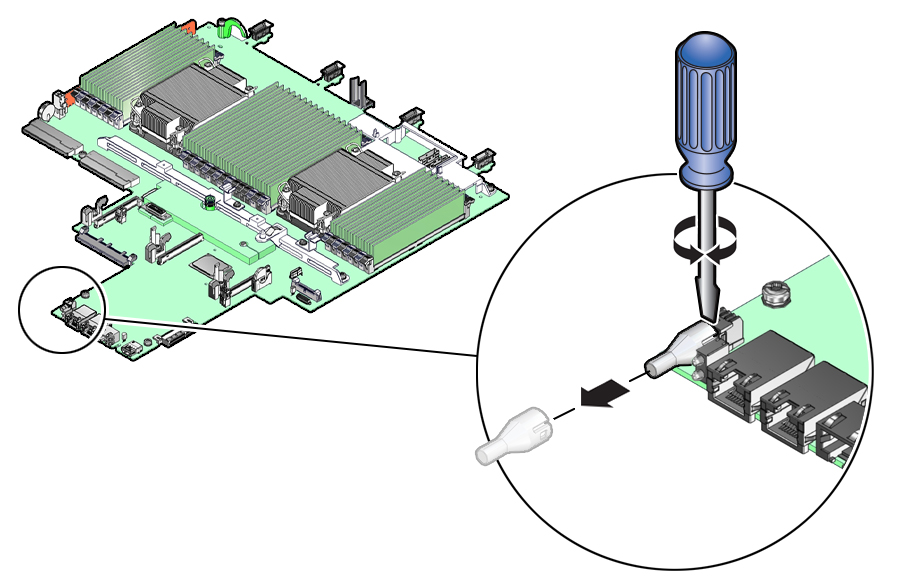
-
Twist the tool back and forth to release the light pipe from the housing.
-
Pull the light pipe away from the housing.
-
-
Install the light pipe on the replacement motherboard.
-
Match the rectangular holes on the outside of the light pipe with the retaining clips on the housing.
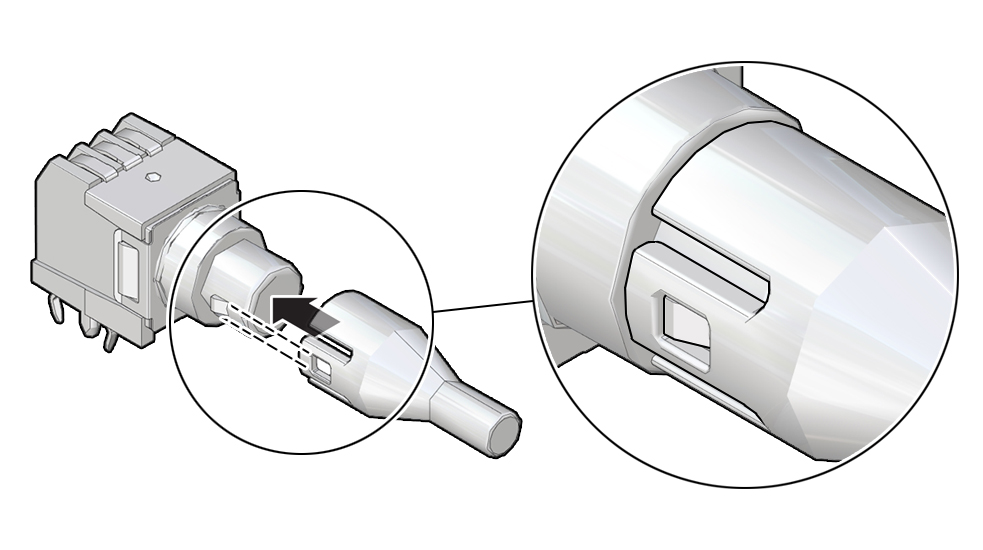
-
Push the light pipe onto the housing until the clips latch in the holes.
-
-
Install the Motherboard
- Attach an antistatic wrist strap to your wrist, and then to a metal area on the chassis.
-
Insert the motherboard into the server chassis.
- Grasp the motherboard handle located to the rear of the DIMMs and the finger grasp, and then tilt the front of the motherboard up slightly and push it into the opening in the rear of the server chassis [1].
- Lower the motherboard into the server chassis and slide it to the rear until it engages the eight mushroom-shaped standoffs located on the server chassis under the motherboard [2].
-
Ensure that the indicators, controls, and connectors on the rear of the motherboard fit correctly into the rear of the server chassis.
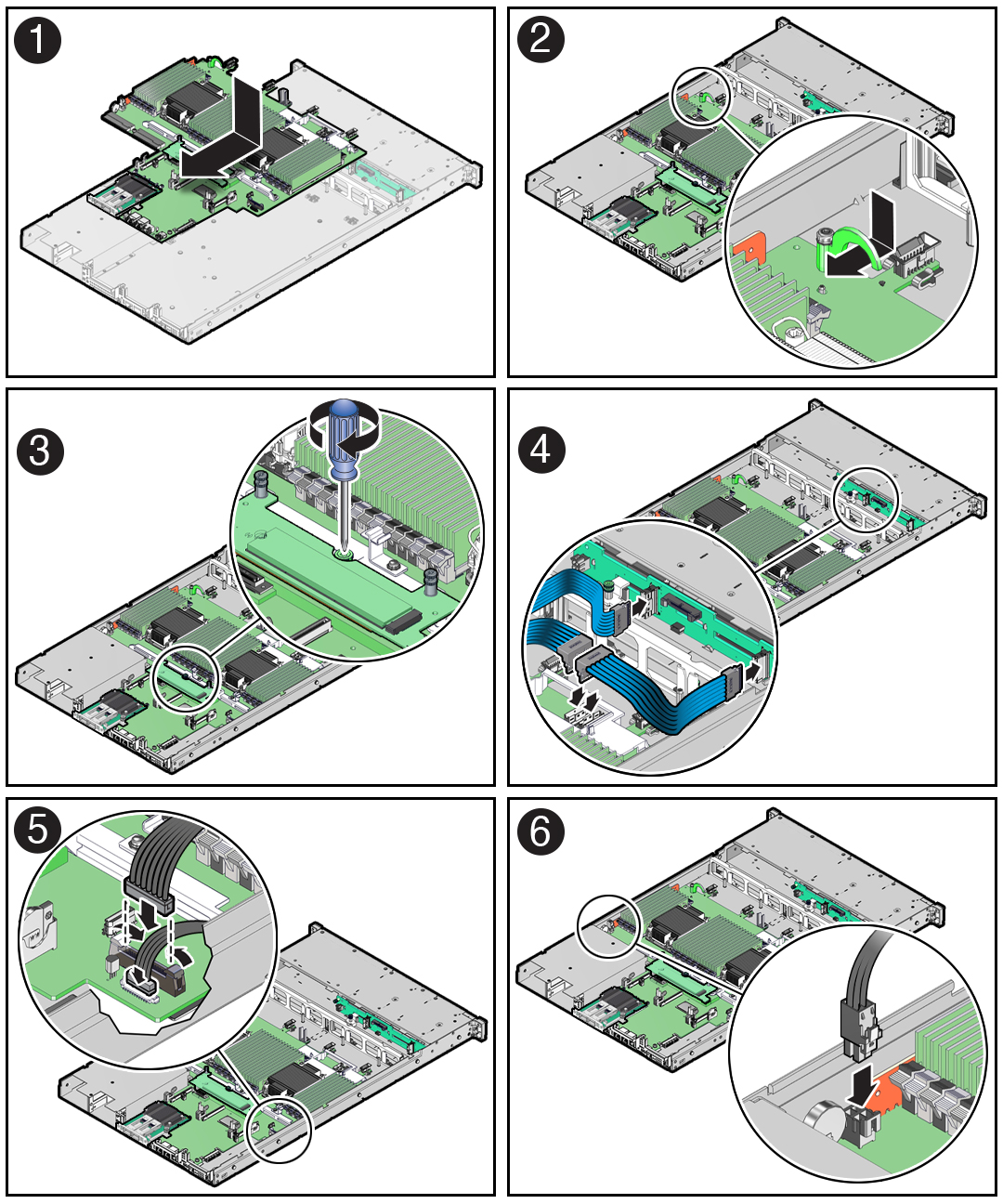
- Using a Torx T25 screwdriver, tighten the green captive screw to secure the motherboard bracket/handle to the server chassis [3].
-
Reinstall cables on to the motherboard.
- Carefully reinstall the NVMe cables into the left-side and center cable troughs and then reconnect the cables to the motherboard NVMe connectors [4].
- Reconnect the front indicator module (FIM) cable to the motherboard connector [5].
- Reconnect the disk backplane data cable to the motherboard connector [5].
- Reconnect the disk backplane power cable to the motherboard connector [6].
-
Reinstall the following reusable components:
-
PCIe risers and attached PCIe cards
See Servicing PCIe Risers (CRU) and Servicing PCIe Cards (CRU).
-
Power supplies
Caution:
When reinstalling power supplies, it is important to reinstall them into the slots from which they were removed during the motherboard removal procedure; otherwise, the server key identity properties (KIP) data might be lost. When a server requires service, the KIP is used by Oracle to verify that the warranty on the server has not expired. For more information on KIP, see FRU Key Identity Properties (KIP) Automated Update. -
Fan modules
See Install a Fan Module.
-
Air baffles
-
-
Return the server to operation.
- Install the server top cover.
- Return the server to the normal rack position.
- Reconnect the power cords to the power supplies, and power on the server.
- Verify that the System OK status indicator is lit.
Note:
IMPORTANT: After replacing the motherboard, you might need to manually program the product serial number (PSN) into the new motherboard. This is necessary because the motherboard is a secondary member of a select group (or quorum) of components used for maintaining the PSN for service entitlement. If you replace more than one of the quorum members during a service procedure, a secondary quorum member might need to be programmed with the PSN. See FRU Key Identity Properties (KIP) Automated Update.