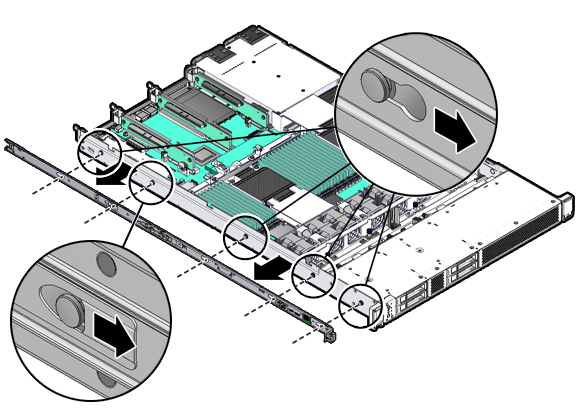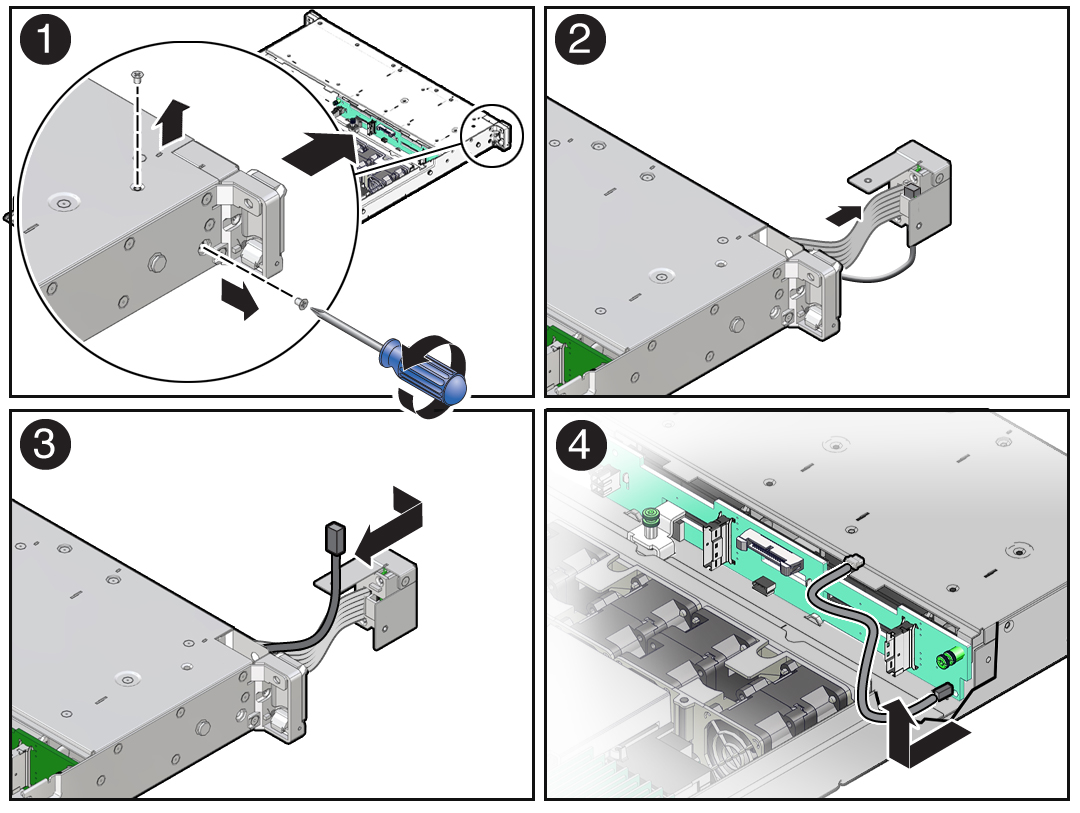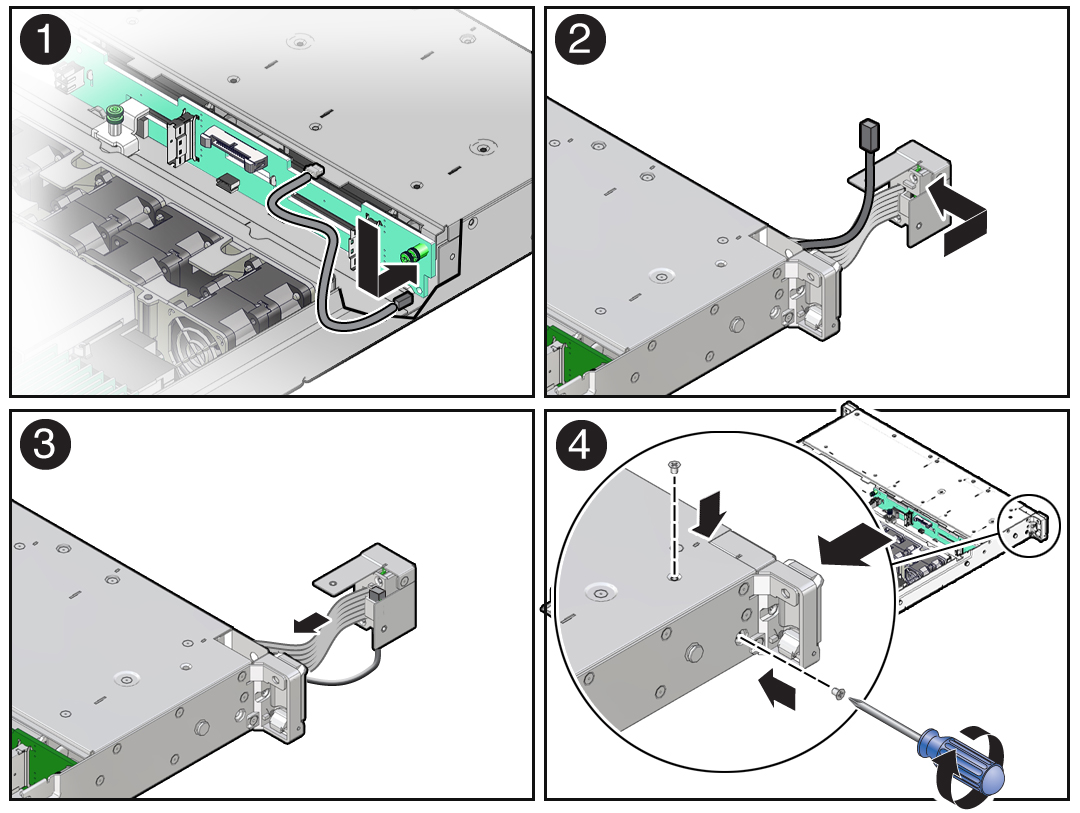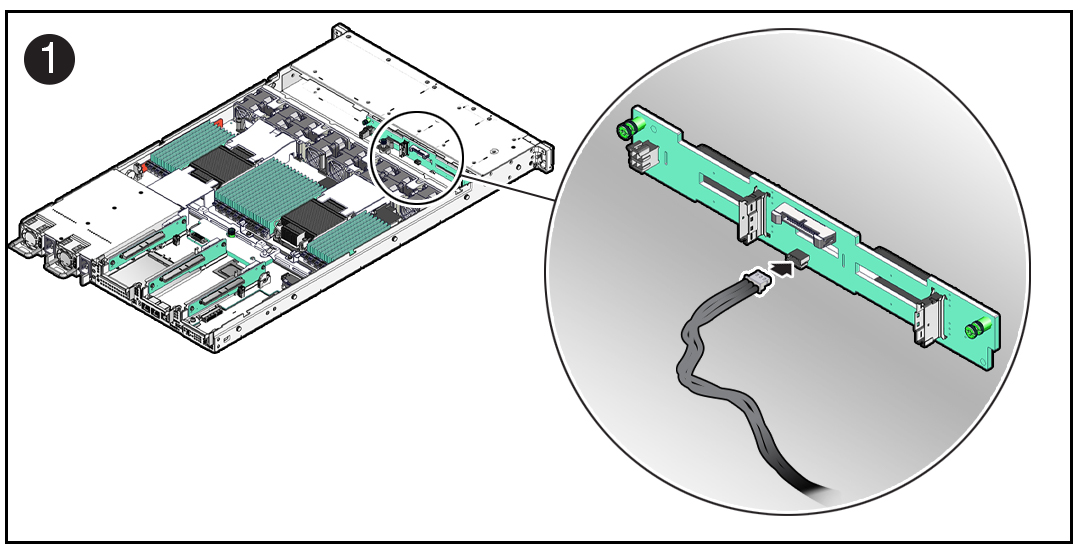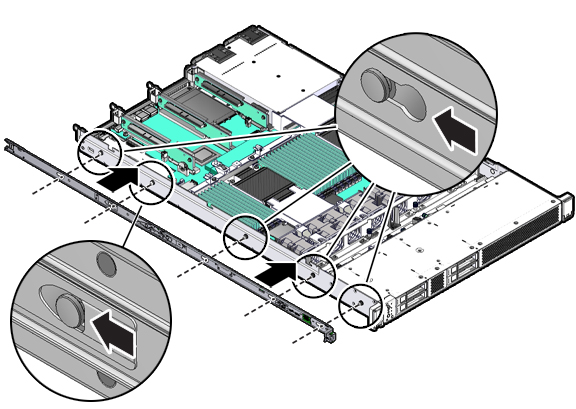15 Servicing the Temperature Sensor (FRU)
The following section describes how to service the temperature sensor. The temperature sensor is a field-replaceable unit (FRU). For more information about FRUs, see Illustrated Parts Breakdown and Field-Replaceable Units.
Caution:
The temperature sensor must be removed and replaced only by authorized Oracle Service personnel.Caution:
Ensure that all power is removed from the server before removing or installing the temperature sensor. You must disconnect the power cables before performing this procedure.Caution:
These procedures require that you handle components that are sensitive to electrostatic discharge. This sensitivity can cause the component to fail. To avoid damage, ensure that you follow electrostatic discharge safety measures and antistatic practices. See Electrostatic Discharge Safety.This section covers the following procedures: