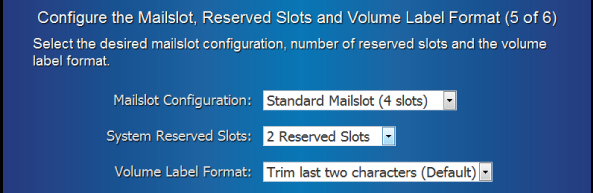Configure the Library Step 5 of 6: Configure the Mailslot, Reserved Slots and Volume Label Format
Configure the mailslot type, number of reserved system slots, and volume label format.
Note:
Code versions before 2.0 will not include an option for mailslot configuration.