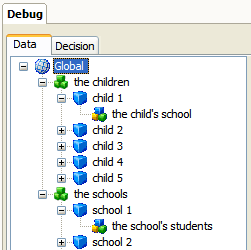
When writing rules it is important that they are thoroughly tested to ensure they operate in the intended way. The Oracle Policy Modeling debugger is a tool that can be used to perform this testing function.
Use the integrated debugger to test the rules
Use the standalone debugger to test the rules
To start debugging your rules using the integrated debugger:
The debugger will open with the Debug view in the top right hand pane in Oracle Policy Modeling.
On the left hand side of the Data view is a tree view of the entity instances and relationships in the build model.
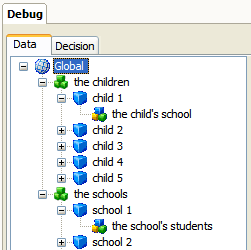
The icons used in this pane, and what they represent, are given below:
|
|
Global entity |
|
|
Containment relationship |
|
|
Entity instance |
|
|
Reference relationship |
|
|
Inferred relationship |
The right hand side of the Data view shows either an attribute list, or a relationship editor, depending on what item you have selected in the left hand pane.
You can also start a debugger session from within the Build Model. To do this:
The Debugger will open to the Decision view which will show all the relevant paths for a goal simultaneously.
To start debugging your rules using the standalone debugger:
On the right hand side of the Data view in the Debugger you will see the attributes in your rulebase.
See also: