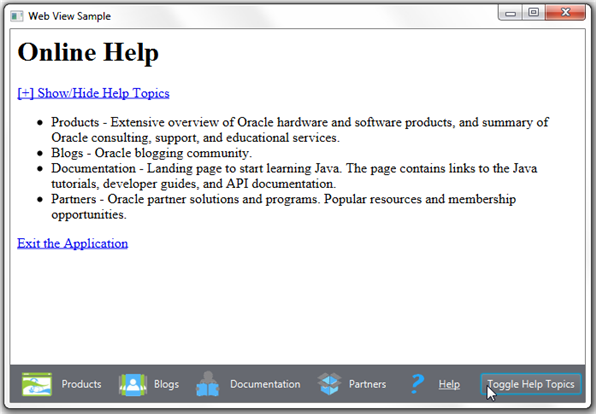6 Making Upcalls from JavaScript to JavaFX
Now you know how to invoke JavaScript from JavaFX. In this chapter, you can explore the opposite functionality — calling from web content to JavaFX.
The general concept is to create an interface object in the JavaFX application and make it known to JavaScript by calling the JSObject.setMember() method. After that, you can call public methods and access public fields of this object from JavaScript.
Using a JavaScript Command to Exit JavaFX Application
First, add one more line to the help.html file: <p><a href="about:blank" onclick="app.exit()">Exit the Application</a></p>. By clicking the Exit the Application link in the help.html file, the user exits the WebViewSample application. Modify the application, as shown in Example 6-1, to implement this functionality.
Example 6-1 Closing JavaFX Application by Using JavaScript
import javafx.application.Application;
import javafx.application.Platform;
import javafx.beans.value.ObservableValue;
import javafx.concurrent.Worker.State;
import javafx.event.ActionEvent;
import javafx.geometry.HPos;
import javafx.geometry.Pos;
import javafx.geometry.VPos;
import javafx.scene.Node;
import javafx.scene.Scene;
import javafx.scene.control.Button;
import javafx.scene.control.Hyperlink;
import javafx.scene.image.Image;
import javafx.scene.image.ImageView;
import javafx.scene.layout.HBox;
import javafx.scene.layout.Priority;
import javafx.scene.layout.Region;
import javafx.scene.paint.Color;
import javafx.scene.web.WebEngine;
import javafx.scene.web.WebView;
import javafx.stage.Stage;
import netscape.javascript.JSObject;
public class WebViewSample extends Application {
private Scene scene;
@Override
public void start(Stage stage) {
// create scene
stage.setTitle("Web View Sample");
scene = new Scene(new Browser(stage), 900, 600, Color.web("#666970"));
stage.setScene(scene);
// apply CSS style
scene.getStylesheets().add("webviewsample/BrowserToolbar.css");
// show stage
stage.show();
}
public static void main(String[] args) {
launch(args);
}
}
class Browser extends Region {
private final HBox toolBar;
final private static String[] imageFiles = new String[]{
"product.png",
"blog.png",
"documentation.png",
"partners.png",
"help.png"
};
final private static String[] captions = new String[]{
"Products",
"Blogs",
"Documentation",
"Partners",
"Help"
};
final private static String[] urls = new String[]{
"http://www.oracle.com/products/index.html",
"http://blogs.oracle.com/",
"http://docs.oracle.com/javase/index.html",
"http://www.oracle.com/partners/index.html",
WebViewSample.class.getResource("help.html").toExternalForm()
};
final ImageView selectedImage = new ImageView();
final Hyperlink[] hpls = new Hyperlink[captions.length];
final Image[] images = new Image[imageFiles.length];
final WebView browser = new WebView();
final WebEngine webEngine = browser.getEngine();
final Button toggleHelpTopics = new Button("Toggle Help Topics");
private boolean needDocumentationButton = false;
public Browser(final Stage stage) {
//apply the styles
getStyleClass().add("browser");
for (int i = 0; i < captions.length; i++) {
// create hyperlinks
Hyperlink hpl = hpls[i] = new Hyperlink(captions[i]);
Image image = images[i]
= new Image(getClass().getResourceAsStream(imageFiles[i]));
hpl.setGraphic(new ImageView(image));
final String url = urls[i];
final boolean addButton = (hpl.getText().equals("Help"));
// process event
hpl.setOnAction((ActionEvent e) -> {
needDocumentationButton = addButton;
webEngine.load(url);
});
}
// create the toolbar
toolBar = new HBox();
toolBar.setAlignment(Pos.CENTER);
toolBar.getStyleClass().add("browser-toolbar");
toolBar.getChildren().addAll(hpls);
toolBar.getChildren().add(createSpacer());
//set action for the button
toggleHelpTopics.setOnAction((ActionEvent t) -> {
webEngine.executeScript("toggle_visibility('help_topics')");
});
// process page loading
webEngine.getLoadWorker().stateProperty().addListener(
(ObservableValue<? extends State> ov, State oldState,
State newState) -> {
toolBar.getChildren().remove(toggleHelpTopics);
if (newState == State.SUCCEEDED) {
JSObject win
= (JSObject) webEngine.executeScript("window");
win.setMember("app", new JavaApp());
if (needDocumentationButton) {
toolBar.getChildren().add(toggleHelpTopics);
}
}
});
// load the home page
webEngine.load("http://www.oracle.com/products/index.html");
//add components
getChildren().add(toolBar);
getChildren().add(browser);
}
// JavaScript interface object
public class JavaApp {
public void exit() {
Platform.exit();
}
}
private Node createSpacer() {
Region spacer = new Region();
HBox.setHgrow(spacer, Priority.ALWAYS);
return spacer;
}
@Override
protected void layoutChildren() {
double w = getWidth();
double h = getHeight();
double tbHeight = toolBar.prefHeight(w);
layoutInArea(browser,0,0,w,h-tbHeight,0,HPos.CENTER,VPos.CENTER);
layoutInArea(toolBar,0,h-tbHeight,w,tbHeight,0,HPos.CENTER,VPos.CENTER);
}
@Override
protected double computePrefWidth(double height) {
return 900;
}
@Override
protected double computePrefHeight(double width) {
return 600;
}
}
Examine the bold lines in Example 6-1. The exit() method of the JavaApp interface is public; therefore, it can be accessed externally. When this method is called, it causes the JavaFX application to terminate.
The JavaApp interface in Example 6-1 is set as a member of the JSObject instance, so that JavaScript becomes aware of that interface. It becomes known to JavaScript under the name window.app, or just app, and its only method can be called from JavaScript as app.exit().
When you compile, run the WebViewSample application, and click the Help icon, the Exit Application link appears at the bottom of the page, as shown in Figure 6-1.
Examine the content of the file, then click the Exit the Application link, shown in Figure 6-1, to close the WebViewSample application.