Assigning Permissions to Objects
You can assign permissions to determine who can access folders or other catalog objects. The permissions that you can assign vary depending on the type of object with which you are working. To change permissions, you must have been granted the Change Permission privilege. For example, you might want to grant the Change Permission privilege to another sales consultant. This enables him to assign permissions to the Sales Forecast analysis.
To assign permissions to an object:
-
In the global header, click Catalog.
-
In the Catalog page, search for the object to which you want to assign permissions. For more information, see Searching the Catalog.
-
Go to the Catalog area and locate an object or folder.
-
Select More and then Permissions, or go to the Tasks pane and click Permissions. The Permissions dialog is displayed.
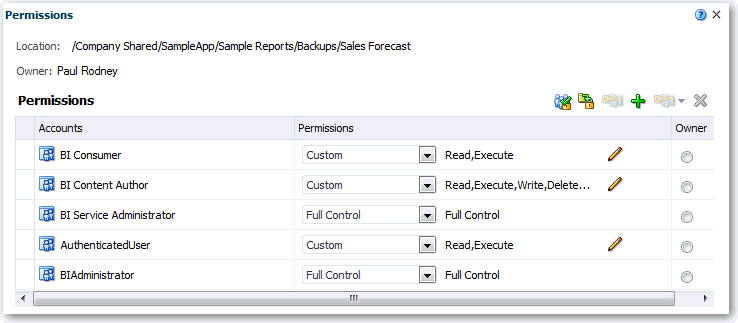
Description of the illustration analysis34.gif
-
In the Permission dialog, click Add users/roles to access the Add Application Roles and Users dialog to add any required accounts.
The roles and users inherit permissions from the roles of which they are members. For example, you can grant Full Control permission to the BIAdministrator application role on the Sales Revenue analysis object. This enables any user or role with that role to have Full Control on the object. You can see the permissions that users and roles will have on objects (either granted directly or inherited). Click the Click to see effective permissions button in the Add Application Roles and Users dialog.
-
In the Permissions dialog, click the Permissions list to select permissions. Most of the items that are displayed in the list are parent permissions and contain several child permissions.
-
Optionally, to build a specific list of permissions, click Custom. This option gives the user authority to bypass any permissions set on the folder that prevent the user from accessing the object from the Catalog or a dashboard. This option does not change the permissions of the folder.
For example, you can grant users the Traverse permission for the /Shared Folders/Test folder. Then, they can access objects embedded in dashboards stored in the /Shared Folders/Test folder. Also, they can access embedded objects in dashboards stored in sub-folders, such as /Shared Folders/Test/Guest folder. However, users cannot access (meaning view, expand, or browse) the folder and sub-folders from the Catalog.
-
Click OK twice.
You can also assign permissions to sections on dashboards, controlling which users have access to those sections. For example, you assign permissions for the Project Costs section of the dashboard to the BI administrator. You can restrict access to BI consumers to prevent unwanted changes.
To assign permissions to sections:
-
Open a dashboard for editing.
-
Select Properties in the section toolbar.
-
Select Permissions.
-
In the Permissions dialog, click the Permissions list to select permissions.
-
Click OK.