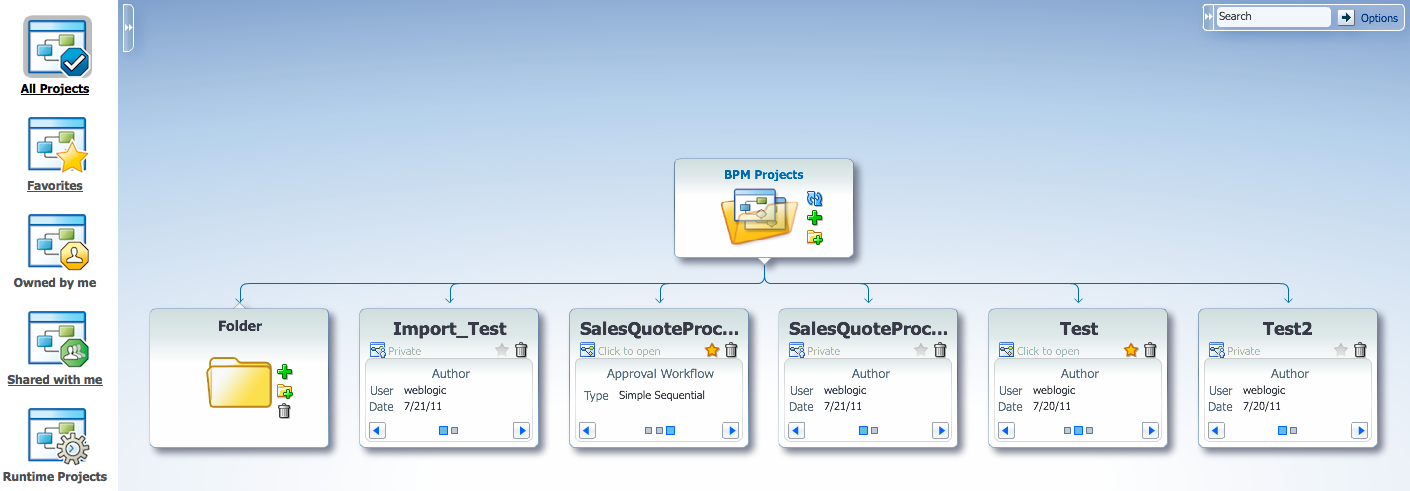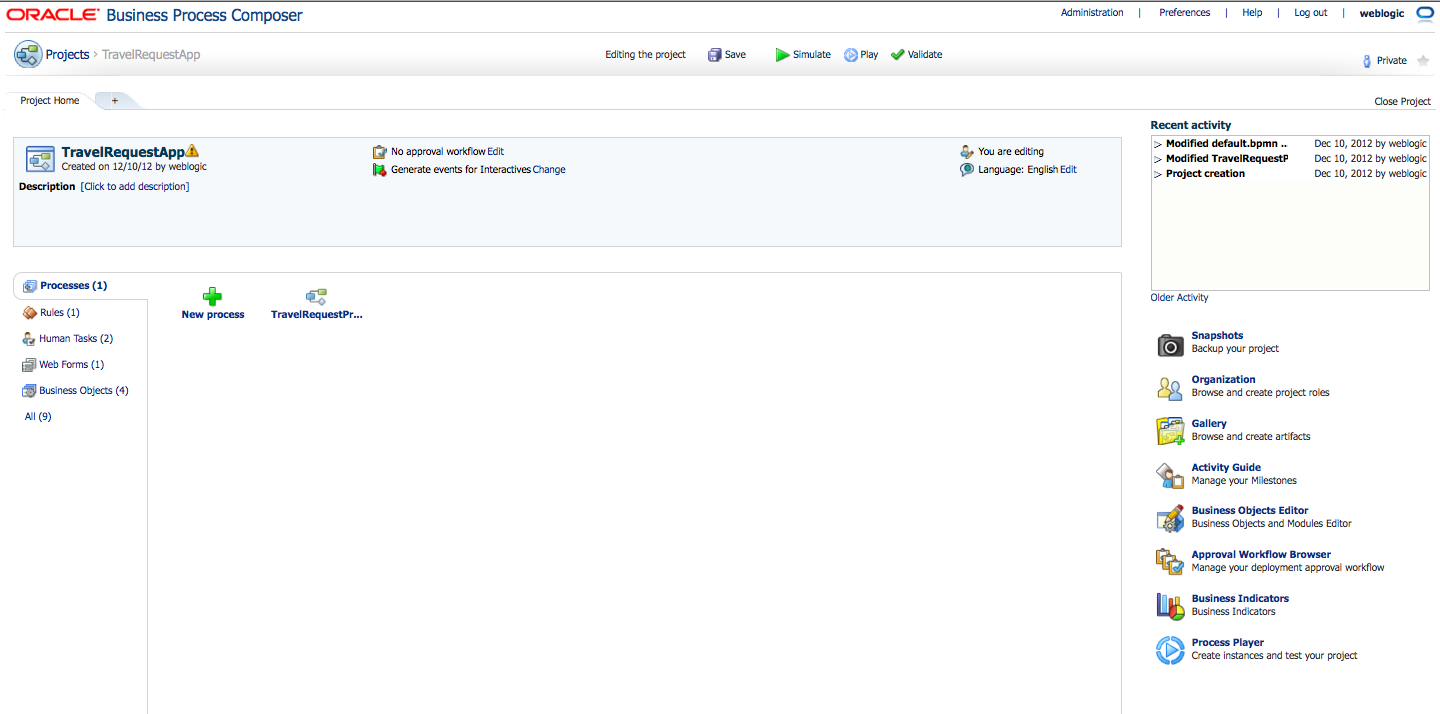2 Introduction to Oracle Business Process Composer
This chapter provides an overview of Oracle Business Process Composer. It describes the most common scenarios for using Business Process Composer to design, implement, and deploy BPM projects to create process-based business applications It also provides a general overview of the application user interface. For general information about Oracle BPM see Chapter 1, "Oracle Business Process Management Suite Overview."
This chapter includes the following sections:
-
Section 2.1, "Introduction to Oracle Business Process Composer"
-
Section 2.2, "Introduction to Business Process Composer Use Cases"
-
Section 2.3, "Signing On to Oracle Business Process Composer"
-
Section 2.4, "Introduction to the Business Process Composer User Interface"
2.1 Introduction to Oracle Business Process Composer
Oracle Business Process Composer is a web-based, role-driven, collaborative tool for the discovery, design and documentation of business processes. Business Process Composer is aimed at a business audience and enables business users to participate in the definition, feedback and design of business processes and process-based applications.
Business Process Composer:
-
Provides an easy-to-use and intuitive user interface, enabling users to quickly become productive.
-
Provides a standards based, comprehensive modeling environment. You can model business processes, create business rules, business data, and user interface, and validate business processes.
-
Contains built-in collaboration. You can see who else is editing a project and invite others to participate.
-
Provides security and permissions based on roles. Users have different privileges that can be defined at a global or project level.
-
Provides model-driven implementation. The Business Process Modeling (BPMN) 2.0 process model is also the executable model. The same model is enhanced using Oracle BPM Studio. After using Oracle BPM Studio to provide implementation details, a project can be shared again with business users. There is no round-trip or transformation issues as both business and IT work on the same models.
-
Enables business users to perform implementation. In addition to modeling business processes, business users can also create business rules, web forms, business data, business indicators (business metrics).
Oracle Business Process Management Studio is a separate tool within the Oracle BPM suite. Oracle BPM Studio runs in Oracle JDeveloper and is primarily used by process developers. Oracle BPM Studio provides comprehensive developer tools and enables them to develop components, including Web Services, XML, and integration development, that are required in a more complete BPM solution.
See the Modeling and Implementation Guide for Oracle Business Process Management for information about using Oracle BPM Studio.
2.1.1 Process Design and Implementation
The development life-cycle of an Oracle BPM application can be divided into two stages: design and implementation. These are defined as:
-
Design: includes creating and testing process flow and logic. Business Process Composer supports BPMN 2.0 and provides editors that enables you to drag and drop flow objects and sequence flows into a business process.
See Part II, "Modeling and Testing Business Processes" for information about designing business processes using Business Process Composer. See Appendix A, "BPMN Flow Object Reference" for information about Oracle's BPMN 2.0 implementation.
-
Implementation: includes adding technical details to the business processes created during the design phase. Business Process Composer enables you to define process data, organizational roles, human tasks, and business rules. It provides editors for creating and editing each of these components.
See Part IV, "Implementing and Deploying a BPM Project" for information about implementing a business process. See Part III, "Defining How Users Interact with Your Business Processes" for information about defining the user interaction of your process-based application.
Business Process Composer enables business users to perform tasks related to both design and implementation. Using Business Process Composer you can design, implement, test, and deploy your process-based application. See Section 2.2.1, "Use Case: Creating a New Oracle BPM Application" for the use case for creating a new process-based application.
In addition to creating BPM applications from the ground up, Oracle BPM enables you to create templates that contain predefined processes and implementation details. Business users can create new applications based on these templates.
See Section 2.1.2, "Collaboration" for more information. See Section 2.2.2, "Use Case: Create an Oracle BPM Application Based on a Project Templates" for information about the use case for working with project templates.
Business Process Composer also enables you to import business processes created in other applications, including Microsoft Visio. See Section 5.8, "Importing and Exporting Process Models" for more information.
2.1.2 Collaboration
Developing a business application often requires collaboration among business users and process developers. You can use Business Process Composer to collaborate with other business users who also use Business Process Composer. You can also collaborate with process developers using Oracle BPM Studio.
To facilitate collaboration among different users and tools, Oracle BPM provides the following components:
-
BPM projects: contains all of the processes and other components required for a fully-functioning business application. To edit a BPMN process or other application component, you must open and edit a BPM project. BPM projects can be shared among Business Process Composer and Oracle BPM Studio users.
See Section 4.1, "Introduction to Oracle BPM Projects" for more information.
-
BPM project templates: are templates based on a BPM project. A project template can define the basic business processes and implementation details of a business application. Business users can then create new BPM projects based on these templates.
See Chapter 8, "Working with the Project Life Cycle" for more information working with project templates.
-
BPM repository: provides a central, shared location for sharing BPM projects and project templates. When you save a BPM project using Business Process Composer, it is saved in the BPM repository.
See Section 4.1.2, "Introduction to the Oracle BPM Repository" for more information on the BPM repository.
Process developers using Oracle BPM Studio can also connect to the BPM repository.
These components of the Oracle BPM Suite enable business users and process developers to share and collaborate on a BPM project. When sharing BPM projects using the BPM repository, all users edit the same BPMN processes and application components without having to import or export a BPM project.
2.1.3 Simulation and Testing
Business Process Composer provides features for simulating and testing process models. You can perform both of these tasks during process design, without having to deploy a BPM project to runtime. This enables you to use one tool for designing and testing you application.
-
Simulations: enable you to simulate the performance of your business processes. You can create multiple simulation models with different parameter configurations. This enable you to test and compare different scenarios to improve the performance of your processes.
See Chapter 6, "Simulating Process Behavior" for more information.
-
Process player: enables you to run the processes in your application to test process behavior and logic. Process player provides an environment for testing your processes within Business Process Composer, without having to deploy your project and view the processes using Process Workspace.
See Chapter 7, "Using Process Player" for more information.
2.1.4 Deployment
Business Process Composer enables you to deploy a BPM project directly to the run time environment. This enables business users to deploy the application directly without having to rely on process developers or administrators.
See Chapter 15, "Deploying a BPM Project" for more information on deploying a BPM project using Business Process Composer.
2.2 Introduction to Business Process Composer Use Cases
There are two primary use cases for Oracle Business Process Composer:
-
Create new BPM projects.
Business Process Composer enables process analysts and developers to create deployable process-base applications from the ground up. These applications are contained in a BPM project. BPM projects contain all the business processes and other technical components required by an application.
Business Process Composer also provides a collaborative environment where process analysts and developers can share BPM projects during all phases of the application development life cycle.
For example, a process analyst can create the process flows required by the application. A process developer can then open the project in Business Process Composer and add the components necessary to connect the business processes with other systems and services. Or, if required, a process developer can open the project in Oracle BPM Studio to utilize all of the functionality available in the Oracle BPM and SOA suites.
After creating the required business processes and creating and implementing the supporting components, you can use Business Process Composer to deploy a BPM project directly to runtime.
-
Create, edit and deploy projects based on project templates.
Project templates are BPM projects used as templates to create other process based applications. Project templates are created in Oracle BPM Studio and are stored within the Oracle BPM Metadata Service partition. Using Business Process Composer, you can use these templates to create new or modify existing BPM projects.
After creating and modifying a BPM project based on a project template, you can then save them to the BPM repository deploy them to runtime.
See Section 8.2, "Introduction to BPM Project Templates" for information on using project templates in Business Process Composer. For information on creating project templates see the Modeling and Implementation Guide for Oracle Business Process Management.
The following sections describe typical scenarios for using Business Process Composer by showing the interactions between different Oracle BPM components and the persona who would be responsible for each stage of the development cycle. However, the exact workflow you use depends on your business needs. There may be multiple iterations where process analysts and developers collaborate to create and refine a business process
2.2.1 Use Case: Creating a New Oracle BPM Application
Figure 2-1 describes the workflow for creating a new Oracle BPM application using Business Process Composer. This workflow outlines the most general path for creating a deployable application. A real-world scenario may involve several iterations of the design, implementation, and testing stages. It would also include collaboration between multiple analysts and developers.
See Chapter 3, "Walkthrough: Creating a Basic BPM Application" for a detailed walkthrough of this use case.
Figure 2-1 Use Case: Creating a New BPM Applications
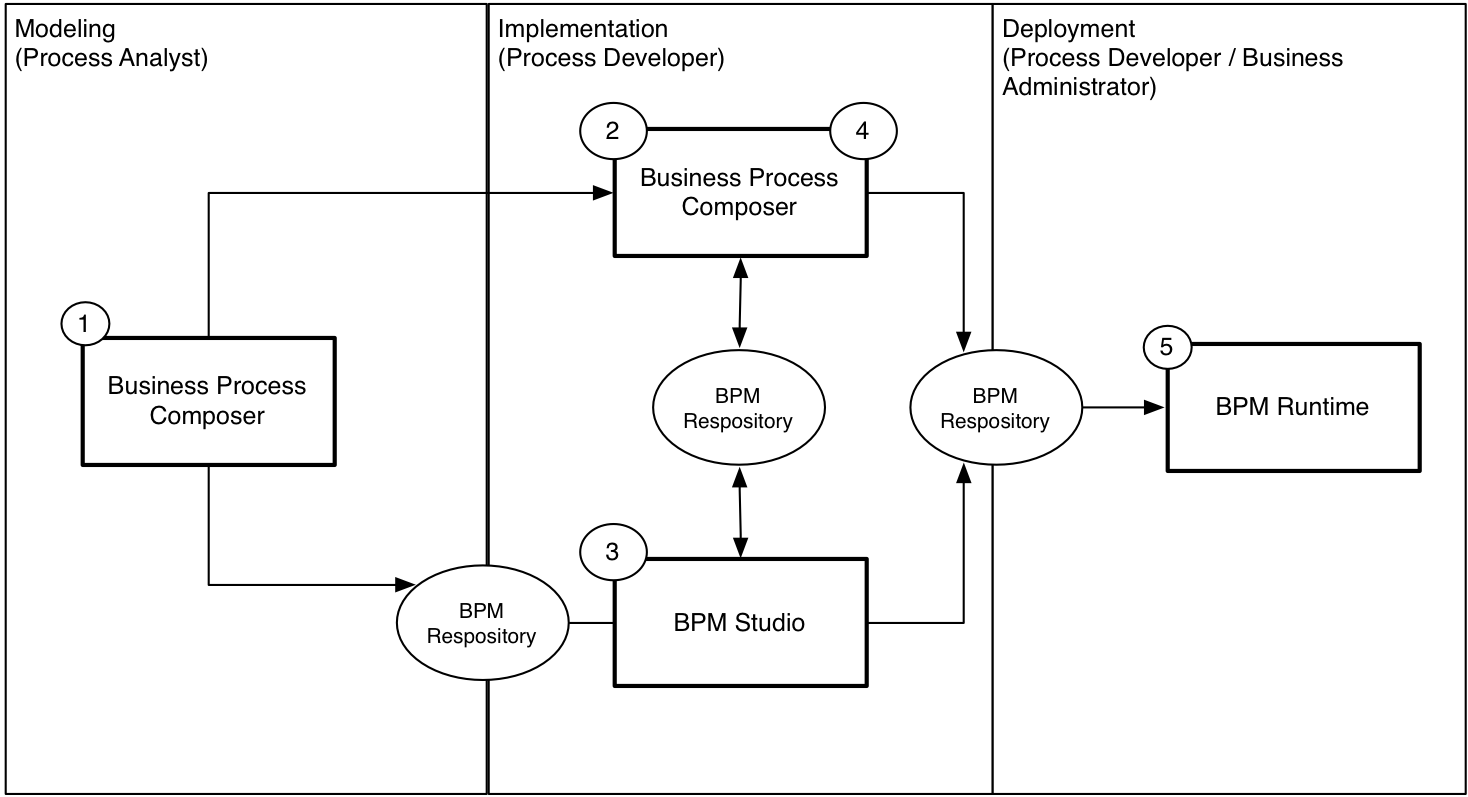
Description of "Figure 2-1 Use Case: Creating a New BPM Applications"
The following describes each stage of the workflow. See Section 1.2, "Oracle BPM User Personas" for information about the user personas used in this workflow.
-
Model your business process. (process analyst / process developer)
The first step in creating a process-based application is to model the required business processes. This is often performed by a process analyst who has in-depth knowledge of the business needs of the application, but may also involve collaboration with process developers who provide input on the technical requirements of the process model.
The general workflow for designing a business process is:
-
Create a BPM project.
A BPM project contains all of the processes and resources of a process-based application. See Section 4.4, "Creating and Working with Projects" for more information.
-
Create a BPMN process.
After creating a project, the next step in designing an Oracle BPM application is to create the required business processes. Business processes contain the models that define the behavior of your application.
See Section 5.3.1, "How to Create a New Business Process" for information on creating a business process. See Section 5.1, "Introduction to Business Processes" for general information on business processes.
-
Add the required BPMN flow objects and sequence flows to your process.
-
Design the user interaction of your business process.
See Part II, "Modeling and Testing Business Processes" for information about using Business Process Composer to design business processes.
-
-
Implement your business process (process analyst / process developer).
After the process analyst has modeled and tested the processes required by an Oracle BPM application, the process developer can then integrate those processes with other components of the application as well as external systems and services.
-
Define the data used in your application (process developer).
Oracle BPM enables you to define the data structures required by your application.
See Section 12.1.1, "How to Define the Data Used by an Oracle BPM Application" for general procedures for creating the data structures in your application. For information on data objects see Section 12.2, "Introduction to Data Objects". For information on business objects see Section 12.4, "Introduction to Business Objects".
-
Define the human tasks required by your application (process developer).
Human tasks are used to define the workflow your application users follow to accomplish their tasks. Human tasks employ forms to define the user interface for your application.
-
Connect your processes to other processes, systems, and services (process developer).
Process developers can configure BPMN processes to access other processes, systems and services. See Section 14, "Communicating with other Processes and Services" for more information.
-
-
Create advanced implementation details (process developer).
Use Oracle Business Process Management Studio to create and advanced implementation details required by your application.
-
Define how your process handles errors.
-
Configure advanced human task parameters.
-
-
Test the performance and behavior of your process (process analyst).
You can test the performance of your process by running simulations using Business Process Composer. See Chapter 6, "Simulating Process Behavior" for more information.
You can also use Business Process Composer to test the behavior of your process using process player. See Chapter 7, "Using Process Player" for more information.
-
Deploy your BPM project (process analyst).
Deploying a BPM project is the process of installing the project in the Oracle BPM runtime environment. There are several methods of deploying the BPM project to runtime. Which method you use depends on your role and the tool used to deploy the application.
-
Deploy the process directly to runtime using Business Process Composer (process analyst, process developer). See Section 15.2, "Deploying a Project" for more information.
-
Save the BPM project to the BPM repository, then open and deploy it from Oracle BPM Studio (process developer). See the Modeling and Implementation Guide for Oracle Business Process Management for more information.
-
Export the project as a SAR file (process analyst, process developer), which is then deployed to Oracle BPM runtime (business administrator).
-
2.2.2 Use Case: Create an Oracle BPM Application Based on a Project Templates
Figure 2-2 describes the typical workflow for using BPC to create an Oracle BPM application based on a project template. Project templates can be used to provide a library of ready-made BPM projects that can be used to quickly create new deployable applications. Project templates contain all of the required implementation pre-configured as part of the business catalog. This enables process analysts to modify the process as necessary, connect the necessary implementation, and deploy the project to runtime.
Figure 2-2 Creating an Oracle BPM Application Based on a Project Template
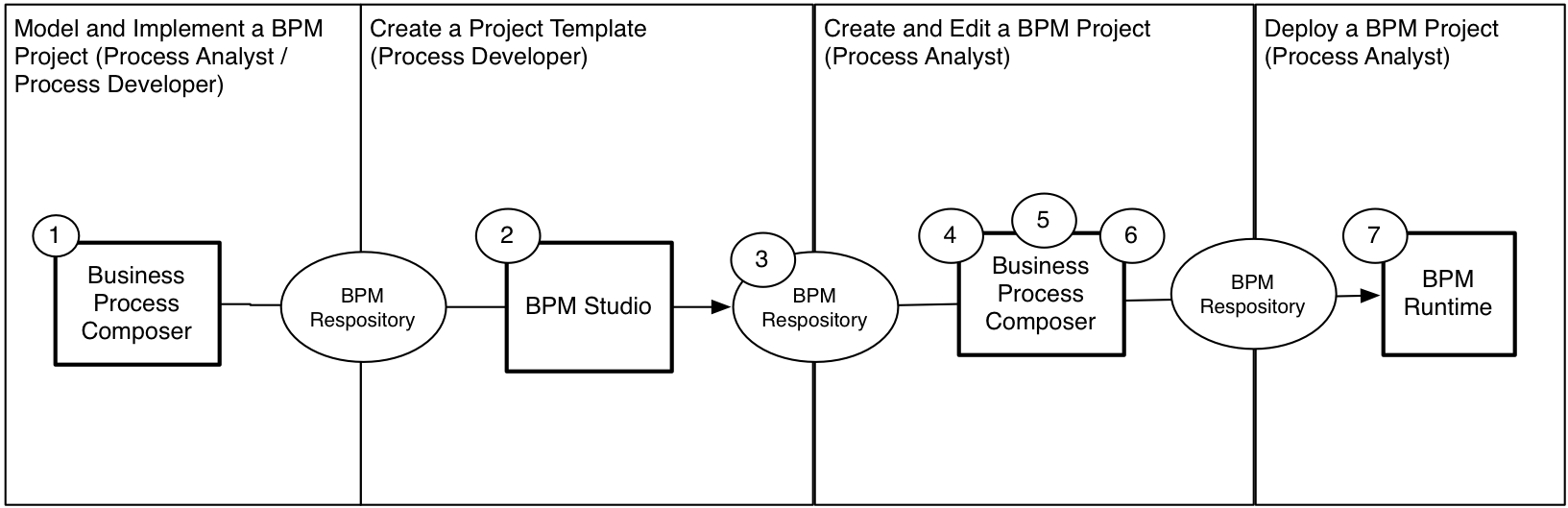
Description of "Figure 2-2 Creating an Oracle BPM Application Based on a Project Template"
The following describes each stage of this workflow. See Section 1.2, "Oracle BPM User Personas" for information about the user personas used in this workflow.
-
Create a working BPM application as described in Section 2.2.1, "Use Case: Creating a New Oracle BPM Application"
-
Create a project template (process developer).
Process developers create project templates using Oracle BPM Studio. Project templates are based on a normal BPM project, but generally contain all of the required elements of the business catalog pre-configured.
-
Publish the project template to the Oracle BPM repository (process developer)
After creating a project template, you can publish it to the Oracle BPM repository Oracle BPM Studio. Project templates published in the Oracle BPM are available to process analysts using Business Process Composer.
-
Create a project based on a project template using Business Process Composer. (process analyst)
You can use Business Process Composer to create new BPM projects based on project templates.
See Section 8.3, "Working with Project Templates" for information on how to create a new project based on a project template. For general information about project templates, see Section 8.2, "Introduction to BPM Project Templates".
-
Edit the BPM project and processes based on the edit policies defined in the template (process analyst).
Edit policies determine what changes you can and cannot make to a project created from a project template. These are determined by the process developer who creates the project template.
If no edit policies are defined, then you can edit the project and processes like any other BPM project. See Appendix A, "BPMN Flow Object Reference" for reference information on each of the BPMN flow objects supported by Oracle BPM.
-
Validate the project (process analyst).
Although you should validate your project throughout the modeling and implementation cycle, you must resolve any validation errors before the project can be deployed to runtime.
-
Deploy the project to runtime.
Deploying a project is the process of installing the project in the Oracle BPM runtime environment. There are several methods of deploying the BPM project to runtime. Which method you use depends on your role and the tool used to deploy the application.
-
Deploy the process directly to runtime using Business Process Composer (process analyst, process developer). See Section 15.2, "Deploying a Project" for more information.
-
Save the BPM project to the BPM repository, then open and deploy it from Oracle BPM Studio (process developer)
-
Export the project as a SAR file (process analyst, process developer), which is then deployed to Oracle BPM runtime (business administrator).
-
2.3 Signing On to Oracle Business Process Composer
Before signing on to Business Process Composer your business administrator must provide the following:
-
URL: The location of your Business Process Composer installation.
-
Username: The username you use to access Business Process Composer.
-
Password: The security credential you use to access Business Process Composer.
Note:
Oracle Application Server Single Sign-On is enabled by default in Oracle BPM Suite. OracleAS Single Sign-On enables you to use one sign on session to access multiple web-based applications. If OracleAS Single Sign-On is enabled and you have previously signed on to another application, the Business Process Composer sign on screen may not appear.To sign on to Oracle Business Process Composer
-
Go to the Business Process Composer URL.
Figure 2-3 shows the sign-on screen that appears after the Oracle BPM application loads.
Figure 2-3 Oracle Business Process Composer Sign-on Screen
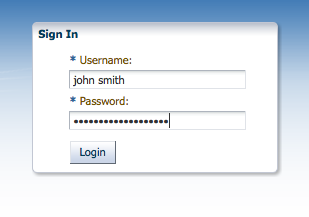
Description of "Figure 2-3 Oracle Business Process Composer Sign-on Screen"
-
Enter your username and password, then click Login.
After signing on to Business Process Composer the Application Home page displays as shown in Figure 2-4.
Note:
You can only sign on to Business Process Composer from one browser session. Concurrent sessions for the same user are not supported.2.4 Introduction to the Business Process Composer User Interface
The Business Process Composer application is designed to enable you to easily create, edit, and manage BPM projects. A BPM project is the core component of an Oracle BPM application which contains all the require resources of the application, including business processes. See Chapter 4, "Working with BPM Projects" for more information.
The Business Process Composer user interface is shown in Figure 2-4.
Figure 2-4 The Oracle Business Process Composer Application User Interface
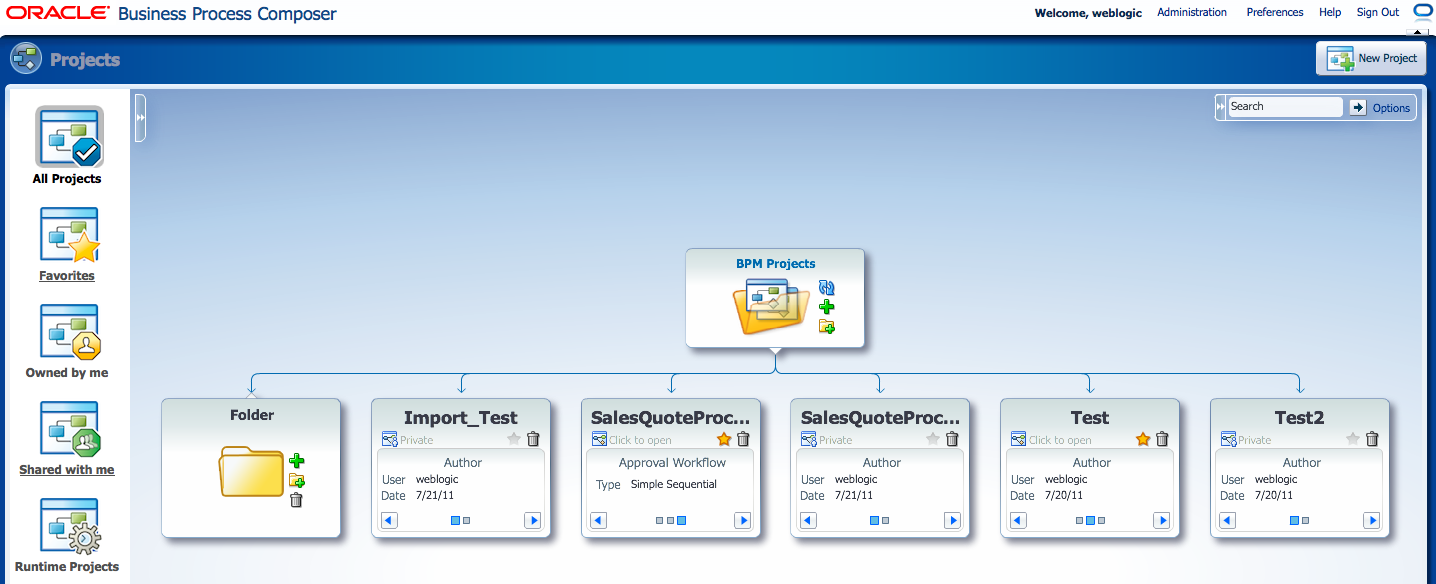
Description of "Figure 2-4 The Oracle Business Process Composer Application User Interface"
There are four main components of the Business Process Composer application:
-
Business Process Composer toolbar
-
Business Process Composer main menu
-
Business Process Composer welcome page
-
Project editor
Each of these are described in the following sections.
2.4.1 Introduction to the Business Process Composer Toolbar
The Business Process Composer toolbar provides access to general application functionality. Figure 2-5 shows the application toolbar.
Figure 2-5 The Business Process Composer Toolbar
Description of "Figure 2-5 The Business Process Composer Toolbar"
Note:
The Administration menu item is only available to Business Process Composer administrators. This item does not appear for other users.This toolbar is located in the upper right-hand corner of the application. It is available from each page of the application. The application toolbar provides access to the following:
Table 2-1 The Business Process Composer Application Toolbar
| Toolbar element | Description |
|---|---|
|
Username |
Displays the name of the current user. This text field is read-only. |
|
Administration |
Provides access to the Business Process Composer administration page. This item is only visible to users who have been granted the Administrator security role. See Chapter 16, "Performing Administrative Tasks" for more information. |
|
Preferences |
Enables you to configure general application preferences. |
|
Help |
Displays an HTML version of this guide. |
|
Sign Out |
Sign out the current user. |
|
Network connectivity |
Displays the current network status.
|
2.4.2 Introduction to the Business Process Composer Welcome Page
Use the Business Process Composer Application Welcome Page to view and work with the projects stored in the BPM repository. Figure 2-6 shows the project Welcome page. The different areas and functions of the welcome page are described in the following sections.
Chapter 4, "Working with BPM Projects" for information on.
2.4.2.1 Project Views
Project views enable you to view the project browser based on certain criteria. You can select a project view by selecting its icon from the left-hand side of the Project Welcome Page as shown in Figure 2-6. The different types of project views are described in Table 2-2.
| Project view | Description |
|---|---|
|
All projects |
Shows all projects within the BPM repository that the current user has permissions to view or edit. For Business Process Composer administrators this shows all projects that are not private. Private projects are only visible to the project owner. |
|
Favorites |
Shows only the projects marked as favorites by the current user. |
|
Owned by me |
Shows only the projects owned by the current user. |
|
Shared with me |
Shows only the projects shared with the current user. |
|
Runtime projects |
Shows only projects that have been deployed to runtime. |
2.4.2.2 Project Browser
The project browser provides a hierarchical view of the BPM repository, including projects and project folders as shown in the center of figure Figure 2-6.
The project browser also enables you to create new projects and project folders and delete projects.
2.4.2.3 Control Panel
The control panel enables you to control how projects and project folders are displayed in the project browser. The project browser control panel is shown in Figure 2-7.
Figure 2-7 The Project Browser Control Panel
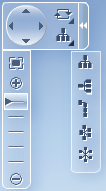
Description of "Figure 2-7 The Project Browser Control Panel"
2.4.2.4 Search
The search field enables you to search for projects within the repository based on name, author, or description. The search field is available in the upper-right hand corner of the Project Welcome Page as shown in Figure 2-6.
2.4.3 Introduction to the Business Process Composer Main Menu
The application main menu provides access to frequently used commands and functionality. This menu is accessible from the Application Welcome page and the Project Welcome pages. It is accessible by clicking on the icon shown at the top of Figure 2-8.
Figure 2-8 The Application Main Menu as Viewed from the Project Welcome Page
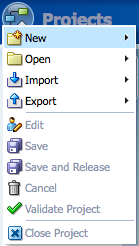
Description of "Figure 2-8 The Application Main Menu as Viewed from the Project Welcome Page"
The application main menu provides access to the menu items describe in Table 2-3.
Table 2-3 Main Application Menu Items
| Menu item | Description |
|---|---|
|
New |
Enables you to create the following:
|
|
Open |
Provides the following options:
|
|
Import |
Provides functionality for importing projects and process models into Business Process Composer. Imported projects are stored in the BPM repository. See Section 8.1, "Importing and Exporting Projects" for more information. |
|
Export |
Enables you to export projects to the local file system. See Section 8.1, "Importing and Exporting Projects" for more information. |
|
Deployment |
Provides the following options:
See Chapter 15, "Deploying a BPM Project" for more information. |
|
Process Report |
Enables you to generate a report which displays details about the processes within your project. |
|
Process Player |
Launches the process player window. See Chapter 7, "Using Process Player" for more information. |
|
Edit |
Switches the current project to edit mode. |
|
Save |
Saves changes made to the current project. |
|
Share |
Enables you to configure the project to be shared with other users. |
|
Cancel |
Releases the lock held on the project without saving changes. |
|
Validate project |
Validates the project. |
|
Close project |
Closes the current project. |
2.4.4 Introduction to the Project Welcome Page
When you open a BPM project, the Project Welcome Page displays by default. The Project Welcome Page provides access to all the resources within a BPM project.You can view the properties and status of a project. You can also create and work with business processes and other project components.
Figure 2-9 shows the Project Welcome Page for the Sales Quote example project.
See Section 4.2, "Introduction to the Project Welcome Page" for information on using the Project Welcome Page.