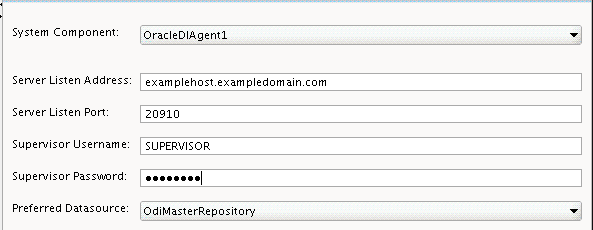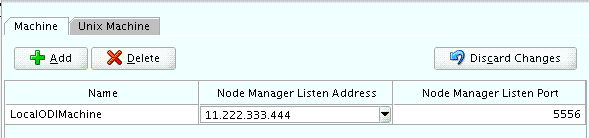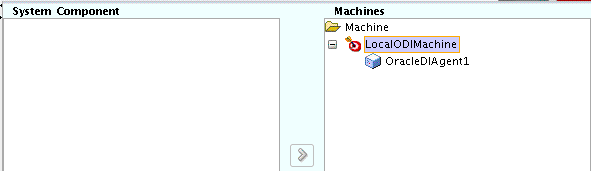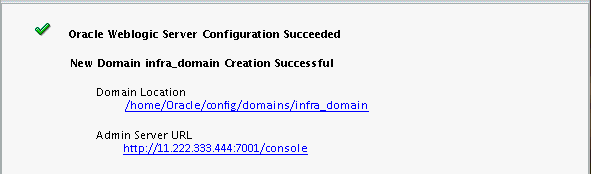7 Configuring the Domain for a Standalone Collocated Agent
Create and configure a WebLogic domain for a standalone collocated agent in the standard installation topology.
- Creating the Database Schema
Ensure that you have created the required schema in your database for your standalone collocated agent. - Creating a Standalone Agent in the Master Repository Using Oracle Data Integrator Studio
Learn how to create a standalone agent for a topology with Oracle Data Integrator Studio (ODI Studio). - Configuring Your WebLogic Domain for Your Standalone Collocated Agent
Learn how to create a WebLogic domain for your standalone collocated agent with the Configuration Wizard. - Adding Libraries to a Standalone or Standalone Collocated Agent
After configuring a standalone or standalone collocated agent, you can specify additional libraries if required. - Starting a Standalone Collocated Agent with Node Manager
Learn how to start a standalone collocated agent with Node Manager. - Starting a Standalone Collocated Agent Without Node Manager
Learn how to start a standalone collocated agent without using Node Manager. - Performing Next Steps
Learn about domain administration and configuration, and other tasks that prepare your Oracle Data Integrator environment for development.
7.1 Creating the Database Schema
Ensure that you have created the required schema in your database for your standalone collocated agent.
Before you can configure the topology for your standalone collocated agent, make sure you have created the necessary schema in your database. See Creating the Master and Work Repository Schemas for instructions.
7.2 Creating a Standalone Agent in the Master Repository Using Oracle Data Integrator Studio
Learn how to create a standalone agent for a topology with Oracle Data Integrator Studio (ODI Studio).
A physical agent corresponds to a single standalone agent or a Java EE agent. A physical agent should have a unique name in the topology.
As part of its startup sequence, an agent connects to the Master Repository to see if there is a physical agent defined with its name. If it finds its entry, the agent continues with startup and, once started, it reads all the scheduled jobs of itself from the repository and starts processing.
If there is no physical agent entry for an agent, then the agent startup fails.
To create a standalone agent using ODI Studio, see Creating an Agent in the Master Repository with ODI Studio.
7.3 Configuring Your WebLogic Domain for Your Standalone Collocated Agent
Learn how to create a WebLogic domain for your standalone collocated agent with the Configuration Wizard.
For more information on other methods available for domain creation, see Additional Tools for Creating, Extending, and Managing WebLogic Domains.
This topic contains the following tasks:
- Starting the Configuration Wizard
The WebLogic Server Configuration Wizard is the tool you use to configure your domain. - Navigating the Configuration Wizard Screens to Configure the Domain
Learn how to use the WebLogic Server Configuration Wizard to create a domain.
7.3.1 Starting the Configuration Wizard
The WebLogic Server Configuration Wizard is the tool you use to configure your domain.
To start configuration, navigate to the ORACLE_HOME/oracle_common/common/bin directory and start the WebLogic Server Configuration Wizard.
On UNIX operating systems:
./config.sh
On Microsoft Windows operating systems:
config.cmd
7.4 Adding Libraries to a Standalone or Standalone Collocated Agent
After configuring a standalone or standalone collocated agent, you can specify additional libraries if required.
-
Set the environment variable
ODI_ADDITIONAL_CLASSPATHto locate additional jars before starting the agent. For example:ODI_ADDITIONAL_CLASSPATH=/share/libs/mytool.jar:/share/libs/drivers/mydriver.jar -
Do one the following:
- Copy the additional libraries to the
DOMAIN_HOME/libdirectory. The ODI standalone and standalone collocated agents will automatically add these libaries to the agent’s classpath. - Edit the
DOMAIN_HOME/config/fmwconfig/components/ODI/Agent Name/bin/instance.sh/cmdcommand to add the libraries to theODI_POST_CLASSPATHvariable.
- Copy the additional libraries to the
7.5 Starting a Standalone Collocated Agent with Node Manager
Learn how to start a standalone collocated agent with Node Manager.
Note:
If you have not yet configured the physical agent in the master repository, go to Creating an Agent in the Master Repository with ODI Studio.
To start your standalone collocated agent with Node Manager:
- Starting Node Manager
Learn how to start Oracle Node Manager in your domain. - Starting the Standalone Collocated Agent
Learn how to start the standalone collocated agent.
7.5.1 Starting Node Manager
Learn how to start Oracle Node Manager in your domain.
To start Node Manager in a domain, first go to the domain DOMAIN_HOME/bin directory. Then start Node Manager as follows:
On UNIX operating systems, use nohup and nm.out as output file:
nohup ./startNodeManager.sh > nm.out&
On Windows operating systems::
startNodeManager.cmd
Note:
On Windows operating systems, Oracle recommends configuring Node Manager to run as a startup service. This allows Node Manager to start up automatically each time the system is restarted.
For more information, see Running Node Manager as a Startup Service.
For information about additional Node Manager configuration options, see Administering Node Manager for Oracle WebLogic Server.
7.5.2 Starting the Standalone Collocated Agent
Learn how to start the standalone collocated agent.
To start your standalone agent, go to the DOMAIN_HOME/bin directory and run the following command:
On UNIX operating systems:
./startComponent.sh OracleDIAgent1
On Windows operating systems:
startComponent.cmd OracleDIAgent1
You will be prompted for the Administrator password for the domain.
To verify that your agent was started, go to the following URL in your browser:
http://examplehost.exampledomain.com:port/oraclediagent
7.6 Starting a Standalone Collocated Agent Without Node Manager
Learn how to start a standalone collocated agent without using Node Manager.
To start your standalone agent without Node Manager, go to the DOMAIN_HOME/bin directory and run the following command:
On UNIX operating systems:
./agent.sh -NAME=OracleDIAgent1
On Windows operating systems:
agent.cmd -NAME=OracleDIAgent1
Enter the -NAME parameter in capital letters; the name of the agent (in this case, OracleDIAgent1) is case-sensitive.
7.7 Performing Next Steps
Learn about domain administration and configuration, and other tasks that prepare your Oracle Data Integrator environment for development.
Performing Basic Administrative Tasks contains basic administration tasks. You should familiarize yourself with the tasks described in this section and perform them as needed to verify that your domain is properly configured.
Performing Additional Domain Configuration Tasks contains additional domain configuration tasks that take advantage of additional Oracle Fusion Middleware products and features.
Preparing Oracle Data Integrator for Development contains common tasks to help prepare your Oracle Data Integrator environment for development.
Preparing Your Environment For High Availability contains important tasks to help prepare your environment to move to a highly available environment.