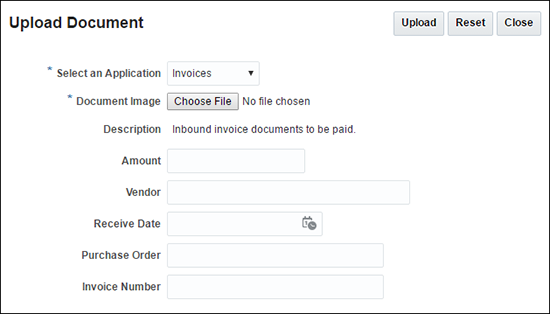A.4 Upload Document Page
The Upload Document Page is used to upload new documents to Imaging. It is accessed from the navigation pane by clicking Tools and then Upload Document.
The information on an Upload Document page is dependent on how it is accessed and on the information requirements of the application in which the document resides. If an application requires more information, additional fields are displayed after you select an application from the Select an Application field.
The following table describes the elements available on the page.
| Element | Description |
|---|---|
|
Open Viewer |
Opens the document viewer so you can open, review, and annotate a document before uploading. |
|
Upload |
Submits the specified document image to Imaging. |
|
Reset |
Cancels any changes and restores previous settings. |
|
Close |
Cancels the upload and closes the Upload Document page. |
|
Select an Application |
Select an application in which this document is to reside. This field is required. Once an application is selected, additional metadata fields unique to the application are displayed. |
|
Document Image |
Specify an electronic file to upload to the system. Click Choose File to navigate through your file system to select the file. The document image file can be any electronic file, but must conform to a format capable of being converted for display in the document viewer to be viewed. This field is required. If using the viewer to upload a document, navigation to the electronic file is done through the Viewer Toolbar. Note that if using your keyboard rather than your mouse to select the Choose File button, use the Space bar to execute the Choose File button function and open the dialog box. The Enter key does not execute the Choose File button function. {Addresses Bug 8532143 - REG7: ACC: ENTER KEY IN BROWSE BUTTON CLOSES UPDATE FILE DIALOG -bas} |
|
Description |
A description of the application is displayed if one was specified when the application was created. It cannot be edited. |
|
Metadata fields |
Additional metadata fields are displayed on the Upload Document page when an application is selected. The additional fields are unique to each application and are defined by the person who created the application. Required fields are noted with an asterisk (*). |
|
Confirmation Message |
Once a document is successfully uploaded, a confirmation message is displayed at the bottom of the page. Clicking the message opens the document in the Viewer. |