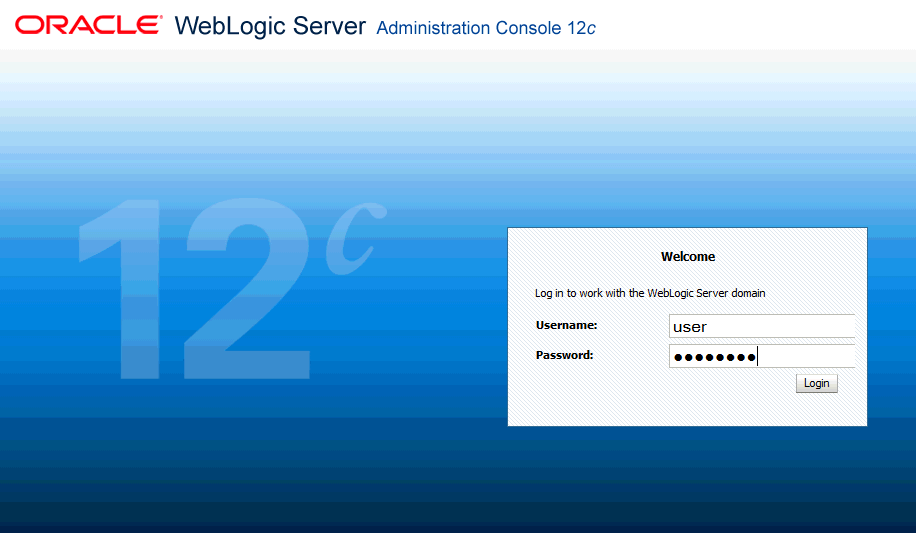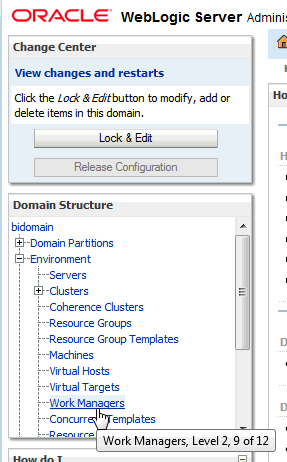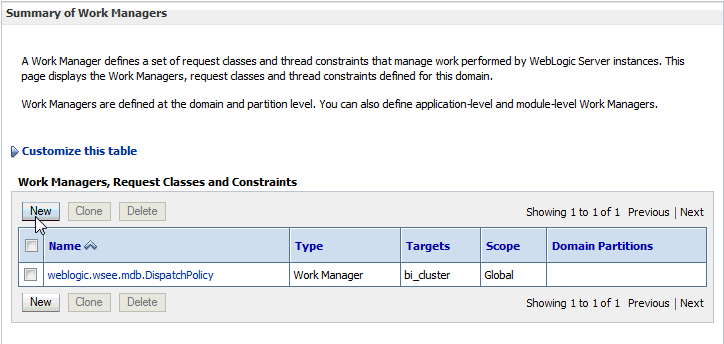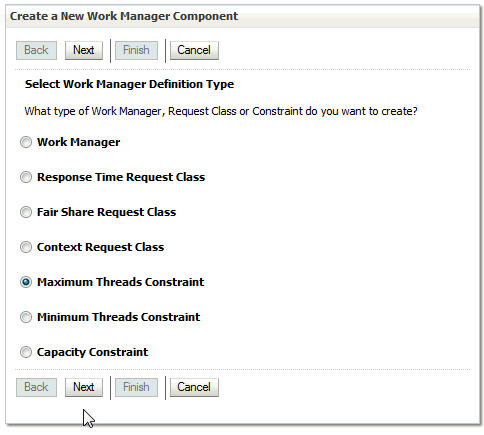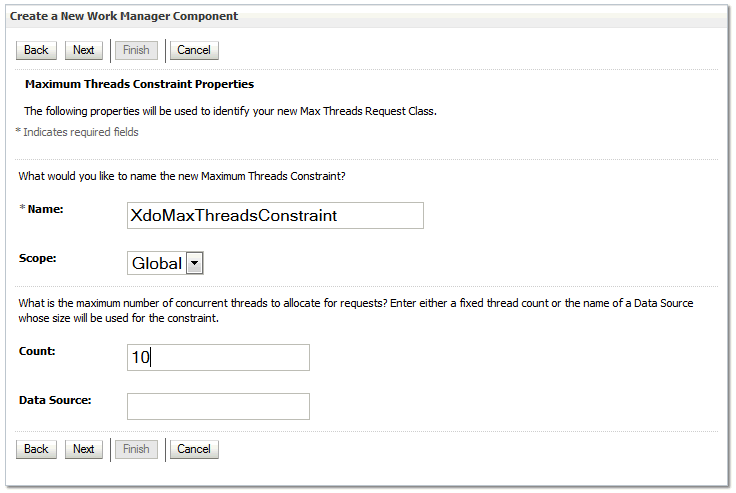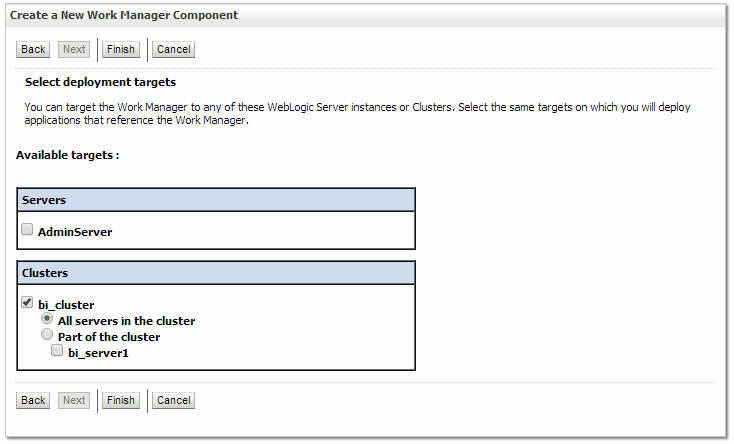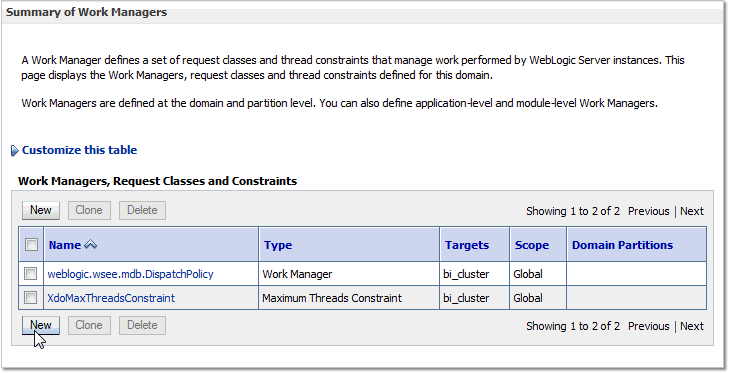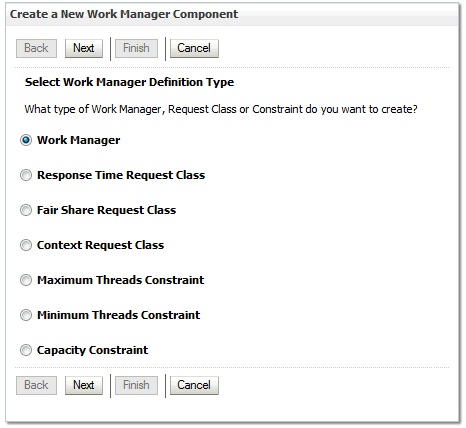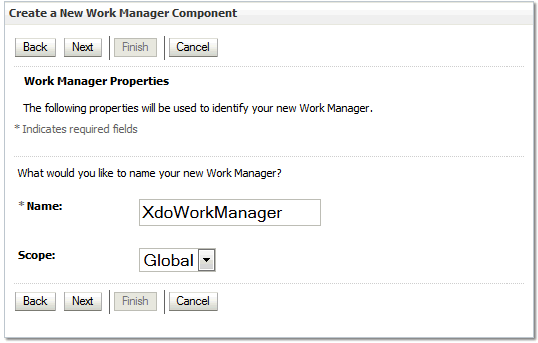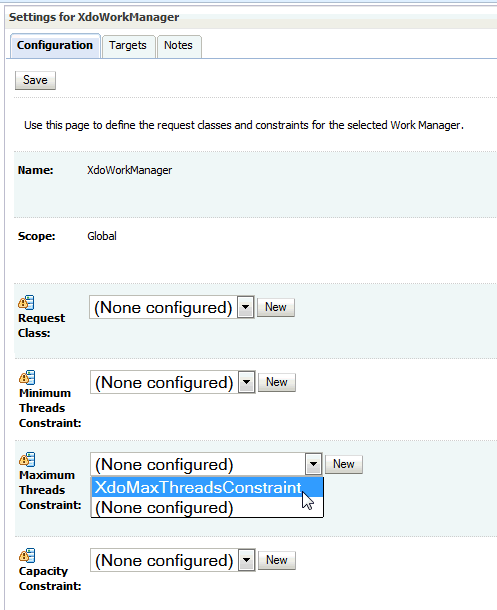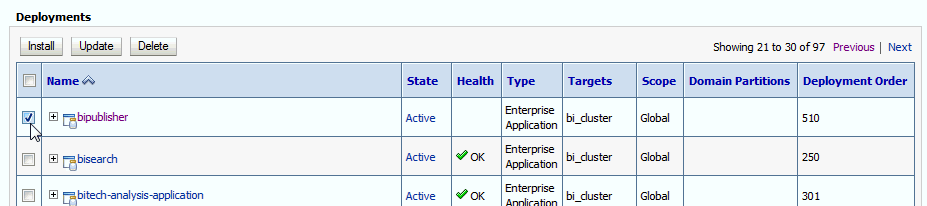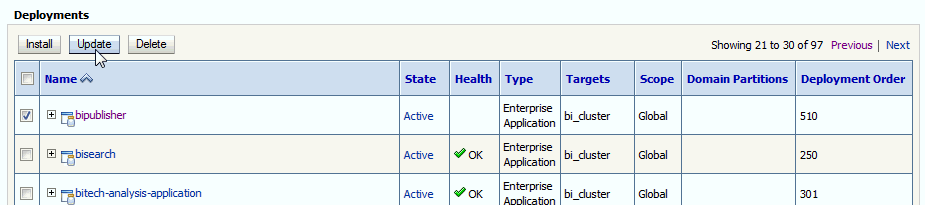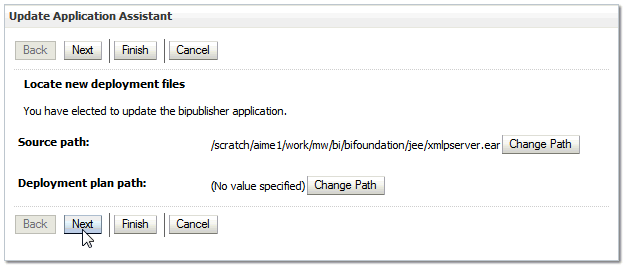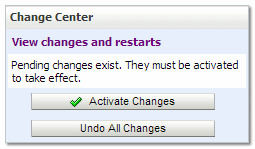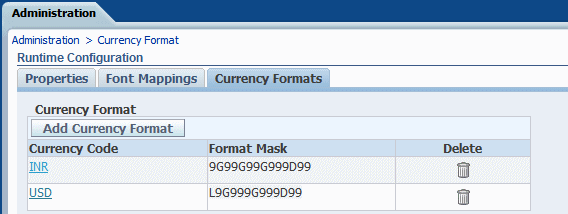11 Defining Runtime Configurations
Topics:
Setting Runtime Properties
The Runtime Configuration page enables you to set runtime properties at the server level.
These same properties can also be set at the report level, from the report editor's Properties dialog. If different values are set for a property at each level, then report level takes precedence.
PDF Output Properties
Generate the type of PDF files you want by setting available output properties.
| Property Name | Description | Default | Configuration Name |
|---|---|---|---|
|
Compress PDF output |
Specify "true" or "false" to control compression of the output PDF file. |
true | pdf-compression |
|
Hide PDF viewer's menu bars |
Specify "true" to hide the viewer application's menu bar when the document is active. The menu bar option is only effective when using the Export button, which displays the output in a standalone Acrobat Reader application outside of the browser. |
false | pdf-hide-menubar |
|
Hide PDF viewer's tool bars |
Specify "true" to hide the viewer application's toolbar when the document is active. |
false | pdf-hide-toolbar |
|
Replace smart quotes |
Specify "false" if you don't want curly quotes replaced with straight quotes in the PDF output. |
true | pdf-replace-smartquotes |
|
Disable opacity and gradient shading for DVT chart |
Specify "true" if you don't want opacity and gradient shading for the PDF output. This reduces the size of the PostScript file. |
false | pdf-dvt-no-opacity-no-gradient-shading |
|
Enable PDF Security |
Specify "true” if you want to encrypt the PDF output. You can then also specify the following properties:
|
false | pdf-security |
|
Open document password |
This password is required for opening the document. It enables users to open the document only. This property is enabled only when "Enable PDF Security" is set to "true". Note that Adobe's password restrictions apply. The password must contain only Latin-1 characters and must be no more than 32 bytes long. |
N/A | pdf-open-password |
|
Modify permissions password |
This password enables users to override the security setting. This property is effective only when "Enable PDF Security" is set to "true". Note that Adobe's password restrictions apply. The password must contain only Latin-1 characters and must be no more than 32 bytes long. If you set a password in the |
N/A | pdf-permissions-password |
|
Encryption level |
Specify the encryption level for the output PDF file. The possible values are:
This property is effective only when "Enable PDF Security" is set to "true". When Encryption level is set to 0, you can also set the following properties:
When Encryption level is set to 1 or higher, the following properties are available:
|
2 - high | pdf-encryption-level |
|
Disable document modification |
Permission available when "Encryption level" is set to 0. When set to "true", the PDF file cannot be edited. |
false | pdf-no-changing-the-document |
|
Disable printing |
Permission available when "Encryption level" is set to 0. When set to "true", printing is disabled for the PDF file. |
false | pdf-no-printing |
|
Disable adding or changing comments and form fields |
Permission available when "Encryption level" is set to 0. When set to "true", the ability to add or change comments and form fields is disabled. |
false | pdf-no-accff |
|
Disable context copying, extraction, and accessibility |
Permission available when "Encryption level" is set to 0. When set to "true", the context copying, extraction, and accessibility features are disabled. |
false | pdf-no-cceda |
|
Enable text access for screen readers |
Permission available when "Encryption level" is set to 1 or higher. When set to "true", text access for screen reader devices is enabled. |
true | pdf-enable-accessibility |
|
Enable copying of text, images, and other content |
Permission available when "Encryption level" is set to 1 or higher. When set to "true", copying of text, images, and other content is enabled. |
false | pdf-enable-copying |
|
Allowed change level |
Permission available when "Encryption level" is set to 1 or higher. Valid Values are:
|
0 | pdf-changes-allowed |
|
Allowed printing level |
Permission available when "Encryption level" is set to 1 or higher. Valid values are:
|
0 | pdf-printing-allowed |
|
Use only one shared resources object for all pages |
The default mode of Oracle BI Publisher creates one shared resources object for all pages in a PDF file. This mode has the advantage of creating an overall smaller file size. However, the disadvantages are the following:
Setting this property to "false" creates a resource object for each page. The file size is larger, but the PDF viewing is faster and the PDF can be broken up into smaller files more easily. |
true | pdf-use-one-resources |
|
PDF Navigation Panel Initial View |
Controls the navigation panel view presented when a user first opens a PDF report. The following options are supported:
|
Bookmarks Open | pdf-pagemode |
PDF Digital Signature Properties
There are specific properties that should only be set at the report level to enable digital signature for a report and to define the placement of the signature in the output PDF document.
Note that to implement digital signature for a report based on a PDF layout template or an RTF layout template, you must set the property Enable Digital Signature to "True" for the report.
You also must set the appropriate properties to place the digital signature in the desired location on your output report. Your choices for placement of the digital signature depend on the template type. The choices are as follows:
-
(PDF only) Place the digital signature in a specific field by setting the Existing signature field name property.
-
(RTF and PDF) Place the digital signature in a general location of the page (top left, top center, or top right) by setting the Signature field location property.
-
(RTF and PDF) Place the digital signature in a specific location designated by x and y coordinates by setting the Signature field x coordinate and Signature field y coordinate properties.
If you choose this option, you can also set Signature field width and Signature field height to define the size of the field in your document.
| Property Name | Description | Default | Configuration Name |
|---|---|---|---|
|
Enable Digital Signature |
Set this to "true" to enable digital signature for the report. |
false |
signature-enable |
|
Existing signature field name |
This property applies to PDF layout templates only. If the report is based on a PDF template, then you can enter a field from the PDF template in which to place the digital signature. |
N/A | signature-field-name |
|
Signature field location |
This property can apply to RTF or PDF layout templates. This property provides a list that contains the following values: Top Left, Top Center, Top Right. Choose one of these general locations and BI Publisher inserts the digital signature to the output document, sized and positioned appropriately. If you choose to set this property, do not enter X and Y coordinates or width and height properties. |
N/A | signature-field-location |
|
Signature field X coordinate |
This property can apply to RTF or PDF layout templates. Using the left edge of the document as the zero point of the X axis, enter the position in points that you want the digital signature to be placed from the left. For example, if you want the digital signature to be placed horizontally in the middle of an 8.5 inch by 11 inch document (that is, 612 points in width and 792 points in height), enter 306. |
0 | signature-field-pos-x |
|
Signature field Y coordinate |
This property can apply to RTF or PDF layout templates. Using the bottom edge of the document as the zero point of the Y axis, enter the position in points that you want the digital signature to be placed from the bottom. For example, if you want the digital signature to be placed vertically in the middle of an 8.5 inch by 11 inch document (that is, 612 points in width and 792 points in height), enter 396. |
0 | signature-field-pos-y |
|
Signature field width |
Enter in points (72 points equal one inch) the desired width of the inserted digital signature field. This applies only if you are also setting the Signature field x coordinate and Signature field Y coordinate properties.. |
0 | signature-field-width |
|
Signature field height |
Enter in points (72 points equal one inch) the desired height of the inserted digital signature field. This applies only if you are also setting the Signature field x coordinate and Signature field Y coordinate properties. |
0 | signature-field-height |
PDF Accessibility Properties
Set the properties described in the table below to configure PDF accessibility.
| Property Name | Description | Default |
|---|---|---|
|
Make PDF output accessible |
Set to “true” to make the PDF outputs accessible. Accessible PDF output contains the document title and PDF tags. | False |
|
Use PDF/UA format for accessible PDF output |
Set to “true” to use the PDF/UA format for the accessible PDF outputs. | False |
PDF/A Output Properties
Set the properties described in the table below to configure PDF/A output.
| Property Name | Description | Default | Configuration Name |
|---|---|---|---|
|
PDF/A version |
Set the PDF/A version. |
PDF/A-1B | pdfa-version |
|
PDF/A ICC Profile Data |
The name of the ICC profile data file, for example: CoatedFOGRA27.icc The ICC (International Color Consortium) profile is a binary file describing the color characteristics of the environment where this PDF/A file is intended to be displayed. The ICC profile that you select must have a major version below 4. To use a specific profile data file other than the default settings in the JVM, obtain the file and place it under |
Default profile data provided by JVM | pdfa-icc-profile-data |
|
PDF/A ICC Profile Info |
ICC profile information (required when pdfa-icc-profile-data is specified) |
sRGB IEC61966-2.1 | pdfa-icc-profile-info |
|
PDF/A file identifier |
One or more valid file identifiers set in the xmpMM:Identifier field of the metadata dictionary. To specify more than one identifier, separate values with a comma (,). |
Automatically generated file identifier | pdfa-file-identifier |
|
PDF/A document ID |
Valid document ID. The value is set in the xmpMM:DocumentID field of the metadata dictionary. |
None | pdfa-document-id |
|
PDF/A version ID |
Valid version ID. The value is set in the xmpMM:VersionID field of the metadata dictionary. |
None | pdfa-version-id |
|
PDF/A rendition class |
Valid rendition class. The value is set in the xmpMM:RenditionClass field of the metadata dictionary. |
None | pdfa-rendition-class |
PDF/X Output Properties
Configure PDF/X output by setting the properties described below. The values that you set for these properties will depend on the printing device.
Note the following restrictions on other PDF properties:
-
pdf-version— Value above 1.4 is not allowed for PDF/X-1a output. -
pdf-security— Must be set to False. -
pdf-encryption-level— Must be set to 0. -
pdf-font-embedding— Must be set to true.
| Property Name | Description | Default | Configuration Name |
|---|---|---|---|
|
PDF/X ICC Profile Data |
(Required) The name of the ICC profile data file, for example: CoatedFOGRA27.icc. The ICC (International Color Consortium) profile is a binary file describing the color characteristics of the intended output device. For production environments, the color profile may be provided by your print vendor or by the printing company that prints the generated PDF/X file. The file must be placed under Profile data is also available from Adobe support or colormanagement.org. |
None | pdfx-dest-output-profile-data |
|
PDF/X output condition identifier |
(Required) The name of one of the standard printing conditions registered with ICC (International Color Consortium). The value that you enter for this property is a valid "Reference name," for example: FOGRA43. Choose the appropriate value for the intended printing environment. This name is often used to guide automatic processing of the file by the consumer of the PDF/X document, or to inform the default settings in interactive applications. |
None | pdfx-output-condition-identifier |
|
PDF/X output condition |
A string describing the intended printing condition in a form that will be meaningful to a human operator at the site receiving the exchanged file. The value is set in OutputCondition field of OutputIntents dictionary. |
None | pdfx-output-condition |
|
PDF/X registry name |
A registry name. Set this property when the |
http://www.color.org | pdfx-registry-name |
|
PDF/X version |
The PDF/X version set in GTS_PDFXVersion and GTS_PDFXConformance fields of Info dictionary. PDF/X-1a:2003 is the only value currently supported. |
PDF/X-1a:2003 | pdfx-version |
DOCX Output Properties
The table below describes the properties that control DOCX output files.
| Property Name | Description | Default | Configuration Name |
|---|---|---|---|
|
Enable change tracking |
Set to "true" to enable change tracking in the output document. |
false | docx-track-changes |
|
Protect document for tracked changes |
Set to "true" to protect the document for tracked changes. |
false | docx-protect-document-for-tracked-changes |
|
Default font |
Use this property to define the font style and size in the output when no other font has been defined. This is particularly useful to control the sizing of empty table cells in generated reports. Enter the font name and size in the following format <FontName>:<size> for example: Arial:12. Note that the font you choose must be available to the processing engine at runtime. See Defining Font Mappings for information about installing fonts and the list of predefined fonts. |
Arial:12 | docx-output-default-font |
RTF Output Properties
Configure RTF output files by setting the properties described in the table below.
| Property Name | Description | Default | Configuration Name |
|---|---|---|---|
|
Enable change tracking |
Set to "true" to enable change tracking in the output RTF document. |
false | rtf-track-changes |
|
Protect document for tracked changes |
Set to "true" to protect the document for tracked changes. |
false | rtf-protect-document-for-tracked-changes |
|
Default font |
Use this property to define the font style and size in RTF output when no other font has been defined. This is particularly useful to control the sizing of empty table cells in generated reports. Enter the font name and size in the following format <FontName>:<size> for example: Arial:12. Note that the font you choose must be available to the processing engine at runtime. See Defining Font Mappings for information about installing fonts and for the list of predefined fonts. |
Arial:12 | rtf-output-default-font |
|
Enable widow orphan |
Set to "true" to ensure that the document includes no “hanging paragraphs”. Suppose the last para in a page contains an orphaned line and the remaining lines of the paragraph continue on the next page. With this setting enabled, the starting line of the paragraph moves to the next page to keep all the lines of the paragraph together for improved readability. |
false | rtf-enable-widow-orphan |
HTML Output Properties
The table below describes the properties that control HTML output files.
| Property Name | Description | Default | Configuration Name |
|---|---|---|---|
|
Show header |
Set to "false" to suppress the template header in HTML output. |
true | html-show-header |
|
Show footer |
Set to "false" to suppress the template footer in HTML output. |
true | html-show-footer |
|
Replace smart quotes |
Set to "false" if you do not want curly quotes replaced with straight quotes in the HTML output. |
true | html-replace-smartquotes |
|
Character set |
Specifies the output HTML character set. |
UTF-8 | html-output-charset |
|
Make HTML output accessible |
Specify true if you want to make the HTML output accessible. |
false | make-accessible |
|
Use percentage width for table columns |
Set this property to true to render table columns according to a percentage value of the total width of the table rather than as a value in points. This property is especially useful if the browser renders tables with extremely wide columns. Setting this property to true improves the readability of the tables. |
true | html-output-width-in-percentage |
|
View Paginated |
When set to true, HTML output will render in the report viewer with pagination features. These features include:
Note that these features are supported for online viewing through the report viewer only. |
false |
FO Processing Properties
The table below describes the properties that control FO processing.
| Property Name | Description | Default | Configuration Name |
|---|---|---|---|
|
Use BI Publisher's XSLT processor |
Controls the use of parser. If set to false, then XSLT is not parsed. |
true | xslt-xdoparser |
|
Enable scalable feature of XSLT processor |
Controls the scalable feature of the XDO parser. The property "Use BI Publisher's XSLT processor" must be set to "true" for this property to be effective. |
false | xslt-scalable |
|
Enable XSLT runtime optimization |
When set to "true", the overall performance of the FO processor is increased and the size of the temporary FO files generated in the temp directory is significantly decreased. Note that for small reports (for example 1-2 pages) the increase in performance is not as marked. To further enhance performance when you set this property to true, it is recommended that you set the Extract attribute sets property to "false". See RTF Template Properties. |
true | xslt-runtime-optimization |
|
Enable XPath Optimization |
When set to "true", the XML data file is analyzed for element frequency. The information is then used to optimize XPath in XSL. |
false | xslt-xpath-optimization |
|
Pages cached during processing |
This property is enabled only when you have specified a Temporary Directory (under General properties). During table of contents generation, the FO Processor caches the pages until the number of pages exceeds the value specified for this property. It then writes the pages to a file in the Temporary Directory. |
50 | system-cache-page-size |
|
Bidi language digit substitution type |
Valid values are "None" and "National". When set to "None", Eastern European numbers are used. When set to "National", Hindi format (Arabic-Indic digits) is used. This setting is effective only when the locale is Arabic, otherwise it is ignored. |
National | digit-substitution |
|
Disable variable header support |
If "true", prevents variable header support. Variable header support automatically extends the size of the header to accommodate the contents. |
false | fo-prevent-variable-header |
|
Add prefix to IDs when merging FO |
When merging multiple XSL-FO inputs, the FO Processor automatically adds random prefixes to resolve conflicting IDs. Setting this property to true disables this feature. | false | fo-merge-conflict-resolution |
|
Enable multithreading |
If you have a multiprocessor machine or a machine with a dual-core single processor, you may be able to achieve faster document generation by setting this option to True. |
false | fo-multi-threads |
|
Disable external references |
A "true" setting (default) disallows the importing of secondary files such as subtemplates or other XML documents during XSL processing and XML parsing. This increases the security of the system. Set this to "false" if the report or template calls external files. |
true | xdk-secure-io-mode |
|
FO Parsing Buffer Size |
Sets the size of the buffer for the FO Processor. When the buffer is full, the elements from the buffer are rendered in the report. Reports with large tables or pivot tables that require complex formatting and calculations may require a larger buffer to properly render those objects in the report. Increase the size of the buffer at the report level for these reports. Note that increasing this value affects the memory consumption of the system. |
1000000 | fo-chunk-size |
|
Enable XSLT runtime optimization for sub-template |
Provides an option to perform XSL import in FOProcessor before passing only one XSL to XDK for further processing. This allows xslt-optimization to be applied to the entire main XSL template which already includes all its subtemplates. The default is true. If you call the FOProcessor directly, the default is false. |
true | xslt-do-import |
|
Enable PPTX native chart support |
This property applies to PowerPoint 2007 output. When set to true, charts in PowerPoint 2007 output are rendered as native PowerPoint (PPTX) charts. When set to false, the chart is rendered as an embedded PNG image. |
false | pptx-native-chart |
|
Report Timezone |
Valid values: User or JVM. When set to User, BI Publisher uses the User-level Report Time Zone setting for reports. The User Report Time Zone is set in the user's Account Settings. When set to JVM, BI Publisher uses the server JVM timezone setting for all users' reports. All reports therefore display the same time regardless of individual user settings. This setting can be overridden at the report level. |
User | fo-report-timezone |
RTF Template Properties
Configure RTF templates by setting the properties described in the table below.
| Property Name | Description | Default | Configuration Name |
|---|---|---|---|
|
Extract attribute sets |
The RTF processor automatically extracts attribute sets within the generated XSL-FO. The extracted sets are placed in an extra FO block, which can be referenced. This improves processing performance and reduces file size. Valid values are:
|
Auto | rtf-extract-attribute-sets |
|
Enable XPath rewriting |
When converting an RTF template to XSL-FO, the RTF processor automatically rewrites the XML tag names to represent the full XPath notations. Set this property to "false" to disable this feature. |
true | rtf-rewrite-path |
|
Characters used for checkbox |
The default PDF output font does not include a glyph to represent a checkbox. If the template contains a checkbox, use this property to define a Unicode font for the representation of checkboxes in the PDF output. You must define the Unicode font number for the "checked" state and the Unicode font number for the "unchecked" state using the following syntax: Example: Albany WT J;9746;9747/A Note that the font that you specify must be made available at runtime. |
Albany WT J;9746;9747/A | rtf-checkbox-glyph |
PDF Template Properties
Generate the types of PDF files you want by setting available PDF template properties.
| Property Name | Description | Default | Configuration Name |
|---|---|---|---|
|
Remove PDF fields from output |
Specify "true" to remove PDF fields from the output. When PDF fields are removed, data entered in the fields cannot be extracted. |
false | remove-pdf-fields |
|
Set all fields as read only in output |
By default, all fields in the output PDF of a PDF template is read only. If you want to set all fields to be updatable, set this property to "false". |
true | all-field-readonly |
|
Maintain each field's read only setting |
Set this property to "true" if you want to maintain the "Read Only" setting of each field as defined in the PDF template. This property overrides the settings of "Set all fields as read only in output." |
false | all-fields-readonly-asis |
Flash Template Properties
The table below describes the properties that control Flash templates.
| Property Name | Description | Default | Internal Name |
|---|---|---|---|
|
Page width of wrapper document |
Specify in points the width of the output PDF document. The default is 792, or 11 inches. |
792 | flash-page-width |
|
Page height of wrapper document |
Specify in points the height of the output PDF document. The default is 612, or 8.5 inches. |
612 | flash-page-height |
|
Start x position of Flash area in PDF |
Using the left edge of the document as the 0 axis point, specify in points the beginning horizontal position of the Flash object in the PDF document. The default is 18, or .25 inch. |
18 | flash-startx |
|
Start y position of Flash area in PDF |
Using the upper left corner of the document as the 0 axis point, specify in points the beginning vertical position of the Flash object in the PDF document. The default is 18, or .25 inch. |
18 | flash-starty |
|
Width of Flash area |
Enter in points the width of the area in the document for the Flash object to occupy. The default is the width of the SWF object. |
Same as flash width in points in swf | flash-width |
|
Height of Flash area |
Enter in points the height of the area in the document for the Flash object to occupy. The default is the height of the SWF object. |
Same as flash height in points in swf | flash-height |
CSV Output Properties
The table below describes the properties that control comma-delimited value output.
| Property Name | Description | Default |
|---|---|---|
|
CSV delimiter |
Specifies the character used to delimit the data in comma-separated value output. Other options are: Semicolon (;), Tab (\t) and Pipe (|). |
Comma (,) |
|
Remove leading and trailing white space |
Specify "True" to remove leading and trailing white space between data elements and the delimiter. |
false |
|
Add UTF-8 BOM Signature |
Specify "False" to remove the UTF-8 BOM signature from the output. |
true |
Excel 2007 Output Properties
You can set specific properties to control Excel 2007 output.
| Property Name | Description | Default |
|---|---|---|
|
Show grid lines |
Set to true to show the Excel table grid lines in the report output. |
false |
|
Page break as a new sheet |
When set to "True" a page break that is specified in the report template generates a new sheet in the Excel workbook. |
true |
|
Minimum column width |
When the column width is less than the specified minimum and it contains no data, the column is merged with the preceding column. The value must be set in points. The valid range for this property is 0.5 to 20 points. |
3 (in points, 0.04 inch) |
|
Minimum row height |
When the row height is less than the specified minimum and it contains no data, the row is removed. The value must be set in points. The valid range for this property is 0.001 to 5 points. |
1 (in points, 0.01 inch) |
|
Keep values in same column |
Set this property to True to minimize column merging. Column width is set based on column contents using the values supplied in the Table Auto Layout property. Output may not appear as neatly laid out as when using the original layout algorithm. |
False |
|
Table Auto Layout |
Specify a conversion ratio in points and a maximum length in points, for example 6.5,150. See example. For this property to take effect, the property "Keep values in same column" must be set to True. This property expands the table column width to fit the contents. The column width is expanded based on the character count and conversion ratio up to the maximum specification. Example: Assume a report with two columns of Excel data -- Column 1 contains a text string that is 18 characters and Column 2 is 30 characters long. When the value of this property is set to 6.5,150, the following calculations are performed: Column 1 is 18 characters: Apply the calculation: 18 * 6.5pts = 117 pts The column in the Excel output will be 117 pts wide. Column 2 is 30 characters: Apply the calculation: 30 * 6.5 pts = 195 pts Because 195 pts is greater than the specified maximum of 150, Column 2 will be 150 pts wide in the Excel output. |
N/A |
|
Maximum allowable nested table row count |
Specify the maximum allowable row count for a nested table. Allowed values are 15000 to 999,999. During report processing, nested inner table rows cannot be flushed to the XLSX writer, therefore they stay in-memory, increasing memory consumption. Set this limit to avoid out-of-memory exceptions. When this limit is reached for the size of the inner table, generation is terminated. The incomplete XLSX output file is returned. |
20,000 |
All Outputs Properties
The properties in the table below apply to all outputs.
| Property Name | Description | Default |
|---|---|---|
|
Hide version number in output |
Some report output documents display Oracle BI Publisher in the document properties. For example, PDF documents identify Oracle BI Publisher as the PDF Producer in the properties for the document. If you do not want to include the version of BI Publisher that generated the document then set this property to true. |
false |
|
Use 11.1.1.5 compatibility mode |
Reserved. Do not update unless instructed by Oracle. |
Memory Guard & Data Model Properties
Memory guard safeguards your system against memory failures caused by report requests that generate excessive data.
Memory guard and data model properties are described in Memory Guard Properties and Configuring Data Model Properties.
If you set a memory guard limit at the system level and you set a related property at the data model level, the memory guard setting at the system level overrides the setting at the data model level.
In Oracle Fusion Applications environments, the BI Publisher memory guard settings are preset based on your request and can't be changed. Consider these options to overcome limitations:
- Schedule large reports instead of running reports on-demand (online).
- Add one or more filters to generate the reports in two or more batches, if the reports are time-critical.
Key Features
The section gives you information on the key features of memory guard and data model properties.
The full set of properties is listed in Configuring Data Model Properties. The properties enable you to protect against out of memory errors and enhance data processing by setting controls such as:
-
Maximum data size for reports
-
Maximum data size for scheduled reports
-
Minimum free memory size
-
SQL pruning for unused data set columns
-
Time out for SQL queries and also for reporting
The following section highlights some of the properties and provides detail on how the system responds to the settings:
Restricting Maximum Data Sizes for Report Processing
By restricting the data size allowed for report processing you can prevent out of memory errors when a query returns more data than the system can handle.
Specify a Maximum Data Size Allowed for Online Processing
Property: Maximum report data size for online reports.
This property enables you to specify a maximum data size allowed for online report viewing. When you set a maximum data size, the following occurs when a user opens a report for online viewing:
-
A user submits a report to view online in the browser.
-
The data engine generates the data for the report.
-
Before document generation, the size of the data (in bytes) is inspected.
-
If the data generated is larger than the maximum setting, the report processing is ended. The user gets the following message:
Report data size (NNNNN bytes) exceeds the maximum limit (314572800 bytes). Report stopped processing. Either re-run with parameters that reduce the data or schedule this report. Contact your Administrator if you have questions.
The user can then either set parameters (if available for the report) to limit the data and resubmit online; or use the scheduler to submit the report.
The default value for this property is 300 MB.
Specify a Maximum Data Size Allowed for Offline (Scheduled Report) Processing
Property: Maximum report data size for offline (scheduled) reports.
This feature enables you to specify a maximum data size allowed for scheduled reports. When you set a maximum data size, the following occurs when a scheduled report job executes:
-
The scheduler commences processing of a report job.
-
The data engine generates the data for the report.
-
If the data generated is larger than the maximum setting, the report processing is ended. The scheduled report job fails with the following status message:
Report data size (NNNNN bytes) exceeds the maximum limit (524288000 bytes). Report stopped processing.
The user can then set parameters (if available for the report) to limit the data.
The default value for this property is 500 MB.
Configuring Free Memory Threshold
This set of properties helps you to protect against out of memory conditions by establishing a minimum available free memory space.
This set of properties enables your system to automatically protect free memory availability and intelligently process reports with large data sets based on this availability.
-
Specify A Minimum Free Memory Threshold for Report Processing
-
Specify Maximum Report Data Size Under the Free Memory Threshold
-
Set Maximum Wait Time for Free Memory to Come Back Above the Threshold
Specify A Minimum Free Memory Threshold for Report Processing
Property: Free memory threshold
This setting enables you to specify a minimum value for free JVM space. This enables you to control whether to run a report based on two factors: current usage and the size of the report data. This feature requires the setting of several properties that work together. You specify the threshold JVM space, the report maximum report size that will be allowed when the JVM falls below the threshold, and the maximum wait time to pause the report to wait for more JVM free space to become available.
When you set these properties, the following occurs when a user opens a report for online viewing:
-
A user submits a report to view online in the browser.
-
The data engine generates the data for the report.
-
JVM memory is inspected. If the available JVM memory is above the Free memory threshold property value, the report processes as usual and there is no system intervention.
If the available JVM memory is below the threshold value, the size of the report data is inspected and compared to the property setting for Maximum report data size under the free memory threshold. If the report data is below this threshold, then the report continues processing.
If the report data size exceeds the threshold, then the report is paused to wait for free memory to become available. The report will wait for the time specified in the property Maximum Wait Time for Free Memory to Come Back Above Threshold Value. If the free memory does not rise back above the minimum in the wait period specified, the report request is rejected.
The default value for this property is 500 MB.
Specify Maximum Report Data Size Under the Free Memory Threshold
Property: Maximum report data size under the free memory threshold
Default value: (value of Free Memory Threshold)/10
Maximum single report data size allowed when free JVM memory is under the specified threshold value set in Free memory threshold. For example (assuming the default setting), if the data generated for a single report exceeds one-tenth of the value set for Free memory threshold, then processing is terminated. Therefore if the Free memory threshold is set to 100 MB and a single report data extract exceeds 10 MB, then the report processing is terminated.
This property takes effect only when Free memory threshold is set to be a positive value.
Set Minimum Time Span Between Garbage Collection Runs
Minimum time span in seconds between any two subsequent garbage collection runs. Set this value to avoid overrunning JVM garbage collection. The server enforces the minimum of 120 seconds, which means the value will be reset to 120 seconds if it falls below the minimum.
The default is 300 seconds.
Set Maximum Wait Time for Free Memory to Come Back Above the Threshold
The maximum time in seconds that a run-report request will wait for free JVM memory to come back above the threshold value. This property value takes effect only when a positive value for Free memory threshold is specified.
If the free memory becomes available within the time specified, the request will proceed immediately to generate the document. If free memory is still below the threshold value after the time specified, the request is rejected. For online requests, the larger this property value, the longer the browser will wait for a request to run.
The default for this property is 30 seconds.
Setting Data Engine Properties
The data engine property settings provide additional points to protect your system against out of memory errors.
These include:
Set Maximum Data Size That Can Be Generated by the Data Engine
This property is used only when you generate XML data via data model editor. In a normal report generation scenario, since template is chosen always, memory guard side properties (maximum report data size for online/offline for each template type) take precedence over this property.
Setting maximum data size sets an absolute limit to the data that can be generated from the execution of a data model. This setting applies to both online report requests and to requests submitted through the scheduler. When the size of the file generated by the data engine exceeds the limit, the data engine terminates execution of the data model and throws the exception:
"oracle.xdo.dataengine.diagnostic.XMLSizeLimitException: XML Output (NNNNNNbytes) generated exceeds specified file size limit (NNNNNbytes)..!!!!!!!".
If the report request was submitted through the scheduler, the job will show as failed in the Report Job History page. The exception error noted above displays when you rest your cursor over the status. If the report request was submitted online, the user will get the error "Unable to retrieve the data XML."
Set Maximum Sample Data Size
A sample data set is required for all data models. The sample data is used during template design. Sample data can be generated by the data model editor or uploaded to the data model. Large sample data sets can impact the performance of the design tools.
Set this property to limit the size of the sample data file that can be uploaded to the data model.
Set Automatic Database Fetch Size
This setting calculates and sets database fetch size at run time depending on total number of data set columns and total number of query columns. Setting this property will override the server-level and data model-level database fetch size properties. When set, this property takes effect for all data models and can significantly slow processing time. This setting is recommended for implementations of BI Publisher that frequently process complex queries of hundreds of columns, such as Oracle Fusion Applications implementations. This setting is not recommended for most general implementations of BI Publisher.
What Are Memory Guard Features?
BI Publisher provides a set of features to protect against out-of-memory errors by blocking report requests that generate excessive amounts of data or consume excessive amount of memory.
These memory guard features consist of a set of properties. The properties enable you to configure conditions and processing points at which data size and free memory availability are inspected to determine whether the system continues to process a report request or terminates processing.
Configuring Memory Guard Properties
Set the data model properties in the Properties tab of the Administration > Runtime Configuration page.
Memory Guard Properties
| Property description | Default Value |
|---|---|
|
Maximum report data size for online reports |
300MB |
|
Maximum report data size for offline (scheduled) reports |
500MB |
|
Free memory threshold |
500MB |
|
Maximum report data size under the free memory threshold |
free_memory_threshold/10 |
|
Maximum wait time for free memory to come back for offline (scheduled) reports |
30 (seconds) |
|
Minimum time span between garbage collection runs |
300 (seconds) |
|
Maximum wait time for free memory to come back above the threshold value |
30 (seconds) |
|
Timeout for online report |
600 (seconds) |
|
Maximum rows for CSV output |
1000000 |
Configuring a Maximum Threads Constraint to Avoid Out of Memory Errors
During the processing of large BI Publisher reports Oracle WebLogic Server can use multiple concurrent threads to generate the report.
If the threads are not constrained, out of memory errors can occur when Oracle WebLogic Server allots too many threads to report generation. To avoid this error, you can create a Work Manager to enforce the maximum number of threads that Oracle WebLogic Server can allot to BI Publisher report processing.
To configure a maximum threads constraint perform the following procedures:
-
Creating the Maximum Threads Constraint in Oracle WebLogic Server
-
Redeploying the xmlpserver.ear File
Note:
This procedure describes redeploying the xmlpserver.ear file to activate the new Work Manager. Alternatively, you can perform one of the following instead of step 3:
-
Restart (stop & start) the bipublisher application
-
Restart the Oracle WebLogic Server instances (for example, bi_server1, bi_server2)
-
Once this initial setup procedure is completed, changing the value of the maximum threads count (for example from 10 to 20) takes effect immediately; no restart or redeployment operations are required.
Creating the Maximum Threads Constraint in Oracle WebLogic Server
You create the maximum threads constraint component in the Oracle WebLogic Console.
Creating the Work Manager (XdoWorkManager)
Now that you have created the Maximum Threads Constraint component and named it "XdoMaxThreadsConstraint"; next create the work manager and associate it to the XdoMaxThreadsConstraint component.
To create the work manager:
Configuring Data Model Properties
Set the data model properties in the Properties tab of the Administration > Runtime Configuration page.
Data Model Properties
| Property | Description |
|---|---|
|
Maximum data size limit for data generation |
Default value: 500MB Maximum XML data size in that can be generated from the execution of a data model. This setting applies to both online report requests and to requests submitted through the scheduler. When the size of the file generated by the data engine exceeds the value set for this property, the data engine terminates execution of the data model and throws an exception. Validation rule: [1-9][0-9]*[KB|MB|GB]? Examples:
To turn this property off, enter 0 or a negative number. |
|
Maximum sample data size limit |
Default value: 1MB Maximum file size of a sample data file that can be uploaded to the data model editor. |
|
Enable Data Model scalable mode |
Default: True Processing large data sets requires the use of large amounts of RAM. To prevent running out of memory, activate scalable mode for the data engine. In scalable mode, the data engine takes advantage of disk space when it processes the data. You can also set this property for specific data models. The data model setting overrides the system setting here. |
|
Enable Auto DB fetch size mode |
Default value: True When set to True, BI Publisher calculates and sets database fetch size at run time according to the total number of data set columns and total number of query columns. This setting avoids out of memory conditions, but can significantly slow processing times. When set to True, any other DB fetch size settings are ignored. This setting is recommended for implementations of BI Publisher that frequently process complex queries of hundreds of columns, such as Oracle Fusion Applications implementations. This setting is not recommended for most general implementations of BI Publisher. This property overrides the data model- level database fetch size properties. When set, this property takes effect for all data models and can significantly slow processing time. |
|
DB fetch size |
Default value: 20 (rows) The maximum database fetch size for a data model. This property value takes effect only when Enable Auto DB fetch size mode is set to False. When the fetch size is met, the rows are written to a temp file and another fetch is executed; this process is repeated until all the rows are returned to the temp file. A smaller fetch size requires more round trips from BI Publisher to the database and can impact overall processing time; however, the smaller data chunks ensure against excessive memory usage. This property can also be set at the data model level. The data model setting overrides the server property. |
|
SQL Query Timeout |
Default: 600 seconds Timeout for SQL query-based data models. If the SQL query is still processing when the timeout value is met, the error "Failed to retrieve data xml." is returned. This property can also be set at the data model level. The data model setting overrides the server property here. Irrespective of the settings at the instance level or data model level, the maximum SQL query timeout is 10 minutes for all BI Publisher reports running online. This avoids stuck threads and server outages. |
|
Enable Data Model diagnostic |
Default value: False If you set this property to true, BI Publisher writes the data set details, memory, and SQL execution time information to the log file. Oracle recommends setting this property to true only for debugging purposes. When set to true, processing time is increased. |
|
Enable SQL Session Trace |
Default value: False If you set this property to true, for every SQL query that is executed, BI Publisher writes a SQL session trace log to the database. A database administrator can examine the log. Oracle recommends that you turn this property on only in test and development environments. To enable this property, the user that you define for the database connection must be granted the Alter Session privilege on the database (Syntax: GRANT ALTER SESSION TO <USER NAME>). See Setting Up a JDBC Connection to the Data Source. |
|
Enable SQL Pruning |
Default value: False Applies to Oracle Database queries only that use Standard SQL. If your query returns many columns but only a subset are used by your report template, SQL pruning returns only those columns required by the template. Setting this property enhances processing time and reduces memory usage. Note that Enable SQL Pruning is also a data model-level property that can be turned on or off for particular data models to override this server-level setting. SQL pruning is not applicable for PDF, Excel, and E-text template types. |
Defining Font Mappings
Map base fonts in RTF or PDF templates to target fonts to be used in the published document.
You can specify font mapping at the site or report level. Font mapping is performed only for PDF output and PowerPoint output.
There are two types of font mappings:
-
RTF Templates — for mapping fonts from RTF templates and XSL-FO templates to PDF and PowerPoint output fonts
-
PDF Templates — for mapping fonts from PDF templates to different PDF output fonts.
Making Fonts Available for Publishing
A set of Type1 fonts and a set of TrueType fonts are available for publishing. You can select any of the fonts in these sets as a target font with no additional setup required.
The predefined fonts are located in <oracle_home>/oracle_common/internal/fonts. To map to another font, place the font in this directory to make it available for publishing at runtime. If the environment is clustered, then you must place the font on every server. See Predefined Fonts.
Setting Font Mapping at the Site Level or Report Level
A font mapping can be defined at the site level or the report level.
-
To set a mapping at the site level, select the Font Mappings link from the Administration page.
-
To set a mapping at the report level, view the Properties for the report, then select the Font Mappings tab. These settings apply to the selected report only.
The report-level settings take precedence over the site-level settings.
Creating a Font Mapping
From the Administration page, under Runtime Configuration, select Font Mappings.
-
Under RTF Templates or PDF Templates, select Add Font Mapping.
-
Enter the following on the Add Font Mapping page:
-
Base Font — enter the font family to map to a new font. Example: Arial
-
Select the Style: Normal or Italic (Not applicable to PDF Template font mappings)
-
Select the Weight: Normal or Bold (Not applicable to PDF Template font mappings)
-
Select the Target Font Type: Type 1 or TrueType
-
Enter the Target Font
If you selected TrueType, you can enter a specific numbered font in the collection. Enter the TrueType Collection (TTC) Number of the desired font.
For a list of the predefined fonts see Predefined Fonts.
-
Predefined Fonts
The following Type1 fonts are built-in to Adobe Acrobat and by default the mappings for these fonts are available for publishing.
You can select any of these fonts as a target font with no additional setup required.
The Type1 fonts are listed in the table below.
| Number | Font Family | Style | Weight | Font Name |
|---|---|---|---|---|
|
1 |
serif |
normal |
normal |
Time-Roman |
|
1 |
serif |
normal |
bold |
Times-Bold |
|
1 |
serif |
italic |
normal |
Times-Italic |
|
1 |
serif |
italic |
bold |
Times-BoldItalic |
|
2 |
sans-serif |
normal |
normal |
Helvetica |
|
2 |
sans-serif |
normal |
bold |
Helvetica-Bold |
|
2 |
sans-serif |
italic |
normal |
Helvetica-Oblique |
|
2 |
sans-serif |
italic |
bold |
Helvetica-BoldOblique |
|
3 |
monospace |
normal |
normal |
Courier |
|
3 |
monospace |
normal |
bold |
Courier-Bold |
|
3 |
monospace |
italic |
normal |
Courier-Oblique |
|
3 |
monospace |
italic |
bold |
Courier-BoldOblique |
|
4 |
Courier |
normal |
normal |
Courier |
|
4 |
Courier |
normal |
bold |
Courier-Bold |
|
4 |
Courier |
italic |
normal |
Courier-Oblique |
|
4 |
Courier |
italic |
bold |
Courier-BoldOblique |
|
5 |
Helvetica |
normal |
normal |
Helvetica |
|
5 |
Helvetica |
normal |
bold |
Helvetica-Bold |
|
5 |
Helvetica |
italic |
normal |
Helvetica-Oblique |
|
5 |
Helvetica |
italic |
bold |
Helvetica-BoldOblique |
|
6 |
Times |
normal |
normal |
Times |
|
6 |
Times |
normal |
bold |
Times-Bold |
|
6 |
Times |
italic |
normal |
Times-Italic |
|
6 |
Times |
italic |
bold |
Times-BoldItalic |
|
7 |
Symbol |
normal |
normal |
Symbol |
|
8 |
ZapfDingbats |
normal |
normal |
ZapfDingbats |
The TrueType fonts are listed in the table below. All TrueType fonts are subset and embedded into PDF.
| Number | Font Family Name | Style | Weight | Actual Font | Actual Font Type |
|---|---|---|---|---|---|
|
1 |
Albany WT |
normal |
normal |
ALBANYWT.ttf |
TrueType (Latin1 only) |
|
2 |
Albany WT J |
normal |
normal |
ALBANWTJ.ttf |
TrueType (Japanese flavor) |
|
3 |
Albany WT K |
normal |
normal |
ALBANWTK.ttf |
TrueType (Korean flavor) |
|
4 |
Albany WT SC |
normal |
normal |
ALBANWTS.ttf |
TrueType (Simplified Chinese flavor) |
|
5 |
Albany WT TC |
normal |
normal |
ALBANWTT.ttf |
TrueType (Traditional Chinese flavor) |
|
6 |
Andale Duospace WT |
normal |
normal |
ADUO.ttf |
TrueType (Latin1 only, Fixed width) |
|
6 |
Andale Duospace WT |
bold |
bold |
ADUOB.ttf |
TrueType (Latin1 only, Fixed width) |
|
7 |
Andale Duospace WT J |
normal |
normal |
ADUOJ.ttf |
TrueType (Japanese flavor, Fixed width) |
|
7 |
Andale Duospace WT J |
bold |
bold |
ADUOJB.ttf |
TrueType (Japanese flavor, Fixed width) |
|
8 |
Andale Duospace WT K |
normal |
normal |
ADUOK.ttf |
TrueType (Korean flavor, Fixed width) |
|
8 |
Andale Duospace WT K |
bold |
bold |
ADUOKB.ttf |
TrueType (Korean flavor, Fixed width) |
|
9 |
Andale Duospace WT SC |
normal |
normal |
ADUOSC.ttf |
TrueType (Simplified Chinese flavor, Fixed width) |
|
9 |
Andale Duospace WT SC |
bold |
bold |
ADUOSCB.ttf |
TrueType (Simplified Chinese flavor, Fixed width) |
|
10 |
Andale Duospace WT TC |
normal |
normal |
ADUOTC.ttf |
TrueType (Traditional Chinese flavor, Fixed width) |
|
10 |
Andale Duospace WT TC |
bold |
bold |
ADUOTCB.ttf |
TrueType (Traditional Chinese flavor, Fixed width) |
Defining Currency Formats
Currency formats defined in the Administration Runtime Configuration page are applied at the system level. Currency formats can also be applied at the report level.
The report-level settings take precedence over the system-level settings here.
Understanding Currency Formats
The Currency Formats tab enables you to map a number format mask to a specific currency so that your reports can display multiple currencies with their own corresponding formatting. Currency formatting is only supported for RTF and XSL-FO templates.
To apply currency formats in the RTF template, use the format-currency function.
To add a currency format:
The figure below shows sample currency formats.