3 Upgrading Oracle Business Intelligence from 11g (Out-of-Place Migration)
Oracle has introduced many enhancements to existing features in the 12c release for Business Intelligence. Sometimes, these enhancements replace the existing functionality or reimplement it in a different way. Wherever possible, the existing 11g functionality and configuration is migrated to the corresponding 12c system. Although the appearance and behavior of the 12c system can be different, the end result is expected to be functionally equivalent. Review the flowchart and roadmap for an overview of the migration process for Oracle Business Intelligence from a 11g release.
An efficient migration strategy allows you to migrate your metadata and configuration from Oracle BI 11g to the 12c environment. The goal of this process is to not exactly replicate the appearance and behavior of the original 11g system in the 12c environment. Replicating the 11g appearance and behavior is time-consuming and sometimes difficult, if not impossible. For example, the dashboards and prompts are represented differently in 12c and would require significant manual intervention to recreate the 11g appearance. It also undermines the rationale behind moving on to Oracle BI 12c; namely, to take advantage of the enhancements that are introduced in 12c.
- About the Oracle Business Intelligence Migration Process
During migration, you migrate your 11g metadata and configuration of the BI components that you have installed on your system. Migration is a two-step process. In the first step, you create an export bundle from a read-only 11g certified Release (11.1.1.7.0 or later) by using the BI Migration Tool (bi-migration-tool.jar). In the second step, you import the export bundle in to the 12c system by using the BI Migration Script (migration-tool.sh). - 11g to 12c Migration Prerequisites
Ensure that you configure the environment as per Oracle recommendations in readiness for the migration. - Installing the Product Distributions
Before you begin your upgrade, download Oracle Fusion Middleware Infrastructure 12.2.1.4.0, Oracle Database Client 19c installer, and Oracle Business Intelligence 12c (12.2.1.4.0) distributions on the target system and install them by using Oracle Universal Installer. - Creating the Required 12c Schemas
When upgrading from 11g, you must create the required 12c schemas. You can use the Repository Creation Utility (RCU) to create customized schemas or, optionally, you can use the Upgrade Assistant to create schemas using the default schema settings. This procedure describes how to create schemas using the RCU. Information about using the Upgrade Assistant to create schemas is covered in the upgrade procedures. - Configuring Oracle BI Domain with the Configuration Assistant
The Oracle BI 12c Configuration Assistant is a.sh(UNIX) or.cmd(Windows) file. Start the Configuration Assistant by starting the config executable from thebi/bindirectory inside the Oracle home. Follow the procedure in this topic to complete the configuration step-by-step. - Stopping Servers and Processes
Before you migrate your 11g metadata and configuration to 12c, stop the Oracle BI 12c instance, OBIS1, OBIPS1, Administration Servers, Managed Servers, and the Node Manager. - Generating the BI Migration Tool (bi-migration-tool.jar)
The BI Migration Tool (bi-migration-tool.jar) is self-executing and self-contained. You must generate the BI Migration Tool jar file by using the BI Migration Script (migration-tool.sh|cmd). The BI Migration Script is made available after you configure the 12c domain. This step packages the components of the BI Migration Tool into a single, self-executing jar file, so that it can be easily transported on to an 11g system. To do this, you must have access to a 12c system with a configured domain. You must set up the 12c domain to provide sufficient infrastructure to run the BI Migration Tool and allow it to repackage itself. The 12c domain can be empty at this stage. - Creating the Export Bundle
The export bundle is a ".jar " file and consists of the metadata information from the 11g Oracle home. - Importing with the BI Migration Script (migration-tool.sh|cmd)
You must import the export bundle using the BI Migration Script (migration-tool.sh|cmd). The BI Migration Script automatically determines the Oracle home and the Domain home directories. - Starting Servers and Processes
After you migrate your 11g metadata and configuration to 12c, start the Oracle BI 12c instance, OBIS1, OBIPS1, Administration Servers, Managed Servers, and the Node Manager.
About the Oracle Business Intelligence Migration Process
During migration, you migrate your 11g metadata and configuration of the BI components that you have installed on your system. Migration is a two-step process. In the first step, you create an export bundle from a read-only 11g certified Release (11.1.1.7.0 or later) by using the BI Migration Tool (bi-migration-tool.jar). In the second step, you import the export bundle in to the 12c system by using the BI Migration Script (migration-tool.sh).
Note:
The export process is read-only. Data, configuration, or existing binaries are not modified or deleted on the source system. During export, the metadata and configuration (specifically the data model and connection pools), the catalog content, and the security store authorization policy are retained. You must reconfigure the following:- The WebLogic authentication configuration
WebLogic does not support migration from 11g to 12c. Therefore, you must reconfigure the security realm in 12c as it is not a part of the 11g to 12c migration. If your users and groups are in an external LDAP, you must configure your Oracle BI 12c to point to the external LDAP. If your Oracle BI 11g users were hosted in the WebLogic LDAP, you can use the WebLogic Server to export users from 11g in to 12c WebLogic LDAP. However, 12c does not support a BI System User. Therefore, you must delete the BI System User after you import it in to the 12c system.
- Mid-tier database content (such as BI Publisher schedules, the job history of agents, scorecard annotations, and usage tracking tables)
The Agents are migrated from 11g to 12c in a disabled state. You must reenable them after the migration. Reenabling the agents recreates the entries in the scheduler database. However, the Agent history is not migrated from 11g to 12c. You must also reconfigure Usage Tracking.
- Application-specific data such as TimesTen aggregates, the global cache, required database schemas, and Essbase applications, data, outlines, rules, and calculations
The import process is offline. During import, metadata content is deployed to customize the specified service instance and it overwrites the existing configuration settings.
-
Oracle BI Server: This includes the NQSConfig.INI and the opmn.xml files.
-
Oracle BI Presentation Services: This includes the instanceconfig.xml file.
-
Oracle BI Publisher: This includes the scanner.xml, xdo.cfg, xmlp-server-config.xml, datasources.xml, xdodelivery.cfg, cupsprinters.cfg files, the Map directory, and the Plugins directory.
The following metadata is migrated:
-
Content (WebCat), model (RPD), and the authorization policy securing it (Java AuthoriZatioN (JAZN).
obipsobiccsobijhobisch
However, the OBIS property is migrated.
Note:
The 11g system is left unchanged during and after the migration process is complete.The following flowchart shows the flow of the migration process.
Figure 3-1 Migration Process Flowchart for Oracle Business Intelligence from 11g to 12c
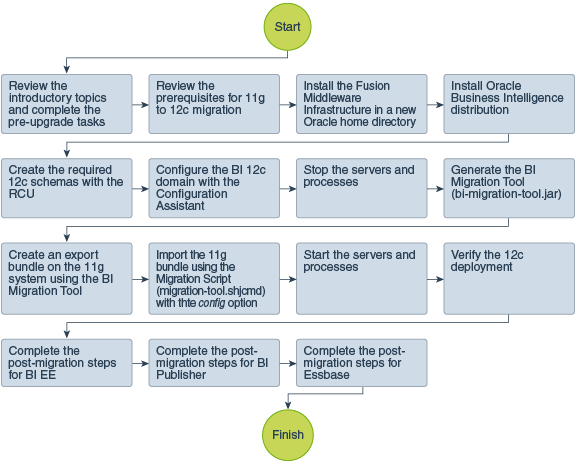
Description of "Figure 3-1 Migration Process Flowchart for Oracle Business Intelligence from 11g to 12c"
Table 3-1 provides a high-level summary of the steps that you must perform to migrate from Oracle BI 11g to 12c.
Table 3-1 Tasks for Migrating Oracle Business Intelligence from 11g Release
| Task | Description |
|---|---|
|
Required If you have not done so already, review the introductory topics in this guide and complete the required pre-upgrade tasks. |
The pre-upgrade tasks include cloning your production environment, verifying system requirements and certifications, purging unused data, and creating a non-SYSDBA user. For a complete list of pre-upgrade tasks, see Pre-Upgrade Requirements. |
|
Required Review the prerequisites for 11g to 12c migration. |
Make sure that you meet the necessary requirements before you migrate your metadata and configuration to 12c. Additionally, analyze and optimize your 11g system by removing redundant content and merging and consolidating similar content. For more information, see 11g to 12c Migration Prerequisites. |
|
Required Download and install the Oracle Fusion Middleware Infrastructure 12.2.1.4.0 and Oracle Business Intelligence 12.2.1.4.0 distributions. |
The Infrastructure distribution combines the WebLogic Server and the Java Required Files (JRF) that are required to set up the foundation to install other Fusion Middleware products. As per the upgrade topology defined in this guide, you must install the Infrastructure in a new Oracle home. The Oracle Business Intelligence distribution packs Oracle BI EE, Publisher, and Essbase. You must install Oracle BI in the Oracle home that is created when you installed the 12.2.1.4 Infrastructure. To install the product distributions, follow the procedure that is described in Installing the Product Distributions. |
|
Required Create the required 12c schemas. |
The schemas that you create will vary depending on your existing schema configuration. To create schemas with the Repository Creation Utility (RCU), see Creating the Required 12c Schemas. |
|
Required Configure the 12c domain. |
To configure the 12c domain with the Configuration Assistant, see Configuring Oracle BI Domain with the Configuration Assistant. |
|
Required Stop the servers and processes. |
You must stop the 12c Oracle BI instance, OBIS1, OBIPS1, Administration Server, Managed Servers, and the Node Manager before you start the migration. For the complete procedure, see Stopping Servers and Processes. |
|
Required Generate the BI Migration Tool (bi-migration-tool.jar) and copy it from the 12c Oracle home to the 11g system. |
You must generate the BI Migration Tool jar file by using the BI Migration Script (migration-tool.sh|cmd). For the complete procedure, see Generating the BI Migration Tool (bi-migration-tool.jar). |
|
Required Create an export bundle by using the BI Migration Tool on the 11g system. |
The export bundle is a jar file and consists of the metadata information from the 11g Oracle home. To create the export bundle, see Creating the Export Bundle. |
|
Required Import the export bundle by using the BI Migration Script (migration-tool.sh|cmd). |
You must import the export bundle by using the BI Migration Script (migration-tool.sh|cmd). The BI Migration Script automatically determines the Oracle home and the Domain home directories. To import the bundle, see Importing with the BI Migration Script (migration-tool.sh|cmd). |
|
Required Start the servers and processes. |
To start the 12c Oracle BI instance, OBIS1, OBIPS1, Administration Server, Managed Servers, and the Node Manager, see Starting Servers and Processes. |
|
Required Complete the post-migration steps. |
For Oracle BI EE post-migration steps, see Post-Migration Tasks for Oracle BI EE. For Oracle BI Publisher post-migration steps, see Post-Migration Tasks for Oracle BI Publisher. |
11g to 12c Migration Prerequisites
Ensure that you configure the environment as per Oracle recommendations in readiness for the migration.
- You have file system permission on both the 11g and 12c systems.
- You have configured the WebLogic authentication chain to enable the 11g users to sign in to the 12c domain. See Configuring Authentication Providers in Administering Security for Oracle WebLogic Server.
Make sure that you analyze and optimize the existing 11g system by removing redundant content and merging and consolidating similar content.
While analyzing the 11g system, note the following details:
- Name and size of the repository
- Name and size of the Oracle BI Presentation Catalog
- Existing security model details
- Data sources
- Number of scheduled jobs
- Any links to external systems
To optimize the existing 11g system, see:
- Optimizing the 11g System
Migrating metadata and configuration from an existing Oracle BI 11g system requires time and resources. A poorly optimized 11g deployment can disrupt the migration process and can affect the performance of the 12c system. Oracle recommends that you analyze and optimize the existing 11g system by removing redundant content and merging and consolidating similar content.
Optimizing the 11g System
Migrating metadata and configuration from an existing Oracle BI 11g system requires time and resources. A poorly optimized 11g deployment can disrupt the migration process and can affect the performance of the 12c system. Oracle recommends that you analyze and optimize the existing 11g system by removing redundant content and merging and consolidating similar content.
- Run the Consistency Checker to check the validity of the 11g repository, and to identify and fix the syntax or semantic errors and warnings that can cause the queries to fail on the Oracle BI 12c Administration Tool. See Checking the Consistency of a Repository or a Business Model in Metadata Repository Builder's Guide for Oracle Business Intelligence Enterprise Edition.
- Disable the initialization blocks that are no longer being used.
- Identify and remove users and groups that are no longer required, and therefore do not need to be migrated.
- Identify and remove objects in the repository and the Oracle BI Presentation Catalog that are no longer required, and therefore do not need to be upgraded.
- If you have been using the Oracle BI Server usage tracking functionality, then review the usage tracking data to identify unused objects.
- If you have been using the Oracle BI Server summary advisor functionality, then review the summary advisor for aggregated data and aggregation script.
Parent topic: 11g to 12c Migration Prerequisites
Installing the Product Distributions
Before you begin your upgrade, download Oracle Fusion Middleware Infrastructure 12.2.1.4.0, Oracle Database Client 19c installer, and Oracle Business Intelligence 12c (12.2.1.4.0) distributions on the target system and install them by using Oracle Universal Installer.
Note:
When Infrastructure is required for the upgrade, you must install the Oracle Fusion Middleware distribution first before you install other Fusion Middleware products.Creating the Required 12c Schemas
When upgrading from 11g, you must create the required 12c schemas. You can use the Repository Creation Utility (RCU) to create customized schemas or, optionally, you can use the Upgrade Assistant to create schemas using the default schema settings. This procedure describes how to create schemas using the RCU. Information about using the Upgrade Assistant to create schemas is covered in the upgrade procedures.
Configuring Oracle BI Domain with the Configuration Assistant
The Oracle BI 12c Configuration Assistant is a .sh (UNIX) or .cmd (Windows) file. Start the Configuration Assistant by starting the config executable from the bi/bin directory inside the Oracle home. Follow the procedure in this topic to complete the configuration step-by-step.
Note:
Oracle recommends that you use the Oracle BI 12c Configuration Assistant to configure your 12c system.Note:
If you are extending the WebLogic domain with Oracle Business Intelligence by using the Configuration Assistant, make sure that the Administration Server for the domain is named AdminServer. Other names for the Administration Server are not supported.Stopping Servers and Processes
Before you migrate your 11g metadata and configuration to 12c, stop the Oracle BI 12c instance, OBIS1, OBIPS1, Administration Servers, Managed Servers, and the Node Manager.
Note:
The procedure in this section describe how to stop servers and processes using the WLST command-line utility or a script. You can also use the Fusion Middleware Control and the Oracle WebLogic Server Administration Console. See Starting and Stopping Administration and Managed Servers and Node ManagerGenerating the BI Migration Tool (bi-migration-tool.jar)
The BI Migration Tool (bi-migration-tool.jar) is self-executing and self-contained. You must generate the BI Migration Tool jar file by using the BI Migration Script (migration-tool.sh|cmd). The BI Migration Script is made available after you configure the 12c domain. This step packages the components of the BI Migration Tool into a single, self-executing jar file, so that it can be easily transported on to an 11g system. To do this, you must have access to a 12c system with a configured domain. You must set up the 12c domain to provide sufficient infrastructure to run the BI Migration Tool and allow it to repackage itself. The 12c domain can be empty at this stage.
Creating the Export Bundle
The export bundle is a ".jar " file and consists of the metadata information from the 11g Oracle home.
Importing with the BI Migration Script (migration-tool.sh|cmd)
You must import the export bundle using the BI Migration Script (migration-tool.sh|cmd). The BI Migration Script automatically determines the Oracle home and the Domain home directories.
Table 3-11 Parameter Description: Importing the export bundle
| Parameter | Description |
|---|---|
| in | Indicates the BI Migration Script to import the bundle. |
| config | Indicates the BI Migration Script to overwrite the configuration files during the import process. This allows you to also migrate the configuration along with the data. |
| <export bundle> | The path where the export bundle is located. |
| <service instance name> | Specifies the name of the service instance, which is ssi. |
Note:
The default service instance name is "ssi". However, if you install Oracle BI in a silent mode using a response file, you can specify a service instance name during the product installation. In that case, you must specify the service instance name you have specified in the response file.Note:
It takes about 10 more minutes for the application roles and policies to migrate after the migration process is complete.After completing the import process, you must start OBIS1 and OBIPS1 which you stopped before beginning the migration process.
Starting Servers and Processes
After you migrate your 11g metadata and configuration to 12c, start the Oracle BI 12c instance, OBIS1, OBIPS1, Administration Servers, Managed Servers, and the Node Manager.
Note:
The procedure in this section describe how to start servers and processes using the WLST command-line utility or a script. You can also use the Fusion Middleware Control and the Oracle WebLogic Server Administration Console. See Starting and Stopping Administration and Managed Servers and Node Manager