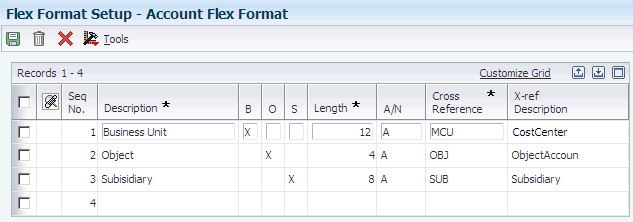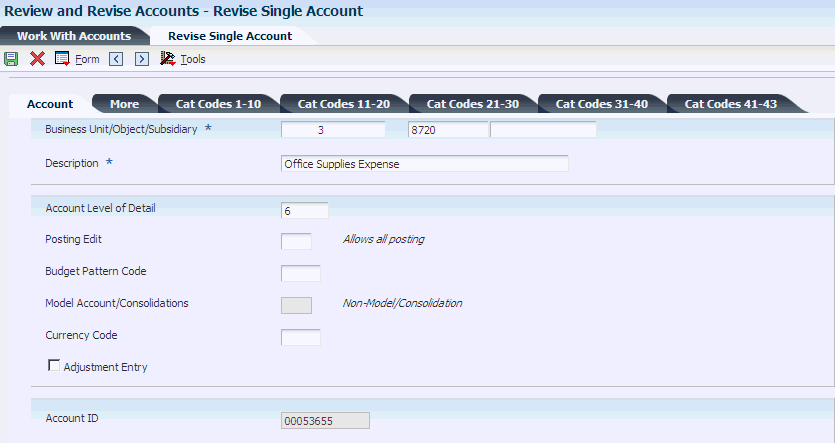7 Creating the Chart of Accounts
This chapter contains the following topics:
-
Section 7.3, "Assigning Subledger Posting Edit Codes to Accounts"
-
Section 7.6, "Defining an Alternate Chart of Accounts for Statutory Reporting"
-
Section 7.9, "Reviewing and Revising the Structure of Your Organization"
7.1 Setting Up Accounts
This section provides an overview of chart of account revisions and discusses how to:
-
Define account segments.
-
Set processing options for Review and Revise Accounts (P0901).
-
Set up an account.
7.1.1 Understanding Chart of Accounts Revisions
After you set up your chart of accounts, you might need to add, revise, or delete accounts for various reasons. You might need to add accounts to your chart of accounts as your business grows. You might need to revise accounts to make the levels of detail, posting edit codes, and descriptions consistent across all business units. Or you might want to delete accounts that were created in error.
If you use an account for adjustment entries only, such as journal allocations or reburdening transactions, you can set a flag on the account to only allow adjustment entries to be posted to the account. To identify the document types that are acceptable for adjusting entries, you set up codes in UDC table 09/AA. Only transactions with those document types can be posted to the account. This enables you to close an account to all transactions except adjusting entries.
Assume that you set up account 5.8720 to allow adjustment entries only and you set up codes for XX (reburdening entry) and JA (journal allocations) in UDC table 09/AA. You create a journal entry (document type JE) for account 5.8720 and try to post the entry. The system will issue an error message because account 5.8720 allows adjustment entries only. If you change the document type on the entry to XX or JA, the system will post the entry, assuming all other posting criteria is met.
The Adjustment Entry check box or field appears in these programs:
-
Account Master (P0901)
-
Account Master Search (P0901S)
-
Account Master Search (Return Account ID) (P0901SA)
The Adjustment Entry check box also appears in the Business Unit Master program (P0006). You can specify that a business unit and all associated accounts within the business unit allow adjustment entries only.
See Understanding Business Unit Setup.
|
Important: Verify that the business unit, object, and subsidiary are accurate for each account before you enter transactions. To ensure the integrity of your chart of accounts, you can set the Security processing options for the Review and Revise Accounts program (P0901) to prevent the object and subsidiary fields from being changed if balances exist in the F0902 or F0911 table. If you use an alternate chart of accounts, you can use the Security processing options to prevent the Category Code 21–23 fields from being changed if balances exist in the F0902 or F0911 table. It is recommended that you restrict access to these processing options so that your chart of accounts is not inadvertently changed. |
7.1.2 Forms Used to Set Up Accounts
| Form Name | FormID | Navigation | Usage |
|---|---|---|---|
| Account Flex Format | W09070 | Advanced Organization Setup (G094111), Flex Format Setup
On the Flex Format Setup form, click Account Flex Format. |
Define account segments. |
| Revise Single Account | W0901A | Organization & Account Setup (G09411), Review and Revise Accounts
Click Add on the Work With Accounts form. |
Add accounts to your chart of accounts. |
7.1.3 Defining Account Segments
Access the Account Flex Format form.
- Length
-
Enter the length of the specific segment or element for the flexible chart of accounts format. The individual elements must be greater than zero and must not exceed:
-
12 (with separator) characters for the business unit.
-
6 (with separator) characters for the object account.
-
8 (with separator) characters for the subsidiary account.
-
8 characters. Separator characters are not allowed.
-
7.1.3.1 B, O, and S Fields
If you define multiple segments for the business unit, object, and subsidiary fields, the system concatenates them from left to right in ascending order based on their assigned sequence numbers. The resulting number is left-justified in the database field.
- B (business unit)
-
Enter X to indicate that this segment of the GL account number is stored as part of the Business Unit field (MCU) in the database. For flexible account numbers, you can define up to six segments and use a total of 12 characters for the business unit.
- O (object)
-
Enter X to indicate that this segment of the GL account number is stored as part of the Object Account field (OBJ) in the database.
For flexible account numbers, you can define up to three segments and use a total of six digits for the object account. If the object account is six digits, you should use all six digits. For example, entering 000456 is not the same as entering 456 because if you enter 456, the system enters three blank spaces to fill a six digit object.
- S (subsidiary)
-
Enter X to indicate that this segment of the GL account number is stored as part of the Subsidiary field (SUB) in the database.
For flexible account numbers, you can define up to four segments and use a total of eight characters for the subsidiary part of the account number.
7.1.4 Setting Processing Options for Review and Revise Accounts (P0901)
Processing options enable you to specify the default processing for programs.
7.1.4.1 Security
- Please enter a value of '1' in the corresponding field to protect the value of field(s) which contain the Legal Account information.
-
Specify whether to protect the value of fields that contain legal account information. Fields that you can protect are:
-
Object
-
Subsidiary
-
Category Code 21–23
-
7.1.5 Setting Up an Account
Access the Revise Single Account form.
- Account Level of Detail
-
Enter a number used to summarize and classify accounts in the GL. Level 9 is the most detailed and Level 1 is the least detailed. Levels 1 and 2 are reserved for company and business unit totals. Levels 8 and 9 are reserved for posting accounts in the Job Cost system. Examples of the other levels are:
3: Assets, Liabilities, Revenues, Expenses.
4: Current Assets, Fixed Assets, Current Liabilities, and so on.
5: Cash, Accounts Receivable, Inventories, Salaries, and so on.
6: Petty Cash, Cash in Banks, Trade Accounts Receivable, and so on.
7: Petty Cash - Corporate, Petty Cash - Branch, and so on.
Do not skip levels of detail when you assign a level of detail to an account. Nonsequential levels of detail cause summarization errors in financial reports.
- Budget Pattern Code
-
Enter a unique three-character code that identifies a seasonal pattern. The system uses this code to calculate budget amounts for an accounting period. For example:
DNS: Do not spread annual budget among the months. You cannot set up or change this code; it is defined as part of the system.
Blank: Spread annual budget evenly across all months. (Blank works this way unless your company changes it to mean otherwise.)
***: Represents a blank value.
SUM (summer): Spread according to user-specified percentages.
WIN (winter): Spread according to user-specified percentages.
- Model Account/Consolidations
-
Enter a code that indicates consolidated account or business unit. Values are:
Blank: Non-model business unit or account.
M: Model business unit or account.
C: Consolidated business unit or account. This is a program-generated (P10862) value and is not user-accessible.
- Adjustment Entry
-
Select this check box to restrict the business unit and all associated accounts to adjustment entries only. This check box allows you to post adjusting entries for journal allocations, reburdening, and so on, to accounts that might otherwise be closed for regular transactions.
You define the document types that qualify as adjustment entries in UDC table 09/AA.
- Account ID
-
Enter a number that the system assigns to each GL account in the F0901 table to uniquely identify it.
7.1.5.1 2-More Detail
Select this tab.
If you have selected the Project and Gov Contract Accounting Used check box in the Service Billing Constants program (P48091), the system displays the FAR Unallowable check box on this tab.
- Alternate Object/Sub
-
Enter a value that specifies an alternate object account. This account is occasionally used to comply with a regulatory chart of accounts, parent company requirements, or third-party coding scheme.
- Billable
-
Enter a value that specifies whether a GL account is billable. Values are:
Y: Yes, bill the account.
N: No, do not bill the account.
1: Eligible only for invoicing.
2: Eligible only for revenue recognition.
4: Eligible only for cost.
Note:
Codes 1, 2, and 4 are for the Contract Billing and Service Billing systems only.
7.2 Revising Accounts
This section provides an overview of account revisions and discusses how to:
-
Revise accounts by business unit.
-
Revise accounts by object.
-
Update your chart of accounts.
-
Build the Account - Word Search table.
-
Set processing options for Build Account Master Word Search Table (R0901WS).
-
Search for accounts.
-
Review your chart of accounts.
7.2.1 Understanding Account Revisions
After you set up your accounts, you might need to revise or delete them.
7.2.1.1 Account Revision
Revising accounts is necessary in order to maintain and update the most current information in the system. For example, you might need to:
-
Revise multiple accounts that are assigned to one business unit.
You might want to do this if the company has been restructured or you want to include additional information about the company.
-
Revise one account that is assigned to many business units.
You might want to change the description of the account or include additional information, particularly additional lines for a business unit description.
-
Revise a single account.
You revise a single account if you need to add or change selected information, such as alternate object and subsidiary, that is not available on other account revision forms.
-
Add text to an existing account.
You can add text to an existing account for any additional information that is related to the account.
-
Change an account number.
You can change an account number only if the new number does not already exist in the Account Master table (F0901). If you change an account number, the revision applies only to new postings. To have old balances correspond with the new account numbers, you must run the Update Business Unit.Object.Subsidiary to Account Balances program.
You can set the Security processing options for the Review and Revise Accounts program (P0901) to prevent the object and subsidiary fields from being changed if an account has a balance in the F0911 or F0902 table. If no transactions or balances exist for the account, you can change the object and subsidiary, regardless of the setting of the Security processing options.
The system maintains account data in the F0901 table.
7.2.1.2 Account Inactivation
As a policy, you might want to make unused accounts inactive. When you make an account inactive, you can no longer enter transactions for the account. However, you can see the historical activity. To make an account inactive, change the posting edit code to I.
7.2.2 Forms Used to Revise Accounts
| Form Name | FormID | Navigation | Usage |
|---|---|---|---|
| Work With Accounts | W0901H | Organization & Account Setup (G09411), Review and Revise Accounts
To print the Chart of Accounts Report (R0909P), select Chart of Accounts from the Report menu. Do not enter any data selection for the report. To print the Account Master Report (R09205P), select Account Master from the Report menu. |
Review accounts, delete accounts, and print reports. |
| Revise Accounts by Business Unit | W0901D | On the Work With Accounts form, select an account and from the Row menu, select Account by BU. | Revise accounts by business unit. |
| Revise Accounts by Object/Subsidiary | W0901C | On the Work With Accounts form, select an account and select Account by Obj/Sub from the Row menu. | Revise accounts by object. |
| Account Master Word Search | W0901WSA | Organization & Account Setup (G09411), Account Master Word | Enter a word or string of characters to search for an account. |
| Work With Chart of Accounts | W0909B | Organization & Account Setup (G09411), Online Chart of Accounts | Review your chart of accounts. |
7.2.3 Revising Accounts by Business Unit
Access the Revise Accounts by Business Unit form.
Figure 7-3 Revise Accounts by Business Unit form
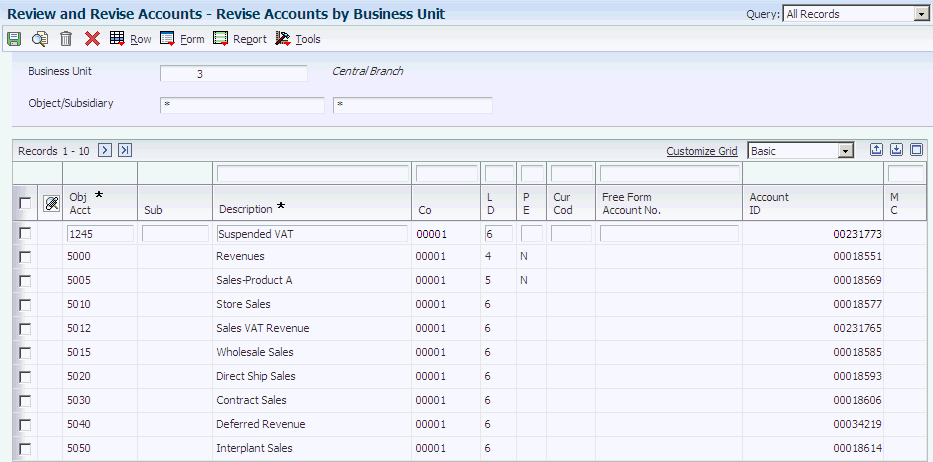
Description of ''Figure 7-3 Revise Accounts by Business Unit form''
- L D (level of detail)
-
Enter the number to use to summarize and classify accounts in the general ledger by level of detail. Level 9 is the most detailed and Level 1 is the least detailed. Levels 1 and 2 are reserved for company and business unit totals. Levels 8 and 9 are reserved for job cost posting accounts in the Job Cost system. Examples of the other levels are:
3: Assets, Liabilities, Revenues, Expenses
4: Current Assets, Fixed Assets, Current Liabilities, and so on
5: Cash, Accounts Receivable, Inventories, Salaries, and so on
6: Petty Cash, Cash in Banks, Trade Accounts Receivable, and so on
7: Petty Cash - Corporate, Petty Cash - Branch, and so on
Note:
Do not skip levels of detail when you assign a level of detail to an account. Nonsequential levels of detail cause summarization errors in financial reports. - P E (post edit code)
-
Enter a code that controls GL posting and account balance updates in the Account Master table (F0901). Values are:
Blank: Allows all posting. Posts subledgers in detailed format for every account transaction. Does not require subledger entry.
B: Only allows posting to budget ledger types starting with B or J.
I: Inactive account. No posting allowed.
L: Subledger and type are required for all transactions. Posts subledgers in detailed format for every account. The system stores the subledger and type in the Account Ledger (F0911) and Account Balances (F0902) tables. If you want to report on subledgers in the Financial Reporting feature, use this code.
M: Machine-generated transactions only (post program creates offsets).
N: Non-posting. Does not allow any post or account balance updates. In the Job Cost system, you can still post budget quantities.
S: Subledger and type are required for all transactions. Posts subledgers in summary format for every transaction. The system stores the subledger detail in the F0911 table. This code is not valid for budget entry programs.
U: Unit quantities are required for all transactions.
X: Subledger and type must be blank for all transactions. Does not allow subledger entry for the account.
7.2.4 Revising Accounts by Object
Access the Revise Accounts by Object/Subsidiary form.
Figure 7-4 Revise Accounts by Object/Subsidiary form
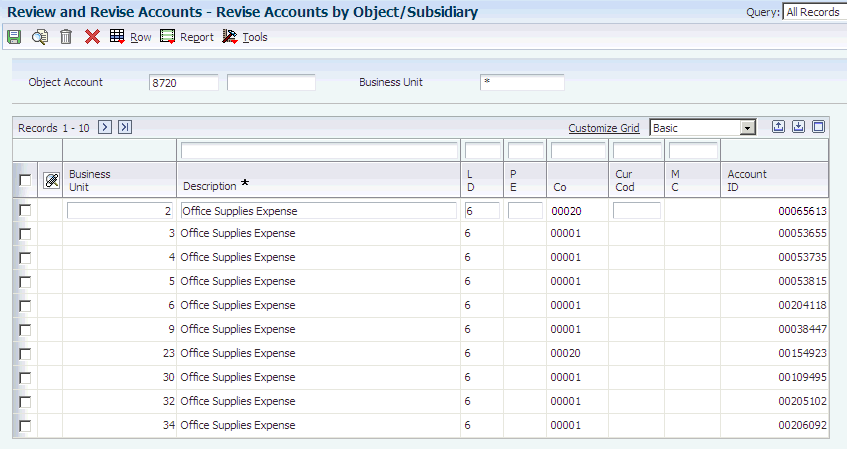
Description of ''Figure 7-4 Revise Accounts by Object/Subsidiary form''
7.2.5 Updating Your Chart of Accounts
Select Organization & Account Setup (G09411), Online Chart of Accounts.
On the Work With Chart of Accounts form, select Refresh Chart of Ac from the Report menu.
After you revise or delete an existing GL account or add a new one, you must run the Refresh Chart of Accounts program (R0909R) to update the Chart of Accounts - Reference File table (F0909).
If you add an account with the same object and subsidiary as an existing account but with a different description or level of detail, the Refresh Chart of Accounts program retains the first occurrence of the object and subsidiary only for the chart of accounts. For example, assume account 3.5005.WEST has a description of Sales - West Virginia. You add account 1.5005.WEST with a description of Sales - Western Region. When you run the Refresh Chart of Accounts program, the system updates F0902 table with object account 5005 and the description Sales - Western Region.
The Refresh Chart of Accounts program can take a long time to run, especially if you revise a substantial number of accounts or have a large chart of accounts. Consider running it during off-peak hours.
You can review the updated chart of accounts using the Online Chart of Accounts form or by printing the Chart of Accounts Report (R0909P).
7.2.6 Building the Account - Word Search Table
Select Organization & Account Setup (G09411), Build Account Master Word Search Table.
Before you can use the Account Master Word program (P0901WS), you must build the Account - Word Search table (F0901WS).
When you run the Build Account Master Word Search Table program (R0901WS) for the first time, it builds the Account - Word Search table (F0901WS). If you add, change, or delete account information, you should run this program in update mode to refresh the table and ensure that you are searching the most current information.
|
Note: This program can take considerable processing time depending on the number of accounts in your system. |
7.2.7 Setting Processing Options for Build Account Master Word Search Table (R0901WS)
Processing options enable you to specify the default processing for reports.
7.2.7.1 Mode
- Process Mode:
-
Specify the mode in which to run the report.
0: (or blank) Update only (default).
1: Delete table prior to updating.
7.2.8 Searching for Accounts
Access the Account Master Word Search form.
Before you use the Account Master Word Search form, you must run the Build Account Master Word Search Table program (R0901WS).
- Search Word
-
Enter one or more words used for a search. You must use the full word. If entering a string of words, the word string must be in the exact order as what you want to find. This program is not case-sensitive. You can enter either uppercase or lowercase characters. You cannot use a wildcard.
The Account Master Word program displays a list of all of the accounts containing the word or string of characters. For example, if you enter accounts payable, the program displays all of the accounts that contain the word accounts and all of the accounts that contain the word payable.
The Account Master Word program also displays accounts that contain words similar to the full name of the account. For example, if you wanted to search for an account that contains the words accounts payable, you could enter Accts Pay, Accts, A, P, or A/P. If these words are in the Word Search Equivalence table (F91011), the program recognizes them as words equivalent to accounts payable and displays the accounts for which you are searching. The JD Edwards EnterpriseOne system provides a list of equivalent words, and you can add your own words to this list.
You can also add, change, or delete from the list of words that you want the program to ignore. For example, the Account Master Word program is already set to ignore A, About, and After. If you enter one of these words by itself into the Search Word field, the program ignores it. The program also ignores symbols such as / and %.
7.2.9 Reviewing Your Chart of Accounts
Access the Work With Chart of Accounts form.
Figure 7-5 Work With Chart of Accounts form
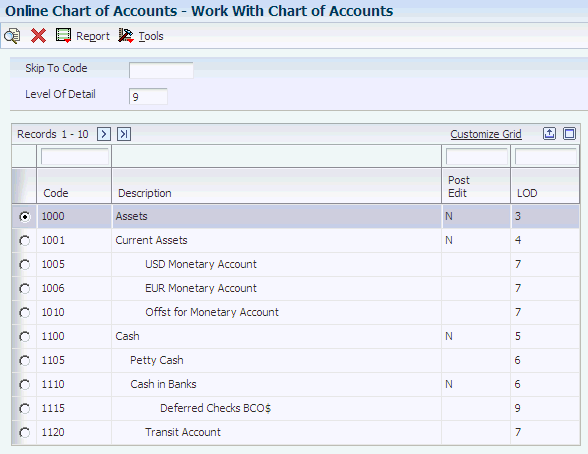
Description of ''Figure 7-5 Work With Chart of Accounts form''
After you create your chart of accounts or make revisions to it, you should review your object accounts across all companies and business units. By reviewing your accounts, you can:
-
Locate any inconsistencies in the levels of detail.
-
Verify that similar types of accounts are set up for financial consolidations to function properly.
-
Determine which object account numbers are available if you need to add new accounts.
The system displays object accounts in ascending order, regardless of business unit or company. To print a report, select Chart of Accounts from the Report menu. Do not enter any data selection for the report.
7.3 Assigning Subledger Posting Edit Codes to Accounts
This section provides an overview of subledgers and discusses how to:
-
Assign a subledger posting edit code to an account.
-
Inactivate an address book record from use as a subledger.
7.3.1 Understanding Subledgers
In addition to the business unit.object.subsidiary method of account coding, you can use subledgers to code accounts. Subledgers provide the most detailed record of accounting activity for a business unit. You might use subledger accounting to track:
-
Revenues and expenses by account representative.
-
Receivables and payables by employee.
-
Intercompany settlements by detail entry.
With subledger accounting, you can:
-
Review detailed account totals for specific subledgers by grouping posted transactions with the same subledger and subledger type.
-
Review similar types of subledgers across accounts.
For example, you can review all accounting activity by an asset ID or work order number.
You use the Trial Balance by Subledger program (P09215) to review subledger information.
Both the subledger number and subledger type for a GL account provide detailed accounting activity. The subledger number becomes the audit trail for the posted subledger transactions.
Before you can use subledgers, you must decide which subledger types to use. The system verifies the subledger number for each type against a specific master table. This list describes the predefined, hard-coded subledger types:
| Subledger Type | Master Table |
|---|---|
| A | Validates against the Address Book Master table (F0101). This type is the most commonly used subledger type. Use this type to track expenses that are associated with salespeople, employees, and so on. You also use it for the detail method of intercompany settlements. |
| C | Validates against the Business Unit Master table (F0006). |
| E | Validates against the Asset Master File table (F1201). |
| I | Validates against the Item Master table (F4101). |
| J | Validates against the Change Request Master Table (F5301). |
| L | Validates against the Tenant/Lease Master table (F1501). |
| O | Validates against the Sales Order Header File table (F4201). |
| S | Validates against the Chart of Accounts Format table (F0907). This is the structured subledger type. |
| W | Validates against the Work Order Master File table (F4801). |
7.3.1.1 Posting Edit Codes
You assign posting edit codes to define which accounts require subledgers and how amounts are to be posted.
This diagram shows how information stored in the Account Balances table (F0902) is affected by the posting edit code:
Figure 7-6 Example of posting edit codes
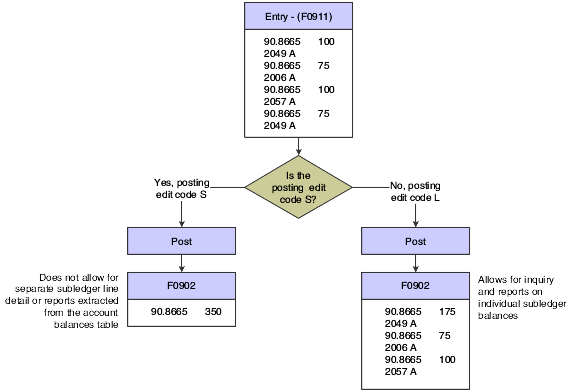
Description of ''Figure 7-6 Example of posting edit codes''
7.3.1.2 Additional Subledger Types
In addition to the predefined subledger types, you can define three subledger types (X, Y, and Z) in UDC table 00/ST. Because these subledger types are not validated against any JD Edwards EnterpriseOne tables, you should define them only if you want the system to validate values against a format requirement rather than a specific value. The first character of the Description 02 field controls the format that the system validates against the subledger type. Values are:
A: Alphanumeric, left justify, blank fill.
N: Numeric, right justify, zero fill.
C: Alphanumeric, right justify, blank fill.
7.3.1.3 Inactivating Subledgers
You might need to make a subledger inactive. For example, if an employee takes a leave of absence, you can inactivate the employee's address book number to use as a subledger so that travel and entertainment expenses cannot be entered during the leave of absence. Or, when a project or job is on hold or is complete, you can inactivate a business unit from use as a subledger.
7.3.2 Forms Used to Assign Posting Edit Codes to Subledgers
| Form Name | FormID | Navigation | Usage |
|---|---|---|---|
| Revise Single Account | W0901A | Organization & Account Setup (G09411), Review and Revise Accounts
On the Work With Accounts form, select an account. |
Assign a subledger posting edit code to accounts that require subledgers. Use this form to disable subledger entry for an account. |
| Address Book Revision | W01012A | Daily Processing (G0110), Address Book Revisions
On the Work With Addresses form, select an address book record. Select the 3-Additional 1 tab. |
Inactivate an address book record from use as a subledger. |
7.3.3 Assigning a Subledger Posting Edit Code to an Account
Access the Revise Single Account form.
- Posting Edit
-
Enter a code that controls GL posting and account balance updates in the F0901 table. Values are:
I: Inactive account. No posting allowed.
L: Subledger and type are required for all transactions. Posts subledgers in detailed format for every account. The system stores the subledger and type in the F0911 and F0902 tables. If you want to report on subledgers, use this code.
S: Subledger and type are required for all transactions. Posts subledgers in summary format for every transaction. The system stores the subledger detail in the F0911 table. This code is not valid for budget entry programs.
X: Subledger and type must be blank for all transactions. Does not allow subledger entry for the account.
7.3.3.1 Multiple Accounts
To assign a subledger posting edit code to multiple accounts that require subledgers, select Account by BU or Account by Obj/Sub from the Row menu on the Work With Accounts form.
7.3.4 Inactivating an Address Book Record from Use as a Subledger
Access the Address Book Revision form.
- Subledger Inactive Code
-
Select this check box to indicate that the address book number cannot be used as a subledger in the JD Edwards EnterpriseOne General Accounting system.
Examples are employees that have been terminated or assets that have been disposed. If a subledger becomes active again, clear this check box.
If you want to use subledger information in the tables for reports but want to prevent transactions from posting to the record in the F0902 table, select this check box.
7.4 Creating a Model Chart of Accounts
This section provides an overview of a model chart of accounts, lists a prerequisite, and discusses how to create a chart of accounts based on a model.
7.4.1 Understanding a Model Chart of Accounts
To create a model chart of accounts, create one master model business unit that includes the complete chart of accounts or create a model business unit for every business unit type and assign object accounts to it. You can then use these models as a basis for your actual chart of accounts.
By creating a model chart of accounts, you ensure that when you copy the accounts from the model business units into your actual (or production) business units, the accounts are standardized across business units and companies.
Depending on your organizational structure, you can create more than one model chart of accounts. For example, you can create one model for balance sheet accounts and another model for income statement (profit and loss) accounts.
You should create your model chart of accounts using a consistent numbering scheme for your object accounts so that they can be copied across all business units.
After you enter the business unit, object account, and subsidiary information for a new account, you can add a comment, memo, or other text.
Carefully proofread your model chart of accounts to ensure that the descriptions, spelling, level of detail assignments, and posting edit codes are accurate. The model chart of accounts provides the basis for your entire chart of accounts. Revise accounts as needed to correct errors before you copy the model accounts to business units. Copying the model reproduces any errors in multiple business units.
7.4.1.1 Example: Model Business Unit
This graphic illustrates the structure of a business unit type for profit and loss accounts:
Figure 7-7 Model business unit structure for profit and loss accounts
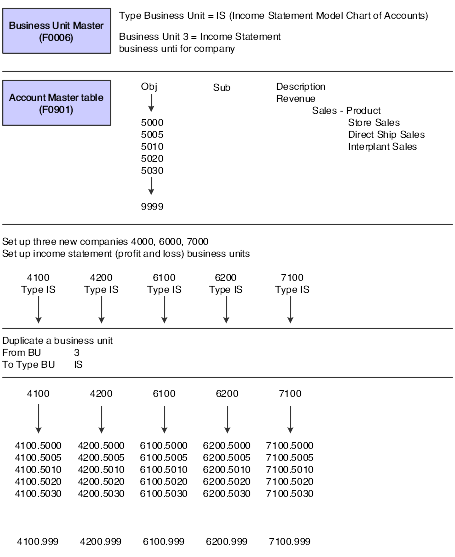
Description of ''Figure 7-7 Model business unit structure for profit and loss accounts''
7.4.2 Prerequisite
Before you complete the tasks in this section, you must verify that you have set up a business unit that is designated as a model in the Model Account/Consolid. field on the Revise Business Unit form.
7.4.3 Form Used to Create a Model Chart of Accounts
| Form Name | FormID | Navigation | Usage |
|---|---|---|---|
| Revise Single Account | W0901A | Organization & Account Setup (G09411), Review and Revise Accounts
Click Add on the Work With Accounts form. |
Create a model chart of accounts. |
7.5 Copying Accounts to Business Units
This section provides an overview of copying accounts to business units, lists a prerequisite, and discusses how to copy accounts to business units.
7.5.1 Understanding Copying Accounts to Business Units
After you create your model chart of accounts, you must review and revise it as necessary. Then you can create your actual chart of accounts by copying the object and subsidiary accounts that are assigned to a model business unit to your actual business units. This process saves time and ensures consistency throughout your account structure. You can copy:
-
All or a range of object accounts from one business unit to another.
-
Object accounts at a given level of detail.
-
All or a range of object accounts from one business unit to multiple business units of the same business unit type.
-
All or a range of object accounts to a specific company or across all companies.
7.5.2 Prerequisite
Before you complete the tasks in this section, you must verify that the model business unit from which you want to copy is accurate.
7.5.3 Form Used to Copy Accounts to Business Units
| Form Name | FormID | Navigation | Usage |
|---|---|---|---|
| Copy Accounts to Business Units | W09804E | Organization & Account Setup (G09411), Copy Accts to Business Units | Copy object and subsidiary accounts to business units. |
7.5.4 Copying Accounts to Business Units
Access the Copy Accounts to Business Units form.
Figure 7-8 Copy Accounts to Business Units form
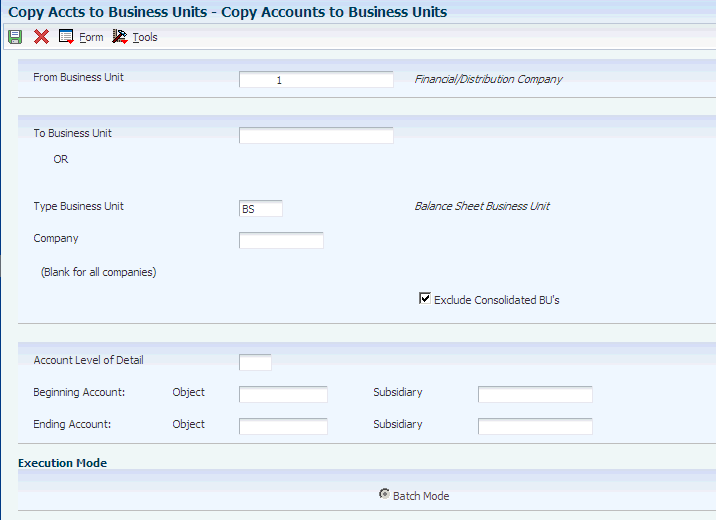
Description of ''Figure 7-8 Copy Accounts to Business Units form''
- Type Business Unit
-
Enter a code from UDC table 00/MC that identifies the classification of the business unit.
- Ending Subsidiary
-
Enter an ending subsidiary number of 9999999 to ensure that the program copies all subsidiary accounts.
7.6 Defining an Alternate Chart of Accounts for Statutory Reporting
This section provides an overview of alternate charts of accounts and discusses how to:
-
Define alternate accounts.
-
Review alternate account information.
7.6.1 Understanding Alternate Charts of Accounts
Some businesses need an alternate way to set up a chart of accounts. For example, some countries require businesses to submit reports using a government-defined (statutory) chart of accounts. You can use account category codes to set up an alternate chart of accounts that accommodates government requirements.
Using an alternate chart of accounts, you can:
-
Roll up (summarize) accounts.
-
Display subtotals.
-
View several companies at one time.
-
View accounts that make up an alternate account.
-
View different levels of detail in other JD Edwards EnterpriseOne inquiry programs.
You can display account balances by alternate or statutory accounts from the F0902 table. To do this, use one of the category codes that are set up for a statutory chart of accounts.
An account category code indicates your statutory account number and the category code description indicates the account description. You can assign one or more alternate account numbers to category codes 21, 22, and 23 (UDC 09/21–09/23). These category codes allow up to 10 characters.
The system rolls up accounts that are based on the digit that you specify. All accounts in which the digit matches are rolled together. For example, if you specify the third digit, then accounts from 1040000 through 1049999 are rolled together.
You can review alternate accounts and account ledgers for one category code at a time. You specify the category code in the processing options.
You can also review alternate accounts by company or organization structure, and you can review their balances online by company or organization structure. By doing this review, you can see several companies that comprise one legal entity.
|
See Also: |
7.6.2 Forms Used to Define an Alternate Chart of Accounts for Statutory Reporting
| Form Name | FormID | Navigation | Usage |
|---|---|---|---|
| Revise Single Account | W0901A | Organization & Account Setup (G09411), Review and Revise Accounts
On the Work With Accounts form, select an account. |
Define alternate accounts by assigning a category code to the account. |
| Statutory Account Inquiry | W09218AC | Accounting Inquiries (G0914), Statutory Account Inquiry | Review statutory account information. |
| Work With Account Ledger By Category Code | W09202A | On the Statutory Account Inquiry form, select an account and then select Ledger Inquiry from the Row menu. | Review account ledger information for the category code that you specified in the processing options. |
| Accounts Within Statutory Account | W09218AD | On the Statutory Account Inquiry form, select an account and then select Ledger Inquiry from the Row menu.
To review detail, select Account Ledger, Account Balance, or TB by Object from the Row menu. |
Display all of the accounts associated with the category code that you specified in the processing options. |
7.6.3 Defining Alternate Accounts
Access the Revise Single Account form.
- Category Code 21,Category 22, and Category 23
-
Enter a code from UDC table 09/21–09/23 for use in statutory reporting and in printing selected account information on reports. These category codes are associated with the F0901 table.
7.6.4 Reviewing Alternate Account Information
Access the Statutory Account Inquiry form.
If the Period check box is selected, the system shows the fiscal period in the Thru Period field. If the Period check box is cleared, the system shows the through date.
- From Account and Thru Account
-
Enter a number that identifies the beginning statutory and ending statutory accounts in a range of accounts. You must enter this number in the object account format. The system displays only amounts posted to accounts in this range.
- Digit To Use For Subtotal
-
Enter a number that identifies the digit in the alternate account number that defines how accounts are subtotaled. For example, alternate accounts and amounts are:
10100–100.00
10101–100.00
10400–100.00
10401–100.00
10500–100.00
10501–100.00
Grand Total = 600.00. If you specify 3 in the Digits to Use to Subtotal field, subtotaling will occur when any of the first 3 digits in the account number changes. The resulting alternate accounts and amounts are:
10100–100.00
10101–100.00 Subtotal–200.00
10400–100.00
10401–100.00 Subtotal–200.00
10500–100.00
10501–100.00 Subtotal–200.00
Grand Total = 600.00
- Level Of Rollup
-
Enter a value that determines in which digit in the alternate account number rollup (summarization) will occur. For example, alternate accounts and amounts are:
10100–100.00
10101–100.00
10400–100.00
10401–100.00
10500–100.00
10501–100.00
Grand Total = 600.00
If you specify 3 in the Digit to Use for Subtotal field, summarization will occur at the third position of the alternate account number when that digit changes. The resulting alternate accounts and amounts are:
101– 200.00
104–200.00
105–200.00
Grand Total = 600.00
- Period/Cumulative
-
Select this check box to display the amounts for the period only. With the check box cleared, the system displays cumulative (year to date) amounts.
7.7 Assigning Third GL Account Numbers
This section provides an overview of third GL account numbers and discusses how to assign a third GL account number.
7.7.1 Understanding Third GL Account Numbers
The third GL account number is one of the formats that you can use when you enter an account number during data entry. Other formats that you can use during data entry include:
-
Business Unit.Object.Subsidiary
-
Short ID (8-digit, system-assigned number)
You might use the third GL account number as an alternative way of entering account numbers when you enter data. Typically, you use this format if you want to facilitate the conversion from your old chart of accounts by continuing to use the same account numbers from a prior system. Other reasons why you might use the third GL account number include:
-
Facilitate account recoding during the year.
-
Provide an account structure required for regulatory reporting.
No limitations exist for the characters that you can use for a third GL account number.
To specify the format that you are using, precede the account number with the symbol that indicates the 3rd account number format, which is specified on the General Accounting Constants form. If the third GL account number is the one that you typically use, ensure that the Symbol to Identify 3rd G/L Account# field is blank on the General Accounting Constants form. If the third GL account number is seldom used, enter a symbol such as / to identify it in the system.
7.7.2 Form Used to Assign Third GL Account Numbers
| Form Name | FormID | Navigation | Usage |
|---|---|---|---|
| Revise Single Account | W0901A | Organization & Account Setup (G09411), Review and Revise Accounts
On the Work With Accounts form, select an account. On the Revise Single Account form, select the 2-More tab. |
Assign the third GL account number to an account. |
7.7.3 Assigning a Third GL Account Number
Access the Revise Single Account form.
- Free Form (3rd Acct. No.)
-
Enter the third GL account number.
The third account number must be unique system wide; not just within a business unit. The format of this number has no correlation to the business unit.object.subsidiary account number format in the system.
7.8 Translating Accounts
This section provides an overview of account translation, lists a prerequisite, and discusses how to translate account descriptions.
7.8.1 Understanding Account Translation
If you operate in a multiple language environment, you can translate the descriptions of your accounts. The descriptions correspond to the language that you specify. For example, when you access an account that has a French translation, the description appears in French rather than in the base language.
The translation of account descriptions enables you to see the translated account descriptions only on reports or when you access an inquiry program. You cannot see the translations directly from the Review and Revise Business Units program (P0006) or the Review and Revise Accounts program (P0901), but can from the reports and programs that access text from the Business Unit Master (F0006) and Account Master (F0901) tables.
To track the accounts for which you have translated and verified the translations, generate the Account Translation Report. This report shows the base language and one or all of the alternative languages, depending on what you specify in the Language Preference Code processing option.
You can also translate the descriptions of automatic accounting instructions (AAIs) and user defined codes (UDCs).
The system stores account translation information in the Account Master - Alternate Description table (F0901D).
7.8.2 Prerequisite
Before you complete the tasks in this section, you must set up the language preference in the user profile.
7.8.3 Form Used to Translate Accounts
| Form Name | FormID | Navigation | Usage |
|---|---|---|---|
| Translate Account Descriptions | W09014B | Organization & Account Setup (G09411), Translate Accounts
On the Work With Business Units form, select a business unit. |
Translate the description of accounts. |
7.9 Reviewing and Revising the Structure of Your Organization
This section provides an overview of organization structure revisions, lists a prerequisite, and discusses how to revise the structure of your organization.
7.9.1 Understanding Organization Structure Revisions
You can review a graphical representation of your company, business unit, and account structure by using the Company/Business Unit Tree Structure program (P0001). This program displays your organization's structure in tree structure format. You can also use this tree structure format to revise the structure of your organization.
|
Note: Do not use this program to perform what if analysis. This program uses your production (live) data. If you make changes in this program, your changes affect these tables:Business Unit Master (F0006) Company Constants (F0010) Account Master (F0901) |
7.9.2 Prerequisite
Before you complete the tasks in this section, you must run these integrity reports to verify the integrity of your data before you make any changes:
-
Companies in Balance (R097001)
-
Intercompany Accts in Balance (R097011)
-
Acct Balance to Transactions (R09705)
7.9.3 Form Used to Review and Revise the Structure of Your Organization
7.9.4 Revising the Structure of Your Organization
Access the Company/BU Tree Structure form.