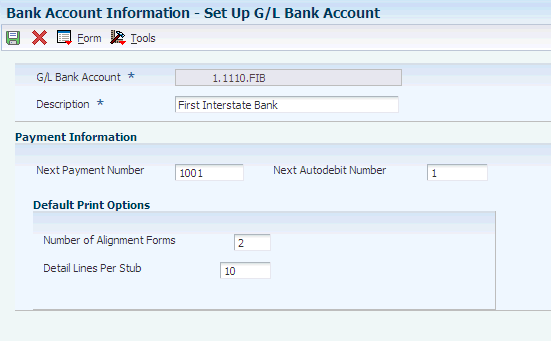8 Setting Up Bank Accounts
This chapter contains the following topics:
|
Note: Country-specific functionality for bank account setup exists for Denmark, Finland, Norway, Sweden, and Spain. |
|
See Also: |
8.1 Understanding Bank Account Setup
You must set up bank account information if you process JD Edwards EnterpriseOne Accounts Payable payments or use specific JD Edwards EnterpriseOne Accounts Receivable applications, such as draft processing and auto debit processing. Depending on the type of information that you process, you must set up bank account information for your company's bank accounts, as well as for your customers and suppliers.
The system provides these programs for setting up bank account information:
-
Bank Account Information (P0030G).
Use this program to set up your company's bank accounts. If you process accounts payable payments or accounts receivable automatic debits, you must set up your company's bank accounts.
-
Bank Account Cross Reference (P0030A).
Use this program to set up bank account information for your suppliers and customers. If you process accounts payable payments using electronic funds transfer, you must set up bank account information for the supplier. If you process automatic receipts, accounts receivable drafts, or automatic debits, you must set up bank account information for the customer. You also use this program to associate a bank transit number with a bank address book record.
|
Note: Although the same program is used for Bank Account Cross-Reference and Bank Account Addresses applications, the system displays a different form based on which application you choose. |
These programs update and store bank account information in the Bank Transit Master table (F0030). The system differentiates each bank account record using a record type. The record type not only identifies whether the bank account is for a supplier or customer; it is also used to differentiate customers who process drafts and automatic debits from suppliers who process automatic payments.
This table describes the available record types and how they are used:
| Record Type | Description |
|---|---|
| B | The system assigns this value to records created using the Bank Account Addresses program (P0030A). You use this program to associate bank transit numbers with the bank account address number. |
| C | The system assigns this value when you set up bank account information and specify the option for Customer using the Bank Account Cross Reference program (P0030A). |
| D | The system assigns this value when you set up bank account information and select the AR Drafts, Auto Debit option using the Bank Account Cross Reference program (P0030A). You must select this check box for customers who process drafts or auto debits. |
| G | The system assigns this value when you set up GL bank account information for your company using the Bank Account Information program (P0030G). |
| H | The system assigns this value when you set up Dutch bank accounts using the Dutch Payments Bank Information program (P74030H). |
| M | The system assigns this value when you set up bank account information by business unit using the Business Unit Information program (P0030B). |
| P | The system assigns this value when you set up bank account information and select the Auto Receipts Payor option using the Bank Account Cross Reference program (P0030A). |
| V | The system assigns this value when you set up bank account information and select the Supplier option using the Bank Account Cross Reference program. |
| X, Y | These codes are predefined for you to use if your supplier has multiple bank accounts. You do not need to use these specific codes (X or Y); you can set up and use any bank type code in the UDC table 00/BT that is not listed in this table. |
8.2 Understanding How to Set Up Bank Account Records as SEPA Accounts
The SEPA initiative for European financial infrastructure involves creation of a zone in which all payments in euros are considered domestic. No distinction will exist between the national and international payments. To create the SEPA payment XML file in the JD Edwards EnterpriseOne system, you set up your company and supplier bank accounts with the BIC number and IBAN and specify that the account is for use for SEPA payments. When you use the Write process in the automatic payment process, the system writes records to an XML file for accounts that are set up as SEPA accounts. You then send the XML file to the bank.
|
Note: The JD Edwards EnterpriseOne system does not support the transmission of the XML file. |
The Bank Account Information program (P0030G) works differently from the Bank Account Cross- Reference program (P0030A) when you designate bank accounts as SEPA accounts. You use the Bank Account Information program to work with your company's bank account records and use the Bank Account Cross-Reference program to work with supplier accounts.
The Bank Account Information program requires that a bank account record exist before you can designate the account as a SEPA account.
To create a record and designate a company bank account as a SEPA account:
-
Select Bank Account Information from the Automatic Payment Setup (G04411) menu.
-
Click Add on the Work With G/L Bank Accounts form.
-
Complete the required information on the Set Up G/L Bank Account form, then click OK.
The system saves the new bank account record when you click OK.
-
Click Cancel on the Set Up G/L Bank Account form.
-
On the Work With G/L Bank Accounts form, select the record you created, then select Bank Info from the Row menu.
-
On the SEPA Account Setup form, select the SEPA Bank Account option and click OK.
To designate an existing bank account record for your company as a SEPA account:
-
Select Bank Account Information from the Automatic Payment Setup (G04411) menu.
-
Search for and select the existing record that you want to designate as a SEPA account, then select Bank Info from the Row menu.
-
On the SEPA Account Setup form, select the SEPA Bank Account option and click OK.
The Bank Account Cross-Reference program enables you to create an account and designate it as a SEPA account in the same series of steps. To create a record and designate a supplier bank account as a SEPA account:
-
Select Bank Account Cross-Reference from the Automatic Payment Setup (G04411) menu.
-
Click Add on the Work With Bank Accounts By Address form.
-
Enter the required information for the supplier bank account on the Set Up Bank Accounts By Address form and click OK.
-
On the SEPA Account Setup form, select the SEPA Bank Account option and click OK.
|
Note (Release 9.1 Update): For accounts designated as SEPA accounts, you must enter a valid IBAN in the Bank Account Cross-Reference and Bank Account Information programs. The system validates the IBAN that you enter and displays an error message in case of incorrect entry or if the IBAN field is blank.The system populates the IBAN field in the SEPA Account Setup form with the IBAN that you entered in the Bank Account Cross-Reference and Bank Account Information programs. You cannot enter or edit the IBAN in the SEPA Account Setup form. When you click the OK button on the SEPA Account Setup form, the system validates the IBAN and displays an error message in case of incorrect entry or if the IBAN field is blank. For existing bank accounts, you can use the Update Multiple Bank Accounts program (P740001) to enter or update the IBAN and BIC (SWIFT Code) for multiple bank accounts at a time. You can also use this program to designate multiple bank accounts as SEPA accounts. |
8.3 Setting Up GL Bank Accounts
This section discusses how to set up GL bank account information.
8.3.1 Forms Used to Set Up GL Bank Accounts
| Form Name | FormID | Navigation | Usage |
|---|---|---|---|
| Work With G/L Bank Accounts | W0030GA | Use one of these navigations:
Automatic Payment Setup (G04411), Bank Account Information Accounts Receivable Setup (G03B41), Bank Account Information Automatic Debiting (G03B131), G/L Bank Accounts |
Review and, if necessary, delete existing GL bank accounts. |
| Set Up G/L Bank Account | W0030GB | On Work With G/L Bank Accounts, click Add.
To revise an existing bank account record, select Revise from the Row menu. |
Set up and revise GL bank account information. |
| Revise Bank Information | W0030GC | On Work With G/L Bank Accounts, select Bank Info from the Form menu. | Revise bank information.
To avoid the use of the pre-note code that is assigned to the supplier, verify that the Override Supplier Pre-Note check box is selected. |
| Revise BACS Information | W0030GD | On Work With G/L Bank Accounts, select BACS Info from the Form menu. | Revise BACS information. |
| Work With Bank Account X12 Information | W0030GE | On the Work With G/L Bank Accounts form, select X12 Info from the Form menu. | Revise bank account X12 information. |
| Set Up Bank Account X12 Information | W0030GF | On Work With Bank Account X12 Information, click Add.
To revise existing information, select Revise X12 Info from the Row menu. |
Set up or revise bank account X12 information. |
8.3.2 Setting Up GL Bank Account Information
Access the Set Up G/L Bank Account form. This is the first of four forms that you access to set up GL bank account information.
8.3.2.1 Set Up G/L Bank Account Form
- Next Payment Number
-
Enter a number that represents the next payment number to be processed for the specified bank account. The system updates this field during Accounts Payable payment processing.
- Next Autodebit Number
-
Enter the receipt number that the system will assign to the next automatic debit record that it generates for the specified bank account. The system updates this field incrementally, by one, when it generates an automatic debit record from the JD Edwards EnterpriseOne Accounts Receivable system.
- Number of Alignment Forms
-
Enter the number of checks that are needed at the start of check printing for the printer operator to align the check stock properly.
- Detail Lines Per Stub
-
Enter the number of detail lines that can appear on an AP payment stub.
8.3.2.2 Revise Bank Information Form
Access the Revise Bank Information form.
- Bank Address Number
-
Enter the address book number for the bank. If you enter a value other than the address book number (AN8), such as the long address or tax ID, you must precede it with the special character that is defined in the Address Book constants. When the system locates the record, it returns the address book number to the field.
(FIN) The country code on address book records for Finnish banks must be FI.
- Bank Transit Number
-
Enter the number assigned to a particular bank by the Federal Reserve to facilitate the clearing of funds.
(FIN) This field is used in connection with the Bank Account Number field. The system creates this number when you enter the bank account number. For other Nordic users, leave this field blank.
- Bank Account Number
-
Enter the number assigned by a bank to identify the account for a company, customer, or supplier.
Note:
For Nordic users that are not Finnish, enter the bank, Bankgiro, or Postgiro account number. - IBAN
-
Enter a string of alphanumeric characters that uniquely identifies a customer bank account anywhere in the world. Enter the IBAN in its electronic format. The electronic format consists of the country code, the check digits, and the basic bank account number, and does not include any spaces or country-specific characters.
The IBAN has a maximum of 34 alphanumeric characters; the first two alpha characters identify the country in which the account is held and the next two digits are the check digits, which validate the complete IBAN. The final part of the IBAN is the domestic account number, which in most cases consists of the account number itself, the number that identifies the bank and the branch, and one or more check digits. For some countries, an extra bank identifier is included.
(Release 9.1 Update) For accounts designated as SEPA accounts, you must enter a valid IBAN. The system validates the IBAN that you enter and displays an error message in case of incorrect entry or if the IBAN field is blank.
(SWE) The system uses the IBAN instead of the bank account number that exists for the supplier when you process foreign payments. If you do not enter the IBAN in this field, the system uses the bank account number for the customer or supplier that you set up in the Swedish Enterprise Information for BG/PG program (P0474N1).
- Control Digit
-
Enter a number that represents a check digit for a bank account number. This number is optional, and is not part of the key to the Bank Transit Master table (F0030).
Note:
This field is not used for Nordic electronic payments. - Checking or Savings Account
-
Enter a code from UDC table H00/CK that specifies the type of bank account. This code is used during bank tape processing for automatic payments.
- SWIFT Code
-
Enter an international bank identification code used to identify the origin and destination of electronic (or wire) financial transfers. The Society for Worldwide Interbank Financial Telecommunications (SWIFT) provides the code to banks.
The beneficiary's SWIFT address or routing/transit number is required by the bank. If you do not enter the beneficiary's SWIFT address or routing/transit number, the bank will reject the file. The system provides a default value from the Bank Transit Master (F0030) table.
- Bank Country Code
-
Enter a code from UDC table 00/CN that identifies a country. The JD Edwards EnterpriseOne Address Book system uses the country code for data selection and address formatting. The country code has no effect on currency conversion.
- Override Supplier Pre-Note Code
-
Select this check box to specify that the system overrides the prenote code that is assigned to the supplier when performing an electronic funds transfer for the bank account specified.
Note:
The system produces a bank tape without producing a paper check, regardless of whether this check box is selected. Additionally, some payment instruments are hard-coded to produce a paper check if insufficient information is provided, regardless of whether this check box is selected.Do not select this check box if you want to use the prenote code that is assigned to the supplier.
- Receivables
-
Enter the number of days the system adds to the draft due date to determine the GL date for journal entries created during the draft collection process. This field is used only for accounts receivable draft processing.
- Payables
-
Enter the number of days the system adds to the payment date to calculate the value date that is used in Accounts Payable draft processing.
8.3.2.3 Revise BACS Information Form
Access the Revise BACS Information form.
- Bank User Number
-
Enter the number assigned by the sponsor in the particular bank system (for example, the UK BACS system). This number is included on all files submitted by the user.
- Reference/Roll Number
-
Enter the recipient's reference number. This number is not used by all banks or in all countries. These countries use this field for specific purposes:
- Bank Reference Name
-
Enter the name of the account associated with the user number within the particular bank system.
(NOR): The DNB Telebank provides this information.
Note:
This field is not used by other Nordic countries.
8.3.2.4 Set Up Bank Account X12 Information Form
Access the Set Up Bank Account X12 Information form.
- Authorization Info Qualifier
-
Enter a code to identify the type of information in the Authorization Information.
- Authorization Information
-
Enter information used for additional identification or authorization of the interchange sender or the data in the interchange. The type of information is set by the Authorization Information Qualifier.
- Security Information
-
Enter a value used for identifying the security information about the interchange sender or the data in the interchange; the type of information is set by the Security Information Qualifier.
- Security Info Qualifier
-
Enter a code to identify the type of information in the Security Information.
- Interchange Sender ID
-
Enter an identification code published by the sender for other parties to use as the receiver ID to route data to them; the sender always codes this value in the sender ID element.
- Interchange Receiver ID
-
Enter an identification code published by the receiver of the data. When sending, it is used by the sender as their sending ID, thus other parties sending to them will use this as a receiving ID to route data to them.
- Application Sender's Code
-
Enter a code identifying party sending transmission. These codes are agreed to by trading partners.
- Application Receiver's Code
-
Enter a code identifying party receiving transmission. These codes agreed to by trading partners.
8.4 Setting Up Customer Bank Accounts
After you enter customer address book information and customer master information, you can assign bank accounts to customers.
This section lists prerequisites and discusses how to set up customer bank account information.
8.4.1 (BEL and FRA) Prerequisites
Before you complete the tasks in this section, you must:
-
(BEL) Verify that your customers have a country code that is equal to BE (Belgium) in the Address Book Master table (F0101).
The validation of the online bank account information is activated based on this key.
-
(FRA) Verify that your customers have a country code that is equal to FR (France) or a blank with FR in the second description of UDC table 00/CN.
The validation of the online bank account information validation is activated, based on the R.I.B. key.
8.4.2 Forms Used to Set Up Customer Bank Information
| Form Name | FormID | Navigation | Usage |
|---|---|---|---|
| Work With Bank Accounts By Address | W0030AD | Use one of these navigations:
Accounts Receivable Setup (G03B41), Bank Account Cross-Reference Automatic Debiting (G03B131), Customer Bank Account |
Review bank accounts for a specific customer, if necessary, delete a customer bank account. |
| Set Up Bank Accounts By Address | W0030AA | On Work With Bank Accounts by Address, click Add.
To revise an existing bank account, select Revise from the Row menu. |
Set up or revise a customer bank account. |
| Work With Bank Transit Addresses | W0030AE | Accounts Receivable Setup (G03B41), Bank Account Addresses | Review a list of bank transit numbers by address number. |
| Set Up Bank Transit Address | W0030AB | On Work With Bank Transit Addresses, click Add. | Set up a bank transit number by address. |
8.4.3 Setting Up Customer Bank Account Information
Access the Set Up Bank Accounts By Address form.
Figure 8-2 Set Up Bank Accounts by Address form
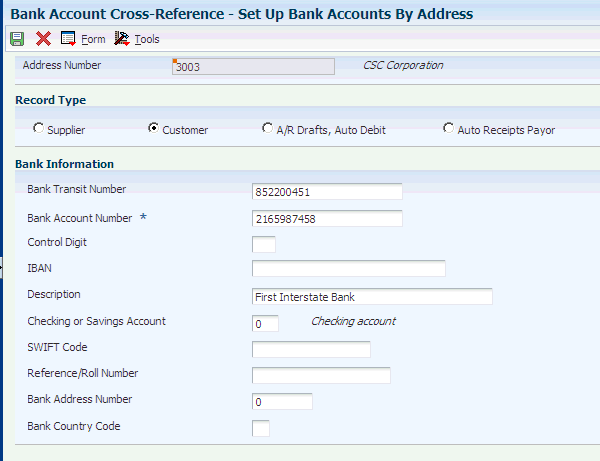
Description of ''Figure 8-2 Set Up Bank Accounts by Address form''
The fields on the Set Up Bank Accounts By Address form are similar to those on the Set Up G/L Bank Account form.
See Setting Up GL Bank Account Information.
- Address Number
-
Enter the address book number of the bank account. This field, in combination with the record type, specifies the bank account for a specific record type.
- Supplier, Customer, A/R Drafts, Auto Debit, Auto Receipts Payor
-
Select the record type that applies to the customer address number.
- Bank Transit Number
-
Enter the number assigned to a particular bank by the Federal Reserve to facilitate the clearing of funds.
You can leave this field blank.
8.5 Setting Up Supplier Bank Accounts
This section provides an overview of supplier bank accounts, lists prerequisites, and discusses how to:
-
Set up supplier bank account information.
-
(CAN, DEU, FIN, GBR, NOR, SWE, and USA) Set up country-specific supplier bank account information.
8.5.1 Understanding Supplier Bank Accounts
After you enter supplier address book information and supplier master information, you can assign bank accounts to suppliers. Businesses that use bank tape processing to transmit payments electronically must assign bank accounts to their suppliers. The system uses this information to identify the supplier's bank account when you pay vouchers by electronic funds transfer.
8.5.2 (BEL and FRA) Prerequisites
Before you complete the tasks in this section, you must:
-
(BEL) Verify that your suppliers have a country code that is equal to BE (Belgium) in the Address Book Master table (F0101).
The validation of the online bank account information is activated based on this key.
-
(FRA) Verify that your suppliers have a country code that is equal to FR (France) or a blank with FR in the second description of the UDC table.
The validation of the online bank account information validation is activated, based on the R.I.B. key.
8.5.3 Forms Used to Set Up Bank Information for Suppliers
| Form Name | FormID | Navigation | Usage |
|---|---|---|---|
| Work With Bank Accounts By Address | W0030AD | Automatic Payment Setup (G04411), Bank Account Cross-Reference | Review bank accounts for a supplier or, if necessary, delete a supplier bank account. |
| Set Up Bank Accounts By Address | W0030AA | On Work With Bank Accounts by Address, click Add.
To revise an existing bank account, select Revise from the Row menu. |
Set up or revise a supplier bank account. |
8.5.4 Setting Up Supplier Bank Account Information
Access the Set Up Bank Accounts By Address form.
The fields on the Set Up Bank Accounts By Address form are similar to those on the Set Up G/L Bank Account form.
See Setting Up GL Bank Account Information.
- Address Number
-
Enter the address book number of the bank account. This field, in combination with the record type, specifies the bank account for a specific record type.
- Supplier, Customer A/R Drafts, Auto Debit, Auto Receipts Payor
-
Select the record type that applies to the address number.
- Bank Transit Number
-
Enter the number assigned to a particular bank by the Federal Reserve to facilitate the clearing of funds.
You can leave this field blank.
8.5.5 (CAN, DEU, FIN, GBR, NOR, SWE, and USA) Setting Up Country-Specific Supplier Bank Account Information
Access the Set Up Bank Accounts By Address form.
8.5.5.1 (FIN, NOR, and SWE) Field-Specific Information
- Record Type
-
Select the Supplier option for Nordic payments.
- Bank Transit Number
-
Use this field in connection with the Bank Account Number field. For domestic payments in Finland, a special relationship exists between the bank account number and the bank transit number. The last digit of the bank account number is a check-digit for the account number. If the account number is entered correctly, the program creates a machine account number in the Bank Transit Number field.
This special modification for domestic payments in Finland is invoked when:
The Localization County Code field in the User Profile Revisions program (P0092) is set to FI (Finland).
The supplier's country code in the Supplier Master is Finland.
The Bank Country Code field in the Bank Account Cross-Reference program is set to FI (Finland).
- Bank Account Number
-
Enter the bank account number of the Bankgiro/Postgiro account number.
- Control Digit
-
This field is not used for Nordic electronic payments.
- SWIFT Code
-
Enter the SWIFT code for the supplier's bank, if required.
- Reference/Roll Number
-
Enter the recipient's reference number. This field is not used for Nordic payments.
(NOR): Enter the number provided by the DNB Telebank.
(FIN): Enter the payee business code.
This table lists the bank information that is required for suppliers in Nordic countries:
| Payment To Country | Bank Transit Number | Account Number | Control Digit | SWIFT Code |
|---|---|---|---|---|
| Domestic suppliers
(FIN) Bank Finland |
Machine Account Number | Account Number | Blank | Blank |
| Domestic suppliers
Bankgiro/Postgiro |
* | Bankgiro or Postgiro Number | Blank | Blank |
| Domestic suppliers
(SWE) Bank Account - Sweden |
Code | Account Number | Blank | Blank |
|
Note: All numbers must be entered consecutively without spaces. Avoid blanks or symbols such as dashes or periods. |
8.5.5.2 (CAN, DEU, GBR, and USA) Field-Specific Information
- Bank Transit Number
-
Enter the bank transit number using an asterisk and the two-letter code followed by the numeric code. For example, enter *BL12345. For other foreign suppliers, enter the code without an asterisk.
For domestic suppliers with Bankgiro or Postgiro accounts, enter an asterisk. For domestic suppliers whom you want to pay directly to a bank account, enter the bank transit number (clearingnumber) for the bank.
- Bank Account Number
-
The routing or transit number is normally a part of the bank account number. Sometimes the number cannot be distinguished from the bank account number. If so, use the address number for the supplier, and include an asterisk before the figures. Enter the full account number (including the bank transit number) in this field.
This table lists the bank information that is required for suppliers in different countries:
| Payment To Country | Bank Transit Number | Account Number | Control Digit | SWIFT Code |
|---|---|---|---|---|
| (DEU) Germany | *BL + code | Account Number | BL | Required |
| (GBR) Great Britain | *SC + code | Account Number | SC | Required |
| (USA) United States | *FW + code | Account Number | FW | Required |
| (CAN) Canada | *CC + code | Account Number | CC | Required |
| Other foreign suppliers | Code | Account Number | Blank | Blank |
|
Note: All numbers must be entered consecutively without spaces. Avoid blanks or symbols such as dashes or periods. |
8.6 Setting Up Bank Account Cross-References
This section provides an overview of bank account cross-references and discusses how to set up a bank account cross-reference.
8.6.1 Understanding Bank Account Cross-References
For payments, you must set up a cross-reference between the bank address in the Address Book Master table (F0101) and the bank account number in the Bank Transit Master table (F0030). The bank transit number is a key that links the bank address to the address number of the bank account. This cross-reference is used to print the name and address of the bank on the payment.
The system creates a record in the Bank Transit Master table (F0030) with the record type B.
8.6.2 Forms Used to Set Up a Bank Account Cross-Reference
| Form Name | FormID | Navigation | Usage |
|---|---|---|---|
| Work With Bank Transit Addresses | W0030AE | Use one of these navigations:
Accounts Receivable Setup (G03B41), Bank Account Addresses Automatic Payment Setup (G04411), Bank Account Cross-Reference On the Work With Bank Accounts by Address form, select Bank Transit from the Form menu. |
Review a list of bank transit numbers by bank address. |
| Set Up Bank Transit Address | W0030AB | On Work With Bank Transit Addresses, click Add.
To change the address book number that is associated with a bank transit number, select Revise from the Row menu. |
Set up a bank transit number by address or revise the address for an existing bank transit number. |
8.6.3 Setting Up a Bank Account Cross-Reference
Access the Set Up Bank Transit Address form.
Figure 8-3 Set Up Bank Transit Address form
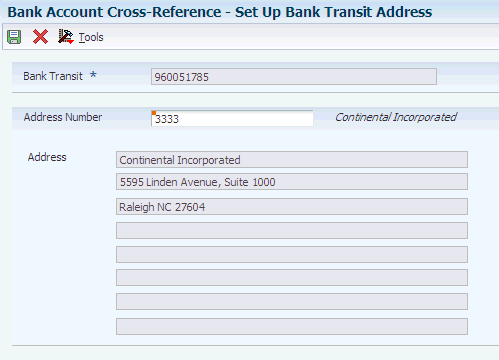
Description of ''Figure 8-3 Set Up Bank Transit Address form''
- Bank Transit
-
Enter the bank transit number in this field. The number is the same one that you entered on the Set Up Bank Accounts by Address form. If the number contains an asterisk, the asterisk is a part of the number and is also entered.
If the bank has not been set up in the address book, use the Address Book program (P01012) to set up the bank. The default search type in the Address Book for banks is V (vendors).
8.7 Printing Bank Account Exception Reports
This section provides overviews of the Bank Account Exception Report (R00310) and Address Book Exception Report (R00311A) and discusses how to:
-
Print the Bank Account Exception Report.
-
Print the Address Book Exception Report.
8.7.1 Understanding the Bank Account Exception Report (R00310)
The Bank Account Exception Report (R00310) verifies that the address book number for each supplier and customer bank record in the Bank Transit Master table (F0030) exists in the Address Book Master table (F0101). Any records that do not exist in the address book print on the report. The report bypasses any bank account records that have a blank address number.
This report does not update any information. If any records appear on this exception report, you must do one of these things:
-
Add the missing address book number to the Address Book Master table (F0101)
-
Remove the supplier or customer bank record from the Bank Transit Master table (F0030)
Note:
This program does not have processing options.
8.7.2 Understanding the Address Book Exception Report (R00311A)
The Address Book Exception Report (R00311A) lists any suppliers or customers in the JD Edwards EnterpriseOne Address Book that do not have corresponding bank account information (such as bank transit and account numbers) in the Bank Transit Master table (F0030). The system reviews suppliers only if their payment instrument is T or B.
This program does not update any information. If any records appear on the exception report, you must do one of these things:
-
Enter the missing bank account information using the Bank Account Cross-Reference program (P0030A).
-
Change the payment instrument for the supplier or customer to one that does not require bank account information.
This report does not have processing options.
8.7.3 Printing the Bank Account Exception Report
Select one of these navigations:
-
Automatic Payment Setup (G04411), Bank Account Exception Report.
-
Accounts Receivable Setup (G03B41), Bank Account Exception Report.
8.7.4 Printing the Address Book Exception Report
Select one of these navigations:
-
Automatic Payment Setup (G04411), Address Book Exception Report
-
Accounts Receivable Setup (G03B41), Address Book Exception Report