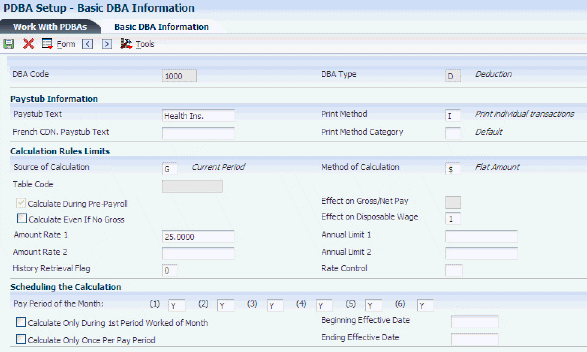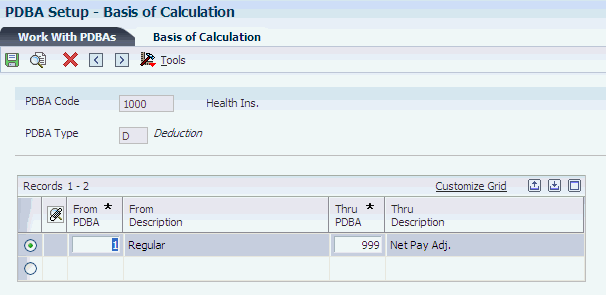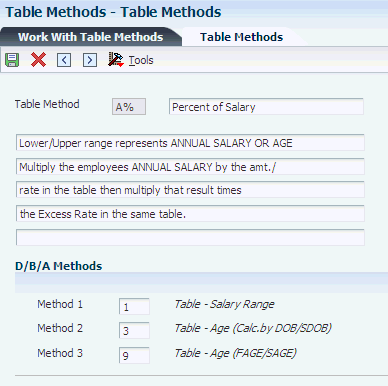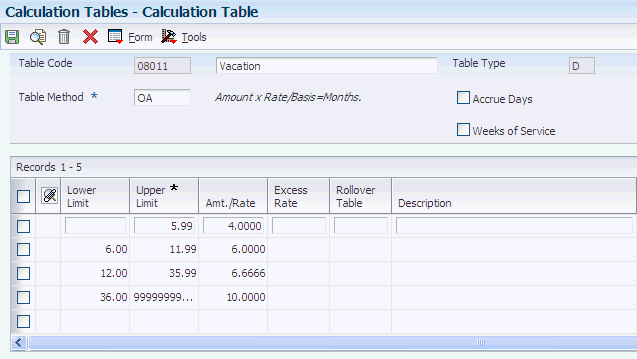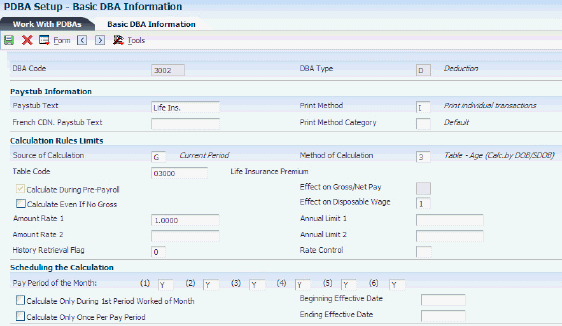10 Setting Up Deductions, Benefits, and Accruals
This chapter contains the following topics:
10.1 Understanding DBAs
-
DBAs.
-
A comparison of benefits and accruals.
-
DBA calculations.
-
Arrearage methods.
-
DBA verification.
10.1.1 DBAs
You set up DBAs to automate the process of subtracting money from an employee's paycheck, calculating employee benefits, and tracking accruals when you run a payroll cycle.
This table defines the terms:
- Deductions
-
Deductions represent monetary amounts, other than taxes, withheld from an employee's earnings.
You set up deductions to automate the process of subtracting monies when you run a payroll cycle.
- Benefits
-
Benefits represent amounts that the company funds for additional employee compensation. A benefit can be cash or noncash, either taxable or nontaxable. Benefit information can be passed to the general ledger to track burden.
You set up benefit DBAs to automate the process of calculating benefits when you run a payroll cycle.
- Accruals
-
Accruals represent a number of paid hours that the company funds as additional employee compensation. Usually, an employee accrues a certain number of hours per pay period.
The system can carry over from year to year any accrued remaining balances, such as available vacation and sick time. Carrying over available vacation and sick time is known as rollover.
10.1.2 A Comparison of Benefits and Accruals
To determine whether a DBA should be set up as a benefit or an accrual, consider:
-
Benefits might or might not affect gross or net pay.
-
Accruals have no effect on an employee's gross or net pay.
10.1.3 DBA Calculation
The system can use different methods to calculate DBAs. These methods include:
-
Flat monetary amounts.
-
Percentages of gross pay.
-
Calculation tables with criteria that vary from employee to employee.
You can override at the employee level DBAs that are calculated based on flat monetary amounts and percentages.
|
Note: You can also override at the employee level a DBA that is based on a calculation table, although this action is not recommended. A DBA that is based on a calculation table has a table-method code attached to the DBA. This code tells the system how to calculate the DBA. The system does not recognize another method to calculate a DBA when a table-method code is attached to the DBA. |
10.1.3.1 Example: DBA Calculations
DBA calculations can be based on values, such as gross pay, hours, pieces, salary, month-to-date, or year-to-date earnings. You might set up:
-
A health insurance deduction with a flat monetary amount of 12.50 per pay period.
-
A retirement savings deduction with an amount of 4 percent of gross pay per pay period.
-
A vacation accrual based on a calculation table using these variables to calculate per-pay-period vacation accrual:
-
4 hours per pay period if employed 1 to 2 years.
-
6 hours per pay period if employed 3 to 5 years.
-
8 hours per pay period if employed 6 years or more.
-
10.1.4 Arrearage Methods
An arrearage occurs when the payroll system could not deduct an amount from the employee's pay because the employee did not earn enough to pay for the deduction.
The system can manage DBA arrearages in these ways:
-
The first time an employee is paid during the pay period, the system attempts to collect DBA amounts.
If a remainder still exists when the new pay period begins, that remaining amount is arreared into the new period for collection.
-
Each time an employee is paid during the pay period, the system attempts to collect any remaining DBA amounts.
If a remainder still exists when the new pay period begins, that remaining amount is arreared into the pay cycle for collection.
-
Each time an employee is paid during the pay cycle, the system attempts to collect any remaining DBA amounts.
If a remainder still exists when the new pay period begins, that remaining amount is not arreared into the new pay period for collection. This arrearage method is used for DBAs such as a deduction for a charitable contribution.
The system can also track DBA balances and limits across multiple companies (indicated by tax ID). If you have an employee that works for multiple companies during the course of a single pay period, the system tries to collect all appropriate DBAs plus any arrearages or balances each time the employee is paid.
Arrearage collection across companies (by tax ID) is dependent upon company options for history retrieval. If you do not choose to retrieve history across tax IDs, then an arrearage balance is not collected across multiple tax IDs.
The system adjusts negative pay in different ways, depending on the arrearage method that you use.
10.1.4.1 Example 1
An employee is paid on the first day of a weekly pay period and has a 30.00 USD deduction that is set to calculate once per pay period. Using arrearage method S, a partial or full deduction as needed, the remaining amount is placed in arrears for the current pay period only, and the arrearage balance is not written to history.
The employee's gross pay for the first paycheck of the pay period is 35.00 USD. After taxes, the amount calculated for the deduction is only 17.50 USD, leaving an arrearage balance of 12.50 USD.
On the third day of the pay period, the employee receives gross pay of 180.00 USD. The remaining arrearage balance of 12.50 USD is deducted from this paycheck. The arrearage balance is 0, and the record is not written to history.
10.1.4.2 Example 2
An employee is paid on the first day of a weekly pay period and has a 30.00 USD deduction that is calculated once per pay period. Using arrearage method S, a partial or full deduction as needed, the remaining amount is placed in arrears for the current pay period only, and the arrearage balance is not written to history.
The employee's gross pay for the first paycheck of the pay period is 35.00 USD. After taxes, the amount calculated for the deduction is only 17.50 USD, leaving an arrearage balance of 12.50 USD.
On the third day of the pay period, the employee receives gross pay of 15.00 USD. After taxes, the amount calculated for the deduction is only 6.00 USD, leaving an arrearage balance of 6.50 USD. The employee receives no additional paychecks during this pay period. The arrearage balance of 6.50 USD is not carried forward into the following pay period, and the record is not written into history.
10.1.4.3 Example 3
An employee is paid on the first day of a weekly pay period and has a 30.00 USD deduction that is calculated once per pay period. Using arrearage method Q, a partial or full deduction as needed, the amount is placed in arrears and limits are not applied when collecting the arrearage.
The employee's gross pay for the first paycheck of the pay period is 35.00 USD. After taxes, the amount calculated for the deduction is only 17.50 USD, leaving an arrearage balance of 12.50 USD.
On the third day of the pay period, the employee receives gross pay of 15.00 USD. After taxes, the amount calculated for the deduction is only 6.00 USD, leaving an arrearage balance of 6.50 USD. This arrearage amount is written to history, and the system makes the deduction in the next pay period.
10.1.5 DBA Verification
You should research these questions when the system does not calculate a DBA as you expect:
-
For whom is the DBA not being calculated? One employee? A group of employees? Everyone?
-
At what level is the DBA assigned? Employee? Union? Required? One-Time Override?
-
Does the DBA have start or stop dates?
-
What is the value of the Calculate if No Gross field?
-
Does the employee have gross wages?
-
What is the DBA method? Flat dollar amount? Percentage? Wage attachment?
-
Does the DBA use a calculation-table code for its calculation?
-
Does the DBA have limits? If it has a limit, has the limit been met?
-
Are the PDBAs in the Basis of Calculations table correct?
-
Is the DBA based on another DBA? If so, does the based-on DBA calculate first?
-
Does the DBA have a declining balance? If so, is an amount due?
-
What is the value of the Calculate in Pre-Payroll field?
-
Has the DBA already been calculated for this period?
-
What is the employee's pay frequency? Biweekly? Semimonthly? Monthly? Weekly?
-
Which period of the month are you processing?
-
What is the value of the DBA Specification Withholding field?
-
What payroll processes are you using? Pre-payroll? Interims?
-
Does the value in the Period Number field in the pre-payroll parameters correspond to the value in the DBA Specifications Withholding field?
-
Does the DBA calculate in a test interim?
-
What is the value of the Z column on the employee's DBA Instructions form?
10.2 Understanding DBA Setup
This section discusses:
-
Essential DBA information setup.
-
Basis of calculation for DBAs.
10.2.1 Essential DBA Information Setup
You typically set up DBAs only if you are using the JD Edwards EnterpriseOne Payroll system. You might set up DBAs without the JD Edwards EnterpriseOne Payroll system if you have a customized interface with a payroll service bureau.
You set up DBAs to automate the process of subtracting monies, calculating benefits, and tracking accruals when you run a payroll cycle. You must set up DBAs before you can assign them to employees.
If you are using the JD Edwards EnterpriseOne Benefits Administration module, you must also set up DBAs before you can enroll employees in benefit plans. You must set up one or more DBAs for each benefit plan. When you enroll employees in benefit plans, the system automatically applies the appropriate DBAs to the DBA instructions for the employee, based on the DBA code.
When setting up essential DBA information, you define the minimum amount of information that the system needs to perform the calculation. Typically, you will want to calculate essential DBA information in one of three ways:
When setting up essential DBA information, you can define the actual amount or rate to calculate or omit the actual amount or rate to calculate.
If you omit the actual monetary amount or the percentage rate information during setup, you can enter it when you assign the DBA at the employee or timecard level.
After setting up a DBA for which you have entered an amount or rate, you periodically might need to update that amount or rate. For example, when you set up a DBA for a medical deduction, you can enter the premium amount. A year later, when the medical plan carrier raises its premiums, you must update the premium amount for the DBA.
10.2.2 Basis of Calculation for a DBA
The system must have a value on which to base the calculation for each DBA. This value is called the basis of calculation.
You set up a basis of calculation for a DBA to define the base value that the system uses to calculate the DBA during payroll processing. A DBA can be based on pay types, on another DBA, or on a combination of both pay types and DBAs (PDBAs). To define the base value, you must list one or more PDBA codes for each DBA that you create.
To determine which PDBA codes to assign to the DBAs that you set up, consider:
-
If you base a DBA on another DBA, both the From PDBA Type field and the Thru PDBA Type field must contain the same code (the code for the basis DBA).
-
If you base a DBA on all pay types, enter code 1 in the From PDBA Type field and code 999 in the Thru PDBA Type field.
-
If you base the DBA on a selected group of pay types, include only those pay types in the From PDBA Type and Thru PDBA Type fields.
For example, if you base a DBA on all pay types except 801, enter 1 in the From PDBA Type field and 800 in the Thru PDBA Type field on the first line. On the second line, enter 802 in the From PDBA Type field and 999 in the Thru PDBA Type field.
10.2.3 PDBA Effective Dates
Many organizations need the flexibility to make salary adjustments or DBA rate changes effective during the middle of a pay cycle rather than waiting until the beginning of a new pay period to apply the adjusted rate. Effective-dated PDBA rate changes provide organizations with the flexibility to make PDBA rate changes during the pay period. Pay rates are always date effective. The effective date controls rate changes for DBAs, that the system recognizes and applies during payroll processing. Users will have the ability to instruct the system to prorate DBAs with the following choices:
-
Apply the rate or rule in effect at the beginning of the pay period.
-
Apply the rate or rule in effect at the end of the pay period.
-
Prorate the DBA to reflect the new rate as of the effective date.
The system executes rate changes during the pay cycle in accordance with the actual effective date.
PDBA proration rules can be defined at the following levels:
-
DBA Setup.
-
Employee DBA Instruction.
-
Group Plan DBA Setup.
You should consider PDBA effective dating from two perspectives:
-
For DBA calculations.
-
For pay types in time entry.
10.2.3.1 Effective Dates in DBAs
For DBAs, the system performs calculations that use rates that are in effect during the current payroll cycle. The system does not consider rates or data that might have been in effect during previous payroll cycles.
When you set up a DBA to prorate within a payroll cycle, the system calculates the DBA in one of these ways:
-
DBAs that include flat calculations such as dollars or accrued hours use this calculation method:
Number of days in the pay period in which the instruction is valid divided by the total number of days in the pay period equals a proration factor. The system then multiplies the flat amount by the proration factor to produce the final DBA calculation.
-
All other DBAs use this calculation method:
Only data that includes an effective date that falls within the effective date of the instruction or within the effective dates of the calculation range is included in the final DBA calculation.
When you enter changes into the system that affect pay rates, the system automatically marks timecards that are affected by the changes. When you run a payroll, these timecards are evaluated and paid based on the date-effective rate changes. Rate changes to these tables trigger the date-effective evaluation process:
-
F069106
-
F06106
-
F069116
Changes to these items could trigger a mid-cycle PDBA rate change:
-
Home Company (HMCO).
-
Home Business Unit (HMCU).
-
Union Code (UN).
-
Job Type (JBCD).
-
Job Step (JBST).
-
Pay Rate (PHRT).
-
Billing Rate (PBRT).
-
Piece Rate (PPRT).
-
Shift Rate (SHD).
-
Shift Code (SHFT).
-
Salary (SAL).
You specify the rate that the system uses to calculate a DBA by entering a value in the Date Effective Rate Control field (data item DEFR) of all applications that you use to create DBAs. Examples of these applications are:
-
PDBA Setup (P059116)
-
Employee DBA Instructions (P050181)
-
Group Plan DBA Setup (P059101)
10.2.3.2 Effective Dates in Time Entry
For pay types in time entry, the system uses the date that the employee enters on the timecard as the effective date. When employees enter work dates that are different than the current time period, the system uses the pay rates that were current when the employee performed the work. When pay rates change during a payroll period, the system evaluates the pay rate based on the dates that the employee enters.
Administrators can also enter From and Through dates in time entry applications so that the system calculates pay based on the time frame when the work was performed. When they enter a summary timecard for a total number of hours worked, they establish the actual days worked and the effective dates for the pay cycle. During the payroll process, the system splits information from summary timecards into multiple timecards and retrieves rate information that is based on each timecard's work dates.
Tables that the Time Entry MBF program uses to retrieve date effective rates are:
-
F08042
-
F060146
-
F069126
-
F06918
-
F06116
-
F06116Z1
-
F0618
-
F08040
10.2.4 Setup Considerations for DBAs
Before you set up DBAs for your company, consider the functions that you want the DBA to perform:
-
Which method should the system use to calculate the DBA?
-
When will the system calculate the DBA?
-
What are the effective dates for the DBA?
-
Should the system pass the information to the general ledger?
-
Do you want to base the calculation for the DBA on another DBA or on a pay type?
-
Should the deduction be in arrears in a negative pay situation?
-
Is accrued leave time available to an employee immediately?
-
Should an accrual balance roll over into the next year?
-
Should taxes be calculated for this DBA?
-
Do you want to set up limits for the DBA?
-
Is the DBA mandatory or voluntary?
10.2.4.1 Assigning DBA Codes
When you set up DBAs, you assign each DBA a numeric transaction code. Because the numeric transaction codes 001 through 999 are reserved for pay types, use the numeric transaction codes 1000 through 9999 to define up to 9000 DBAs.
Grouping similar DBAs by function is the recommended approach. For example, you might group all long-term disability deductions and assign numbers within a range, leaving some numbers available for later additions, as follows:
-
1220: Long-term disability insurance coverage at 66 2/3 percent.
-
1222: Long-term disability insurance coverage at 50 percent.
DBAs are not specific to one company. You can use DBAs across different companies.
10.2.4.2 Assigning DBAs to Employees
To assign DBAs to employees, you can:
-
Set up a DBA for all employees.
-
Assign DBAs to benefit plans and then enroll an employee in those benefit plans.
The system automatically assigns to the employee the DBAs that are associated with those benefit plans.
-
Assign DBAs to a group of employees, such as the members of a union.
-
Assign specific DBAs to a single employee.
-
For single transactions, enter a one-time override DBA using time entry, one-time overrides, or from the JD Edwards EnterpriseOne menu.
The system does not limit the number of DBAs that you can assign to each employee.
You can define the amount of a DBA:
-
When you set up the DBA.
-
At the group level.
-
At the employee level.
-
During one-time override entry.
You can override the amount at any level for any given payroll. The system uses the most specific amount to calculate the DBA for the employee. For example, the amount at the group level overrides the DBA setup, the amount at the employee level overrides the group setup, and the amount specified in a one-time override is used over all other amounts.
10.2.4.3 Example: DBA Amounts as a One-Time Override
An employee has a health insurance deduction included in the assigned benefit plan. If the employee is hired in the middle of the pay period, you can enter a prorated amount in time entry for the first pay period. The system deducts the regular amount for health insurance in subsequent pay periods.
10.3 Setting Up DBA Information
This section provides an overview of the basis of calculation setup and discusses how to:
-
Add basic DBA information.
-
Set up the basis of calculation.
10.3.1 Understanding Basis of Calculation Setup
You set up a basis of calculation for a DBA to define the base value that the system uses to calculate the DBA during payroll processing. A DBA can be based on pay types, on another DBA, or on a combination of both pay types and DBAs (PDBAs). To define the base value, you must list one or more PDBAs for each DBA that you create.
If the Basis of Calculation form contains only one row of values, you cannot delete that row. Every DBA must have a basis of calculation.
10.3.1.1 Basis of Calculation Hierarchy
To easily review the basis of calculation for multiple DBAs, review the basis of calculation hierarchy. This hierarchy graphically illustrates the reporting relationships between PDBAs, even those DBAs that are based on multiple DBAs. For example, a typical hierarchy for retirement savings plan DBAs shows:
-
The employer match DBA is based on the employee contribution DBA.
-
The employee contribution DBA is based on pay types 1 through 999.
10.3.2 Forms Used to Set Up Basic DBA Information
10.3.3 Adding Basic DBA Information
Access the Basic DBA Information form.
|
Note: This section discusses how to add basic DBA information. Table method DBA setup, including calculation tables, is discussed in a later section. |
See Setting Up Table Method DBAs
- DBA Code
-
Enter a code that defines the type of DBA.
Deductions and benefits are numbered from 1000 to 9999.
- DBA Type
-
The system displays the type of payroll entry, based on the value you select on the Work With PDBAs form. Values are:
P: Pay type (earnings).
D: Deductions withheld.
B: Benefit (both cash and non-cash).
A: Time accrual, such as sick and vacation time.
Note:
These values can be changed only by Oracle. - Paystub Text
-
Enter text that you want the system to print on the employee's paystub. If you are using the Time and Labor system, the system does not create payments. However, this field is required to complete the form. Generally, you enter a description of the PDBA.
- French CDN. Paystub Text (French Canadian paystub text)
-
Enter the French text that you want the system to print on a Canadian employee's paystub. If you are using the Time and Labor system, the system does not create payments. However, this field is required to complete the form. Generally, you enter a description of the PDBA.
- Print Method
-
Enter a code that identifies whether the PDBA is to be printed on the paystub or whether it is to be printed on a payment that is separate from other PDBAs.
Values for pay types and payroll taxes include:
Y: Print on paystub (default).
S: Print separate payment (one item per payment).
C: Print separate payment (C types combined).
N: Do not print on paystub.
Values for DBAs include:
Y: Print as total deductions (default).
S: Print separate payment (one item per payment).
C: Print separate payment (include detail).
N: Do not print on paystub.
I: Print individual DBA codes.
T: Print by DBA print group.
The separate payment feature is not available for any payroll taxes being withheld from the employee's payment.
- Print Method Category
-
Enter a code from user-defined codes (UDC) 06/PC that categorizes the PDBA. The category is listed on the paystub. You can have more than one PDBA for each category. For example, V, for overtime, might include time and a half and double time.
- Source of Calculation
-
Enter a code from UDC 07/DB that specifies the basis of a DBA. When the system calculates the gross amount for disposable net wages, it does not use the basis of calculation. The gross amount includes all earnings that have a positive effect on the gross and net payment. For wage attachments, use one of these codes:
1 − 8: Garnishment, tax levy, wage assignment (child support and maintenance).
R: Loan, interest.
0: Fees.
- Method of Calculation
-
Enter a user-defined code (system 07, type DM) that specifies the method that the system uses to perform certain calculations. For example, the system uses a method of calculation to calculate DBAs and workers' compensation insurance.
The method of calculation values are hard-coded. If you use methods 0 through 6, 8, 9, G, or M (Release 9.1 Update) you must also enter a value in the Table Code field.
See Setting Up Table Method DBAs
For wage attachments, use one of these methods:
C: Wage assignment (child support and maintenance).
G: Garnishment.
K: Loan.
L: Tax levy.
A: Fees.
%: Interest.
See Chapter 14, "Setting Up Deductions for Wage Attachments"
- Table Code
-
Enter the table number that the system uses if the calculation requires table values.
As an update to Release 9.1, for method of calculation M, you must enter a table code with table method R1, R2, R3, or R4. For other methods of calculation, you cannot use table methods R1, R2, R3, and R4.
- Effect on Gross/Net Pay
-
Enter a code that specifies the effect a benefit has on gross and net income. Values are:
1: A noncash benefit that is nontaxable. The benefit, which is a journal entry only, has no effect on gross or net income.
2: A cash benefit that is taxable. The system adds the benefit to gross and net income.
3: A noncash benefit that is taxable. The system adds the benefit to the taxable gross income, but there is no effect on net income other than the tax that is withheld.
4: A cash benefit that is nontaxable. The benefit has no effect on gross income, and the system adds the benefit to net income as an adjustment to net pay. In addition, the system adds this type of benefit to gross wages on the payroll register so that gross − deductions = net.
- Calculate Even If No Gross
-
Enter an option to calculate a DBA when an employee has no gross pay and no PDBA codes exist in the basis of calculation.
When an employee has no gross pay, the system calculates the DBA when:
-
The Calculate Even If No Gross option is selected.
-
The source of calculation is G.
-
The method of calculation is $.
The system then records the resulting amount in arrears and performs one of these functions:
-
Creates an overpayment for a deduction.
-
Calculates it as a benefit or an accrual.
Note:
If the PDBA codes exist in the basis of calculation, the system attempts to calculate the DBA, regardless of this setting. -
- Effect on Disposable Wage
-
This code designates whether a DBA is subtracted from gross to determine an employee's disposable wages. Values are:
1: Voluntary.
These deductions are subtracted from gross to determine disposable wages for deductions with a Source of Calculation of 1, 5, and 7.
2: Mandatory.
These deductions are subtracted from gross to determine disposable wages for deductions with a Source of Calculation of 1, 2, 4,5, 6, and 7.
- Amount Rate 1
-
Enter a value that specifies a percentage, a monetary amount, or an hourly rate, depending on where it is used. For a DBA, the meaning of this value depends on the method of calculation. The method determines whether the deduction is a flat monetary amount, a percentage, or a multiplication rate. Table method DBAs, depending on which table method they use, can either use this amount in the calculation or ignore it. If exceptions to the table calculation exist, you can override the table code in the detail area, set up a flat monetary DBA amount, or override the amount with a one-time override for a timecard. Values are:
1: Amount does not override the hourly rate.
For a pay type, amounts entered in this field do not override the hourly rate.
2: Amount overrides the hourly rate.
For a pay type, amounts entered in this field override the hourly rate.
- Annual Limit 1
-
Enter the maximum amount that can be withheld or accrued in a year for a deduction or a benefit. This amount is expressed in dollars. This amount refers to the gross pay/amount field.
In the JD Edwards EnterpriseOne Payroll system, this field can represent either an initial annual limitation or a final limitation in a year. For example:
If the Annual (Level 1) field is not blank, this amount represents the first level of the yearly limitation. The value in Annual (Level 2) represents the final limitation.
If an annual limit is specified on a DBA calculation table, the annual limit from the table takes precedence over annual limits defined at the master DBA or employee levels.
- Amount Rate 2
-
Enter the second amount or rate associated with a DBA. Because many DBA types require multiple tiers, two levels of Amount (Rate) exist. The system uses the first level, Amount (Rate) 1, until the annual limit is reached. Then the second level, Amount (Rate) 2, begins the next time the employee is paid. Amount (Rate) 2 continues until the second annual limit is reached.
This field works in conjunction with the annual limit fields. The rate you enter in this field supersedes any other table rate for an employee, except for one-time overrides during time entry.
- Annual Limit 2
-
Enter the maximum amount that can be withheld or accrued in a year for a deduction or a benefit. This amount is expressed in dollars. This amount refers to the gross pay/amount field.
Note:
This field represents the second level annual limitation. It is used when there is an initial limitation and a corresponding rate, which is followed up by a new rate and a final limitation. This field cannot be used independently. The Annual (Level 1) field must always contain a value. - History Retrieval Flag
-
Enter an option that determines how the system retrieves PDBA history for an employee. This value works in conjunction with the Retrieve PDBA History System Flag on the Additional Options tab of the Company Options form for Company 0 (zero). If that option is set to look at each PDBA to determine how to retrieve PDBA history, you must enter a value in this field. Values are:
1: Retrieve PDBA historical amounts using the Corporate Tax ID associated with the Home Company on the employee's timecard. (Default)
2: Retrieve PDBA historical amounts across all Corporate Tax IDs for which the employee has history for the current year.
- Rate Control (PDBA Effective Dates)
-
Enter a value from UDC 07/RN that defines the date that is effective for the PDBA. The system uses this field to control the rate that it uses to calculate a DBA when multiple rates are valid within the pay cycle. During payroll and interim processes, this value determines whether the system uses the ending rate, beginning rate, or prorates all rates it finds within a pay cycle period. Values are:
1: Use the rate that is valid at the end of the pay period.
2: Use the rate that is valid at the beginning of the pay period.
3: Prorate the DBA calculation using all rates.
Note:
When you set this value to 3, (prorate the DBA calculation) two results are possible based on the type of DBA. DBAs that include flat calculations (dollars or accrued hours) use the number of days in the pay period in which the instruction is valid, divided by the total number of days in the pay period, to determine a proration factor. The system then multiplies the flat amount by the proration factor to produce the final DBA calculation. The system performs this calculation for each valid DBA instruction during a pay cycle period. All other calculations use this definition of proration: The DBA uses only those items that include an effective date that falls within the effective date of the instruction or within the effective dates of the calculation range as a basis of calculation. - Pay Period of the Month
-
Enter a code designating the pay period in which the system calculates the DBA. Values are:
Y: Take the DBA during the current period.
N:: Do not take the DBA during the current period.
*: Take the DBA only during the first pay period of each month that the employee works based on the ending date of this month's pay period.
Blank: Continue to look for a code at the lower level. The system searches for DBA rules first at the employee level, then at the group level, and finally at the DBA master level. If the field is blank at all levels, the system does not calculate the DBA in that period.
M: Apply only to benefits based on gross hours or dollars. An M in the fifth field tells the system to calculate the benefit only during the special timecard post. An M implies a Yes for a weekly withholding frequency.
Note:
Some organizations may have the need to process a sixth, or special, payroll during a month. - Calculate Only During 1st Period Worked of Month
-
Enter a code that indicates whether the DBA should calculate only during the first pay period that an employee works each month.
- Calculate Only Once Per Pay Period
-
Enter a code that indicates whether the DBA should be calculated only once in a pay period if the employee receives more than one check.
10.3.4 Setting Up the Basis of Calculation
Access the Basis of Calculation form.
- From PDBA
-
Enter the number and description of the PDBA that you want the system to use to calculate the corresponding PDBA. This number is the beginning number in the range that is the basis of the calculation.
- Thru PDBA
-
Enter the number and description of the PDBA that you want the system to use to calculate the corresponding PDBA. This number is the ending number in the range that is the basis of the calculation.
|
Note: To include all pay types, enter 1 in the From PDBA field and 999 in the Thru PDBA field. |
10.4 Setting Up Table Method DBAs
This section provides overviews of table method DBAs, reviewing table methods, setting up calculation tables, and attaching calculation tables to DBAs and discusses how to:
-
Review table method descriptions and methods of calculation.
-
Review all calculations associated with a table method.
-
Review a single calculation associated with a table method.
-
Set up calculation tables.
-
Attach calculation tables to DBAs.
10.4.1 Understanding Table Method DBAs
You set up table method DBAs when the calculated amount of the DBA is based on information that varies from employee to employee. Table method DBAs can be simple or complex, depending on the required outcome of the DBA calculation. Table method DBAs are set up using calculation tables that contain the variable factors upon which the amount or rate of the DBA should calculate.
DBAs may use calculation tables if the amount or rate of the DBA should be based on variable factors such as salary, age, or length of service. For example, life insurance premium rates are typically dependent upon an employee's age and elected coverage amount. To accommodate this type of calculation, you would create a table method DBA.
When you create table method DBAs, you use a combination of calculation methods, table methods, and calculation tables.
10.4.1.1 Methods of Calculation
The Method of Calculation field is defined on the DBA setup form. The method of calculation tells the system how to calculate the amount or rate of the DBA. All DBAs use methods of calculation. Simple DBAs calculate amounts or rates using flat dollar or percentage calculation methods, while more complex DBAs are based on tables that contain variable information. These DBAs are table method DBAs. The method of calculation indicates what the ranges in the calculation table represent, such as age ranges or salary ranges. For example, to base a DBA on employee age, use method of calculation 3 or 9. The methods of calculation are attached to these numeric codes defined in UDC 07/DM:
-
0: Withholding periods
-
1: Salary range
-
2: Date range
-
3: Age range (calculated by date of birth or spouse date of birth)
-
4: Hours worked
-
5: Pieces produced
-
6: Variable months
-
7: Workers compensation insurance
-
8: Gross pay
-
9: Age (calculated depending on the date that you enter in the Employee Age field or Spouse Age field on the Personal form)
-
M: Retirement Employer Match
10.4.1.2 Table Methods
Table methods contain the programming rules that tell the system how to calculate table method DBAs using the information that you define in the calculation table. Before you set up calculation tables, you should determine which table method to use to accurately calculate the amount or rate of the DBA. Five general, arbitrary categories of DBA table methods are available. Methods are distinguishable by which DBA methods they are based. This table lists the categories and available calculations:
| Category | Available Calculations |
|---|---|
| Salary Amounts:
Pay Period Monthly Annual Life Insurance 2nd Life Insurance Spouse Life Insurance |
For the salary figure, you can perform one of these calculations:
|
| Employee Age: | Based on the employee age, you can perform one of these calculations:
|
| Dates:
Leave of Absence Original Hire Participation Start |
For each date, you can perform one of these calculations:
|
| Amounts:
Hours Gross Amount Flat Dollar |
You can perform various calculations against an employee pay rate, hours, and gross wages. These calculations include:
|
| Miscellaneous:
Pay-Period Number Variable Months Retirement Employer Match (Release 9.1 Update) Excess Life Insurance |
You can use various tables, depending on:
|
10.4.1.3 Calculation Tables
When you enter a numeric value in the Method of Calculation field on the DBA Setup form, the system recognizes the DBA as a table method DBA, and requires you to attach a calculation table to it. Before you can attach a calculation table to a table method DBA, you must first define the calculation table. Calculation tables contain the parameters such as age or length-of-service ranges that the system needs to calculate the amount or rate of the DBA. You indicate which table method the system should use when you create calculation tables. It is important to select a table method that is compatible with the method of calculation you intend to use on the DBA Setup form. Two types of calculation tables exist. When you define a new calculation table, you indicate in the Table Type field if the table will be used to calculate DBA amounts or if the table will be used to determine limits for rolling over sick and vacation accruals. Most table method DBAs are used to calculate DBA amounts or rates, and most use a table type of D.
Rollover tables are calculation tables that the system uses to determine when, and how much accrued time to make available to an employee. When you set up a rollover table, you specify the table type of R.
Some DBA calculations are complex, and require more than one table to correctly calculate the amount. For example, an organization might have a vacation policy that determines the number of hours that an employee accrues each pay period based on the employee's length of service. However, the rollover limits or criteria might differ for each length of service grouping. Therefore, you can create several rollover tables to limit vacation rollover amounts and rollover vacation time. For example, you might create these rollover tables:
-
Table 00001: Rollover table for employees who accrue 4 hours of vacation per pay period.
-
Table 00002: Rollover table for employees who accrue 6 hours of vacation per pay period.
-
Table 00003: Rollover table for employees who accrue 8 hours of vacation per pay period.
See Setting Up Rollover Information for DBAs
You then set up the calculation table for the vacation accrual using this data:
| Months of Service (Lower Limit) | Months of Service(Upper Limit) | Hours Accrued Each Pay Period | Rollover Table |
|---|---|---|---|
| 0 | 24 | 4 hours | 00001 |
| 24.01 | 60 | 6 hours | 00002 |
| 60.01 | 9999999.99 | 8 hours | 00003 |
Using the data in this table, if an employee who has served between 0 and 24 months reaches their rollover date during a payroll cycle, the system uses rollover table 00001 to determine how much vacation time the employee can roll over.
10.4.1.4 Calculating Accruals Using Days and Weeks
When you set up leave accruals, you create calculation tables that calculate the number of leave hours that an employee accrues each pay period based on the number of months of service the employee has. However, some situations mandate that you calculate the number of leave days that an employee accrues, rather than hours. Other situations require that you base an employee's leave accrual on the number of weeks the employee works. For example, an organization might give employees one day of leave for each eight weeks of service.
When you set up the calculation table that the system uses to calculate leave time, you select one of these two options on the Calculation Table form:
-
Accrue Days
When you select this option, the system calculates the number of hours that the employee accrues based on the standard hours-per-day that is associated with the employee. For example, if the employee should accrue one day of leave and the employee is set up with a standard-hours per day value of 9 hours, the system calculates the accrual as 9 hours of leave time.
-
Weeks of Service
When you select this option, the values in the Upper Limit and Lower Limit fields represent weeks of service. If you do not select this option, those values represent months of service.
|
Note: The Accrued Days and Weeks of Service options appear on the Calculation Table form only when the table method begins with O, P, L, or S. |
10.4.2 Understanding Reviewing Table Methods
Before setting up a calculation table, you should review table method information to determine which table method to use in order to appropriately calculate the amount or rate of the DBA. Reviewing table methods allows you to see a description of how the table method calculates DBA amounts or rates as well as which methods of calculation are valid for use in conjunction with the table method. Methods of calculation tell you what types of information can be defined in the calculation table.
See Appendix A, "DBA Table Methods"
Most of the table methods that you need are included with the system. Occasionally, you might need a table method that is not included with the system. In this case, you can customize the system by adding a new table method or by copying an existing method and then making the necessary modifications. Typically, you create custom table methods using Named Event Rules (NERs). You can select existing NERs or you can create new NERs through the Business Function Design Aid tool, which you can access from the Object Management Workbench (OMW).
To be used in custom table methods, new NERs must use the DN0700003 (DBA Calculation Generic Functions) data structure. Programmers or consultants typically create custom table methods. We recommend that you contact the system administrator if you identify the need to add a custom table method.
See JD Edwards EnterpriseOne Tools APIs and Business Functions Guide.
|
Caution: Do not delete or modify existing table methods. If you need to modify an existing table method, Oracle recommends that you make a copy of the table method and modify the copy. |
10.4.3 Understanding Setting Up Calculation Tables
After you have reviewed the available table methods and determined which table method to use, you set up calculation table information to define the parameters that the system will use to calculate the amount or rate of the DBA. When you create calculation tables for DBA calculations, you define valid ranges and amounts that are a function of certain table method codes.
The description of the table method code that you select outlines what type of information can be entered in the calculation table and how the system will use the information to calculate the amount or rate of the DBA.
(The following paragraph pertains to a Release 9.1 Update.) You use the Retirement Plan Calculation Table Revisions program (P059023) to calculate the employer-matching contribution for retirement plan. This Retirement Plan Calculation Table Revisions program enables you to set up tiered calculation tables, where each level up to the employee contribution amount is used to calculate the employer matching contribution.
For the retirement plan calculation, use the table code with the method of calculation M. Select the table methods R1, R2, R3, or R4 to calculate the retirement plan.
10.4.4 Understanding Attaching Calculation Tables to DBAs
After you set up your calculation tables, attach a calculation table to the DBA by entering the table code on DBA Setup. Although you can attach the same calculation table to more than one DBA, if you are attaching only one calculation table to one DBA, we recommend that you make the table code the same as the DBA code for convenience.
10.4.5 Forms Used to Set Up Table Method DBAs
| Form Name | Form ID | Navigation | Usage |
|---|---|---|---|
| Work with Table Methods | W059027B | Pay/Deductions/Benefits Setup (G05BD4), Table Methods. | Review a list of available table methods. |
| Table Methods | W059027C | Pay/Deductions/Benefits Setup (G05BD4), Table Methods. Click Select on the Work with Table Methods form. | Review, add, or copy table method descriptions and methods of calculation. |
| Work with Pre-Payroll DBA Calculation Control | W07901E | Pay/Deductions/Benefits Setup (G05BD4), Pre-Payroll DBA Calculation Control. | Review a list of available table method calculations. |
| Revise Single Pre-Payroll DBA Calculation Control | W07901F | Pay/Deductions/Benefits Setup (G05BD4), Pre-Payroll DBA Calculation Control
Click Select on the Work with Pre-Payroll DBA Calculation Control form. |
Review, add, or copy table method calculations. |
| Calculation Table | W059021C | Pay/Deductions/Benefits Setup (G05BD4), Calculation Tables
On the Work with Calculation Tables form, click Add. |
Set up calculation tables. |
| Work With Retirement Plan Matching Contribution Tables (Release 9.1 Update) | W059023A | Pay/Deductions/Benefits Setup (G05BD4), Retirement Plan Matching Contribution Tables.
You can also select Retirement Match from the Row menu on the Work With PDBAs form. |
Review, add, or copy retirement plan calculation tables. |
| Retirement Plan Calculation Table Revisions | W059023B | On the Work With Retirement Plan Matching Contribution Tables form, click Add. | Set up retirement plan calculation tables. |
| Basic DBA Information | W059116E | Pay/Deductions/Benefits Setup (G05BD4), PDBA Setup
Select a DBA type and click Add on the Work With PDBAs form. |
Set up Basic DBA Information for table method DBAs and attach calculation tables and retirement plan matching contribution calculation tables to table method DBAs. |
10.4.6 Reviewing Table Method Descriptions and Methods of Calculation
Access the Table Methods form.
- Table Method
-
Review the table method code and the name associated with the code.
- Description 01
-
Review the table method description. The description explains the calculation and describes the information that should be entered in the calculation table.
- DBA Method
-
Review the valid calculation methods that can be used in conjunction with the table method. The value that you enter in the Method of Calculation field on the DBA setup form should match one of these values.
10.4.7 Reviewing All Calculations Associated with a Table Method
Access the Work with Pre-Payroll DBA Calculation Control form.
|
Note: You would typically access the Work with Pre-Payroll DBA Calculation Control form only if you needed to understand the programming associated with a Table Method or if you wanted to add new table methods. You typically use the Table Methods form to review the descriptions of existing table methods when you are determining which table method to use for a calculation table. |
Figure 10-4 Work With Pre-Payroll DBA Calculation Control File form
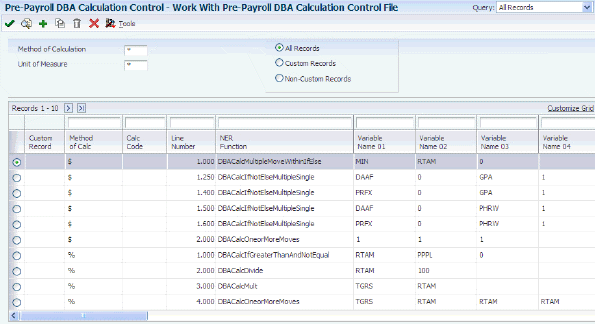
Description of ''Figure 10-4 Work With Pre-Payroll DBA Calculation Control File form''
-
Enter the table method code in the Unit of Measure field and then click Find.
The system displays the records associated with the table method.
-
Review the information in the grid.
|
Note: When you review table methods using the Work with Pre-Payroll DBA Calculation Control form, you can review all of the records associated with the table method as a succession of rules used to calculate the DBA amounts/rates. The system processes the table method records in sequence according to the value indicated in the Line Number field. |
10.4.8 Reviewing a Single Calculation Associated with a Table Method
Access the Revise Single Pre-Payroll DBA Calculation Control form.
Figure 10-5 Revise Single Pre-Payroll DBA Calculation Control File form
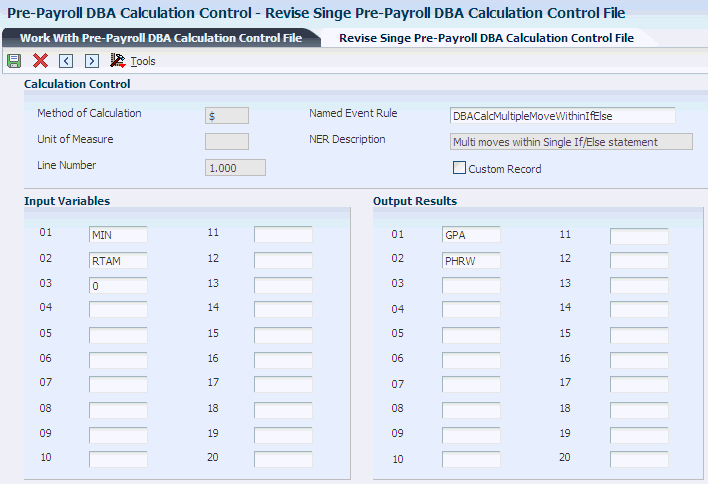
Description of ''Figure 10-5 Revise Single Pre-Payroll DBA Calculation Control File form''
- Method of Calculation
-
Review the method of calculation associated with the record.
- Unit of Measure
-
Review the Table Method with which the record is associated.
- Line Number
-
Review the line number associated with the record. The system will calculate Table Method records sequentially according to the line number value.
- Named Event Rule
-
Review the NER name and description associated with the record.
- Custom Record
-
Review the custom record indicator.
Note:
If you are creating a new Table Method, you must flag each record associated with the Table Method as a custom record. Flagging custom records will prevent the system from overwriting these records when updates to the F07901 are required as part of an Electronic Software Update. - Input Variables
-
Review the input variables associated with the records.
- Output Variables
-
Review the output variables associated with the records.
Note:
Input and Output variables are selected from the user-defined code (07/VN). Employee master user defined date codes are included in 07/VN. If you are creating new table methods you must select the input and output variables from this table.
10.4.9 Setting Up Calculation Tables
Access the Calculation Table form.
|
Note: You do not need to include a line in the calculation table for zero amounts. For example, if vacation time is not earned in the first year of employment, you do not need to include that year on the first line of the calculation table. The first line could start with 2.00 as the lower limit. |
- Table Code
-
Enter the code for the calculation table. You may want to assign the calculation table the same code as the DBA to which it corresponds unless you plan to use the calculation table for multiple DBAs.
- Table Type
-
Enter a code that defines the purpose of the table. Values are:
D: The system uses the table to calculate DBAs.
R: The system uses the table to determine limits for rolling over sick and vacation accruals.
- Table Code
-
Enter a code that specifies to the JD Edwards EnterpriseOne Payroll system a table to be accessed in the Payroll Generic Tables table (F069026). The values that you enter in this field must be numeric.
- Table Method
-
Enter a code that specifies the method in which the DBA is calculated.
- Accrue Days
-
Select this option if you want the system to accrue hours based on a number of days. If you select this option, the system calculates the number of hours to accrue by multiplying the value in the Amt./Rate field by the standard-hours-per-day that is set up for the employee. In addition, the system also treats the values in these fields as days, rather than hours:
-
Additional Rate
-
Amt./Rate 2
-
Limit Amount
-
Excess Rate
If you do not select this option, the values in the rate fields represent hours, not days.
This field appears only when the value in the Table Method field begins with O, P, L or S.
-
- Weeks of Service
-
Select this option if you want to base employee service requirements on the number of weeks, rather than the number of months of service. If you select this option, the values in the Upper Limit and Lower Limit fields represent weeks, not months.
This field appears only when the value in the Table Method field begins with O, P, L or S.
- Amt./Rate (amount/rate)
-
Enter the amount or rate to be used in the calculation of a DBA. The system uses this field when the method of calculation specifies a 1, 2, 3, 4, 5, or 6, and therefore a specific basis table is retrieved for the ultimate calculation of the transaction.
- Upper Limit
-
Enter the upper or maximum amount to be compared.
- Lower Limit
-
Enter the lower or minimum amount to be compared.
- Additional Rate
-
Enter the rate for the system to use in the calculation of the transaction, using the table setup. The amount specified here overrides any other rate that might be retrieved through the standard hierarchy for accrual, benefit, or deduction calculation.
- Amt./Rate 2 (amount/rate 2)
-
Enter the amount or rate that the system uses in the calculation of an accrual, benefit or deduction. The system uses this field when the method of calculation specifies a 1, 2, 3, 4, 5, or 6, and therefore a specific basis table is being retrieved for the ultimate calculation of the transaction.
- Limit Amt. (limit amount)
-
Enter the maximum amount that can be withheld or accrued in a year for a deduction, benefit, or accrual. This amount is expressed in dollars for a deduction or benefit and in hours for an accrual.
For the JD Edwards EnterpriseOne Payroll system, this field can represent either an initial annual limitation or a final limitation in a year.
If the Annual (Level 1) field is not blank, this amount represents the first level of the yearly limitation. The value in Annual (Level 2) represents the final limitation.
If an annual limit is specified on a DBA calculation table, the annual limit from the table takes precedence over annual limits defined at the master DBA or employee levels.
- Rollover Table
-
Enter the identification number of the rollover table that the system uses to limit the amount that can be rolled over for an accrual. The limit is based on an employee's months of service. For example, the table can specify that an employee with 0 to 12 months of service can roll over up to 40 hours, and an employee with 13 months of service or more can roll over up to 80 hours. You must enter a code in this field if you enter a code in the SM field.
- S M (Secondary Method)
-
Enter a code from UDC 06/DS that indicates what method to use for the calculation of DBAs.
- Excess Rate
-
Enter a rate that the system applies to the amounts that exceed the table defined amount.
10.4.10 Setting Up a Retirement Plan Calculation Table (Release 9.1 Update)
Access the Retirement Plan Calculation Table Revisions form.
Figure 10-7 Retirement Plan Calculation Table Revisions form
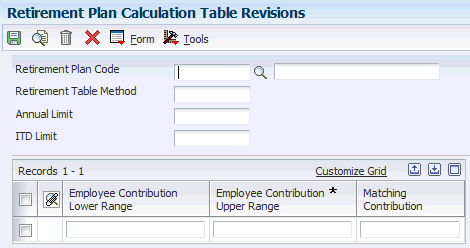
Description of ''Figure 10-7 Retirement Plan Calculation Table Revisions form''
- Retirement Plan Code
-
Enter a numeric value from the retirement table code that specifies which table the system accesses in the Payroll Generic Tables table (F069026).
- Annual Limit
-
Enter the maximum amount that can be withheld or accrued in a year for a deduction, benefit, or accrual. This amount is expressed in dollars for deductions and benefits. For accruals, this amount is expressed in hours.
- Retirement Table Method
-
Enter a code that specifies the table method that the system uses for DBA calculation.
- ITD Limit
-
Enter the maximum amount in dollars or hours that an accrual can have at a time.
- Employee Contribution Lower Range
-
Enter the lower or minimum amount to be compared.
The lower range of the employee contribution can be either a percentage (%), or a dollar ($) amount depending on the value of the Retirement Table Method field. For table method R1 and R3, the lower range amount is represented as %. For table method R2 and R4, the lower range amount is represented as $.
- Employee Contribution Upper Range
-
Enter the upper or maximum amount to be compared.
The upper range of the employee contribution can be either a percentage (%), or a dollar ($) amount depending on the value of the Retirement Table Method field. For table method R1 and R3, the upper range amount is represented as %. For table method R2 and R4, the upper range amount is represented as $.
- Matching Contribution
-
Enter the amount or rate to be used in the calculation of a DBA.
This field is used when the method of calculation specifies 1, 2, 3, 4, 5, or 6, and therefore, a specific basis table is being retrieved for the ultimate calculation of the transaction.
The matching contribution of the employee contribution can be either a percentage (%), or a dollar ($) amount depending on the value of the Retirement Table Method field. For table method R1 and R2, the matching contribution amount is represented as %. For table method R3 and R4, the matching contribution amount is represented as $.
10.4.11 Attaching Calculation Tables to DBAs
Access the Basic DBA Information form.
|
Note: You attach calculation tables to table method DBAs when you set up the basic DBA information. Therefore, you should create the necessary calculation table before you add the table method DBA. |
- Method of Calculation
-
Enter a user defined code (07/DM) that specifies the method that the system uses to perform certain calculations.
Note:
Before selecting a method of calculation for a table method DBA, you should review the valid calculation methods that can be used in conjunction with the table method associated with the calculation table. The value that you enter in this field should match one of these values. - Table Code
-
Enter the table number that the system uses if the calculation requires table values.
10.5 Setting Up General Accounting and Arrearage Information
This section discusses how to set up general accounting and arrearage information.
10.5.1 Form Used to Set Up General Accounting and Arrearage Information
10.5.2 Setting Up General Accounting and Arrearage Information
Access the General Accounting/Arrearage Information form.
Figure 10-9 General Accounting/Arrearage Information form
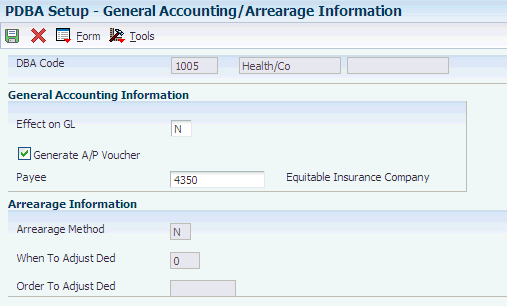
Description of ''Figure 10-9 General Accounting/Arrearage Information form''
- Effect on GL
-
Enter a code indicating whether you want journal entries passed from payroll to the general ledger and the method you want to use. Valid codes are:
N: Pass dollars only to the general ledger.
M: Do not pass dollars or hours to the general ledger. This code enables an accrual to be tracked in employee payroll history and the dollars to be omitted from the general ledger.
- Generate A/P Voucher
-
Enter a code used to determine whether the system should generate a voucher for the DBA, tax, or wage attachment during the final update phase of the payroll processing cycle. Valid codes are:
N: No
Y: Yes
Select this option if you are integrating the JD Edwards EnterpriseOne Payroll system with the Accounts Payable system and you need to activate vouchering for the DBA.
- Payee
-
Enter the address book number for the supplier who receives the final payment.
In benefits administration, this is the address book number of the company that issues the plan and receives premium payments for it.
For wage attachments, the payee is the address book number of the agency, company, individual, or court that is to receive the payment of the check.
When you specify a payee, you should also select Generate A/P Voucher. If Generate A/P Voucher is not selected, the system might create an invalid journal entry.
For fund allocations, this is the address book number of the investment program.
- Arrearage Method
-
Enter a code indicating how to adjust deductions when the employee is in a negative pay situation. Values are:
P: Do a partial or full deduction as needed. This is the default.
F: Do a full reduction or none at all.
N: Do not reduce.
Q: Same as code P. In addition, place the amount in arrears, but do not apply the limits when collecting the arrearage. Write the arrearage balance to history.
R: Same as code P. In addition, place the amount in arrears and apply the limits when collecting the arrearage. Write the arrearage balance to history.
G: Same as code F. In addition, place the amount in arrears, but do not apply the limits when collecting the arrearage. Write the arrearage balance to history.
H: Same as code F. In addition, place the amount in arrears and apply the limits when collecting the arrearage. Write the arrearage balance to history.
S: Same as code P. In addition, place the amount in arrears for the current pay period only but do not apply the limits when collecting the arrearage. Do not write the arrearage balance to history.
T: Same as code P. In addition, place the amount in arrears for the current pay period only and apply the limits when collecting the arrearage. Do not write arrearage balance to history.
I: Same as code F. In addition, place the amount in arrears for the current pay period only, but do not apply the limits when collecting the arrearage. Do not write arrearage balance to history.
J: Same as code F. In addition, place the amount in arrears for the current pay period only and apply the limits when collecting the arrearage. Do not write arrearage balance to history.
- When To Adjust Ded (when to adjust deductions)
-
Enter a code that specifies when the system adjusts, or backs an amount out of, deductions. Values are:
0: Adjust deductions marked with 0 before payroll taxes.
1: Adjust deductions marked with 0, and then adjust those marked with 1 before payroll taxes.
2: Adjust payroll taxes before the deductions marked with 2. (This value is for future use.)
- Order To Adjust Ded (order to adjust deductions)
-
If an employee's gross pay does not cover deductions, a code in this field tells the system in what order it should satisfy deductions. Valid codes are 0001 through 9999. The system starts with the highest code. For example, 9999 is deducted before 0001.
10.6 Setting Up Group Plan DBAs
This section provides an overview of group plan DBA setup, lists a prerequisite, and discusses how to:
-
Set processing options for Group Plan DBA Setup (P059101).
-
Set up group plan DBAs.
10.6.1 Understanding Group Plan DBA Setup
You set up group plan DBA to apply deductions, benefits, and accruals to group of employees. You can also copy a single and multiple DBA plan and assign each DBA plan to single employee. In addition to assigning DBAs to a group of employees and single employee, you can override information about the DBAs for a group of employees at group level, and also for single employee. (Release 9.1 Update)
For example, an organization might allow all employees except for those in Union 1000 to carry over 80 hours of leave time each year. Employees in Union 1000 can carry over 60 hours of leave per year. In this situation, you can set up a leave accrual that allows 80 hours of rollover time. You can assign that same DBA to employees in Union 1000 using group plan DBA setup. You then attach to the group plan DBA setup a rollover table that allows 60 hours of rollover time.
You identify each group plan by DBA code and union code. You can further define group plans with additional qualifying criteria, such as:
| Criteria | Description |
|---|---|
| Business unit | The plan applies only for work performed at a particular business unit or job location. |
| Job type | The plan applies only to employees working in a certain job type. |
| Job step | The plan applies only to employees in a certain job step within a job type. |
| Date range | The plan applies if the pay period dates fall within the date range that you define. For example, you could use this criterion to establish plans with built-in rate increases that you base on effective dates. |
10.6.2 Prerequisite
Set the processing option to specify whether you are setting up single or multiple group plans. Depending on the value that you enter, the system displays either the Revision Multiple Group Plan DBA Setup form or the Revise Single Group Plan DBA Setup form.
10.6.3 Forms Used to Set Up Group Plan DBAs
10.6.4 Setting Processing Options for Group Plan DBA Setup (P059101)
Processing options enable you to specify the default processing for programs and reports.
10.6.4.1 Default
Use this processing option to specify whether you want the system to access the Revise Single Group Plan DBA Setup form or the Revision Multiple Group Plan DBA Setup form. The default value (1) is the multiple revisions form.
- 1. Choose Revisions Form
-
Specify whether the system should display the Single Revisions form or the Multiple Revisions form. Values are:
Blank: Single Revisions form
1: Multiple Revisions form
10.6.5 Setting Up Group Plan DBAs
Access the Revise Single Group Plan DBA Setup form or the Revision Multiple Group Plan DBA Setup form.
|
Note: When two field names are listed for a field, the first name is the name of the field on the Revise Single Group Plan DBA Setup form. The second name is the name of the field on the Revision Multiple Group Plan DBA Setup form. If only one field name is listed, the same name is used on both forms. |
As an update to Release 9.1, you can use the Group Plan DBA Setup program (P059101) to enter group limit amounts for only those DBAs that are associated with a group limit code.
- PDBA Code
-
Enter a code that defines the type of pay, deduction, benefit, or accrual.
Pay types are numbered from 1 to 999. Deductions and benefits are numbered from 1000 to 9999.
- Job Type
-
Enter a user-defined code that specifies a particular job type. You associate pay and benefit information with a job type when you define jobs on Job Entry and Evaluation (P08001). When you add a new employee to the database using the Employee Entry forms, the system uses pay and benefit information that you associate with a job type as default information.
- Source of Calc. or S C (source of calculation)
-
Enter a user-defined code from UDC 07/DB that specifies the basis of a deduction, benefit, or accrual. When the system calculates the gross amount for disposable net wages, it does not use the basis of calculation. The gross amount includes all earnings that have a positive effect on the gross and net payment. For wage attachments, values are:
1 through 8: Garnishment, tax levy, wage assignment (child support and maintenance).
R: Loan, interest.
0: Fees.
- Method of Calc. or M C (method of calculation)
-
Enter a user-defined code from UDC 07/DM that specifies the method that the system uses to perform certain calculations. For example, the system uses a method of calculation to calculate DBAs and workers' compensation insurance.
- A/P Voucher (Y,N)[A/P voucher (yes/no)] or Gen Vch (generate voucher)
-
Enter a code used to determine whether the system should generate a voucher for the DBA, tax, or wage attachment during the final update phase of the payroll processing cycle. Valid codes are:
N: No.
Y: Yes.
- Payee
-
Enter the address book number for the supplier who receives the final payment.
In benefits administration, this is the address book number of the company that issues the plan and receives premium payments for it.
For wage attachments, payee is the address book number of the agency, company, individual, or court that is to receive the payment of the check.
- Rollover Table
-
Enter the code that identifies the table that the system uses to calculate rollover criteria and limits. If the rollover table for this group of employees is the same as the rollover table that is attached to the selected DBA, leave this field blank. However, if the rollover criteria and limits for this group of employees is different than the criteria and limits that are included in the rollover table that is attached to the DBA, enter a different table here.
For example, an organization might allows all employees, except those in Union 1000, to roll over 80 hours of vacation time each year. The organization allows employees in Union 1000 to roll over 60 hours per year. In this situation, you can create a rollover table that specifies a rollover limit of 80 and attach it to the vacation accrual DBA. You can then create an additional rollover table that specifies a rollover limit of 60 and enter that table code in this field for Union 1000.
- ITD Limit (inception to date limit)
-
Enter the maximum amount of dollars or hours that an accrual can have at any one time. For example, your company might have a vacation policy that allows an employee to rollover 40 hours each year, but the accrued balance cannot exceed a total of 300 hours at any one time. The system calculates both the payroll cycle and year-end rollover up to the limit, taking into account the amounts that have been used.
Note:
If the system rolls over the accrual at the end of a standard year, it applies the limit against payroll month history. If it rolls the accrual over at the end of a fiscal or anniversary year, it applies the limit against fiscal and anniversary history.
- Rate Control
-
Enter a value that defines the effective date of the PDBA. The system uses this field to control the rate that it uses to calculate a DBA when multiple rates are valid within the pay cycle. During payroll and interim processes, this value determines whether the system uses the ending rate, beginning rate, or prorates all rates it finds within a pay cycle period. Values are:
1: Use the rate that is valid at the end of the pay period.
2: Use the rate that is valid at the beginning of the pay period.
3: Prorate the DBA calculation using all rates.
Note:
When you set Rate Control value to 3, (prorate the DBA calculation) two results are possible, based on the type of DBA. DBAs that include flat calculations (dollars or accrued hours) use the number of days in the pay period in which the instruction is valid, divided by the total number of days in the pay period, to determine a proration factor. The system then multiplies the flat amount by the proration factor to produce the final DBA calculation. The system performs this calculation for each valid DBA instruction during a pay cycle period. All other calculations use this definition of proration: The DBA uses only items as a basis of calculation which include an effective date that falls within the effective date of the instruction or within the effective dates of the calculation range. - DBA Limit Pay Period
-
Enter the maximum amount that can be withheld or accrued in a pay period for a deduction, benefit, or accrual. This amount is expressed in dollars for deductions and benefits. For accruals, this amount is expressed in hours.
- DBA Limit Monthly
-
Enter the maximum amount that can be withheld or accrued in a month for a deduction or a benefit. This amount is expressed in dollars. This amount refers to the gross pay/amount field.
- DBA Limit Quarterly
-
Enter the maximum amount that can be withheld or accrued in a calendar quarter for a deduction, benefit, or accrual. This amount is expressed in dollars for deductions and benefits. For accruals, this amount is expressed in hours.
- DBA Limit $ Annual 1
-
Enter the maximum amount that can be withheld or accrued in a year for a deduction, benefit, or accrual. This amount is expressed in dollars for deductions and benefits. For accruals, this amount is expressed in hours.
- DBA Limit $ Annual 2
-
Enter the maximum amount that can be withheld or accrued in a year for a deduction, benefit, or accrual. This amount is expressed in dollars for deductions and benefits. For accruals, this amount is expressed in hours.
- DBA Limit % Period
-
Enter the maximum percentage of pay that the calculated deduction or benefit amount cannot exceed. This percentage works in conjunction with the dollar limits of the deduction or benefit, so whichever limit is reached first stops the calculation. For accrual transactions, this field represents an hour's limit.
- Group Pay Period Limit or Group Limit Pay Period
-
Enter the maximum amount that can be withheld or accrued in a pay period for DBAs grouped together by Group Limit Code (DGRP).
This amount is expressed in dollars for deductions and benefits. For accruals, this amount is expressed in hours.
- Group Monthly Limit or Group Limit Monthly
-
Enter the maximum amount that can be withheld or accrued in a month for DBAs grouped together by Group Limit Code (DGRP).
This amount is expressed in dollars for deductions and benefits. For accruals, this amount is expressed in hours.
- Group Quarterly Limit or Group Limit Quarterly
-
Enter the maximum amount that can be withheld or accrued in a calendar quarter for DBAs grouped together by Group Limit Code (DGRP).
This amount is expressed in dollars for deductions and benefits. For accruals, this amount is expressed in hours.
- Group Annual Limit or Group Limit Annual
-
Enter the maximum amount that can be withheld or accrued in a year for DBAs grouped together by Group Limit Code (DGRP).
This amount is expressed in dollars for deductions and benefits. For accruals, this amount is expressed in hours.
- Group Annual Limit 2 or Group Limit Annual 2
-
Enter the maximum amount that can be withheld or accrued in a year for DBAs grouped together by Group Limit Code (DGRP).
- Group Limit Max Percent
-
Enter the maximum percentage of pay that the calculated DBAs grouped together by Group Limit Code (DGRP) may not exceed. This percentage works in conjunction with the dollar limits of the deduction or benefit, so whichever limit is reached first stops the calculation.
For accrual transactions, this field represents an hour's limit.
10.7 Setting Up Tax Status for DBAs
This section provides overviews of tax status setup for deductions and tax status setup for benefits and discusses how to:
-
Set up tax status for deductions.
-
Set up tax status for benefits.
10.7.1 Understanding Tax Status Setup for Deductions
You set up tax information for a deduction so that the system properly calculates any taxes that must be withheld from an employee's pay as a result of the deduction.
In some cases, you might need to indicate that a deduction is exempt from one or more types of taxes. For example, a deduction might be exempt from federal withholding tax but not from state withholding tax.
|
Important: Do not change taxable status for any DBA in the middle of the year. Previously calculated taxable amounts and taxes do not automatically change if the taxable status changes. You must enter an end date to the current DBA and create a new DBA with the new taxable status. If necessary, add the new DBA to your employee DBA instructions, using an appropriate start date. |
10.7.2 Understanding Tax Status Setup for Benefits
You set up tax information for a benefit so that the system properly calculates any taxes that must be withheld from an employee's pay as a result of the benefit. In some cases, you might need to identify a benefit, such as a company-paid life insurance policy, as a taxable cash benefit.
When you set up a benefit, you must indicate its effect on employees' gross and net pay. You must identify the benefit as:
|
Important: Do not change taxable status for any DBA in the middle of the year. Previously calculated taxable amounts and taxes do not automatically change as the taxable status changes. You must enter an end date to the current DBA and create a new DBA with the new taxable status. Add the new DBA to your group plan and employee level DBAs with an appropriate start date. |
10.7.3 Forms Used to Set Up Tax Status for DBAs
10.7.4 Setting Up Tax Status for Deductions
Access the Tax Exemptions form.
- Tax Type 01
-
Specify up to 15 tax types for which the respective payroll tax is not to be computed for a pay, deduction, or benefit code.
If you enter * in the first element of this list, no taxes are computed.
10.7.5 Setting Up Tax Status for Benefits
Access the Basic DBA Information form.
- Effect on Gross/Net Pay
-
Enter a code that specifies the effect a benefit has on gross and net income. Values are:
1: A noncash benefit that is nontaxable.
The benefit, which is a journal entry only, has no effect on gross or net income.
2: A cash benefit that is taxable.
The system adds the benefit to gross and net income.
3: A noncash benefit that is taxable.
The system adds the benefit to the taxable gross income, but net income is not affected other than the tax that is withheld.
4: A cash benefit that is nontaxable.
Gross income is not affected, and the system adds the benefit to net income as an adjustment to net pay. In addition, the system adds this type of benefit to gross wages on the payroll register so that gross − deductions = net.
- Calculate Even If No Gross
-
Enter an option to calculate a DBA when an employee has no gross pay and no PDBA codes exist in the basis of calculation.
When an employee has no gross pay, the system calculates the DBA when these conditions exist:
-
The Calculate Even If No Gross option is selected.
-
The source of calculation is G.
-
The method of calculation is $.
The system then records the resulting amount in arrears and performs one of these functions:
-
Creates an overpayment for a deduction.
-
Calculates it as a benefit or an accrual.
Note:
If the PDBA codes exist in the basis of calculation, the system attempts to calculate the DBA, regardless of this setting. -