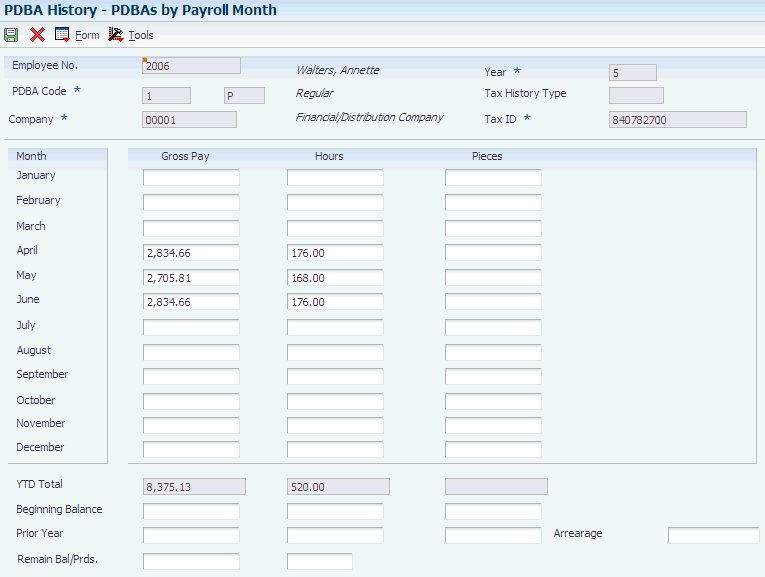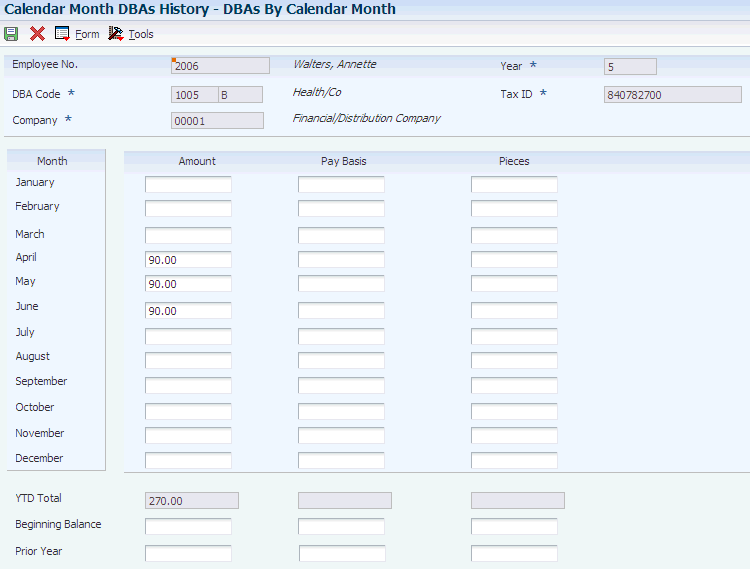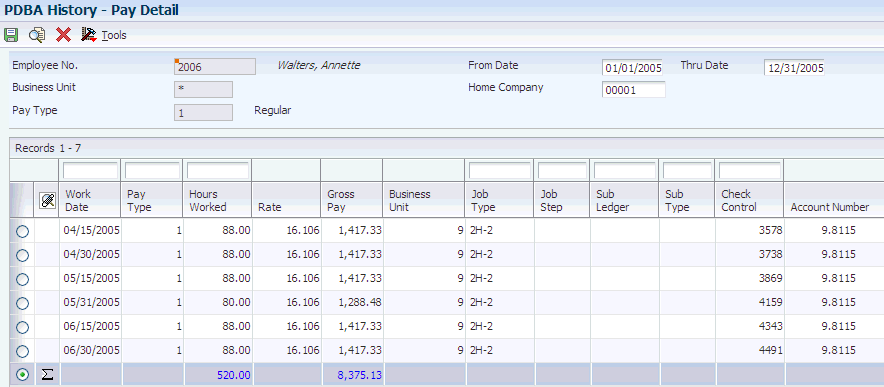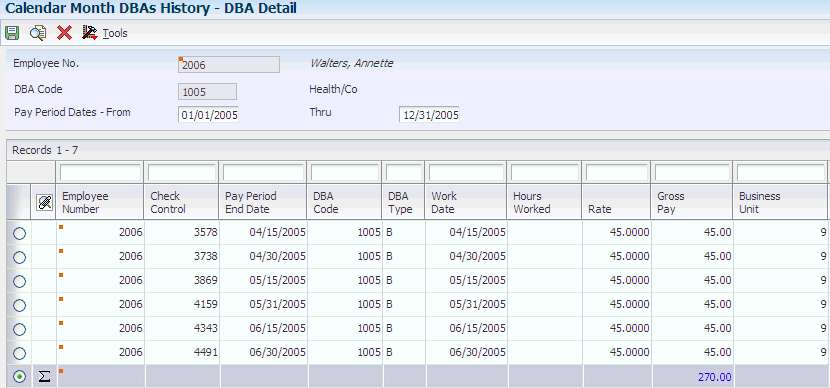16 Working with Payroll History
This chapter contains the following topics:
16.1 Understanding Payroll History
Each time that you process a payroll cycle, the system creates historical records of employee earnings, deductions, benefits, accruals, and taxes. You can review this history to verify that it is correct and revise it if necessary.
Payroll history includes detail and summary information for:
-
Earnings and taxes.
-
Transaction history for pay types, deductions, benefits, and accruals (PDBAs).
-
Timecards.
-
Accruals, such as vacation time earned, taken, and available.
-
Individual payment information.
You use historical information to answer questions for employees, to print historical and government reports, and to process year-end forms for employees. You can also perform certain tasks, such as voiding a payment, when you review information for individual payments.
16.1.1 Calendar-Month and Payroll-Month History
The system maintains transaction (PDBA) history by payroll month, which is based on payment dates. Balances for the payroll month are stored for pay types and deductions, benefits, and accruals (DBAs). These balances update the F06146 table.
You can also maintain history by calendar month, which is based on work dates. Balances for the calendar month are stored for DBAs only and not for pay types. These balances update the F06145 table.
The balances for each type of transaction history are consistent except during transitional payroll cycles. A transitional payroll cycle, such as a biweekly payroll cycle that begins in January and ends in February, crosses months.
16.2 Common Fields Used in This Chapter
- G/L Bank Account (general ledger bank account)
-
Enter the number of the bank account (general ledger account) to be updated automatically when receipts or disbursements are entered. The bank account number is assumed to be the same for every document in a batch. Therefore, it is not cleared from entry to entry. However, if you leave the bank account number blank, the system retrieves a default bank account number from the F0012 table, item number RB for Accounts Receivable and PB for Accounts Payable.
- I C (interim check code)
-
Indicates one of these conditions:
Blank: Processed in a regular payroll cycle.
I: Processed as an interim.
Interim payments can include replacements for both regular voided payments and manually voided payments.
X: Voided original payment.
- I S (interim check status)
-
Indicates the type of payment that the system generated. Values are:
A: Automatic deposit.
C: Computer-generated payment.
V: Voided regular payment.
M: Manually-generated payment.
Z: Voided manual payment.
If the code is M, the automatic accounting instruction (AAI) for the payroll manual check bank is used to generate the cash entry. If the code is C or blank, the AAI for the normal payroll bank is used.
- Payment/Item Number
-
Enter the number of the matching document, such as a receipt, payment, adjustment, or credit. You apply a matching document (DOCM) against an original document (DOC), such as an invoice or voucher.
- Vd/Re Date (void/reissue date)
-
Displays the date that this check was voided or reissued.
16.3 Reviewing Payroll History Information Online
This section provides an overview of online payroll history information and discusses how to:
-
Review PDBA history by payroll month.
-
Review DBA history by calendar month.
-
Review detail history for pay types.
-
Review detail history for DBAs.
-
Review earnings history.
-
Set processing options for Stub Information History (P07186) (Release 9.1 Update).
-
Set processing options for Payroll Accrual Inquiry (P070931).
-
Review accrual history.
16.3.1 Understanding Online Payroll History Information
Each time that you process a payroll cycle, the system creates historical records of employee earnings, taxes, and DBAs. You use historical information to answer employee questions about earnings and tax information, to print historical and government reports, and to process year-end forms for employees. You can verify whether this information is correct and revise it accordingly.
For information about an employee's earnings and deductions, you can review PDBA balances online for any employee with payment history. This type of history is called transaction history. You can review transaction history by payroll month (based on payment dates) or by calendar month (based on work dates). You can review pay types by payroll month history only.
You can review PDBA history at both summary and detail levels. This table shows the PDBA summary tables and their corresponding detail tables:
You can review a variety of PDBA history information. For example, you can:
-
Review PDBA history by payroll month.
-
Review DBA history by calendar month.
-
Review detail history for pay types.
-
Review detail history for DBAs.
When you review payroll history, you might discover errors that you need to correct. If you have the necessary security permissions, you can manually revise payroll history to correct the errors.
To ensure an audit trail, you should revise payroll history using interim payments.
16.3.1.1 Earnings History
To provide information about an employee's payments and deductions in previous pay periods, you can review the earnings history for the employee. You can review information for a past pay period as well as year-to-date amounts. The system retrieves information from the F07186 table.
When you review payroll history, you might discover an error that you need to correct. If the account has the necessary security permission, you can manually revise payroll history to correct the error.
16.3.1.2 Accrual History
You can review information about an employee's accrual history online. For example, you might want to know how many vacation days an employee has taken in the past year. For accrual type, you can review:
-
Time and monetary amounts accrued.
-
Time accrued but not yet available.
-
Totals of time taken, accrued, and remaining.
The system retrieves information from either the F06146 table or the F06149 table, depending on how you set the processing options.
16.3.2 Forms Used to Review Payroll History Online
16.3.3 Reviewing PDBA History by Payroll Month
Access the PDBAs by Payroll Month form.
|
Important: To access the PDBAs by Payroll Month form, you must select a record from the Work with DBAs History (Payroll Month) form. To load PDBA history for a specific employee, enter a value in the Employee Identification field, and then click Find. Until you click the Find button, the system maintains history information from the last employee that you viewed. If you do not click Find, you might incorrectly update historical information. |
16.3.4 Reviewing DBA History by Calendar Month
16.3.5 Reviewing Detail History for Pay Types
16.3.6 Reviewing Detail History for DBAs
- Hours Worked
-
Displays the number of hours that are associated with each transaction.
- Pieces
-
Displays the number of pieces for piecework or any other unit of measure that you want to track for this employee. Examples include recording miles that are driven for drivers of company vehicles, cubic yards of concrete, feet drilled, or miles flown.
- Work Date
-
Displays the date that is used as the actual work date or pay-period ending date.
- Pay Type
-
Displays the code that defines the type of pay, deduction, benefit, or accrual.
Pay types are numbered from 1 to 999. Deductions and benefits are numbered from 1000 to 9999.
- Rate
-
Displays the employee's hourly rate. If applicable, the system adds values for pay type multiplier and shift differential.
If you change the value of the data display decimals for this field, you must also change the Hourly Rate (PHRT) and Base Rate (BHRT) fields in Time Entry to have exactly the same data display decimals.
- Sub Ledger
-
Displays the value, such as equipment number or work order number, that you can attach to the end of an account number to further define an account and more easily track it.
- Sub Type (subledger type)
-
Displays the code identifying the type of subledger in the previous field. If you enter a subledger, you must also enter a subledger type.
- Check Control
-
Displays the number that is used to group all payroll transactions for each payment or individual interim payment. This number is carried into the accounting journal entries and facilitates the update of the actual check number after payment printing is complete. This number is also used for automatically voiding payments. The payment work table contains both the actual check number and the check control number. All associated payment transactions are automatically reversed using the check control number.
This is not the actual check number.
- Account Number
-
Displays the value that identifies an account in the general ledger. Use one of these formats to enter account numbers:
-
Standard account number (business unit.object.subsidiary or flex format).
-
Third general ledger number (maximum of 25 digits).
-
Account ID (identification) number.
The number is eight digits.
-
Speed code, which is a two-character code that you concatenate to the AAI item SP.
You can enter the code instead of an account number.
The first character of the account number indicates its format. You define the account format in the General Accounting constants.
-
- Item No. (item number)
-
Displays the item number (inventory) that the system uses when you are entering time for piecework earnings generation.
- Shift
-
Displays the user-defined code (UDC) (00/SH) that identifies daily work shifts.
In payroll systems, you can use a shift code to add a percentage or amount to the hourly rate on a timecard.
For the Payroll and Time Entry systems, if an employee always works a shift for which a shift rate differential is applicable, enter that shift code on the employee's master record. When you enter the shift on the employee's master record, you do not need to enter the code on the timecard when you enter time. If an employee occasionally works a different shift, you enter the shift code on each applicable timecard to override the default value.
- Union Code
-
Displays the UDC (06/UN) that represents the union or plan in which the employee or group of employees work or participate.
- Units
-
Displays the UDC (system 00/type UM) that designates any unit of measure that is appropriate for an employee's time and pay.
16.3.7 Reviewing Earnings History
Access the Pay Stub History Information form.
Figure 16-5 Pay Stub History Information form
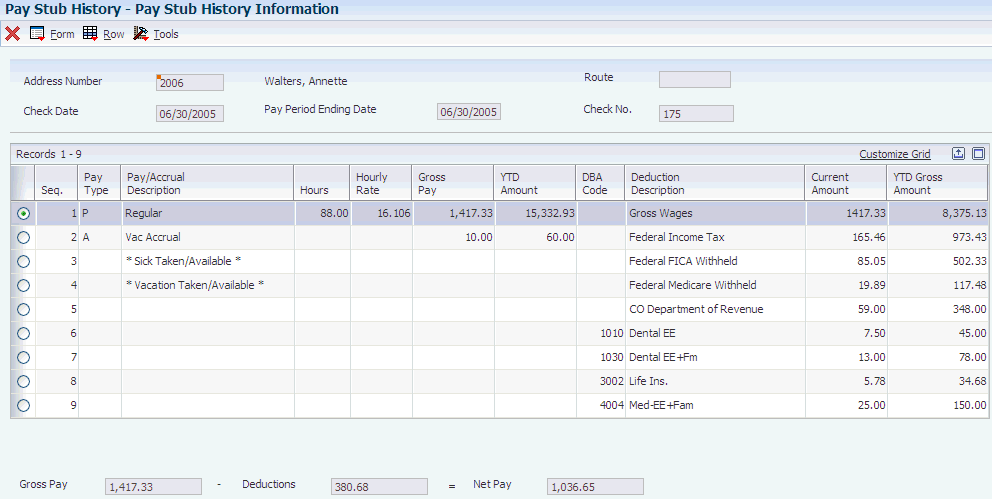
Description of ''Figure 16-5 Pay Stub History Information form''
- Seq. (sequence)
-
Displays the stub line number of each record in the stub detail. The number determines the print order.
- Hours
-
Displays the number of hours that are associated with each transaction.
- Hourly Rate
-
Displays the employee's hourly rate. If applicable, the system will add values for pay type multiplier and shift differential.
If you change the value of the data display decimals for this field, you must also change the Hourly Rate (PHRT) and Base Rate (BHRT) fields in Time Entry to have exactly the same data display decimals.
- YTD Amount (year-to-date amount)
-
Displays the sum of an employee's gross payments from the first day of the current calendar year to the last day of the current pay period.
- DBA Code
-
Displays the code that is associated with a DBA that was used to calculate the employee's net payment. This code prints on the right side of the payment stub.
- Current Amount
-
Displays the current amount of gross pay, taxes, deductions, or benefits. This value appears only on the right hand side of the stub.
16.3.8 Setting Processing Options for Stub Information History (P07186)
Set these processing options before you work with stub information history.
16.3.8.1 User Level
- 1. User Level
-
Use this processing option to indicate whether this application will be used by employees or by the HR personnel. Valid values are:
Blank or 1: Employee
2: HR Personnel
16.3.8.2 Print
- 1. Hide Paycheck Transparency Weekly Detail Stub Lines (Release 9.1 Update)
-
Specify whether to display or hide the Paycheck Transparency weekly detail stub lines on the paystub when you review pay details on the Stub Information History program (P07186) or via the Print Check Stub History report (R07186) report. Values are:
Blank: Display the Paycheck Transparency weekly detail stub lines.
1: Do not display the Paycheck Transparency weekly detail stub lines.
16.3.9 Setting Processing Options for Payroll Accrual Inquiry (P070931)
Set these processing options before you work with accrual inquiry.
16.3.9.1 Display
Use these processing options to specify whether accrued information and monetary amounts appear on the form.
- 1. Display Accrued
-
Specify whether accrued information appears on the form. Values are:
0: No.
1: Yes.
- 2. Display Dollars
-
Specify whether monetary amounts appear on the form. Values are:
0: No.
1: Yes.
16.3.9.2 Process
Use this processing option to specify the type of history that the system retrieves.
- 1. History Source File
-
Specify the table from which the system retrieves history information. Values are:
0 or Blank: F06146 or F06145.
1: F06147.
16.3.10 Reviewing Accrual History
Access the Work With Accruals form.
- Hours Begin Bal (hours beginning balance)
-
Displays the total number of accrued hours that the employee had earned as of the beginning of the year.
- Hours Additions
-
Displays the number of hours that have been added to the employee's beginning balance since the beginning of the year.
- Hours Taken
-
Displays the number of hours that the employee has taken this year.
- Hours Available
-
Displays the number of hours that are currently available for the employee to take.
- Hours Accrued
-
Displays the total number of hours worked (for pay types), or the basis (for DBAs) for the fifth month of the payroll year.
- Days Begin Bal (days beginning balance)
-
Displays the total number of accrued days that the employee had earned as of the beginning of the year.
The system uses these days to determine whether the employee is eligible for holiday pay for the period being processed.
- Days Additions
-
Displays the number of days that have been added to the employee's beginning balance since the beginning of the year.
The system uses these days to determine whether the employee is eligible for holiday pay for the period being processed.
- Days Taken
-
Displays the number of days that the employee has taken this year.
- Days Available
-
Displays the number of days that are currently available for the employee to take.
These days are used to determine whether the employee is eligible for holiday pay for the period being processed.
- Days Accrued
-
Displays the number of days that the employee has earned so far this year. If the accrual is set up so that accrued days are available immediately, then the accrued days equal the available days. If the accrual is set up so that a waiting period exists before the accrued days are available to the employee, then the number of accrued days is smaller than the number of available days.
For example, the organization's vacation plan might specify that employees begin accruing vacation days on their date of hire, but they cannot take any of those days until they have completed one year of service with the organization. In this case, the days accrued days would exceed the available days.
- Dollars Begin Bal (dollars beginning balance)
-
Displays the total monetary value of the benefit as of the beginning of the year.
This amount represents the total for the first month of either the payroll year or the calendar year, depending on the review form that you are using.
Payroll-month totals are stored in the F06146 table. Calendar-month totals are stored in the F06145 table.
- Dollars Additions
-
Displays the monetary amount that has been added to the employee's beginning balance since the beginning of the year.
This amount represents the total for the first month of either the payroll year or the calendar year, depending on the review form that you are using.
Payroll-month totals are stored in the F06146 table. Calendar-month totals are stored in the F06145 table.
- Dollars Taken
-
Displays the monetary amount that represents the portion of the employee's balance that the employee has used (spent) this year.
This amount represents the total for the first month of either the payroll year or the calendar year, depending on the review form that you are using.
Payroll-month totals are stored in the F06146 table. Calendar-month totals are stored in the F06145 table.
- Dollars Available
-
Displays the monetary amount that is currently available for the employee to spend on the benefit.
This amount represents the total for the first month of either the payroll year or the calendar year, depending on the review form that you are using.
Payroll-month totals are stored in the F06146 table. Calendar-month totals are stored in the F06145 table.
- Dollars Accrued
-
Displays the total monetary amount that the employee has added to this benefit so far this year.
This amount represents the total for the first month of either the payroll year or the calendar year, depending on the review form that you are using.
Payroll-month totals are stored in the F06146 table. Calendar-month totals are stored in the F06145 table.
16.4 Working with Payment History
This section provides an overview of payment history, lists a prerequisite, and discusses how to:
-
(USA) Review payment history information for the United States.
-
(CAN) Review payment history information for Canada.
-
Review history information for a single payment.
-
Void payments.
16.4.1 Understanding Payment History
You can review detailed payment history for an employee to verify that the information is correct. If you discover errors, you can void a payment and issue a replacement for it.
16.4.1.1 Historical Information About Payments
After you process a payroll cycle, you might need to review detailed information about an employee's payment to verify that the information is correct. For each payment that an employee received, you can review both summary and detail information regarding the employee's earnings, taxes, and deductions. If you discover errors in the employee's payment history, you can void a payment and issue a replacement.
16.4.1.2 Voiding a Payment
After a payment has been processed through a payroll cycle, you might need to void it and issue a replacement payment. For example, during the process of generating the reports for a payroll cycle, you might discover that an employee's pay rate is incorrect. You can finish processing the payroll cycle, and then issue a replacement interim payment for that employee. To correct the employee's payroll history, you can void the payment that you printed for the employee during payroll cycle processing.
When you void a payment, the system reverses all associated transactions in the payroll history, including employee and employer-associated transactions. Because the system reverses all of the transactions that are associated with the payment, it cannot void part of a payment using the void process. To void a partial payment, you must enter a manual adjustment using interim payments.
The check date of the original payment is used as the general ledger date for reversing entries that are associated with the disbursement, such as reversing the credit to cash and tax liabilities. The time entry dates that are associated with the original payment are used as the general ledger dates for reversing entries that are associated with timecards, such as labor distribution. The time entry dates are also used for the work dates on the reversing timecards.
When you void a check, you can reissue (reprint) it. You should select the reissue option only if the replacement check contains exactly the same information as the original check. For example, if an employee fails to receive a check in the mail, or if a check is accidentally destroyed, you can reissue the check. The replacement check will contain the same information as the original check, except that it will have a new date and a new check number.
When you void an automatic deposit, use dates that affect only the current accounting periods and current tax-filing period. You cannot reissue an automatic deposit; instead, you must contact the financial institution and request that the transaction be canceled.
|
Note: When you void an automatic deposit, the system does not update the automatic deposit tape, nor does it create an accounts receivable entry for the employee. |
The system stores the voided payment as an interim payment; therefore, an interim payroll ID must exist before you void the payment. You can use an existing interim payroll ID or you can create a new one. After you void a payment, you must process it during a payroll cycle so that the system updates the reversing entries. The system retrieves the information from the F06156 table when you void a payment.
If necessary, you can simultaneously void multiple payments. However, all of the payments that you void at the same time must be associated with the same country code. For example, if you must void a Canadian payment and a United States payment, you must process them separately. You specify the payments that you want to void by using either the Payment History program (P070601) or the Payment History - Review and Void - Canada program (P770602).
Whether you choose a single payment or multiple payments, the system processes voided payments by using the Void and Reissue Payments UBE program (R0701830).
|
Note: When you void payments, you cannot process payments that are associated with different countries at the same time. The system uses the first payment that you select when choosing the payments that you want to void to determine the country code. All subsequent payments that you select for inclusion in the void process must be associated with the same country code as the first payment. If you attempt to void payments that are associated with different country codes in a single batch, the system generates an error message.Additionally, when you select an interim payroll ID to associate with the voided payment, you must select an ID that has the same country code as the associated payments. If the interim ID that you select is associated with a country that is different from the one that is associated with the voided payment, the system generates an error message. |
16.4.1.3 Tasks Related to Voiding Payments
These tasks are related to voiding payments:
16.4.2 Prerequisite
Verify that an interim payroll ID exists. You can create a new interim payroll ID or you can use an existing one.
16.4.3 Forms Used to Work with Payment History
16.4.4 (USA) Reviewing Payment History Information for the United States
Access the Work With Payment History form.
- Check Repl By (check replaced by)
-
Displays the number of the check that replaced the current check when it was voided and reissued. This check replaces the check that was voided.
16.4.5 (CAN) Reviewing Payment History Information for Canada
Access the Work With Payment History form.
- Reissue No (reissue number)
-
Displays the number of the cheque that replaced the current cheque when it was voided and reissued. This cheque replaces the cheque that was voided.
- Cheque Replaced
-
Displays the number of the cheque that was voided and reissued as the current cheque.
16.4.6 Reviewing History for a Single Payment
Access the Payment Review and Void form.
Figure 16-6 Payment Review and Void form
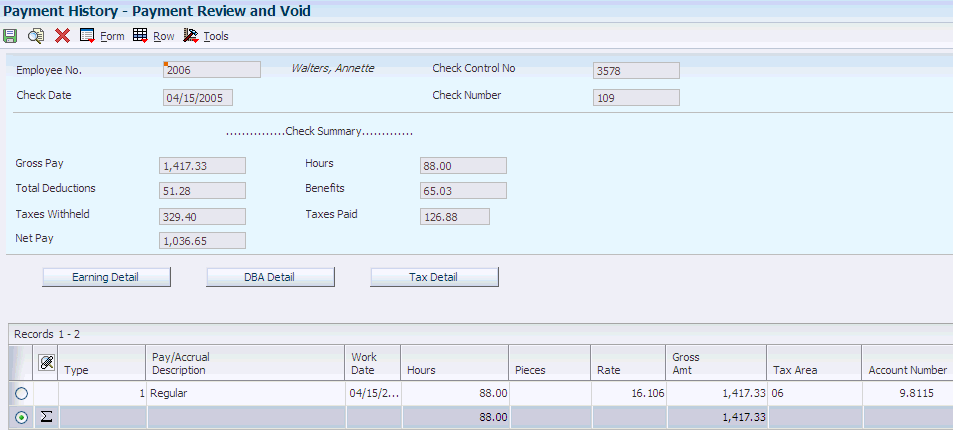
Description of ''Figure 16-6 Payment Review and Void form''
16.4.7 Voiding Payments
|
Note: After you complete the steps to void a payment, the system launches the Void and Reissue Payments UBE program (R0701830), which creates an interim payment for the void. To update the system, you must process the interim payment through a payroll cycle. |
- Interim Payroll ID
-
Enter the code that identifies a group of employees for whom you are processing payroll. Use this ID to process each step of the payroll cycle.
When you void a payment, you must select an interim payroll ID that is associated with the same country code as the payments that you want to void.
The system also uses this code to identify the interim ID that you select when you enter interim payments.
- Reissue?
-
Select this option only if all of the payments that you are voiding are checks and you want the new checks to contain the same information as the voided checks (except the check numbers and check dates).