7 Working with Warranty Claims and Supplier Recovery Claims
This chapter contains the following topics:
7.1 Understanding Warranty Claims and Supplier Recovery Claims
This section provides overviews of:
-
Warranty claims and supplier recovery claims.
-
Multicurrency transactions for warranty claims and supplier recovery claims.
-
Checklist for setting up warranty claims and supplier recovery claims.
7.1.1 Common Fields Used in This Chapter
- Causal Part
-
Enter the item number of the part that caused the problem.
- Component Code - System
-
In the first field, enter a value from user-defined code (UDC) table 17/C6 (Component Code - System) that indicates a specific system, such as the air conditioning system, that is associated with a piece of equipment. The system uses the UDCs for the system, the assembly, and the part to identify a particular position within the equipment.
In the second field, enter a value from UDC 17/C7 (Component Code - Assembly) that indicates the location of a specific assembly, such as the air conditioning compressor, within a piece of equipment.
In the third field, enter a value from UDC 17/C8 (Component Code - Part) that indicates the location of a specific part, such as the fuse to the air conditioning compressor clutch, within a piece of equipment.
- Contract Number/Type
-
Enter a number that identifies the original document, such as a voucher, invoice, or journal entry. On entry forms, you can assign the document number or let the system assign it using the Next Numbers program (P0002).
Matching document numbers (DOCM) identify related documents in the Accounts Receivable and Accounts Payable systems. Examples of original and matching documents are:
Accounts Payable:
Original document - voucher
Matching document - payment
Accounts Receivable:
Original document - invoice
Matching document - receipt
Note:
In the Accounts Receivable system, these transactions simultaneously generate original and matching documents: deductions, unapplied receipts, chargebacks, and drafts. - Covered G/L Category (covered general ledger category)
-
Enter a value from UDC 41/9 (G/L Posting Category) that identifies the GL Offset to use when the system is searching for the account to which it will post the covered portion (by warranty or contract) of the accounting transaction. If you do not want to specify a GL Offset, you can enter four asterisks in this field or you can leave this field blank. If you leave this field blank, the system uses the GL Offset from Inventory.
- Current Balance Meter 1
-
Enter the current balance of meter 1.
- Defect Code
-
Enter a value from UDC 17/DC (Defect Code) that indicates the type of defect.
- Failure Date
-
Enter the date of the equipment failure.
- Lot/SN (lot/serial number)
-
Enter a number that identifies a lot or a serial number. A lot is a group of items with similar characteristics.
- Non-Covered G/L Category (non-covered general ledger category)
-
Enter a value from UDC 41/9 (G/L Posting Category) that identifies the GL Offset to use when the system is searching for the account to which it will post the non-covered portion of the accounting transaction. If you do not want to specify a GL Offset, you can enter four asterisks in this field or you can leave this field blank. If you leave the field blank, the system uses the GL Offset from Inventory.
- Paper Button
-
An button that runs the entitlement.
You can set a processing option on Supplier Recovery Claims (P1779) to automatically check entitlements.
If a supplier contract exists to cover this claim, the system displays the contract number on the Accounting tab of the supplier recovery claim. The system also displays the percent covered on the parts list and the labor detail of the claim.
- Payment Instrument
-
Enter a value from UDC 00/PY (Payment Instrument) that specifies how payments are made by the customer. For example:
C: Check
D: Draft
T: Electronic funds transfer
- Status
-
Enter a value from UDC 00/SS (Work Order Status) that describes the status of a work order, rate schedule, or engineering change order. Any status change from 90 through 99 triggers the system to automatically update the completion date.
Important:
The Status Code must be correct for the Document Type and the Service Type. The system checks the status of the equipment against the product registration status (Product Registration Activity Rules, P17052) to determine whether the equipment is eligible for a supplier recovery claim.
7.1.2 Warranty Claims and Supplier Recovery Claims
Manufacturers commonly sell their products through a network of distributors and service their products through a network of authorized service dealers. The manufacturer provides the base and extended warranties, while the distributor provides the actual service.
If the product fails, the distributor provides and pays for the service. The distributor then creates a claim to the manufacturer to recover some or all of the service cost.
The supplier provides parts to the manufacturer. The supplier might warranty those parts. If a product or part fails, the manufacturer creates a claim to the supplier to recover some or all of the parts cost.
Service dealers and assessors use the warranty claims programs to enter and manage warranty claims. Features include the assessment, approval, or rejection of claims, as well as the generation of supplier recovery claims from warranty claims.
Recovery managers use the supplier recovery programs to enter and manage supplier recovery claims. Supplier recovery claims are claims made by the manufacturer to the supplier for reimbursement for the warranty-related costs that are associated with a warranty claim or work order when the cause of the defect was a supplied part.
This graphic illustrates an example of the process for a claim involving defective tires:
Figure 7-1 Example of supplier recovery claim and warranty claim
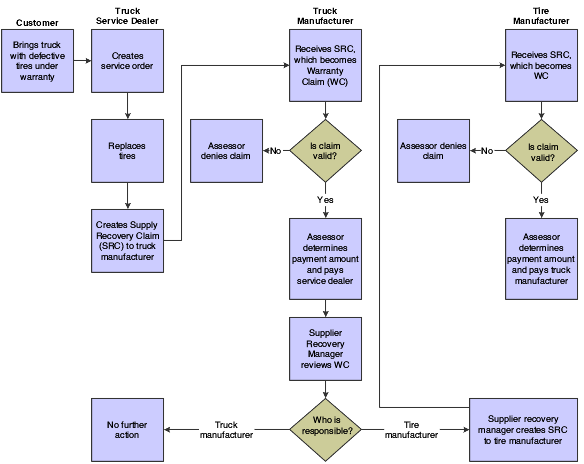
Description of ''Figure 7-1 Example of supplier recovery claim and warranty claim''
In this example, a customer brings his truck to the service dealer for tire replacement. Note that supplier recovery claims are always outbound transactions, whereas warranty claims are inbound transactions.
7.1.2.1 Warranty and Supplier Recovery Terms
These terms and concepts relate to warranty claims and supplier recovery claims:
- Manufacturer
-
A business that manufactures products and sells them to dealers or directly to customers.
- Dealer
-
A business that sells products to the end customer and that provides service on those products. Also known as a distributor.
- Supplier
-
A business that supplies parts to the manufacturer. Suppliers often warranty their parts by way of supplier contracts.
- Product Registration
-
A program in Service Management that enables the dealer or the end customer to register ownership. This registration usually marks the beginning of the warranty period.
- Warranty Claim
-
A claim entered by the dealer to the manufacturer to recover costs (such as parts and labor) incurred in the repair of the product.
- Supplier Recovery Claim
-
A claim entered by the manufacturer to the supplier to recover parts costs, if the supplier's parts failed.
- Service Contract
-
A warranty provided by the manufacturer that applies to the product purchased by the end customer.
- Supplier Contract
-
A contract between the manufacturer and the supplier that indicates the coverage for parts that are used in the manufacture of the end product.
- Assessor
-
An employee of the manufacturer who reviews and then approves or denies warranty claims from the dealer.
- Supplier Recovery Manager
-
An employee of the manufacturer who reviews warranty claims to determine the costs that can be recovered from the supplier. The recovery manager enters the supplier recovery claims.
7.1.3 Multicurrency Transactions for Warranty Claims and Supplier Recovery Claims
Effective with the JD Edwards JD Edwards EnterpriseOne 8.9 release, if a parts or labor record exists for a warranty claim or a supplier recovery claim, you cannot change the dealer for a warranty claim or the supplier for a supplier recovery claim, if that change would result in different currency codes.
Two types of labor lines are specified by the Source field (LSRCE) value from the Labor Detail program (P17712), as follows:
-
L-source = labor lines.
-
T-source = third-party invoice lines, which have the flexibility to contain different currency information, if needed.
These currency values are consistent between the header, parts lines, and L-source labor lines:
-
Base Currency field or Currency Code field.
-
Transaction Currency (To Currency Code field or Currency field).
-
Foreign/Domestic Mode.
-
Exchange Rate.
7.1.3.1 Considerations for Header Fields
Keep in mind these considerations for header fields and multicurrency:
-
The base currency default value is derived from the company.
The company can be derived from the responsible business unit. You cannot change the value in the Base Currency field.
-
The system supplies the transaction currency default value from:
-
The service dealer's AR record for a warranty claim.
-
The supplier's AP record for a supplier recovery claim.
You can change the value in the transaction currency fields until you attach parts detail or labor detail.
-
-
If currencies are different, the system supplies the Foreign default value in the Foreign/Domestic Mode field.
You can change the value in this field until you attach parts detail or labor detail.
-
If currencies are the same, the system supplies the Domestic default value in the Foreign/Domestic Mode field.
You cannot change the value in this field. Also, the default value of the exchange rate is zero, which you cannot change.
-
The system supplies the default exchange rate based on the two currencies from the Currency Exchange Rates table (F0015).
You can change the value in this field until you attach parts detail or labor detail.
-
After you attach parts detail or labor detail, you cannot change the service dealer for a warranty claim or the supplier for a supplier recovery claim.
7.1.3.2 Considerations for Parts and Labor Fields
Keep in mind these considerations for Parts and Labor fields and multicurrency:
-
You can change the transaction currency, exchange rate, and foreign/domestic mode:
-
If no existing parts lines exist.
-
If no existing L-source labor lines exist.
When you save the parts and labor lines, the system writes any changes (to the transaction currency, exchange rate, or foreign/domestic mode) back to the header of the claim.
-
-
If you do not enter values for T-source labor lines, the values for transaction currency, exchange rate, and foreign/domestic mode are the same as the values for the L-source labor lines.
You can change the T-source labor lines until you save the record.
7.1.4 Checklist for Setting Up Warranty Claims and Supplier Recovery Claims
You must complete these setup checklist for warranty claims and supplier recovery claims.
7.1.4.1 User-Defined Codes (UDCs)
Complete the UDCs setup:
-
Set up the service types (UDC 00/TY).
You also must set up document types for warranty claims and supplier recovery claims. See Document Type Maintenance under the G1740 heading.
-
Set up the status codes (UDC 00/SS) for warranty claims and supplier recovery claims.
Status codes control the document status in relation to the Work Order Activity Rules (P4826). The status of the warranty claim indicates which user (service dealer, assessor, or supplier recovery manager) can make changes to certain fields.
7.1.4.2 From the Service & Warranty Setup menu (G1740):
Complete the service and warranty setup:
-
Service & Warranty Constants, Warranty Claims tab and Supplier Recovery Claims tab: set the Use Base Price field.
-
Document Type Maintenance, for both warranty claims and supplier recovery claims document types:
Work Order Definition tab: set up the work order types (UDC 48/OT).
-
Address Book Revisions, Supplier Information Revisions and Service Provider Revisions: set up the adjustment schedule for claims and the reimbursement method.
If you pay suppliers, they must have supplier master records. If you invoice customers, they must have customer master records.
7.1.4.3 From the Warranty Claim Setup menu (G1747):
Complete the warranty claim setup:
-
Assessor Defaults: set up the assessor for warranty claims and supplier recovery claims (controlled through the Activity Types processing option).
-
Set up the Assessor Default Rules sequence for each.
The time appears on warranty claims and supplier recovery claims. Assessors can use the time to determine the generally acceptable amount of time required to repair the equipment.
-
Work Order Activity Rules: set up rules that control who can alter values on warranty claims at a given status.
Valid roles for the Edit Authority field include dealer, assessor, or supplier recovery manager.
Important:
If you do not set up the edit authority, you will not be able to process warranty claims.
7.1.4.4 From the Equipment Master Setup menu (G1741):
Complete the equipment master setup:
-
Product Registration Status Rules: set up the status rules that control which claims you can add to an equipment record, including claim eligibility.
-
Warranty Default Entry: set up the base warranty default values for service contracts.
7.1.4.5 From Interactive Versions (IV):
Set the processing options for these programs:
-
Parts Detail (P17710).
-
Set the Labor Detail (P17712).
7.1.4.6 From the Daily Contract Processing menu (G1714):
Service Contract Entry: set up the entitlement rules sequence for warranty claims (Warranty Claims form exit).
7.1.4.7 From the Supplier Recovery Daily Processing menu (G1718):
Set the Supplier Recovery Claims (P1779) processing options as follows:
-
Default tab: set the document type.
-
Versions tab: set the parts details version and labor details version.
7.1.4.8 From the Daily Warranty Claim Processing menu (G1717):
Set the Warranty Claim Entry (P1777) processing options as follows:
-
Defaults tab: set the document type.
-
Versions tab: if you are creating supplier recovery claims from warranty claims, be sure to set up the correct version of R1776 (PO to create supplier recovery claim version).
Important:
Process tab: set the processing option for enabling functions related to service dealers, assessors, or supplier recovery managers. Programs are hard-coded to enable certain user roles (such as assessors) to view or edit claims. If you do not set this processing option correctly, users will not have the correct permissions to perform their roles. -
Supplier Recovery Claim Generation: set the Create Supplier Recovery Claims (R1776) batch version processing options as follows:
Defaults tab: set the supplier recovery document type, service type, and current status.
7.2 Managing Warranty Claims
This section provides an overview of warranty claims management, lists prerequisites, and discusses how to:
-
Enter warranty claims.
-
Set processing options for the Warranty Claims program (P1777).
-
Submit warranty claims.
-
Set processing options for the SWM Warranty Claim/Supplier Recovery Workfile Generation program (R177701).
7.2.1 Understanding Warranty Claims Management
Service dealers and assessors use the Warranty Claims program (P1777) differently to perform their tasks. The warranty claim is entitled against the customer's service contract.
Service dealers use this program to enter new warranty claims and inquire on the status of outstanding claims. The program requires minimal data to enter a claim, including any repair details.
Assessors use this program to evaluate submitted warranty claims so that they can approve or reject them. The program provides the information that is needed to make a claim approval decision, and assessors enter details about the claim approvals or rejections. The program is also an entry point for creating and maintaining Returned Material Authorizations (RMAs) for returned parts.
The program can use Advanced Pricing to obtain the Claimed Unit Rate and the Approved Unit Rate, taking into consideration the terms and conditions that are specified in the service contracts with the customers.
7.2.1.1 Setting Up Automatic Accounting Instructions for Warranty Claims
You must create Automatic Accounting Instructions (AAIs) for each unique combination of company, document type, and GL class (GL offset account), and cost type that you want to use. Each AAI is associated with a specific GL account that consists of a business unit; an object; and, optionally, a subsidiary.
When you set up AAIs for Service Management, the system uses distribution AAIs for warranty claims billing and paying. These distribution AAIs are warranty claims-related:
-
1723, Warranty Claim Price Adjustment.
-
1724, Warranty Claim Offset.
-
1743, Warranty Claim A/R Offset.
-
1785, Warranty Claim A/P Offset.
-
1725, Supplier Recovery Price Adjustment.
-
1726, Supplier Recovery Offset.
-
1744, Supplier Recovery A/R Offset.
-
1786, Supplier Recovery A/P Offset.
Based on the four key fields, Company, Document Type, GL Class Code, and Cost Type, the system retrieves the GL Account to use when creating an entry in Workfile Revisions (P4812).
7.2.1.2 Warranty Claims Processing
After you enter warranty claims, you use the Warranty Claim Workfile Generation program (R177701) to generate the payables or receivables records for the dealer. Warranty claims and supplier recovery claims use the same workfile generation program; only a processing option setting on the Process tab differs. (You set it either for warranty claims or for supplier recovery claims.) The program includes this information in the submittal:
-
Warranty claim number
-
Dealer details
-
Causal part information
-
Failure information
7.2.2 Prerequisite
Complete the checklist for setting up warranty claims and supplier recovery claims.
See Checklist for Setting Up Warranty Claims and Supplier Recovery Claims.
7.2.3 Form Used to Manage Warranty Claims
| Form Name | FormID | Navigation | Usage |
|---|---|---|---|
| Warranty Claim Revisions | W1777C | Daily Warranty Claim Processing menu (G1717), Warranty Claim Entry.
Click Add on the Work With Warranty Claims form. Select the General tab. Select the Classification tab. Select the Accounting tab |
Enter a warranty claim. |
7.2.4 Entering Warranty Claims
Access the Warranty Claim Revisions form.
Figure 7-2 Warranty Claim Revisions form
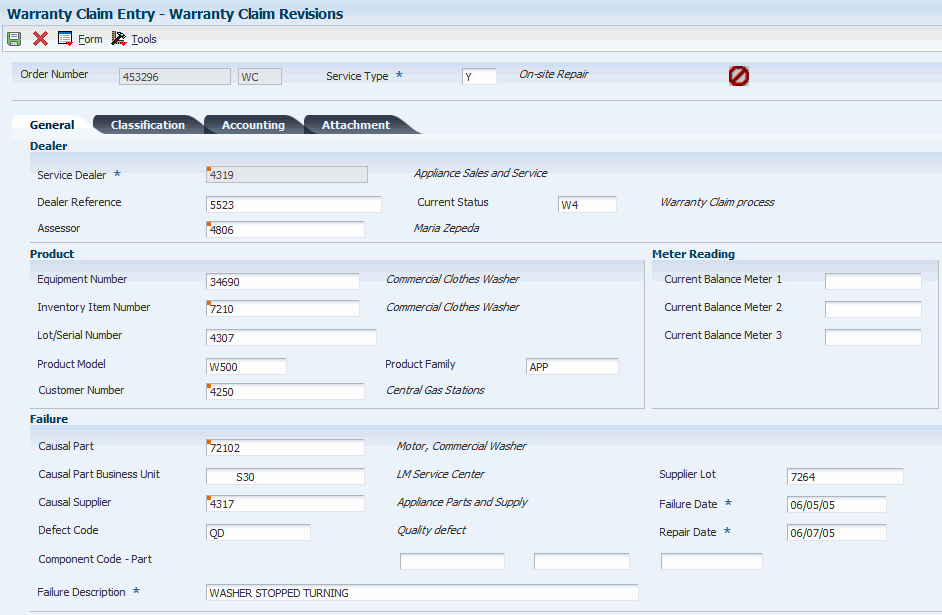
Description of ''Figure 7-2 Warranty Claim Revisions form''
7.2.5 Setting Processing Options for the Warranty Claims Program (P1777)
Use these processing options to set default values for the Warranty Claims program.
7.2.5.1 Defaults
Specify default values for warranty claims.
- 1. Document Type
-
Enter a value from UDC 00/DT (Document Type - All Documents) that specifies the default document type that the system uses when entering a claim. This code also indicates the origin of the transaction.
- 2. Service Type
-
Enter a value from UDC 00/TY (Work Order/ECO Type) that specifies the order type that the system uses when entering a claim. The order type indicates the type classification of a claim.
- 3. Category Code 01
-
Enter a value from UDC 00/W1 (Category Code 01) that the system uses as a default value. This category code indicates the current stage or phase of development for a claim. You can assign a claim to only one phase code at a time.
- 4. Category Code 02 through 12. Category Code 10
-
Enter values from the appropriate UDCs for Category Codes 02 through 10 as needed.
- 13. Repair Date
-
Specify whether the system uses the current date as the default repair date. Values are:
Blank: Use.
1: Do not use.
- 14. Branch
-
Specify a value for the Branch that the system uses as a default value for new claims.
- 15. Responsible Business Unit
-
Specify a value for the Responsible Business Unit that the system uses as a default value when entering new claims.
- 16. Supplier Recovery Flag
-
Specify a default value for the Supplier Recovery Flag. This field specifies whether a work order or warranty claim is eligible as a source for a supplier recovery claim. This code also specifies the supplier against whom the claim is created.
7.2.5.2 Edits
Specify default requirements for meter readings.
- 1. Require Meter Reading 1, 2. Require Meter Reading 2, and 3. Require Meter Reading 3
-
Specify whether the system requires a value in the first, second, or third meter reading fields. Values are:
Blank: Do not require a value.
1: Require a value.
7.2.5.3 Versions
Specify the versions of programs to launch from Warranty Claims.
- 1. Product Registration (P17051) Version, 2. Return Material Authorization Revisions (P400511) Version, 3. Supplier Recovery Claims (P1779) Version, 4. Parts Detail (P17710) Version, 5. Labor Detail (P17712) Version
-
If you leave these processing options blank, the system uses ZJDE0001.
- 6. Create Supplier Recovery Claim (R1776) Version
-
Specify the version of the Create Supplier Recovery Claims program (R1776). If you leave this processing option blank, the system uses XJDE0001.
- 7. Entitlement Inquiry (P1723) Version and 8. Work With RMA (P40051) Version
-
If you leave these processing options blank, the system uses ZJDE0001.
7.2.5.4 Process
Specify the default values used in processing warranty claims.
- 1. Enable the application functionalities related
-
Specify who can use the application for creating or updating a warranty claim. Values are:
Blank: Service dealers
1: Assessors
2: Supplier recovery managers
- 2. Product Registration Validation
-
Specify whether the system validates the registration status of the equipment number against the product registration activity rules. These rules indicate whether equipment at a particular status is eligible for a warranty claim. Values are:
Blank: Validate the product registration. If the equipment is not eligible for a warranty claim, the system generates a warning but does not pause processing.
1: Validate the product registration. If the equipment is not eligible for a warranty claim, the system generates an error and pauses processing until the error is corrected.
2: Do not validate the product registration.
- 3. Service Dealer against the Selling Dealer validation
-
Specify how the system processes information if the service dealer on the warranty claim is different from the selling dealer on the equipment master record. Values are:
Blank: Do not check for differences.
1: Determine whether the selling and service dealers are the same. If not, the system generates a warning but does not pause processing.
2: Determine whether the selling and service dealers are the same. If not, the system generates an error and pauses processing until the error is corrected.
- 4. Assign Assessor to a claim
-
Specify whether the system assigns the assessor to the new warranty claim based on information from the Assessor Defaults table (F17113). Values are:
Blank: Assign.
1: Do not assign.
- 5. Entitlement Checking
-
Specify whether the system performs entitlement checking and which method to use. Values are:
Blank: Do not perform entitlement checking.
1: Use the Entitlement Dates table (F1791) to check entitlements.
2: Check entitlements, but do not use the Entitlement Dates table.
- 6. Allow Defaulted Service Dealer to Change
-
Specify whether the system allows changes to the Service Dealer field. Values are:
Blank: Do not allow changes.
1: Allow changes.
- 7. Claim status to indicate Approval
-
Enter a value from UDC 00/SS (Work Order Status) that specifies the approval status.
- 8. Claim status to indicate Denial
-
Enter a value from UDC 00/SS (Work Order Status) that specifies the denial status.
- 9. Check for duplicate dealer reference
-
Specify whether the system checks for a duplicate dealer reference number in other warranty claim records. Values are:
Blank: Check for a duplicate dealer reference. If such a reference exists, the system generates a warning but does not pause processing.
1: Check for a duplicate dealer reference. If such a reference exists, the system generates an error and pauses processing until the error is corrected.
2: Do not check for a duplicate dealer reference.
- 10. Validate lot numbers for Product and 11. Validate lot numbers for Causal Part
-
Specify whether the system verifies if a lot number exists in the Lot/Serial Number field or the Supplier Lot field. Values are:
Blank: Does not verify.
1: Verifies.
Note:
If you enter 1, the system only verifies that a lot number has been entered. It does not verify whether the lot number is valid. - 12. Automatically add parts line while adding a claim
-
Specify whether the system adds a default parts line with the causal part when you create a warranty claim. Values are:
Blank: Does not add.
1: Adds.
- 13. Automatically add labor line while adding a claim
-
Specify whether the system adds a default labor line for the standard repair time when you create a warranty claim. You can use the Standard Repair Time Entry program (P1771) to maintain the standard repair time for a combination of these fields:
Item Number
Product Model
Product Family
Component Code System
Component Code Assembly
Component Code Parts
Values are:
Blank: Do not add.
1: Add.
7.2.6 Submitting Warranty Claims
To run the SWM Warranty Claim/Supplier Recovery Workfile Generation program, access the Periodic Warranty Claim Processing menu (G1727), Warranty Claim Workfile Generation.
7.2.7 Setting Processing Options for the SWM Warranty Claim/Supplier Recovery Workfile Generation Program (R177701)
Use these processing options to set default values for the workfile generation program.
7.2.7.1 Process
- 1. Process Warranty Claim/Supplier Recovery
-
Specify whether the system processes a warranty claim or a supplier recovery record. Values are:
Blank: Warranty claim records.
1: Supplier recovery records.
- 2. Proof or Final Mode
-
Specify whether to run this program in proof or final mode. Both modes print the records that are processed, but only final mode updates the tables. Values are:
Blank: Proof mode
1: Final mode
- 3. Write Errors
-
Specify whether the system writes errors to the Work Center or to the report. Values are:
Blank: Write errors to the Work Center
1: Write errors to the report
- 4. Use Price Adjustment History
-
Specify whether the system uses price adjustment history information from the Price Adjustment Ledger File table (F4074) for detailed adjustments. Values are:
Blank: Use the GL class code from the detail line or work order.
1: Use the GL class code from the price adjustment history records.
7.2.7.2 Supplier Recovery
Specify default values for supplier recovery claims.
- 1. Billable Subledger Default
-
Specify the value of the subledger field for billables. Values are:
Blank: No default
1: Work order number
2: Customer number
3: Site number
4: Short item number
5: Contract number
6: Equipment number
- 2. Date Billed
-
Specify which date the system uses to update the date billed when you run the report in final mode. Values are:
Blank: System date
1: Estimated start date on the work order
7.2.7.3 Warranty Claim
Specify default values for warranty claims.
- 1. Payable Subledger Default
-
Specify the value of the subledger field for payables. Values are:
Blank: No default
1: Work order number
2: Customer number
3: Site number
4: Short item number
5: Contract number
6: Equipment number
- 2. Date Paid
-
Specify which date the system uses to update the date paid when you run the report in final mode. Values are:
Blank: System date
1: Estimated start date on the work order
7.2.7.4 Vertex (FUTURE)
These processing options only pertain if Vertex's Quantum Sales and Use Tax Software (third-party tax software) has been implemented.
7.2.7.5 Billables
- 1. Parts Transaction Type, 2. Labor Transaction Type, and 3. Flat Rate Billings Transaction Type
-
Specify which type of transaction the system uses when taxing billable parts, billable labor, or flat rate billings. Enter a value from UDC 73/TY. If you leave these processing options blank, the system uses the SERVIC value.
7.2.7.6 Payables
Specify Vertex payables default values. These processing options are identical to those for specifying Vertex billing default values.
7.3 Managing Supplier Recovery Claims
This section provides an overview of supplier recovery management, lists prerequisites, and discusses how to:
-
Enter supplier recovery claims.
-
Set processing options for the Supplier Recovery Claims program (P1779).
-
Submit supplier recovery claims.
7.3.1 Understanding Supplier Recovery Management
Recovery managers use the Supplier Recovery Claim Entry program (P1779) to enter claim information. The program can use Advanced Pricing to obtain the Claimed Unit Rate and the Approved Unit Rate, considering the terms and conditions that are specified in the contracts with the suppliers. You can also use this program to create a supplier recovery claim without a warranty claim.
7.3.1.1 Supplier Recovery Claims Processing
Recovery managers use the Supplier Recovery Claim Entry program (P1779) to enter a new claim or inquire on the status of an existing claim. The supplier recovery claim is entitled against the supplier's contract.
Supplier recovery claims (SRCs) are outbound transactions. When a part that is covered under warranty needs to be replaced, the supplier recovery manager of the original equipment manufacturer (OEM) creates an outbound SRC against the supplier of the part.
After you enter supplier recovery claims, you use the Supplier Recovery Workfile Generation program (R177701) to generate the payables or receivables records from the supplier. Warranty claims and supplier recovery claims use the same workfile generation program; only a processing option on the Process tab differs. (You set it either for warranty claims or for supplier recovery claims.) The program includes this information in the submittal:
-
Supplier recovery claim number.
-
Supplier details.
-
Causal part information.
-
Failure information.
-
Details about the supplier recovery claim.
7.3.1.2 Examples
Consider these examples of supplier recovery claims:
-
A bus company creates an order for repair work on an air conditioner and an engine.
Both parts are covered by supplier contracts. From some of the detail lines of the work order, the bus company creates two claims to send to two vendors.
-
A car manufacturer creates SRCs for causal parts and peripheral parts damage due to faulty tires.
From all parts included in the header of the work order, the manufacturer creates a claim to send to the tire supplier.
7.3.2 Prerequisite
Complete the checklist for setting up warranty claims and supplier recovery claims.
See Checklist for Setting Up Warranty Claims and Supplier Recovery Claims.
7.3.3 Form Used to Enter Supplier Recovery Claims
| Form Name | FormID | Navigation | Usage |
|---|---|---|---|
| Supplier Recovery Claims Revisions | W1779D | Supplier Recovery Daily Processing menu (G1718), Supplier Recovery Claim Entry.
Click Add. Select the General tab. Select the Classification tab. Select the Accounting tab. |
Enter supplier recovery claims. |
7.3.4 Entering Supplier Recovery Claims
Access the Supplier Recovery Claims Revisions form.
Figure 7-3 Supplier Recovery Claims Revisions form
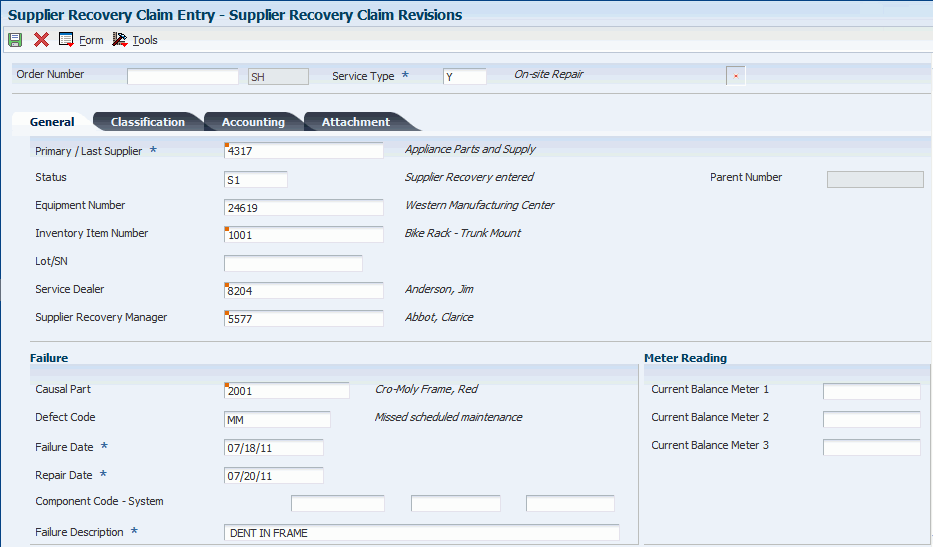
Description of ''Figure 7-3 Supplier Recovery Claims Revisions form''
7.3.5 Setting Processing Options for the Supplier Recovery Claims Program (P1779)
Use these processing options to set default values for the Supplier Recovery Claims program.
7.3.5.1 Default
- 1. Document Type
-
Specify the default order when creating a supplier recovery claim; enter a value from UDC 00/DT (Document Type - All Documents).
- 2. Service Type
-
Specify the default service type when creating a supplier recovery claim; enter a value from UDC 00/TY (Work Order/ECO Type).
- 3. Branch
-
Specify the default branch when creating a supplier recovery claim.
- 4. Business Unit
-
Specify the default business unit when creating a supplier recovery claim.
7.3.5.2 Edits
Specify whether meter readings are required.
- 1. Require Meter Reading 1, 2. Require Meter Reading 2, and 3. Require Meter Reading 3
-
Specify whether the system requires a value in the first, second, or third meter reading fields. Values are:
Blank: Do not require a value.
1: Require a value.
7.3.5.3 Version
Specify the program versions to use with supplier recovery claims.
- 1. RMA Revisions (P400511) Version, 2. Warranty Claims (P1777) Version, 3. Product Registration (P17051) Version, 4. Parts Details (P17710) Version, 5. Labor details (P17712) Version, 6. Meter Reading (P12120) Version, 7. Submit Claims (R174801Z2O) Version, 8. Supplier Contract (P17201) Version, and 9. Work With RMA (P40051) Version
-
If you leave these processing options blank, the system uses ZJDE0001.
7.3.5.4 Process
Specify default values for lot numbers, supplier recovery manager, and entitlements.
- 1. Validate Lot Numbers
-
Specify whether the system verifies if a lot number exists in the Lot/Serial Number field. Values are:
Blank: Does not verify.
1: Verifies.
Note:
If you enter 1, the system verifies only that a lot number has been entered. It does not verify whether the lot number is valid. - 2. Default User to Supplier Recovery Manager in Add Mode
-
Specify whether the system uses the user number as the default value for the supplier. Values are:
Blank: Do not use the user number as the default value.
1: Use the user number as the default value.
- 3. Entitlement Checking
-
Specify whether the system performs entitlement checking and which method to use. Values are:
Blank: Do not use check entitlements.
1: Use the Entitlement Dates table (F1791) to check entitlements.
2: Check entitlements, but do not use the Entitlement Dates table.