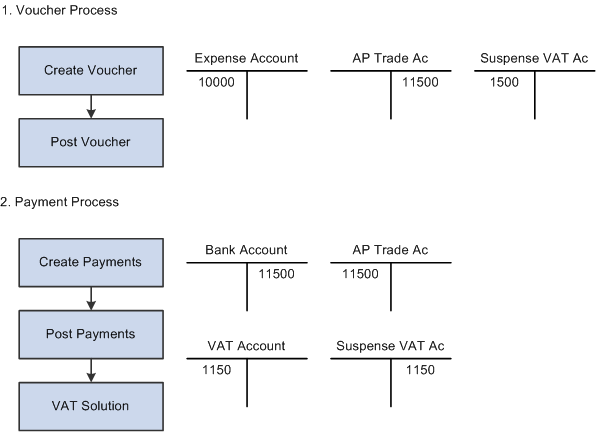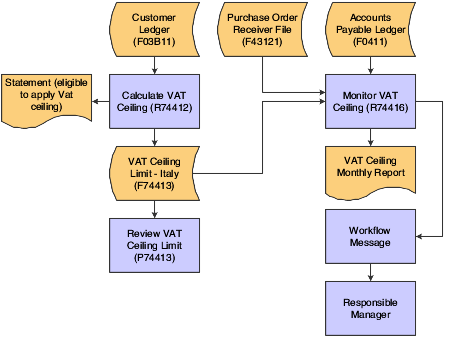7 Processing VAT for Italy
This chapter contains the following topics:
-
Section 7.6, "Understanding VAT-Only Vouchers for the Customs Authority"
-
Section 7.11, "Understanding the Italy Intrastat Services Declarations Report"
-
Section 7.12, "Setting Up Default Values for the Italy Intrastat Services Declarations Report"
-
Section 7.13, "Generating the Preliminary Italy Intrastat Services Declarations Report"
-
Section 7.14, "Modifying the Intrastat Services Information"
-
Section 7.15, "Generating the Detailed Italy Intrastat Services Declarations Report (R74Y020)"
-
Section 7.16, "Revising Additional Information in a Closed Declaration"
7.1 Understanding Italian VAT Processing
If you work with Italian VAT, you should understand these terms and principles:
7.1.1 VAT Returns
VAT returns must be completed for each month on a special form and filed with the local tax office on the 20th of the month.
You must pay any excess output VAT over input VAT at the time of filing.
7.1.2 VAT Exemptions
To be exempt from VAT, the business must work within these guidelines:
-
Goods must be physically moved to another EU-member country.
-
Customers must have VAT identification codes.
-
Invoices must display applicable VAT numbers.
-
Goods cannot be of a special category, such as vehicles.
7.2 Understanding Deferred Invoices and VAT
A VAT law (DL 29/9/97 n. 328) that has been in effect in Italy since September 1997 concerns deferred invoices in which the shipment date is prior to the invoice date. For deferred invoices, the VAT payable on sales should be declared with reference to the shipment date, not the invoice date. An example of deferred invoices is a product that is delivered daily and invoiced monthly.
The two types of deferred invoices are:
-
The invoice date and shipment date are in the same reporting period, but the shipment date is prior to the invoice date.
-
The invoice date and the shipment date are not in the same reporting period, and the shipment date is prior to the invoice date.
The second type of deferred invoice impacts summary VAT reporting. The VAT should be accounted for in the Print VAT Summary Reports (R74093) for the month of the shipment if that month is prior to the month of the invoice. To accomplish this task, the system evaluates the shipment date of a sales order to determine if it is prior to the invoice date. This evaluation is performed during the Sales Update process (R42800) through the use of a country server. If the shipment date is prior to the invoice date, the system updates the Service/Tax Date field in the F03B11.
When you run the Print VAT Summary Reports and select transactions by tax rate, the system uses the service/tax date, rather than the GL date, for deferred invoices.
7.3 Understanding the Deferred VAT Process
The system enables companies to defer paying VAT until they are able to do so. When you enter a voucher, the system calculates and displays VAT payable and accounts for the VAT in an interim account. After you make a payment for this voucher, the system transfers the VAT from the interim account to a definitive account and generates the appropriate accounting G/L transactions.
This diagram illustrates the deferred VAT process for Italy:
Figure 7-1 Deferred VAT Process for Italy
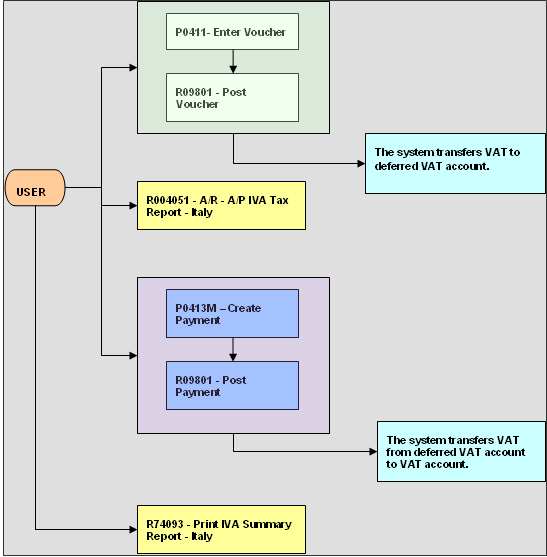
Description of ''Figure 7-1 Deferred VAT Process for Italy''
When you enter a voucher, the system creates a record in the Accounts Payable Ledger (F0411) and Accounts Ledger (F0911) tables. When you create a payment, the system creates records in the following tables:
-
Accounts Payable-Matching Document (F0413)
-
Accounts Payable-Matching Document Detail (F0414)
-
Accounts Ledger (F0911)
-
Taxes (F0018)
-
Suspended IVA Generation (F743B141)
The system updates the Suspended IVA Generation - Receipt/Rebate Control table (F743B14I) with AP information after successfully completing the G/L transaction.
This diagram illustrates the effect of the Italy VAT process for vouchers on the general ledger:
7.4 Understanding Deferred VAT Setup for Italy
Before you can use deferred VAT, you must set up UDCs (user-defined codes), AAIs (automatic accounting instructions), tax rate areas, and register types.
7.4.1 UDCs
When entering a voucher, you must identify whether the transaction is subject to deferred VAT. To do this, you must set up specific document types in the UDC 00/DT, UDC 00/DV, and UDC 74/DT tables.
Set up two values in each of these UDC tables: one to specify that the system sends VAT to the interim account and one to specify that the system sends VAT directly to the definitive account. Review the following examples:
-
In the UDC 00/DT table: Q9: Suspended VAT and Q7: VAT recognized
-
In the UDC 00/DV table: Q9: Suspended VAT and Q7: VAT recognized
-
In the UDC 74/DT table: Q9: Q7
Note:
Q7 is mentioned in the Description field.
7.4.2 AAIs
Use the Automatic Accounting Instructions program (P0012) to set up the AAIs that specify whether the system holds the VAT payable in an interim account until the payment is made. To update the tax amount when posting vouchers to a interim VAT account, you must set up the PTxxxx AAI. The interim VAT account holds the tax amount until a payment is applied and posted. To reclassify the tax amount from the interim VAT account to the VAT account when the payments are posted, you must set up the PIxxxx AAI. The suffix xxxx indicates the GL offset code that is defined on the corresponding tax rate areas. Blank is a valid GL offset code. Also, use the Review and Revise Accounts program (P0901) to verify that the posting edit code of the accounts that are used is blank to allow all posting.
In the following AAI example, SOSP is the GL offset used in the tax area setup. Review the setup for the PTxxxx AAI:
-
Item Number: PTSOSP
-
System:04
-
Company:00070
-
Business Unit:70
-
Object Account:4120
-
Account Use Description: Interim Account/ Suspended Account
Review the setup for the PIxxxx AAI:
-
Item Number: PISOSP
-
System:04
-
Company:00070
-
Business Unit:70
-
Object Account:1210
-
Account Use Description: VAT Account
7.4.3 Tax Rate Areas
Use the Tax Rate/Areas program (P4008) to create a tax rate area for those vouchers with deferred VAT. For example:
-
Tax Rate Area: ITALYVAT
-
GL Offset: SOSP
-
Tax Rate: 20
7.4.4 Register Types
To create summarized VAT reports, use the Register Type & Class Setup program (P74091) to create links between registers types and classes with document types. Review the setup for suspended VAT:
-
Document Type: Q9
-
IVA Rate: ITALYVAT (tax rate area)
-
Registration Class: AC
-
Register Type: V4
Review the following setup for VAT recognized:
-
Document Type: Q7
-
IVA Rate: ITALYVAT (tax rate area)
-
Registration Class: AC
-
Register Type: V4
7.5 Understanding Summary VAT
In Italy, the government requires businesses to report VAT on accounts receivable and accounts payable transactions. You can meet this reporting requirement by assigning a register type and class to each transaction.
Assigning register types and classes lets you group VAT information on the summary VAT report. The summary VAT report groups information based on register class, then register type, and then tax rate. For example, the information that is grouped under the registration class for sales might include register types for sales that are VAT-taxable and sales that are VAT-exempt. Information within those register types is summarized by tax rate.
To report summary VAT, you must complete these steps:
-
Set up the VAT Register Class (74/01) and VAT Resister Type (74/02) user-defined codes (UDCs).
-
Use the Register Type & Class Setup program (P74091) to link document types, tax rates, and registers.
-
Use the VAT Balances Revisions program (R74092) to establish an initial VAT balance.
-
Run the Print VAT Summary Reports (R74093) program to print the report.
When you post invoices and vouchers, VAT information is written to the F0018. You can then run the summary VAT report, which retrieves information from table F0018.
7.6 Understanding VAT-Only Vouchers for the Customs Authority
In Italy, goods imported from outside the EU are subject to VAT. The Italian Customs Authority assesses VAT on goods imported from outside the EU at the relevant Italian domestic rate. To pay the required VAT, set up the Customs Authority as an address book record with a person/corporation code of 5 (customs authority). You can pay this type of VAT by creating VAT-only vouchers for the Customs Authority.
Normally in Italy, different document types are used for VAT-only vouchers and standard vouchers. The same next numbers are used for both types of vouchers, and both are printed sequentially on the Monthly VAT Report (R004051). Alternatively, you can print VAT-only vouchers separately on the Monthly VAT Report and with a separate numbering scheme. To do this procedure, set up next numbers by document type and print the Monthly VAT Report by document type.
See Using Additional Reports for Italy.
Set up a special version of the AP Standard Voucher Entry program (P0411) to process VAT-only vouchers. Use the processing options for the program to use a specific document type for VAT-only vouchers.
Use the Voucher Entry program (P74Y4411) to establish the link between VAT only vouchers for the customs authority and the original voucher. The original vouchers linked to the VAT only vouchers must have same supplier. Use Activate Supplier validation processing option from the Localization Voucher Entry program (P74Y4411) to validate it.
See Section 4.14, "Associating Vouchers to Debit Notes" for more information.
|
Note: You do not have to set up a special version of the Voucher Entry program if you want to use the same next number (Same As) for VAT-only vouchers and standard vouchers. |
When you enter VAT-only vouchers for AP, use the tax explanation code of VT. You can enter the tax amount with the gross amount that is equal to the tax amount for vouchers with a tax explanation code of VT.
You enter two types of VAT-only vouchers:
-
Vouchers with VAT payment by Carrier/Customs Agency.
-
Vouchers with VAT payment directly to the Customs Authority.
For VAT-only vouchers with VAT payment by carrier or customs agency, the entries are posted as:
| Voucher | Description of Accounting |
|---|---|
| VAT-only vouchers | DR - VAT Recoverable account.
CR - Payable to VAT-only vouchers account. |
| Customs agency voucher | DR - VAT Transit account.
DR - VAT Recoverable account. CR - Debt to Customs Agency account. DR - Customs Expenses account. |
| Close the VAT-only voucher | DR - Payable to VAT-only voucher account.
CR - VAT Transit account. Note: You create the entries to close the VAT-only voucher through the manual or automatic payment process. To do this procedure, replace the bank account with the VAT Transit account that was previously debited when the Customs Agency voucher was posted. |
For VAT-only vouchers with VAT payment directly to the Customs Authority, the entries are posted as:
| Voucher | Description of Accounting |
|---|---|
| VAT-only vouchers | DR - VAT Recoverable account.
CR - Payable to VAT-only voucher account. |
| Payment to the Customs Authority | DR - Payable to VAT-only voucher account.
CR - Bank account. |
| Close the VAT-only voucher | DR - Payable to VAT-only voucher account.
CR - VAT Transit account. |
7.7 Processing Annual VAT Reports
This section provides an overview of the annual VAT reports process and discusses how to:
-
Run the Annual VAT File Build program.
-
Set processing options for Annual VAT File Build (R00911).
7.7.1 Understanding the Annual VAT Reporting Process
Businesses in Italy are required to complete annual VAT reports. The report can be submitted to the tax authorities on paper or electronically, but it must conform to the legally required format.
Annual VAT reports include summarized VAT information from customer invoice and supplier voucher records. The information must be summarized by the supplier or customer tax identification number. The system creates a cumulative record for customers or suppliers who have the same tax identification number, as in the case of a parent businesses with subsidiaries.
The system stores summarized VAT information by supplier and customer in the Year-End VAT Revisions - Italy (F00900) table. The F00900 table is based on the F0018 table, which includes all of the detailed VAT information for invoices and vouchers.
You can distinguish supplier vouchers and customer invoices in the F0018 table by the batch type. You distinguish supplier vouchers and customer invoices in the F00900 table by information type.
The system uses VAT codes (00/IV) to determine whether amounts are considered taxable, nontaxable, or excluded. Records that include VAT codes that are not defined on the table are considered non-VAT. The system does not include these records in the F00900 table.
The F00900 table includes this information for each customer and supplier:
-
Total number of invoices or vouchers.
-
Total taxable amount.
-
Total tax amount.
-
Total nontaxable amount.
-
Total nontaxable 8 comma 2 (suppliers only).
You can update the summarized VAT information in the table by using a batch program or by manually entering each record. You can also revise summarized VAT information.
Run the Annual VAT File Build (R00911) program to create the records in the F00900 table. The system summarizes the information in the F0018 table by invoice or voucher, based on the current year that you define in the processing options. You can run this program once a year or as many times as you need to update the records in the F00900 table.
7.7.2 Running the Annual VAT File Build Program
Select Italian VAT Processing (G00213), Annual VAT File Build.
7.7.3 Setting Processing Options for Annual VAT File Build (R00911)
Processing options enable you to specify the default processing for programs and reports.
7.7.3.1 Year-End VAT
- 1. Specify Customers.
-
Specify whether to run the report for customers, suppliers, or the customs authorities. Values are:
Blank or 1: Customers.
2:Suppliers and Custom Authorities.
- 2. Clear the Annual IVA File (F00900).
-
Enter 1 to clear existing records form the F00900 table when you run the annual report.
Important:
Set this processing option to clear the table only once per year.
7.7.3.2 Currency
- 1. Currency Code for as-if currency.
-
Specify the currency code to use for as if processing. When you select a currency code, the system stores amounts in the F00900 table in the currency you specify instead of the currency in which the transactions were created.
- 2. Enter the As-Of date for processing the current rate for the as-if currency.
-
Specify the date that the system uses for the as if currency rate. If you leave this processing option blank, the system date is used.
7.8 Printing Annual VAT Control Reports
This section provides an overview of the annual VAT control reports and discusses how to:
-
Run the Annual VAT Control Reports program.
-
Set processing options for Annual VAT Control Reports (R00910).
7.8.1 Understanding Annual VAT Control Reports
Run the Annual VAT Control Reports (R00910) program to review a paper copy of the information in the F00900 table before you transfer the Annual VAT Report to tape or print the Annual VAT Report on special forms.
You can use the control report to simulate figures as they will be printed on the special form or on a tape. You can also use the report to verify that the amounts in the F00900 table correspond to the amounts in the F0018 table.
Use data selection to run the report for customers, suppliers, or customs authorities.
7.8.2 Running the Annual VAT Control Reports Program
Select Italian VAT Processing (G00213), Annual VAT Control Reports.
7.9 Revising Annual VAT Information
In exceptional cases, you might need to revise existing records or create new records in the F00900 table.
This section discusses how to revise annual VAT information.
7.9.1 Form Used to Revise Annual VAT Information
| Form Name | Form ID | Navigation | Usage |
|---|---|---|---|
| Work With Yearly VAT Details | W00900B | Italian VAT Processing (G00213), Annual VAT File Revision - Italy | Review and select existing records. |
| Yearly VAT Revision | W00900A | To modify existing records, select a record on the Work With Yearly VAT Details form and slick Select.
To add a new record, click Add on the Work With Yearly VAT Details form |
Add and revise tax records in F00900 table. |
7.9.2 Revising Annual VAT Information
Access the Italy - Yearly VAT Revision form.
Figure 7-3 Italy - Yearly VAT Revision form
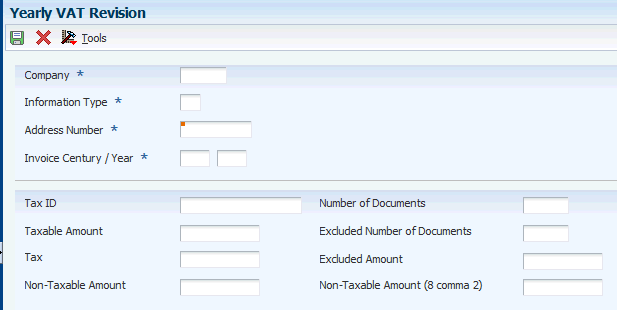
Description of ''Figure 7-3 Italy - Yearly VAT Revision form''
- Information Type
-
Enter a value that exists in the H00/II UDC table to specify whether the record is for a customer, supplier, or customs authority.
- Address Number
-
Enter the address number of the customer, supplier, or customs authority.
- Tax ID
-
Enter the tax ID of he customer, supplier, or customs authority.
- Taxable Amount
-
Enter the amount on which taxes are assessed.
- Tax
-
Enter the amount assessed and payable to tax authorities. It is the total of the VAT, use, and sales taxes (PST).
- Non-Taxable Amount
-
Enter the amount upon which taxes are not assessed. This is the portion of the transaction not subject to sales, use, or VAT taxes because the products are tax-exempt or zero-rated.
- Number of Documents
-
Enter the number of customer invoices or supplier vouchers. This number is accumulated throughout the year.
- Excluded Number of Documents
-
Enter the number of customer invoices, or supplier vouchers which have been excluded in VAT year-end reports. Used only to balance the Control Report.
- Excluded Amount
-
Enter the total amount of documents excluded from VAT year-end reports.
- Non-Taxable Amount (8 comma 2)
-
Enter the total amount of nontaxable vouchers for special code 8 comma 2.
7.10 Generating the Year-End VAT Tape
Run the Load Year-end VAT Tape File to Tape (R00918) program to transfer information from the F00900 table to a file that you can copy to a tape in the format that is required by tax authorities in Italy. If you decide to transfer the information to tape, you do not have to print the special form reports for suppliers and customers.
This section discusses how to:
-
Run the Load Year-end VAT Tape File to Tape program.
-
Set processing options for Load Year-end VAT Tape File to Tape (R00918).
7.10.1 Running the Load Year-end VAT Tape File to Tape Program
Select Italian VAT Processing (G00213), Load Year-end VAT Tape File to Tape.
7.10.2 Setting Processing Options for Load Year-end VAT Tape File to Tape (R00918)
Processing options enable you to specify the default processing for programs and reports.
7.10.2.1 R00918
- Century
-
Enter a two-digit century that the system uses to select records to process. For example, to process records for the year 2009, enter 20 for the century.
- Year
-
Enter a two-digit year that the system uses to select records to process. For example, to process records for the year 2009, enter 09 for the year.
- 2. Enter the address book line to be used for continuation of the name.
-
Specify the address book line number to be used for the continuation of the name. If you leave this processing option blank, the system does not use an additional line for continuation of the name.
- 3. Enter the address book line to be used for street information.
-
Specify the address book line to be used for street information. If you leave this processing option blank, the system uses address line 1.
- 4. Enter the code to be used for Person/Corporation Tax Code.
-
Enter a value that exists in the H00/TA UDC table to specify the type of taxpayer.
- 5. Enter the appropriate number to designate the tape density.
-
Specify the tape density. Values are:
1: 800 bpi
2: 1600 bpi
3:- 6250 bpi
7.11 Understanding the Italy Intrastat Services Declarations Report
This section provides an overview of the Italy Intrastat Services Declarations report, describes setup for the Italy Intrastat Services Declarations report outside of intrastat services, lists user-defined codes (UDCs) for the Italy Intrastat Services Declarations report, provides an overview of the tax rate area associations and discusses how to associate tax rate areas with transaction types.
7.11.1 Understanding the Italy Intrastat Services Declarations Report
Intrastat software for Italy allows reporting of service transactions between Italy and other EU member states to the Italian government. For goods transactions, you must continue to generate and submit the existing Intrastat reports for goods.
|
Important: If you have submitted reports for intracommunity services for 2010 prior to installing this software, you must complete all of the setup for the Intrastat Services and then generate the intracommunity report for services for all periods beginning January 1, 2010. You must generate the reports in the Intrastat Services software because you must populate the Intrastat tables with the transactions and adjustments that occurred since January 01, 2010. If you do not generate the report for all periods in 2010, adjustments to the transactions will not appear in the output data that you generate for periods after you install the Intrastat software. For example, if you do not generate the reports for January through May, the report that you generate for June will not be accurate. |
|
Note: You must post all A/P and A/R transactions prior to using the JD Edwards EnterpriseOne Italy Intrastat Services Declaration software for Italy. You must perform the sales update for the intracommunity services transactions generated in the JD Edwards EnterpriseOne Sales Order Management system to ensure that all general ledger balances are updated. |
The Italy Intrastat Declaration for Services solution processes only the services transactions identified as intracommunity services operations with a batch type of IB for accounts receivable transactions and batch type of V or W for accounts payable transactions. You cannot process G/L transactions using the Italy Intrastat software.
You select the transactions to include in the declaration based on a range of dates, and the system filters services transactions that meet the requirements. The system enables you to report additional information associated with the transactions, which you can set up as default values. When you run the declaration, the system selects all intracommunity services vouchers and invoices posted during the selected period and searches for the additional information for each document. For each declaration that you run, the system assigns a unique internal declaration number that you use to identify the declaration within the JD Edwards EnterpriseOne system. When you send the declaration to the government, the government assigns an Intrastat declaration number to the declaration. You enter this Intrastat declaration number into the system to associate it with the internal declaration number.
The system includes this data in the report for Intrastat services transactions:
-
Sequence number.
-
Country.
-
VAT number.
-
Amount of transactions in euro.
-
Custom office number.
-
Intrastat declaration number.
-
Date.
-
Amount of the services provided in foreign currency.
-
Service explanation code. This is additional services information.
-
Method of supply. This is additional services information.
-
Method of collection. This is additional services information.
-
Country where payment is made. This is additional services information.
7.11.1.1 Tables used in Italy Intrastat Services
The system saves the information related to the declaration in these tables, enabling you to review and revise information individually:
-
Additional services information for F0018 records in the Intrastat Additional Info for Services table (F74Y018).
-
Header information in the Intrastat Declaration for Services - Header table (F74Y020).
-
Detail information in the Intrastat Declaration for Services - Detail table (F74Y021).
-
Information related to adjustments made to the declaration in the Intrastat Declaration for Services - Adjustment Section table (F74Y022).
-
Information related to modifications made to the declaration in the Intrastat Declaration for Services - Modifications table (F74Y023).
You can run declarations monthly or quarterly depending on the volume of intracommunity services transactions performed. If you present declarations monthly, you must generate a new Intrastat services declaration for a selected period before the 25th of the month following the reporting month. For example, you must file an Intrastat report for the month of January 2010 before February 25th.
You generate four versions of the Italy Intrastat Services Declarations report in the Microsoft Excel sheet format required by the government. You must import this Microsoft Excel sheet to the Intr@web application. Intr@web is a web application maintained by the Italian Tax Authority for processing taxes. This application converts the Microsoft Excel sheet into a file with the complete declaration information and in the format accepted by the government.
7.11.1.2 Status of the Declaration
The system changes the status of the declaration during the Italy Intrastat Services Declarations process as shown here:
-
Pending: A declaration moves to status Pending when:
-
You run the Intrastat Declaration for Services - First Step report.
-
You change additional services information for a declaration in process.
-
You modify the additional services information for a declaration that you have reported in an earlier period. The system takes the updated information and creates a new declaration at status Pending for the current period. You can modify the information for a declaration that you have reported in an earlier period only if you have not started creating a new declaration for the next period.
-
-
Processed: A declaration moves from status Pending to Processed when you generate the detailed Italy Intrastat Services Declarations report.
-
Closed: A declaration moves from status Processed to Closed when you enter the Intrastat declaration number in the system.
|
Note: Only one declaration will be at status Pending or Processed at a time. More than one declaration can be at status Closed. |
7.11.1.3 Process Flow
You process the declaration following the steps below:
|
Note: You must perform the steps 1, 2, 4, and 5 to complete the declaration. |
| Steps to Complete the Intrastat Declaration for Services | Status From | Status To |
|---|---|---|
| Set up default values for additional services information:
Define default values for additional services information using the Tax Area and Address Book Regional Information functionalities. The declaration does not exist in this step. See Setting Up Default Values for the Italy Intrastat Services Declarations Report. |
||
| Generate Intrastat Declaration for Services - First Step:
Prepare the transactions you want to include in the declaration (based on a range of dates), associating each document line with the additional information defined in the previous step. The declaration is created in status Pending in a preliminary stage (Header and additional services information). See Understanding the Italy Intrastat Services Declarations Report. |
Pending | |
| Change Additional Services Information for a Document Line:
You can change any additional services information associated with the transactions. You can change the additional services information for a particular document line or for a set of document lines (through the Global Updates functionality). |
Pending or Processed | Pending |
| Generate Intrastat Declaration for Services - Final Step:
Retrieve all the transactions generated in Step 2 and create the detail records accumulated by: document number, document type, service explanation code, method of supply, method of collection, and country of payment. You can run a report to export the declaration information in Microsoft Excel sheet format automatically or generate the output file on demand, using a standalone program. In case of errors, the declaration remains in Pending status. See Generating the Detailed Italy Intrastat Services Declarations Report (R74Y020). |
Pending | Processed |
| Close the Declaration:
When you receive the Intrastat declaration number from the government, you must enter this number in the Intrastat Declaration Number field, at the header level. |
Processed | Closed |
| Update a Closed Declaration:
If you need to change any additional information for a closed declaration you can change the transaction through a program that enables you to work with the previous closed declarations and create the new information for the next period's declaration. See Revising Additional Information in a Closed Declaration. |
Closed | Closed |
| Open Declaration (in case of error):
If you have entered an incorrect Intrastat declaration number and have closed the declaration, the system enables you to correct the value. The system will move the status back to Processed. |
Closed | Processed |
7.11.2 Understanding Setup for the Italy Intrastat Services Declarations Outside of the Intrastat Software
You must complete the following setup, which occurs outside of the intrastat software, before proceeding with the other tasks for intrastat services:
-
For transaction as of January 1, 2010, you must select the Intracommunity VAT check box in the Tax Areas - Tag File Maintenance (P744008) program. You access that program from the Tax Rate/Area Revisions program (P4008).
-
Associate all credit and debit notes with their original invoices and vouchers for those documents that have a G/L date after January 1, 2010. You must associate the credit and debit notes with the original transactions to report your services transactions and amendments to the transactions according to the reporting requirements. You populate the original document when creating or updating the DN/CN through the Regional Info functionality in the Invoice Entry program (P03B11) or the Voucher Entry program (P0411).
See Understanding Debit and Credit Notes for Italian Tax Reporting.
-
Set up the Special Handling Code field in the Payment Instrument UDC table (00/PY) with the value A for direct debits, B for credit transfers, or X for others. The system by default supplies the value that you set up in the Special Handling Code field in the Method of Collection UDC table (74Y/MC) and reports how the service is paid.
7.11.3 Associating Tax Rate Areas with Transaction Types
You must set up the Tax Rate Area and Transaction Type Mapping program (P740018A) to associate tax rate areas with transaction type codes.The system uses the tax rate areas and the transaction type of your sales transactions to determine how to classify the records included in the Italy Intrastat Services Declarations report. When you create the associations between tax rate areas and transaction type codes, you specify whether a tax rate area is used for goods or services. To report Italy Intrastat services declarations, you must specify the transaction type with the hard coded value S as Services. The system saves the associations between the tax rate areas and transaction codes in the Tax Rate Area and Transaction Type Mapping table (F740018A).
See Associating Countries with Tax Rate Areas for VAT Reports.
7.12 Setting Up Default Values for the Italy Intrastat Services Declarations Report
This section provides an overview of the default values for additional services information and discusses how to set up the default values.
7.12.1 Understanding Default Values for Additional Services Information
You can use either the Intrastat Additional Info for Services Tax Areas program (P74Y008) or the Supplier Master Additional Information - Italy program (P0401IT) to set up default values for the service explanation code and method of supply. These programs enable you to define default service explanation codes and method of supply values for each line of the service transactions that will be included in the Intrastat report. The Intrastat Services Declarations - First Step program (R74Y018) populates a table associating the service explanation and method of supply codes with the transaction lines. You can use both programs to maintain some information at a tax rate area level and some at address book level. The Italy Intrastat Services Declarations report will first look for the information that you set up at the tax rate area level, and if there is no value, it will use the information set up at address book level.
You use the Intrastat Additional Info for Services Tax Areas program to associate the service explanation code and method of supply with a tax rate/area. You use the Supplier Master Additional Information - Italy program (P0401IT) to associate the service explanation code and method of supply with suppliers and customers.
7.12.2 Forms Used to Set Up Default Values for Additional Services Information
| Form Name | Form ID | Navigation | Usage |
|---|---|---|---|
| Work with Intrastat Additional Info for Service Tax Areas | W74Y008B | Italy Intrastat Services Declaration (G74I08), Intrastat Setup (G74I10), Intrastat Additional Info for Services Tax Areas (P74Y008). | Review and select existing records. |
| Intrastat Additional Info for Service Tax Areas | W74Y008A | Click Select on the Work with Intrastat Additional Info for Service Tax Areas form. | Set up default values for the additional services information. |
| Work with Address Book Tag File Intrastat | W74Y101A | Supplier and Voucher Entry (G0411), Supplier Master Information (P04012). On the Work With Supplier Master form, select Regional Info from the Row menu.
Customer Invoice Entry (G03B11), Customer Master Information (P03013). On the Work With Supplier Master form, select Regional Info from the Row menu. Address Book (G01), Address Book Revisions (P01012). On the Address Book Revisions form, select Regional Info from the Row menu. |
Set up default values for the additional services information. |
7.12.3 Setting Up Default Values for the Additional Services Information
Access the Intrastat Additional Info for Service Tax Areas form.
- Tax rate/Area
-
The system populates this field with the tax rate/area value that you entered in the Tax Rate/Areas table (F4008).
Note:
The system displays the tax rate/area value only if the Intracommunity VAT check box is selected in the Tax Areas Tag File table (F744008) and if the transaction type is S (Services) in the Tax Rate Area and Transaction Type Mapping table (F740018A). - Item Number
-
The system populates this field with the item number value that you entered in the Tax Rate/Areas table (F4008).
Note:
The system displays the tax rate/area value only if the Intracommunity VAT check box is selected in the Tax Areas Tag File table (F744008) and if the transaction type is S (Services) in the Tax Rate Area and Transaction Type Mapping table (F740018A). - Method of Supply
-
Enter the value that identifies how often the service is provided or received. The value that you enter must exist in the Method of Supply user-defined code (UDC) table (74Y/MS). Values are:
I: Immediate, when the service is provided in a single supply.
R: At different times, when the service is supplied at different times.
- Service Explanation Code
-
Enter the value from the Service Explanation Code UDC table (74Y/SX) to specify the service class provided or received in the transaction.
7.13 Generating the Preliminary Italy Intrastat Services Declarations Report
This section provides an overview of the preliminary Italy Intrastat Services Declarations report and discusses how to:
-
Set processing options for Intrastat Services Declaration -First Step (R74Y018).
-
Generate the preliminary Italy Intrastat Services Declarations report.
7.13.1 Understanding the Preliminary Italy Intrastat Services Declarations Report
You use the Intrastat Services Declaration -First Step program (R74Y018) to prepare the services transactions that you want to include in the declaration. You select the transaction documents based on a range of dates. The Intrastat Services Declaration -First Step program associates each document line with the default additional information from the Intrastat Additional Info for Services Tax Areas program and the Supplier Master Additional Information - Italy program.
You run the Intrastat Services Declaration -First Step program to generate the preliminary Italy Intrastat Services Declaration report for the selected period. The preliminary report consists of the header (with information that is related to all the documents in the declaration) and the document lines (associated with the corresponding additional services information).
A document line in the report will have only one service explanation code, method of supply, method of collection, and country of payment. If a document line has more than one value for any of these fields, you must split the document line accordingly.
The Intrastat Services Declaration -First Step program performs the following steps:
-
Creates a new declaration at status Pending and generates the internal declaration number for the declaration. The system records this number in the Intrastat Declaration for Services - Header table (F74Y020). The system creates a new declaration for the current period only when no active declaration (at status Pending or Processed) exists from a previous period. If an active declaration exists from a prior period, the program generates an error message and does not create the declaration.
-
Obtains all additional services information for each document processed and generates a new record in the Intrastat Additional Info for Services table (F74Y018).
Note:
The system searches the F744008A and F740018A tables for the default values for the service explanation code and the method of supply. If these values do not exist in these tables, the system obtains the values from the F74Y101 table.The system uses the default method of collection value from the payment instrument associated with the transaction. The value of the special handling code from the Payment Instrument UDC table (00/PY) defines the method of collection as direct debit if the batch type of the transaction is V or W and as credit transfer if the batch type is IB. The value is others if the transaction method does not fall within one of these two categories.
The system obtains the country code from the supplier's address book record if the batch type is V or W and from the company's address book record if the batch type is IB.
-
Creates a new record in the header table (F74Y020) for documents included in a declaration with status Pending and prints a warning on the report for a transaction for which any of the additional information fields is blank.
You can rerun the Intrastat Services Declaration -First Step program several times and update the report by using the processing option to refresh the transactions already created or add the new ones. You can also define in the processing option to include all the records selected or just the records that have warnings.
7.13.1.1 Internal Declaration Number
The system assigns a unique internal declaration number in the Intrastat Declaration for Services - Header table (F74Y020) for each declaration in process when the declaration is at status Pending. The Intrastat Services Declaration -First Step program prints the internal declaration number in the report header. This number identifies the declaration and links all the declaration tables. You can process only one declaration at a time because the system supports only one active declaration (at status Pending or Processed). You can have more than one declaration at status Closed.
7.13.2 Setting Processing Options for Intrastat Services Declaration -First Step (R74Y018)
Processing options enable you to set default processing values for programs and reports.
7.13.2.1 Process (Release 9.1 Update)
- 1. Report By Country
-
Enter a value from UDC table 00/EC to specify the country for which you want to run the report. The system retrieves company information with address number defined in the Company Address Number for Tax Reports program (P00101) for the country that you specify in this processing option. If you leave this option blank, the system retrieves the company information from address book related to company in the Companies program (P0010) and the system does not enable country processing.
If the country is defined and Tax Rate/Area Processing Pprocessing option is equal to 1 , the system selects transactions based on the setup in the Alternate Tax Rate/Area by Country program (P40082).
- Tax Rate/Area Processing
-
Specify whether to process tax rate/areas for the country specified in the Report By Country processing option.
Blank: Prevent tax rate/areas additional filtering.
1: To enable an additional filter excluding the Tax Rate/Areas which were not identified for that country in the Alternate Tax Rate/Area by Country program (P40082).
7.13.2.2 General
- 1. Enter date range
-
Specify the date range to include the transactions posted during this GL date range in the declaration.
Blank or 1: Customers.
2:Suppliers and Custom Authorities.
- 2. Processing Mode
-
Specify whether to refresh the records for a declaration in process or add new records. Values are:
1: Refresh records for the active declaration.
Blank: Add new records to the active declaration
- 3. Print records
-
Specify whether to print only the records that have warnings. Values are:
1: Print only the records that have warnings.
Blank: Print all records processed.
7.13.2.3 Header
|
Note: The system uses the header values that you enter as the default values in all the tables. |
- 1. Declarant Company
-
Enter the code that identifies the company that is declaring the Intrastat. The company code must exist in the Company Constants table (F0010) and must identify a reporting entity that has a complete balance sheet.
- 2. Custom Office Number
-
Enter the number that identifies the custom office where you present the Intrastat declaration.
- 3. Periodicity
-
Enter the frequency of presenting the Intrastat declaration to the government. Valid values are:
M: Monthly.
T: Quarterly.
- Reporting Period
-
Enter the month or period number for which you are presenting the Intrastat declaration. When the periodicity of the Intrastat declaration is by month, the period number can range from 1 to 12. When the periodicity of the Intrastat declaration is by quarter, the period number can range from 1 to 4.
- Reporting Year
-
Enter the year for which you are reporting the Intrastat declaration.
7.14 Modifying the Intrastat Services Information
This section provides an overview of the Intrastat Services Information program (P74Y019) and discusses how to modify the Intrastat services information.
7.14.1 Understanding the Intrastat Services Information Program (P74Y019)
The Intrastat Services Information program (P74Y019) enables you to review the transactions generated by the Generate Intrastat Services Declaration - First Step program (R74Y018).
You use the Intrastat Services Information program (P74Y019) to:
-
Modify the additional services information updated by the Generate Intrastat Services Declaration - First Step program. You can modify the additional services information values associated with each document line for a declaration that is at status Pending or Processed. You cannot use this program to change the additional services information values for documents that have been declared to the government and are included in a closed declaration. The system updates the changes made to the additional services information in the F74Y018 table.
-
Modify the header values for a declaration that is at status Pending or Processed.
-
View all the changes that you made to a closed declaration from a prior period to be included in the current period. The program takes the changed information and the original information from the F74Y021 and F74Y023 tables. You can select and delete documents to exclude them from the declaration. If you delete one line of a document and the document has several lines, the system displays a message to inform you that the entire document will be deleted. You can choose to continue the deletion or decline it. You cannot modify information included in a closed declaration through Intrastat Services Information program (P74Y019); you must use the Intrastat Services Declarations program (P74Y040) to modify information in a closed declaration.
The program enables you to purge a declaration in progress. This functionality enables you to delete a declaration (that is in status Pending or Processed) completely and recreate the declaration.
7.14.1.1 Filters Available in the Intrastat Services Information Program
The program enables you to filter the following items of information and display them:
-
G/L date (from - thru): You can search records posted during the GL date range that you specify.
-
Service information missing: You can search records that have at least one additional services information field that is blank.
-
Intrastat declaration status: You can search records based on the status of the declaration of the records that are included. You can search for pending, processed, and closed records.
7.14.1.2 Single Update and Global Update
You select a document and use the single update functionality to modify the additional information values for that document. The system updates the selected record. If you select multiple records and use single update functionality, the system displays the single update form as many times as the number of records that you have selected.
You use the global update functionality available in the Intrastat Services Information program to update multiple records (document lines) at one time. You select multiple records and then use a single form to change the additional information fields. The system updates the new additional information values to all the selected records.
You cannot perform a single update or global updates for documents included in a closed declaration.
7.14.2 Forms Used to Modify the Intrastat Services Information
| Form Name | Form ID | Navigation | Usage |
|---|---|---|---|
| Work with Intrastat Services Information | W74Y019A | Italy Intrastat Services Declaration (G74I08), Intrastat Services Information (P74Y019). | Review and select existing records. |
| Intrastat Services Information Revision | W74Y019B | Click Select on the Work with Intrastat Services Information form. | Add or modify the values of the additional information fields for a single record. |
| Global Updates | W74Y019C | Select Global Update from the Row menu on the Work with Intrastat Services Information form. | Add or modify the values of the additional information fields for multiple records at one time. |
| Intrastat Header Declaration Revision | W74Y019D | Select Header Declaration from the Row menu on the Work with Intrastat Services Information form. | Add or modify the values of the header information. |
| Services Info Updates on Closed Declaration | W74Y019E | Select Changes from Closed from the Row menu on the Work with Intrastat Services Information form. | Review the changes that you made to a closed declaration. Select documents to delete. |
7.14.3 Modifying the Intrastat Services Information
Access the Work with Intrastat Services Information form.
- G/L Date (From - Thru)
-
Specify the date range to search records posted during this GL date range.
- Service Information Missing
-
Specify whether to display all the records or only the records that have the default additional information values. Values are:
True: The system filters and displays records that have a minimum of one additional information field as blank.
False: All records are displayed (this is the default)
- Declaration Status
-
Specify the declaration status to display records based on the status of the declaration. Values are:
1: Pending (this is the default).
2: Processed
3: Closed
7.14.4 Global Updates
Access the Global Updates form.
|
Note: Before you access the Global Updates form, you must select the records for which you want to update additional information from the Work with Intrastat Services Information form. |
- Update
-
Enter a new additional information value and select the update check box to update the new value for the corresponding field in all the records selected.
7.14.5 Header Declaration
Access the Intrastat Header Declaration Revision form.
|
Note: For a closed declaration, the fields on the form are not active and are populated with the values that you entered when the declaration was at status Pending (or the values that you updated when the declaration was at status Processed.) |
- Internal Declaration Number
-
The system populates this field with the number that uniquely identifies the declaration within the JD Edwards EnterpriseOne system.
- Declarant Company
-
Enter the code that identifies the company that is declaring the Intrastat. The company code must exist in the Company Constants table (F0010) and must identify a reporting entity that has a complete balance sheet.
- Declarant Company VAT Number
-
Enter the identification code of the company that is presenting the declaration for tax purposes. This number can be the Social Security Number, federal or state corporate tax ID, or sales tax number.
Do not enter separator characters because the system verifies the number that you enter and prints the separator characters in the correct format.
- Periodicity
-
Enter the frequency of presenting the Intrastat declaration to the government. Valid values are:
M: Monthly
T: Quarterly
- Period Number
-
Enter the month or period number for which you are presenting the Intrastat declaration. When the periodicity of the Intrastat declaration is by month, the period number can range from 1 to 12. When the periodicity of the Intrastat declaration is by quarter, the period number can range from 1 to 4.
- Year
-
Enter the year for which you are presenting the Intrastat declaration.
- Custom Office Number
-
Enter the number that uniquely identifies the custom office where you present the Intrastat declaration.
- Intrastat Declaration Number
-
For a declaration at status Pending, this field has no value and is not active.
For a declaration at status Processed, this field is active and you can enter the Intrastat declaration number for the declaration once the custom office assigns it.
For a declaration at status Closed, this field behaves differently depending on the following two situations:
-
If you have started creating a new declaration for the next period, this field is not active and is populated with the value (assigned by the government) that you entered when the declaration was at status Processed.
-
If you have not started creating a new declaration for the next period, this field is active and is populated with the value (assigned by the government) that you entered when the declaration was at status Processed. You can modify the Intrastat number that you have entered (in case you have entered an incorrect value) by clearing the value in this field. When you clear the value in this field, the system changes the status of the declaration to Processed and you can enter the correct value.
-
7.14.6 Changes From Closed
Access the Services Info Updates on Closed Declaration form.
- Internal Declaration Number
-
The system populates this field with the new internal declaration number for the declaration for the current period.
- Old Internal Declaration Number
-
The system populates this field with the internal declaration number for the closed declaration of a previous period.
- New Service Explanation Code
-
The system populates this field with the updated value that identifies the service class provided or received in the transaction.
- Old Service Explanation Code
-
The system populates this field with the value that identifies the service class provided or received in the transaction for the closed declaration from the previous period.
- New Method of Supply
-
The system populates this field with the updated value that identifies how often the service is provided or received.
- Old Method of Supply
-
The system populates this field with the value that identifies how often the service is provided or received for the closed declaration from the previous period.
- New Method of Collection
-
The system populates this field with the updated value that specifies how the service is paid for (direct debits, credit transfers, or others).
- Old Method of Collection
-
The system populates this field with the value that specifies how the service is paid for (direct debits, credit transfers, or others) for the closed declaration from the previous period.
- New Country of Payment
-
The system populates this field with the updated country code from Supplier Address Book system if the batch type is V or W, and from the Company Address Book system if the batch type is IB.
- Old Country of Payment
-
The system populates this field with the country code that you entered for the closed declaration from the previous period.
7.15 Generating the Detailed Italy Intrastat Services Declarations Report (R74Y020)
This section provides an overview of the detailed Italy Intrastat Services Declarations report (R74Y020) and discusses how to:
-
Set the processing options for Generate Services Declaration Final Step (R74Y020).
-
Generate the detailed Italy Intrastat Services Declarations report (R74Y020).
-
Generate the output file for Italy Intrastat Services Declarations.
7.15.1 Understanding the Detailed Italy Intrastat Services Declarations Report (R74Y020)
You use the Generate Services Declaration-Final Step program (R74Y020) to generate the detailed Intrastat declaration report with all the transactions that you have selected in the Generate Services Declaration-First Step program (R74Y018) for a selected period.
The Generate Services Declaration-Final Step program:
-
Searches for a declaration that is at status Pending from the Intrastat Declaration - Header table (F74Y020).
-
Obtains the vouchers and invoices for intracommunity services operations from the F0018 table and from the F74Y018 table that was updated using the Intrastat Services Information program (P74Y019), and stores the document information in the Italy Intrastat Declaration - Details table (F74Y021).
-
Groups document lines by additional services information. The program validates the additional information values for each document included in the declaration and does not process the declaration if it finds any of the additional information fields blank. Instead, the program displays a warning and the declaration remains in status Pending.
Note:
(Release 9.1 Update) If you leave the method of supply and method of collection fields blank, the system will not issue any error. -
Adjusts documents according to the Credit and Debit Notes accounted in the period.
-
Creates the records with documents ordered by supplier or customer number, G/L date, and document number. The system groups the document lines by the additional services information (Service explanation code, method of supply, method of collection, and country where payment is made.) For a declaration that has no errors, the program moves the status of the declaration from Pending to Processed. For a declaration that has errors, the declaration remains in status Pending and you can fix the errors and rerun the process.
In the European Union (EU), some countries use the euro as their domestic currency while some have not adopted the euro and operate in a different currency. The system obtains the transaction amounts in euro from the Taxes table (F0018) if the supplier is based in a country that uses the euro as the domestic currency.
If the supplier is from a country that does not operate in euro, the currency code of the company in the Taxes table (F0018) will be different from company currency code in the Company table (F0010). In this case, the transaction is in foreign currency and the system obtains the amount in the foreign currency from the AP transaction table.
7.15.2 Output Files for Italy Intrastat Services Declarations
You use the Intrastat Export to Spreadsheet program (R74Y030) and Export Declaration to Spreadsheet - Summary program (R74Y030) to generate the output file for the declaration.
7.15.2.1 Intrastat Export to Spreadsheet Program (R74Y030)
The Intrastat Export to Spreadsheet report (R74Y030) runs automatically from the Generate Intrastat Services Declaration-Final Step program if you set the processing option appropriately. In this case, the report runs the versions ZJDE0002, ZJDE0003, ZJDE0004, and ZJDE0005 and generates four .csv files. Two versions of the report are for services vouchers or invoices (received and supplied) and the other two are for adjustments (received and supplied). You can also generate the output file on demand, using the standalone Intrastat Export to Spreadsheet program. You can choose to run version ZJDE0001 that contains all four sections for Intrastat in the same file, or you may run versions ZJDE0002 to ZJDE0005 to generate all sections in separate files. You run the program to manually generate the declaration details in the required Microsoft Excel spreadsheet format. You must import this Microsoft Excel spreadsheet to Intr@web application because the government accepts only the declarations imported through Intr@web. You must change the file extension from .csv to .xls, to import the file successfully to Intr@web.
7.15.2.2 Intrastat Export Declaration to Spreadsheet - Summary Program (R74Y031) (Release 9.1 Update)
The Intrastat Export Declaration to Spreadsheet Summary report (R74Y031) runs automatically from the Generate Intrastat Services Declaration-Final Step program if you set the processing option to Y or Blank. In this case, the report runs the versions ZJDE0002, ZJDE0003, ZJDE0004, and ZJDE0005 and generates four .csv files. The report groups all the documents on the basis of VATID, Country of Payment, and Service Explanation Code in the exported spreadsheet. The R74Y031report will not display the document number, document type, method of collection, and method of supply. The ZJDE0002, ZJDE0003 versions of the report are for services vouchers or invoices (received and supplied) and the ZJDE0004, and ZJDE0005 are for adjustments (received and supplied). You can also generate the output file on demand, using the standalone Intrastat Export to Spreadsheet program. You can choose to run version ZJDE0001 that contains all four sections for Intrastat in the same file, or you may run versions ZJDE0002 to ZJDE0005 to generate all sections in separate files. You run the program to manually generate the declaration details in the required Microsoft Excel spreadsheet format. You must import this Microsoft Excel spreadsheet to the Intr@web application because the government accepts only declarations imported through Intr@web. You must change the file extension from .csv to .xls to import the file successfully to Intr@web.
7.15.3 Adjustments to Invoices and Vouchers
You will, at times, need to make adjustments to your services transactions. Because adjustments to services transactions affect the taxable amount, you include credit notes (CN) and debit notes (DN) and other adjustments in the Italy Intrastat Services Declarations report.
|
Note: Credit notes and debit notes are also called credit memos and debit memos. |
When you process a CN, the system searches for the original invoice from a previous declaration that has the same service explanation code as the CN. Then, the system adjusts the CN amounts with the original amounts for the current period.
You can associate all the lines on a CN (header level) with an invoice or associate only selected lines (detail level) on a CN with the invoice. The adjustment lines must have the same service explanation code as the original line; otherwise the report will display an error message. You may have several CN lines associated with several lines of the same invoice or several lines of different invoices. The system obtains every related line and searches for the corresponding service explanation code. If the service explanation code matches for a line, the original amount is adjusted. The system searches for the next matching line, and the process continues.
The system identifies a service transaction as an adjustment when the transaction relates to an original invoice in the F74Y315 table for an accounts receivable transaction and with an original voucher in the F74Y415 table for an accounts payable transaction. The system treats a transaction without a corresponding DN or CN as a single voucher or invoice.
7.15.3.1 Sections in the Report
The Intrastat Services Declaration report (R74Y020) includes the header and these two sections:
-
Section 3: This section of the report includes all the invoices and vouchers from the declaration for the current period.
-
Section 4: This section includes all invoices and vouchers from a previous declaration that are adjusted by a DN or a CN in the current period. This section displays both the original records and the changed records after the adjustment.
The program defines whether a document should be printed in section 3 or 4 of the report, depending on the nature of the document. For a document that has no adjustments in a later period, the program inserts the document information in section 3 in the report. A document that has adjustments in the same period that is being reported will also be included in section 3 showing the adjusted amount.
In the case of a DN or a CN that adjusts an original voucher or invoice from a previous period, the system inserts the original invoice amounts with the amounts adjusted in section 4 in the F74Y021 table and also records the adjustments in the F74Y022 table.
7.15.4 Setting Processing Options for Italy Intrastat Services Declarations Report (R74Y020)
Processing options enable you to set default processing values for programs and reports.
- 1. Export Declaration to Spreadsheet
-
Specify whether to export the report automatically to a spreadsheet. Values are:
Blank: Run report automatically.
1 Do not run the report.
Note:
(Release 9.1 Update) If you set the processing option to N (Not to export to excel) and try to close the declaration from P74Y040, then the system displays the following error message: ”The Intrastat declaration cannot be closed because the Export Declaration to Spreadsheet - Summary (R74Y031) report or Export Declaration to Spreadsheet (R74Y0303) report was not run.” - 2. Print the Declaration Spreadsheet (Release 9.1 Update)
-
Specify whether the system groups the documents by VAT ID. Values are:
No: Do not group documents by VAT ID.
Blank/Yes: Group documents by VAT ID.
- 3. Use Additional Tax Id
-
Specify whether to use an additional tax ID to define VAT numbers. Values are:
1: Use additional Tax ID to define VAT numbers.
Blank: Do not use additional tax ID.
7.16 Revising Additional Information in a Closed Declaration
This section provides an overview of the Intrastat Services Declaration program (P74Y040) and lists the forms used to revise additional information in a closed declaration.
7.16.1 Understanding the Intrastat Services Declaration Program (P74Y040)
The Intrastat Services Declaration program (P74Y040) enables you to review transactions generated by the Generate Services Declaration-Final Step program (R74Y020). The Intrastat Services Declaration program enables you to modify information for documents included in a closed declaration and report the updated information in a new declaration in the next period.
You use the Intrastat Services Declaration program to modify the following information in a closed declaration:
-
Additional information: You can select a document included in a closed declaration and revise additional information for each line of the document. The program displays the previously reported additional information values for each line of the selected document in the same form that you enter the new additional information values. When you revise the additional information in a closed declaration, the program does the following:
-
If there is no new declaration in progress, it generates a new internal declaration number for the new declaration at status pending and inserts the new internal declaration number in the Header table (F74Y020).
-
Records the changes made from the closed declaration in the F74Y023 table.
-
-
Declaration header: For a declaration at status Processed, you can enter the Intrastat declaration number to associate it with the internal declaration number assigned by the system and then close the declaration.
If you have not initiated a new declaration for the next period, the Intrastat declaration number field for a closed declaration is active and is populated with the value (assigned by the government) that you entered when the declaration was at Processed status. The other header fields are not active. You can modify the header values in a closed declaration and report the changes in a new declaration for the next period following the steps below:
-
You clear the value in the Intrastat declaration number field. The system changes the status of the declaration from Closed to Processed and activates the other header fields.
-
You can change the header values directly in the Intrastat Services Declaration program (P74Y040).
-
If you change any of the additional information values (through P74Y040 or P74Y019 program) or run the R74Y020 report, the system changes the status of the declaration from Processed to Pending.
|
Note: You must set up security rules in the Header Declaration form to allow users with special rights to modify the Intrastat Declaration Number field and to purge an existing declaration. |
7.16.2 Forms Used to Revise Additional Information in a Closed Declaration
| Form Name | Form ID | Navigation | Usage |
|---|---|---|---|
| Work with Intrastat Services Declaration in Progress | W74Y040A | Italy Intrastat Services Declarations (G74I08), Intrastat Services Declaration (P74Y040). | Review and select existing records. |
| Intrastat Header Declarations | W74Y040B | Select Header Information from the Row menu from the Work with Intrastat Services Declaration in Progress form. | Modify the header values. |
| Update Services Information on Closed Declarations | W74Y040C | Select Changes on Closed from the Row menu from the Work with Intrastat Services Declaration in Progress form. | Modify the values of the additional information fields for the selected document. |
7.17 Processing Suspended VAT
This section provides an overview of suspended VAT, the Suspended VAT Generation (R74076C) program, and the suspended VAT process; lists prerequisites, and discusses how to:
-
Run the Suspended VAT Generation program.
-
Set processing options for Suspended VAT Generation (R74076C).
7.17.1 Understanding Suspended VAT
Italian law allows businesses that sell goods to certain government-owned or controlled institutions, such as hospitals and schools, to defer the booking of VAT payable until receipt of complete or partial payment for the invoice. Instead of booking VAT to an active VAT payable account at the time of the sale, the business must hold the VAT in suspense until payment is received. This deferment of VAT payable is called suspended VAT. Typically, invoices that are subject to suspended VAT are for large amounts that are paid in installments over a long period of time.
In Italy, businesses report and remit VAT to the government on a periodic basis. The amount that a business owes is calculated as the difference between the VAT payable (generated in the JD Edwards EnterpriseOne Accounts Receivable system) and the VAT recoverable (generated in the JD Edwards EnterpriseOne Accounts Payable system) amounts.
You must report on suspended VAT, in addition to VAT payable and VAT recoverable. When the suspended VAT is realized, it becomes VAT payable and is reported as such.
7.17.1.1 Tax Rate Areas and AAIs for Suspended VAT
To process suspended VAT, you must set up a tax rate with a special GL Offset to post the suspended VAT amounts to a suspense account.
When you receive payment and run the Suspended VAT Generation program, the system uses the tax rate for VAT payable to reclassify the suspended VAT amount and to post the recognized VAT to a VAT payable account.
For example, you could set up these tax rates for suspended and payable VAT:
-
Tax rate SOSP20 for suspended VAT with a GL offset of SOSP and a tax rate of 20 percent.
-
Tax rate IVA20 for VAT payable with a GL offset of VATB and a tax rate of 20 percent.
You must set up the RTxxxx automatic accounting instructions (AAIs) for the GL offsets. For the current example, you could set up RTSOSP for object account 1241 (a suspended VAT account), and RTVATB for object account 4431 (a VAT payable account).
7.17.2 Suspended VAT Generation Program
You must identify and account for customer payments that are subject to suspended VAT. To do this procedure, run the Suspended VAT Generation program. When you run this program, the system:
-
Selects only records in the F03B11 table that are subject to suspended VAT and that do not have corresponding records in the Suspended IVA Generation - Receipt/Rebate Control (F743B14I) table. Records in table F03B11 that are subject to suspended VAT have a specific user-defined document type.
-
Creates an internal document in the F0018 with a specific user-defined document type for suspended VAT-recognized.
The program uses the values in UDC (74/DT) to determine the association between the suspended VAT document type and the suspended VAT-recognized document type. The new document uses the tax code to recognize VAT, based on the tax rates and areas that you set up for the system. The program uses the values in UDC (74/SP) to determine the association between the suspended VAT code and the recognized VAT tax code.
-
Creates journal entries in the F0911 table. The journal entries debit the VAT suspense account and credit the VAT payable account.
-
Creates journal entries with the suspended VAT-recognized document type (Q7) in the CA ledger as well as in the AA ledger when payment is received for an invoice with the suspended VAT document type (Q9).
The system also prints an internal control document that you can use as an audit trail of the new, system-generated entries in the F0018 table. The control document includes this information:
-
Invoice header with supplier address.
-
Identifier of the internal document (type, number, and GL date).
-
Suspense invoice reference (type, number, and GL date).
-
Totals by VAT rate, taxable amount, and tax.
-
Internal document totals.
7.17.3 Suspended VAT Process
Use JD Edwards EnterpriseOne localized software to:
-
Identify which transactions are subject to suspended VAT.
-
Calculate and print VAT payable at the time of invoicing.
-
Hold the VAT payable in a suspense account until payment is received.
-
Generate the appropriate accounting transactions when payment is received.
-
Report on both VAT payable and suspended VAT.
To process suspended VAT for Italy:
-
Set up UDCs, AAIs, and tax rate areas for suspended VAT
-
Enter invoices that are subject to suspended VAT with a special tax rate area (for example, SOSP20) and a special document type (for example, Q9) for suspended VAT.
-
Post the invoices.
Set the processing options in the post program to post VAT. The tax amount is posted to a special suspended VAT account. Verify that the VAT amount is posted to the object account designated in AAI RTSOSP.
-
Enter receipts, selecting the invoices that are subject to suspended VAT and have received payment.
-
Post the receipts.
-
Run the Suspended VAT Generation (R74076C) program to create journal entries to reclassify the suspended VAT amount as a recognized VAT in a VAT payable account.
This program identifies paid Q9 (suspended VAT) documents, creates records in the Taxes table for the Q9 documents, and creates accounting transactions for taxes payable on the Q9 documents.
7.17.4 Prerequisites
Before you complete the tasks in this section:
-
Define suspended VAT and suspended VAT-recognized document types in UDC (00/DT) and UDC (00/DI).
-
Cross-reference the suspended VAT and suspended VAT-recognized document types in UDC (74/DT).
-
Set up a tax rate area for suspended VAT.
-
Cross-reference the suspended VAT and VAT payable tax rates on UDC (74/SP).
-
Set up automatic accounting instruction RTxxxx for the GL offset on the suspended VAT tax rate.
-
Link the customers to the suspended VAT GL Offset account by assigning the suspended VAT tax rate to them.
-
Post all outstanding transactions.
7.17.5 Running the Suspended VAT Generation Program
Select Italian Tax Processing (G002131). Suspended VAT Generation.
7.17.6 Setting Processing Options for Suspended VAT Generation (R74076C)
Processing options enable you to specify the default processing for programs and reports.
7.17.6.1 As Of Date
- 1. Enter the As OF GL date
-
Specify that the receipts and rebates on vouchers with suspense VAT before this date are included in the generation of new documents. If blank, the current system date is used.
7.17.6.2 GL Date
- GL Date (general ledger date)
-
Specify the GL date to use to generate the documents with debit VAT. If you leave this processing option blank, the receipt GL date is used.
7.17.6.3 Doc Generation
- Document Generation
-
Enter 1 to run the document generation. If you leave this processing option blank, only the controls are performed with the relative notification.
- Document Number
-
Enter 1 if a new document number is to be assigned based on document type. If you leave this processing option blank, the previous document number is maintained.
7.17.6.4 Ledger Type
- Ledger Type
-
Specify the ledger type to which the system posts the newly generated documents. If you leave this processing option blank, the system uses ledger AA.
7.17.6.5 Versions
- 6. Post Documents
-
Enter 1 if you want to automatically post the newly generated documents. If you leave this processing option blank, the system does not post the newly generated documents.
- 7. Submit UBE
-
Enter the version of the Posting UBE to be submitted. If you leave this processing option blank, the system uses version ZJDE0001.
- 8. Submit Internal Document
-
Enter 1 if you want to automatically submit the internal document print. If you leave this processing option blank, the system does not submit the internal document for printing.
- 9. Internal Document Version
-
Enter the version of the internal document print. If you leave this processing option blank, the system uses version ZJDE0001.
7.18 Working with the VAT Ceiling
This section provides an overview of the VAT ceiling, and discusses how to:
-
Run the Calculate VAT Ceiling program.
-
Set processing options for Calculate VAT Ceiling (R74412).
-
Manually enter the VAT ceiling information.
7.18.1 Understanding the VAT Ceiling
The VAT ceiling is an annual limit that exempts a company from VAT on the portion of their invoices that is below the limit. Companies that sell more than a specific percentage of their total produce outside of their own country are eligible for the VAT ceiling. Companies that are eligible for the VAT ceiling should notify suppliers not to include VAT on their invoices. When the year-to-date total of the company's invoices reaches the VAT ceiling, the company should notify its suppliers to begin including VAT again.
In some countries, such as Italy, the VAT ceiling limit, as well as eligibility requirements, is set by the government.
Use the JD Edwards EnterpriseOne localized solution for the VAT ceiling to:
-
Determine eligibility for the VAT ceiling.
-
Calculate the VAT ceiling annual limit.
-
Monitor the use of the VAT ceiling during the year.
-
Produce a monthly report, which you can use to complete a legal register, if necessary.
-
Send a workflow message to the appropriate manager when the VAT ceiling amount that is available at the end of a month is within a threshold percentage that you define.
The manager can then notify the suppliers to include VAT on their invoices.
Note:
To use JD Edwards EnterpriseOne VAT ceiling features to meet legal requirements, you must use both the JD Edwards EnterpriseOne Accounts Payable and JD Edwards EnterpriseOne Procurement systems. If you are not using the JD Edwards EnterpriseOne Procurement system, you can use a processing option on the Monitor VAT Ceiling (R74416) program to bypass the JD Edwards EnterpriseOne Procurement system. However, if you bypass the JD Edwards EnterpriseOne Procurement system, the system gives only an estimate of the VAT ceiling use during the year. The amounts are not legally acceptable and should not be entered in a legal VAT ceiling register.
If the organization is divided into different companies within the JD Edwards EnterpriseOne system, you should consolidate those companies under a parent company for purposes of the VAT ceiling. You can use the Default Company processing option on the Calculate VAT Ceiling (R74412) program and the Company processing option on the Monitor VAT Ceiling program to enter the name of the parent company. If you do not complete these processing options, the system does not consolidate companies and calculates the VAT ceiling for each company within the system.
This flowchart illustrates the VAT ceiling process:
7.18.1.1 Italian VAT Ceiling Requirements
Companies in Italy that sell more than 10 percent of their total produce outside of Italy can purchase goods and services from their suppliers without having to apply VAT within the limits of the VAT ceiling amount. The VAT ceiling amount is calculated on an annual basis and corresponds to the amount of export operations (goods and services) sold by the company during the previous year.
7.18.1.2 Legal Reporting Requirements
Italian legislation requires that you enter data in a legal register within the end of the second month following the month on which you are reporting. For example, you can obtain these data by running the Monitor VAT Ceiling-Italy report for the month of May at the end of July, run it again for the month of June at the end of August, and so on.
A supplier can send you a voucher by the 20th of the month following the month in which the goods were delivered. For this reason, you should wait until the last days of the two-month-long grace period for registering VAT ceiling data to run the Monitor VAT Ceiling-Italy report in final mode so that you have the most accurate data that is possible. If you wait until this time to run the report in final mode, the Received not vouchered amount should equal zero.
7.18.1.3 Determining the VAT Ceiling
You can run the Calculate VAT Ceiling report at the beginning of each year to determine if you are eligible for the VAT ceiling, based on the previous year's sales, and to record the VAT ceiling limit for the coming year.
To determine the eligibility, the system uses the information in the F03B11 table to perform these calculations:
-
The gross amount for all of the invoices between the dates that you specified in the processing options.
-
The gross amount for all of the foreign invoices between the dates that you specified in the processing options.
-
The percentage of all of the foreign invoices.
The system produces a report that indicates whether you are eligible for the VAT ceiling, based on the percentage of foreign invoices.
If you are eligible for the VAT ceiling, the system calculates the initial VAT ceiling limit. The initial VAT ceiling limit is the total amount of vouchers that will be exempt from VAT.
The system stores the initial VAT ceiling limit in the VAT Ceiling Limit - Italy (F74413) table.
7.18.1.4 Manually Adding VAT Ceiling Information
You can manually add VAT ceiling information to your system by using the Review VAT Ceiling Limit (P74413) program. You might manually add information if you convert to JD Edwards EnterpriseOne software during a fiscal year instead of at the beginning of a year.
7.18.2 Form Used to Manually Add VAT Ceiling Information
| Form Name | Form ID | Navigation | Usage |
|---|---|---|---|
| VAT Ceiling Revision | W74413D | Italian VAT Processing (G00213), Review VAT Ceiling Limit.
On Work With VAT Ceiling, click Add. |
Add and revise VAT ceiling records. |
7.18.3 Running the Calculate VAT Ceiling Program
Select Italian VAT Processing (G00213), Calculate VAT Ceiling.
7.18.4 Setting Processing Options for Calculate VAT Ceiling (R74412)
Processing options enable you to specify the default processing for programs and reports.
7.18.4.1 Display
Use these processing options to specify the GL date range of the invoice records to examine in determining VAT ceiling eligibility.
- 1. From GL Date (from general ledger date) and 2. Thru GL Date (thru general ledger date)
-
Specify the beginning GL date or the ending GL date for the records to be examined. The system examines invoices for the year preceding the year for which you are determining VAT ceiling eligibility. If you are determining eligibility for the current year, this date is the beginning date or the ending date of the previous year.
7.18.4.2 Default
Use these processing options to specify default values to use in determining VAT ceiling eligibility.
- 1. Default Company
-
Specify a company number to use for consolidating multiple companies. If this processing option is blank, the VAT ceiling will be calculated for each company processed.
- 2. Default Percentage
-
Specify the percentage used to determine eligibility for the VAT ceiling. This is the ceiling percentage. For example, if the tax authority requires that at least 10 percent of the total produce must be sold abroad in order to qualify for the VAT ceiling, enter 10 in this processing option.
- 3. Vat Ceiling Fiscal Year (Required)
-
Specify the fiscal year for which you are determining VAT ceiling eligibility.
7.18.5 Manually Adding VAT Ceiling Information
Access the VAT Ceiling Revision form.
- Manager Notification
-
Enter a number that identifies an entry in the JD Edwards EnterpriseOne Address Book system, such as employee, applicant, participant, customer, supplier, tenant, or location.
- Initial VAT Ceiling
-
Enter the amount from which total invoices for a specified period is subtracted to determine if you are within the VAT Ceiling amount.
7.19 Monitoring the VAT Ceiling
This section provides an overview of the VAT ceiling program and discusses how to:
-
Run the Monitor VAT Ceiling program.
-
Set processing options for Monitor VAT Ceiling (R74416).
7.19.1 Understanding the Monitor VAT Ceiling Program
When you run the Monitor VAT Ceiling (R74416) program, the system calculates the total amount of vouchers that has been processed during the period that is specified in the processing options. To determine whether you are still within the VAT ceiling limit, the system subtracts the total invoices from the initial VAT ceiling limit.
When the total amount of the invoices has reached the threshold percentage that you specified in the processing options, the system sends a workflow message to the person who is responsible for notifying suppliers to include VAT on their vouchers.
You should run the Monitor VAT Ceiling program frequently in proof mode to monitor the VAT ceiling. During any given month, the Received not vouchered amount should steadily decrease. The amounts that are obtained when you run the report in proof mode give an estimate of the use of the VAT ceiling during the specified period.
You run the Monitor VAT Ceiling program in final mode to record the month's progress toward the limit in the F74413 table.
You can use the Review VAT Ceiling Limits - Italy program to view the information that is provided by the Monitor VAT Ceiling report.
|
Important: Because the VAT Ceiling Limits - Italy table is updated only when you run the Monitor VAT Ceiling report in final mode, you should run the Monitor VAT Ceiling report in proof mode rather than using the Review VAT Ceiling Limit program if you want to check VAT ceiling information at times other than when you have just run the Monitor VAT Ceiling report in final mode. |
7.19.1.1 Manager Notification
You can use the processing options on the Monitor VAT Ceiling report to specify a threshold percentage. When the remaining VAT ceiling percentage reaches the threshold percentage, the system sends a message to a manager to inform him or her that the VAT ceiling that remains is nearing its limit. For example, if you enter 10, the manager is notified when 90 percent of the VAT ceiling is used and only 10 percent remains. If you wait until the VAT ceiling is reached to inform the suppliers to begin to include VAT on invoices again, you might incur fines.
7.19.2 Running the Monitor VAT Ceiling Program (R74416)
Select Italian VAT Processing (G00213), Monitor VAT Ceiling.
7.19.3 Setting Processing Options for Monitor VAT Ceiling (R74416)
Processing options enable you to specify the default processing for programs and reports.
7.19.3.1 Process
Use these processing options to specify the date range of the fiscal year for which you are monitoring the VAT ceiling, whether you are using the JD Edwards EnterpriseOne Procurement system, and whether to run the report in proof or final mode.
- Vat Ceiling Period
-
Specify the accounting period for which you are monitoring the VAT ceiling.
- Beginning Date for Fiscal Year Being Monitored, From Date, and Thru Date
-
Specify the beginning date of the fiscal year, the starting date of the month, or the ending date of the month for which you are monitoring the VAT ceiling.
- Purchasing Module
-
Specify whether you are using the JD Edwards EnterpriseOne Procurement module. Values are:
Blank: Module is installed.
1: Module is not installed.
- Proof / Final Mode
-
Specify whether the system runs the report in proof or final mode. Values are:
Blank: Proof mode
1: Final mode
When you run the report in final mode, the system updates the amount of VAT ceiling used with the total of the supplier invoices that were processed during the month that is being monitored. The amount of VAT ceiling used is stored in the F74413.
7.19.3.2 Defaults
Use these processing options to specify default information that is used during processing, such as the threshold percentage and the manager to be notified when the threshold percentage is reached.
- Company
-
Specify the company that you want to use to consolidate multiple companies for VAT ceiling calculations. If you leave this option blank, the VAT ceiling is monitored separately for each company processed.
- Manager Notification
-
Specify the address book number of the manager who will receive a workflow message. The system sends a message when the amount of VAT ceiling remaining reaches the threshold you specify in the Threshold Percentage processing option. If you leave this processing option blank, the threshold message is sent to the person whose address book number you entered on the VAT Ceiling Revision form.
- Threshold Percentage
-
Specify a threshold percentage for the VAT ceiling. When the year-to-date total of the invoices reaches the VAT ceiling threshold, the system sends a workflow message to the manager who is listed in the Manager Notification processing option. The manager can then notify the company's suppliers to include VAT on their invoices. For example, if you enter 10, the manager is notified when 90 percent of the VAT ceiling is used and only 10 percent remains.
- Currency
-
Specify whether to display amounts in euros in addition to the base currency.
Blank: Do not display amounts in euros.
1: Display amounts in the base currency and in euros.
The system converts currency amounts at the current exchange rate from the F0015 table.
- Currency Code - From
-
Specify the base currency for the report, such as euro (EUR) or lira (ITL).