| Skip Navigation Links | |
| Exit Print View | |

|
Sun Server X2-8 Product Documentation Sun Server X2-8 (formerly Sun Fire X4800 M2) Documentation Library |
| Skip Navigation Links | |
| Exit Print View | |

|
Sun Server X2-8 Product Documentation Sun Server X2-8 (formerly Sun Fire X4800 M2) Documentation Library |
Administration, Diagnostics, and Service
Overview of the Diagnostics Guide
Introduction to System Diagnostics
How to Gather Service Visit Information
How to Troubleshoot Power Problems
How to Externally Inspect the Server
How to Isolate and Replace Faulty DIMM Pairs
How to Isolate and Correct Persistent DIMM Errors
How to Detect DIMM Errors Using BIOS POST and the Oracle ILOM SEL
How to Detect DIMM Errors Using the CE Log
Default BIOS Power-On Self-Test (POST) Events
Using Oracle ILOM to Monitor the Host
Viewing the Oracle ILOM Sensor Readings
How to Use the Oracle ILOM Web Interface to View the Sensor Readings
How to Use the Oracle ILOM Command-Line Interface to View the Sensor Readings
How to View Fault Status Using the Oracle ILOM Web Interface
How to View Fault Status Using the Oracle ILOM Command-Line Interface
How to Clear Faults Using the Oracle ILOM Web Interface
How to Clear Faults Using the Oracle ILOM Command-Line Interface
Viewing the Oracle ILOM System Event Log
How to View the System Event Log Using the Oracle ILOM Web Interface
How to View the System Event Log With the Oracle ILOM Command-Line Interface
How to Clear the System Event Log Using the Oracle ILOM Web Interface
How to Clear the System Event Log Using the Oracle ILOM Command-Line Interface
Interpreting Event Log Time Stamps
How to Reset the Oracle ILOM SP Using the Web Interface
How to Reset the Oracle ILOM SP Using the Command-Line Interface
Creating a Data Collector Snapshot
How to Create a Snapshot With the Oracle ILOM Web Interface
How to Create a Snapshot With the Oracle ILOM Command-Line Interface
Using SunVTS Diagnostics Software
Introduction to SunVTS Diagnostic Test Suite
How to Diagnose Server Problems With the Bootable Diagnostics CD
Performing Pc-Check Diagnostic Tests
How to Run Pc-Check Diagnostics
How to Perform Immediate Burn-In Testing
How to Create and Save Scripts for Deferred Burn-in Testing
How to View Pc-Check Files With the Text File Editor
How to View Test Results Using Show Results Summary
How to Print the Results of Diagnostics Tests
U-Boot Diagnostic Start-Up Tests
Running the U-Boot Diagnostic Tests and Viewing the Results
How to Run the U-Boot Diagnostic Tests
Sample SP Environmental Variables Showing U-Boot Test Status
Graceful shutdown: Press and release the recessed Power button on the upper left-hand side of the front panel. This causes Advanced Configuration and Power Interface (ACPI)–enabled operating systems to perform an orderly shutdown of the operating system. Servers not running ACPI–enabled operating systems will shut down to standby power mode immediately.
Emergency shutdown: Press and hold the Power button for four seconds to force main power off and enter standby power mode.
When main power is off, the LED is not lit.
 | Caution - When you use the Power button to enter standby power mode, power is still directed to the service processor board and power supply fans, indicated when the Power/OK LED is flashing. To completely power off the server, you must disconnect the AC power cords from the back panel of the server. |
The following illustration shows the recessed Power button on the upper left-hand side of the system front panel.
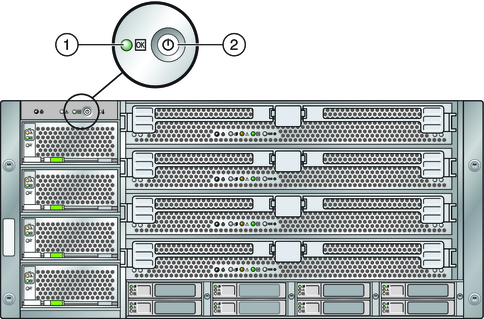
|
For instructions on removing the CPU module, refer to the Sun Server X2-8 (formerly Sun Fire X4800 M2) Service Manual.
For the LED locations and descriptions of their behavior, see Troubleshooting DIMM Problems.
For a list of supported PCI cards and DIMMs, refer to the Sun Server X2-8 (formerly Sun Fire X4800 M2) Service Manual.
When main power is applied to the full server, the Power/OK LED next to the Power button blinks intermittently untill BIOS POST finishes.
Refer to the Sun Server X2-8 (formerly Sun Fire X4800 M2) Service Manual for more information about POST and BIOS event logs.