The Orgs and Roles tab displays the organizations and roles that have been assigned to the selected profile and allows you to assign new ones or edit the current assignments.
The image below shows the Orgs and Roles tab with some sample data:
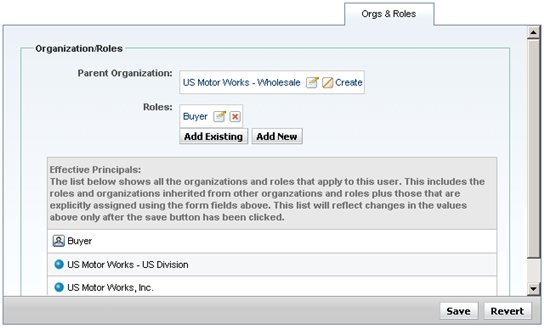
The Parent Organization field shows the organization to which this user is directly assigned. To assign a parent organization, click the Edit icon and use the asset picker to select the item you want.
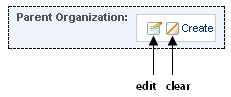
If you are viewing internal profiles, a Secondary Parent Organizations field also appears. Secondary parent organizations are used by ATG Knowledge to implement security. For more information, see the ATG Knowledge documentation.
The Roles list shows the global and organizational roles that have been directly assigned to this user. To assign a role, click Add Existing and use the asset picker to select the role. For organizational roles, you can choose only those items that are accessible to the user’s parent organization. (As explained later in this guide, organizational roles must be created for a specific organization. See Creating Organizations.)
“Principals” are the entities that make up a user directory. Users, organizations, and roles are examples of user directory principals. The Effective Principals list shows all organizations and roles that have been assigned to this user, either directly or through inheritance. In the example above, the user has inherited membership in two organizations through the organization to which he is directly assigned.
If the user is a member of any segments, these also appear in the list, identified by the icon shown below:


