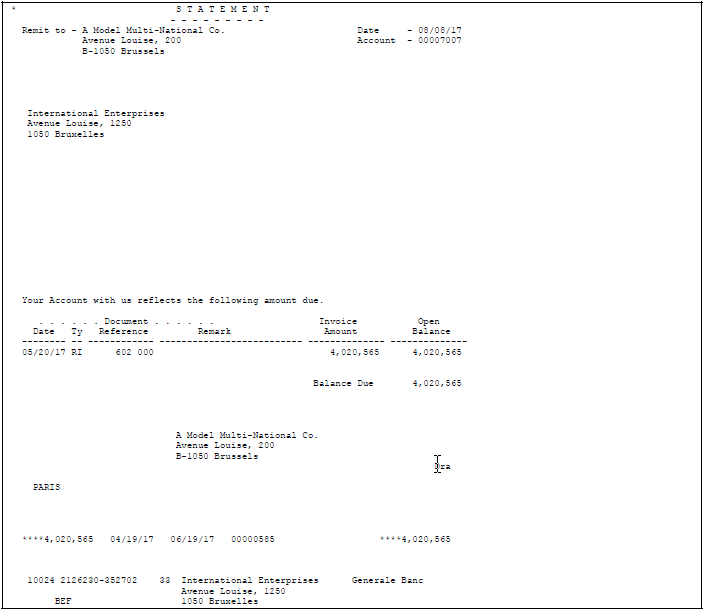52 Print Invoices and Statements with Drafts
This chapter contains these topics:
The draft process begins when you or your customer originate a draft. When you originate a draft, you can print a statement or invoice with a draft attachment to send to your customer. Some customers expect one draft per invoice. Other customers expect one draft for a statement of invoices. You can either send invoices with drafts attached or send statements with drafts attached.
The default draft format conforms to the French Bank Association format. Users in other countries might need to modify the format for their specifications. Invoices and statements use the standard JD Edwards World report formats.
From Customer & Invoice Entry (G0311), choose Other Invoice Entry Methods
From Other Invoice & Receipts Entry Methods (G03111), choose Daily Draft Operations
From A/R Drafts Daily Operations (G031111), choose an option under the Draft Print heading
52.1 Printing Invoices with Draft Attachments
To print an A/R invoice with an attached draft for chargebacks, credit memos, and finance charges, run Invoice Print with Draft.
This program selects transactions from the A/R Ledger table (F0311). The system assigns a draft number and updates the statement number on the invoice record. The system also prints the draft number on the invoice record and the customer's bank account on the draft attachment.
The processing time for this report is related to the amount of history retained in the A/R Ledger table.
Figure 52-1 Invoice With Draft Attachment
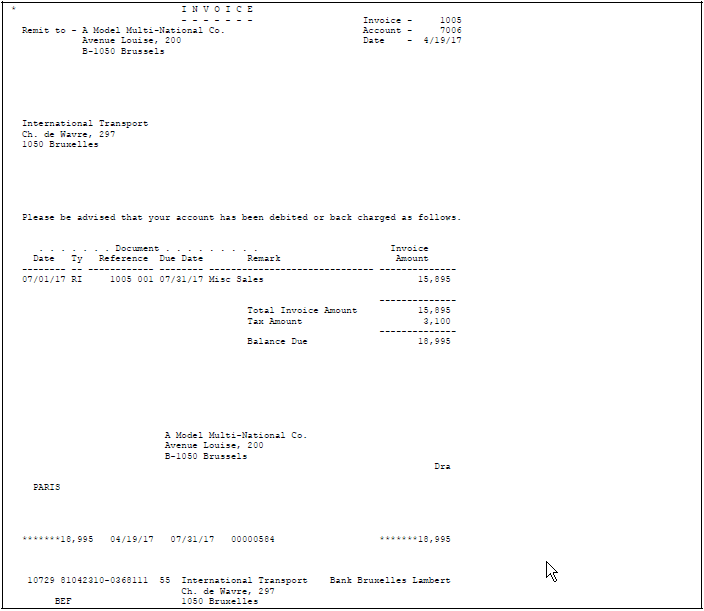
Description of ''Figure 52-1 Invoice With Draft Attachment''
52.1.1 Processing Options
See Section 108.1, "A/R Invoice Print with Draft (P035051)" for more information.
52.1.2 Data Selection and Sequence for Invoice Print with Draft
The Payment Instrument field is set to EQ (equal) D so that it selects only invoices for draft customers. You can enter a user defined code other than D to identify draft customers.
The following data sequence is required:
-
Address Number
-
Document Company
-
Document Type
-
Document Number
If you change this sequence, the totals will be inaccurate.
Note:
Although running Invoice/Statement Print with Draft is optional, the system assumes you will run this when you originate the draft and therefore will be using Enter Our Drafts. If you will be using Enter Our Drafts and do NOT run the print program, you will need to set the Drafts Processing processing option for Enter Our Drafts (P03103) that specifies whether or not the system will validate the draft number so that it will not validate against the statement number field (RPCTL).52.2 Printing Statements with Draft Attachments
To print a statement with one or more invoices combined into one draft, run Statement Print with Draft.
This program processes transactions from the A/R Ledger table. The system assigns a draft number to the statement and updates the statement number for each invoice on the statement. The system also prints the draft number on the invoice record and the customer's bank account on the draft attachment.
52.2.1 Before You Begin
-
Set Print Statement field on Customer Master Information to Y for each customer for whom you print drafts. If you do not, the system generates an error and does not print a statement.
52.2.2 Processing Options
See Section 108.2, "A/R Statement Print with Draft (P03506)" for more information.
52.2.3 Data Selection and Sequence for Statement Print with Draft
The following data selections are required:
-
Payment/Item Document Type does not equal (NE) RE (change to invoice amount)
-
Type Input does not equal (NE) G (general ledger)
The Payment Instrument field is a user defined value that identifies your customers who pay by draft. Generally, you set this field to equal (EQ) F (draft statements) on Customer Master Information.
The following data sequence is required:
-
Company
-
Address Number
-
Due Date
-
Currency Code
-
Document Number
If you change this sequence, the totals will be inaccurate.
Note:
Although running Invoice/Statement Print with Draft is optional, the system assumes you will run this when you originate the draft, and therefore will be using Enter Our Drafts. If you will be using Enter Our Drafts and do NOT run the print program, set the Drafts Processing processing option for Enter Our Drafts (P03103) that specifies whether or not the system will validate the draft number so that it will not validate against the statement number field (RPCTL).