11 Review and Approve Invoices
This chapter contains these topics:
11.1 Reviewing and Approving Invoices
From Accounts Receivable (G03), choose Customer & Invoice Entry
From Customer & Invoice Entry (G0311), choose Invoice Journal Review
After entering invoices, you can verify their accuracy before posting them to the general ledger. Complete the following tasks:
-
Reviewing Invoices
-
Approving a Batch of Invoices
Invoice Journal Review displays and updates information in the following tables:
-
Batch Control (F0011)
-
A/R Ledger (F0311)
-
Account Ledger (F0911)
11.2 Reviewing Invoices
You can review different levels of information before posting invoices. You can:
-
Review a list of invoice batches
-
Review and revise detailed invoice information
11.2.1 Reviewing a List of Invoice Batches
When you review invoices for posting, you can display a list of batches based on your user ID, a posting status, or a specific date range. For example, you might want to review all batches with a posting status of pending.
To review a list of invoice batches
Figure 11-1 Invoice Journal Review (Batches) screen
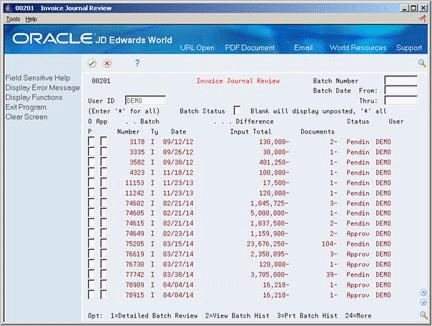
Description of ''Figure 11-1 Invoice Journal Review (Batches) screen''
Display all batches for all users, or complete any of the following fields to limit the information displayed:
-
User ID
-
Batch Number
-
Batch Date From
-
Batch Date Thru
-
Batch Status
11.2.2 What You Should Know About
Example: Multi-Currency Batch Totals
You enter invoices for 10,535.00 USD and 16,433,500 JPY (Japanese Yen) in the same batch. The system disregards the decimal point in the USD amount and calculates a hash total. The total amount entered is 17,487,000 (1053500 plus 16433500).
The system displays decimals in the input totals based on the setting in the data dictionary item AICU. Using the same figures:
-
If you set the data dictionary to display zero decimals, the system displays 17,487,000.
-
If you set the data dictionary to display two decimals, the system displays 174,870.00.
11.2.3 Reviewing and Revising Detailed Invoice Information
After you review a list of batches, you can access transaction detail within a specific batch of invoices. For example, you can review the number of invoices within a batch and the gross amount total. You can also select a specific invoice for review.
You can also change various information on an unposted invoice and its associated G/L distribution information. You cannot change the following fields:
-
Document Type
-
Document Number
-
Document Company
-
G/L Date
-
Currency Code
To review and revise detailed invoice information
On Invoice Journal Review
-
Display the appropriate list of batches.
-
Choose a batch for detailed batch review and press Enter.
Figure 11-2 Invoice Entry Journal Review (Detailed) screen
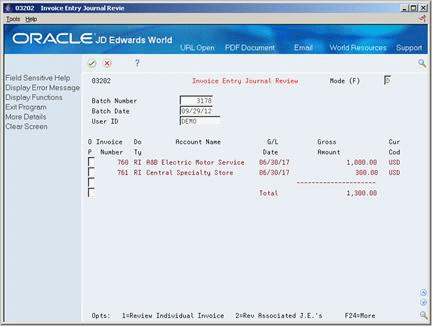
Description of ''Figure 11-2 Invoice Entry Journal Review (Detailed) screen''
-
On Invoice Entry Journal Review, verify the following field:
-
Balanced-Journal Entries
-
-
Do one of the following:
-
Choose the Review Individual Invoice option to review and revise the individual invoice
-
Choose the Review Associated Journal Entries option to review and revise the associated journal entry
-
11.2.4 What You Should Know About
| Topic | Description |
|---|---|
| Amount differences | If you use batch control, the input totals and total number of documents appear as hash totals on Invoice Journal Review. |
| Batch amounts | The gross amount of the invoice appears on Invoice Entry Journal Review even if part of the invoice has been paid. The batch total includes credit memos. |
| Foreign currency amounts | Batch amounts are not currency sensitive. For flexibility in data entry, you can enter any number of currencies in the same batch. The debit amounts of the entries are added to obtain the batch amount entered. You can enter unlike currencies. |
| Reviewing foreign currency invoices | You can review the original currency of each invoice and the domestic currency of the company to which it was entered. |
| Entering additional invoices into a batch | You can enter additional invoices into a batch by choosing the last blank line on Invoice Entry Journal Review. The system adds the invoice to the batch when you complete the information on Accounts Receivable Entry. |
| Revising a posted batch | If you revise a transaction a posted batch, the system automatically changes the batch status from posted to the default entry status, pending or approved. You must post the batch again. The post only processes the changed transaction. |
11.3 Approving a Batch of Invoices
After you enter and review a batch of invoices, you might need to approve it prior to posting. This depends on whether your company requires management approval before posting a batch. Based on your company requirements, the system assigns either a pending or an approved status to the batch.
11.3.1 Before You Begin
-
Activate management approval in the A/R constants, if necessary
To approve a batch for posting
On Invoice Journal Review
-
Choose the appropriate batch.
-
Complete the following field:
-
Approved
-