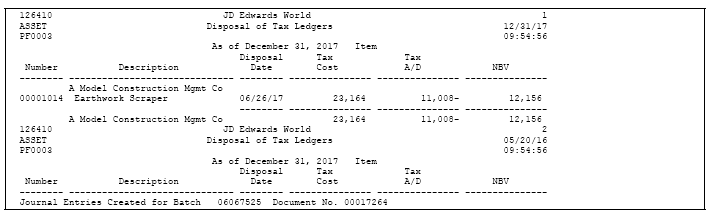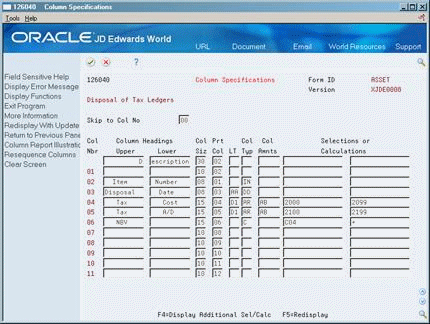11 Work with Journal Entries
This chapter contains these topics:
11.1 Working with Journal Entries
From Fixed Assets (G12), choose Cost Information & Reports
From Cost Information & Reports (G1213), choose User Defined Reports
You can use STAR to create journal entries on an asset-by-asset basis. You can then use the General Accounting system to post them to the general ledger and the Fixed Assets system to post them to fixed assets. You may want to use STAR to create journal entries:
-
For budgeting
-
To re-evaluate assets
-
To retire tax ledgers
You can run a version in proof or final mode. When you run a version in final mode with journal entries defined, the system creates a report that includes a batch number. You can use the batch number to review and post the journal entries.
The following report was created by the Retirement of Tax Ledgers version XJDE0008. The Tax Cost and Tax A/D columns are defined to create journal entries. The last line on the report shows the number of the batch and document that contains the unposted journal entries.
This section contains the following:
-
Defining Accounts and Ledgers for the Journal Entries
-
Entering Journal Entry Specifications
See Also:
-
Chapter 3, "Create a Version" for information about other ways you might want to define or revise a version to suit your needs,
-
Chapter 4, "Copy a Version" for information about other ways you might want to define or revise a version to suit your needs,
-
Chapter 5, "Revise a Version"for information about other ways you might want to define or revise a version to suit your needs,
-
Chapter 8, "Create an Exception Report" for information about other ways you might want to define or revise a version to suit your needs,
-
Chapter 14, "Create a Custom Date Title" for information about other ways you might want to define or revise a version to suit your needs,
11.2 Defining Accounts and Ledgers for the Journal Entries
For each column of the report for which you want to create journal entries, you need to define the accounts that the system uses to create the journal entries and to what ledgers to post them.
To define accounts and ledgers for the journal entries
On User Defined Reports
-
Create, copy, or revise a version.
-
If you are creating or copying a version, complete the following field on the DREAM Writer Version Copy window and press Enter to assign a new version ID:
-
New Version
The STAR Definition Options window appears.
-
-
On the STAR Definition Options window, choose Column Specifications and Journal Entry Specifications, along with any other functions that you want to define or revise.
-
As STAR displays the screens, define or revise the information on each screen to suit your needs until Column Report Illustrations appears.
-
On Column Report Illustration, choose the Column Maintenance function (F9).
-
On Column Specifications, determine which columns will have journal entries created.
-
Choose Display Additional Selections/Calculations (F4).
-
In the detail area, page down to the column for which you want to create journal entries.
Figure 11-3 Column Specifications (Details) screen
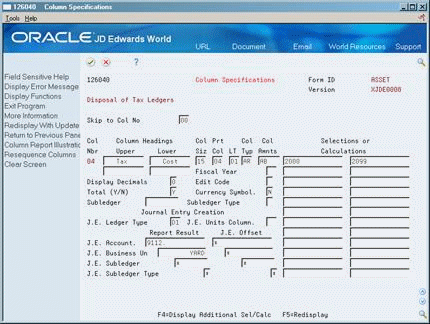
Description of "Figure 11-3 Column Specifications (Details) screen"
-
Complete the following fields:
-
J.E. Units Column
-
J.E. Ledger Type
-
Report Result J.E. Account
-
Offset J.E. Account
-
Report Result J.E. Business Unit
-
Offset J.E. Business Unit
-
Report Result J.E. Subledger
-
Offset J.E. Subledger
-
Report Result J.E. Subledger Type
-
Offset J.E. Subledger Type
Do not press Enter.
-
-
Repeat steps 8 and 9 for each column for which you want to create journal entries, then press Enter.
-
As STAR displays the remaining screens, define or revise the information on each screen to suit your needs until Journal Entry Specifications appears.
| Field | Explanation |
|---|---|
| J E Units Column | The presence of this field indicates that units are to be included in the journal entries generated by the report. It designates the column that contains the units for the entries. |
| J E Ledger Type | A code that identifies the ledger type that the system will assign to journal entries created from a specific column. |
| Report Result | The account number (OBJ.SUB) you want to use for the Report Result column. An asterisk (*) in the left-most position of this field indicates that the account number should be taken from the work file record. If you enter an object account that does not have a subsidiary, type a period (.) after the object account. |
| Report Result J E Account | The account number (OBJ.SUB) you want to use for the Report Result column. An asterisk (*) in the left-most position of this field indicates that the account number should be taken from the work file record. If you enter an object account that does not have a subsidiary, type a period (.) after the object account. |
| J E Offset | The account number (OBJ.SUB) you want to use for the offset of the journal entry that is created from the column. An asterisk (*) in the left-most position of this field indicates that the account number should be taken from the worktable record. |
| J E Offset J E Account | The account number (OBJ.SUB) you want to use for the offset of the journal entry that is created from the column. An asterisk (*) in the left-most position of this field indicates that the account number should be taken from the worktable record. |
| J E Business Unit | Specifies the business unit number assigned to the Report Result column. Enter one of the following:
Form-specific information The following values can also be entered in STAR:
|
| Report Result J E Business Unit | Specifies the business unit number assigned to the Report Result column. Enter one of the following:
Form-specific information The following values can also be entered in STAR:
|
| J.E. Offset Business Unit | Specifies the business unit number for the Offset column. Enter one of the following:
Form-specific information The following values can also be entered in STAR:
|
| J E Subledger | Specifies the subledger value for the Report Result column. The default value is an asterisk (*) in the first position of the field. This indicates that the subledger value from the current column is duplicated in the journal entry. This occurs only if the report includes subledger in the sequencing. |
| J.E. Offset Subledger | Specifies the subledger value for the Offset column. The default value is an asterisk (*) in the first position of the field. This indicates that the subledger value from the current column is duplicated in the journal entry. This occurs only if the report includes subledger in the sequencing. |
| Report Result J E Subledger Type | A code used to validate the use of a report result subledger. |
| J E Offset J E Subledger Type | A code used to validate the use of a journal entry offset subledger. |
11.3 Entering Journal Entry Specifications
After you define accounts and ledgers, you enter journal entry specifications. Journal entry specifications define the following:
-
Whether to run the report in proof or final mode. Proof mode creates a report that verifies whether the accounts that you defined are valid. It does not create the journal entries. Final mode creates the journal entries in the Account Ledger table (F0911).
-
The G/L date for the journal entries.
-
Whether the journal entries are reversing.
-
The document type for the journal entries.
To enter journal entry specifications
Journal Entry Specifications appears after you have completed all other screens.
On Journal Entry Specifications
Figure 11-4 Journal Entry Specifications screen
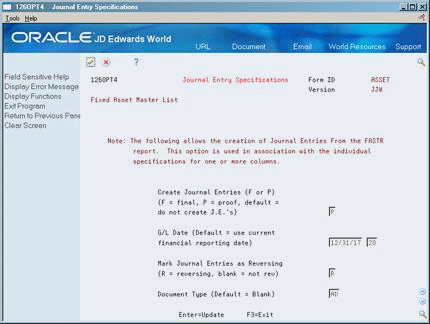
Description of "Figure 11-4 Journal Entry Specifications screen"
Complete the following fields:
-
Create Journal Entries
-
G/L Date
-
Mark Journal Entries as Reversing
-
Document Type
| Field | Explanation |
|---|---|
| Create Journal Entries | Specifies whether to process the report in proof or final mode. Values are:
P – Proof. Edits the journal entry setup and prints any error messages. Does not create the journal entries. F – Final. Creates the journal entries and prints the batch number and document number on a report. |
| G/L Date | Determines the date used for the journal entry. If you leave this field blank, the system uses the current period date. If the Current Period Date field is blank, the system uses the financial reporting date. |
| Reverse Journal Entries | Determines whether reversing journal entries are created. When used, this creates a reversing journal entry for the next period. Values are:
R – Journal entries are reversing Blank– Journal entries are not reversing |
| Document Type | A user-defined code (system 00/type DT) that identifies the origin and purpose of the transaction.
JD Edwards World reserves several prefixes for document types, such as vouchers, invoices, receipts, and timesheets. The reserved document type prefixes for codes are: P – Accounts payable documents R – Accounts receivable documents T – Payroll documents I – Inventory documents O – Order processing documents J – General ledger/joint interest billing documents The system creates offsetting entries as appropriate for these document types when you post batches. |