53 Set Up Order Hold Information
This chapter contains these topics:
-
Section 53.3, "Setting Up Minimum and Maximum Order Amounts,"
-
Section 53.4, "Setting Up Order Hold Codes for Credit Checking,"
-
Section 53.5, "Setting Up Order Hold Codes for Margin Checking,"
You can put an order on hold to prevent the order from being processed. You might want to do this because the order:
-
Does not meet the minimum order amount
-
Exceeds the customer's credit limit
-
Does not meet or exceeds your sales margin
53.1 Overview
You can define the conditions that the system uses to place orders on hold and attach those conditions to a hold code. For example, you can define minimum and maximum order values. If the total order amount is not within this range, the system assigns the hold code to the order to place the order on hold and stop further processing.
You can also define sales margin and credit holds. Based on this information, the system places an order on hold if the order or order line does not meet the sales margin. The system also places an order on hold if the order exceeds the customer's credit limit.
You must specify hold codes in the sales order entry processing options to activate hold codes. To continue processing an order, you must release all orders in the Order Release program.
53.1.1 Before You Begin
-
Verify that you have set up the hold codes in user defined codes. See Reviewing User Defined Codes in the JD Edwards World Common Foundation Guide.
-
Verify that you have specified hold codes in the sales order entry processing options. See Chapter 4, "Work with Detail Information" for the processing options that activate hold codes.
See Also:
53.2 Defining Order Hold Codes
From Sales Order Management (G42), choose hidden selection 29
From Sales Order Management Setup (G4241), choose Order Hold Information
You can set up order hold information that the system uses to place orders on hold. The system applies this information if you set the appropriate processing options for the Enter Orders (Page Mode) program.
Figure 53-1 Order Hold Information screen
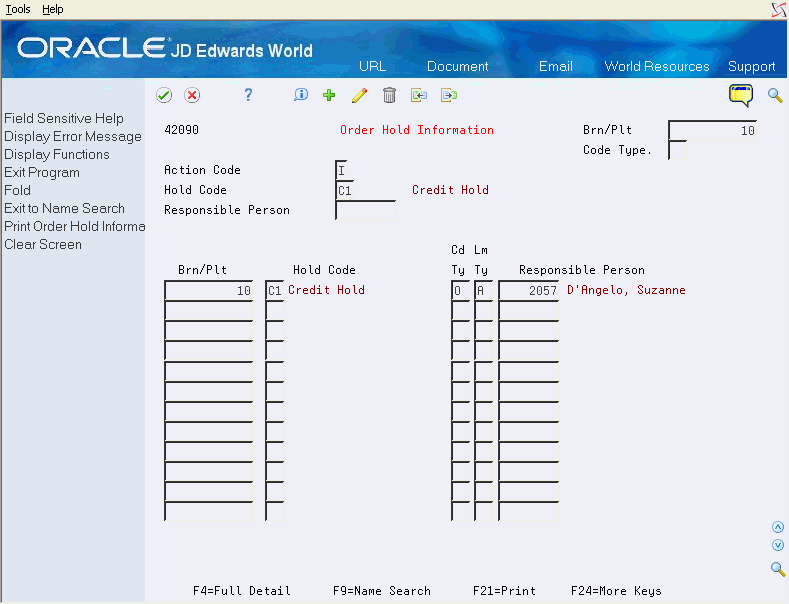
Description of "Figure 53-1 Order Hold Information screen"
-
Complete the following fields:
-
Branch/Plant
-
Hold Code
-
Responsible Person
-
-
Access the detail area.
Figure 53-2 Order Hold Information (Detail) screen
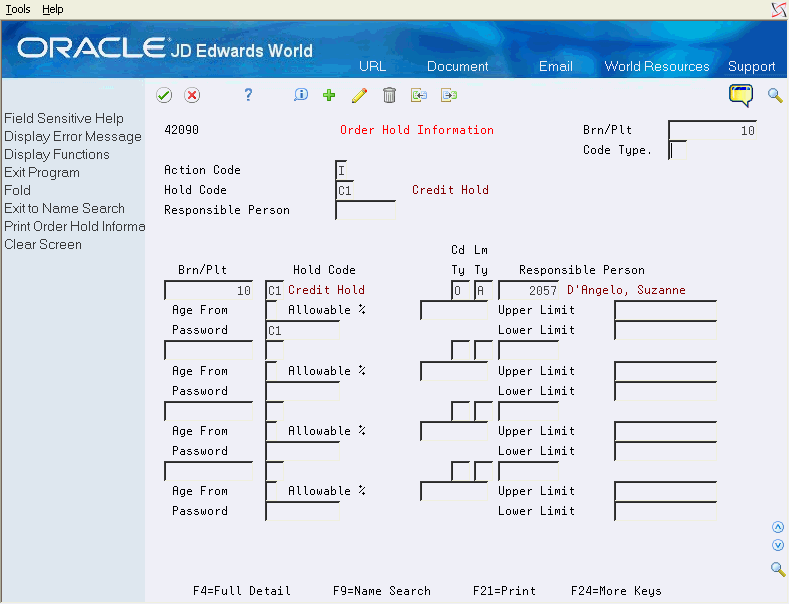
Description of "Figure 53-2 Order Hold Information (Detail) screen"
-
Complete the following fields:
-
Password
-
53.2.1 What You Should Know About
| Topic | Description |
|---|---|
| Locating existing hold codes | You can search existing hold codes by hold code, branch/plant or responsible person. |
| Setting up hold codes in customer billing instructions | If you specify a hold code in customer billing instructions, the system defaults the hold code into the header of the sales order and displays an error message when the order is accepted. The sales order must be released from hold before it can be processed further in the system. This hold code works in conjunction with other hold code set up in the processing options.
See Chapter 48, "Set Up Customer Billing Instructions" for field information. |
| Updating order hold information | You can use the Batch Order Holds program to update a customer's existing order with a hold code that has been entered in customer billing instructions. For example, if you have entered an order before you have reconciled administrative issues with a customer, you can withdraw the order from the processing cycle by placing the order on hold.
After you set up the hold code in customer billing instructions, you can run the Batch Order Holds program to update a customer's open sales orders. This batch program can be run on an individual customer or all customers with hold code fields that are non-blank. |
| Import/Export | This program supports Import/Export Functionality. See the JD Edwards World Technical Tools Guide for more information. |
53.3 Setting Up Minimum and Maximum Order Amounts
From Sales Order Management (G42), choose Customer Revisions
From Customer Revisions (G4221), choose Customer Billing Instructions
You can set minimum and maximum order amounts that your customer must order before the system advances the order through the processing cycle. For example, you might offer your customer a trade discount if the customer orders a minimum amount.
After you have activated this hold process with the corresponding processing options in the sales order entry program, the system compares the minimum and maximum values with the order amount. If the order amount is not within the appropriate range, the system displays an error message and does not process the order.
To set up minimum and maximum order amounts
On Customer Billing Instructions
Figure 53-3 Customer Billing Instructions screen
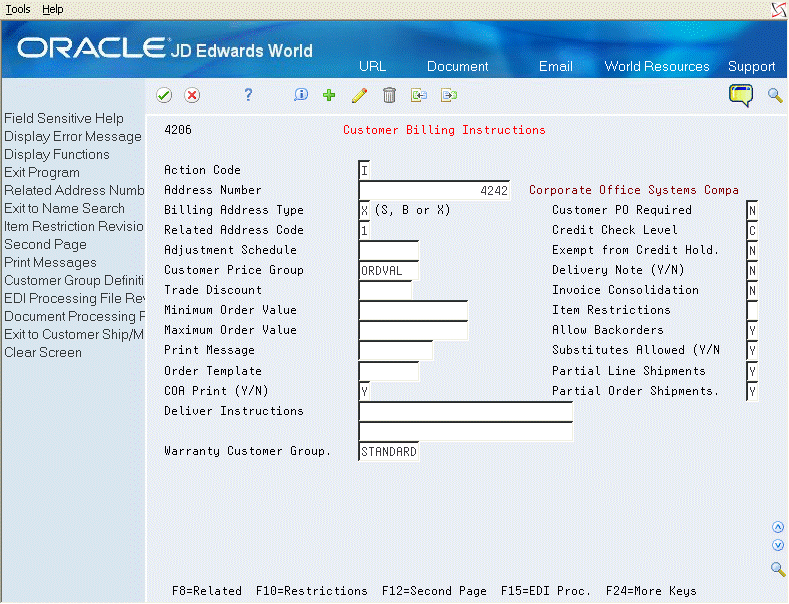
Description of "Figure 53-3 Customer Billing Instructions screen"
Complete the following fields:
-
Minimum Order Value
-
Maximum Order Value
| Field | Explanation |
|---|---|
| Maximum Order Value | Value above which an order is placed on hold. This process is activated by a processing option in Sales Order Entry. If you try to enter an order whose total is more than the maximum order value, the system displays an error message.
This field is maintained as an integer without decimals. |
| Minimum Order Value | Value below which an order is placed on hold. This process is activated by a processing option in Sales Order Entry. If you try to enter an order whose total is less than the minimum order value, the system displays an error message.
This field is maintained as an integer without decimals. |
To set up order hold codes for minimum and maximum order amounts
On Order Hold Information
-
Complete the following fields:
-
Branch/Plant
-
Hold Code
-
Responsible Person
-
-
Access the fold area.
Figure 53-4 Order Hold Information screen
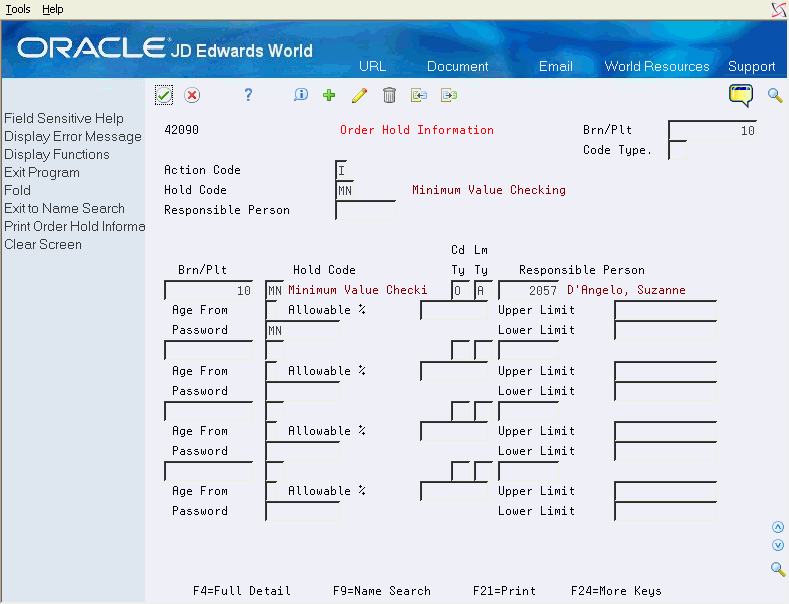
Description of "Figure 53-4 Order Hold Information screen"
-
Complete the following fields:
-
Code Type (set to O for order)
-
Limit Type (set to A for amount)
-
Password
-
53.4 Setting Up Order Hold Codes for Credit Checking
From Sales Order Management (G42), choose hidden selection 29
From Sales Order Management Setup (G4241), choose Order Hold Information
You can set up a credit hold code to automatically compare the credit limit that you set up for your customer against the order and any outstanding balance in accounts receivable. For example, you can set a customer's credit limit (via Address Book Control Revisions) to $1,000. If your customer has an accounts receivable balance of $100, the order must be $900 or less or the system will place the order on hold. A zero or blank amount is considered no credit allowed for the customer. If an unlimited credit limit is desired, the user can set a maximum limit by entering a large number, such as 999999999999999. The Credit Limit is the maximum negative balance that a customer can be assigned and is stored in the Customer Master file (F0301) as an integer.
You can also specify a hold based on the percentage of the outstanding balance in accounts receivables. You must specify aging periods, such as 0 to 30 days or 31 to 60 days, to verify balance information. If you specify the 31 to 60 day period, the system does not include balance information from the first period in its comparison.
For example, a customer has a total accounts receivable balance of $6,000, $5,000 in the 0 to 30 day period and $1,000 in the 31 to 60 day period. You set up a hold based on the percentage of the outstanding balance to be 20% of the total accounts receivable balance. You specify the 31 to 60 day aging period for the system to compare against the allowable percentage. Based on this information, the maximum allowable outstanding balance for the 31 to 60 day period is $1,200. With an outstanding balance of $1,000 in the 31 to 60 day aging period, this customer would pass a credit check.
To set up order hold codes for credit checking
On Order Hold Information
-
Complete the following fields:
-
Branch/Plant
-
Hold Code
-
Responsible Person
-
-
Access the fold area.
Figure 53-5 Order Hold Information (Fold) screen
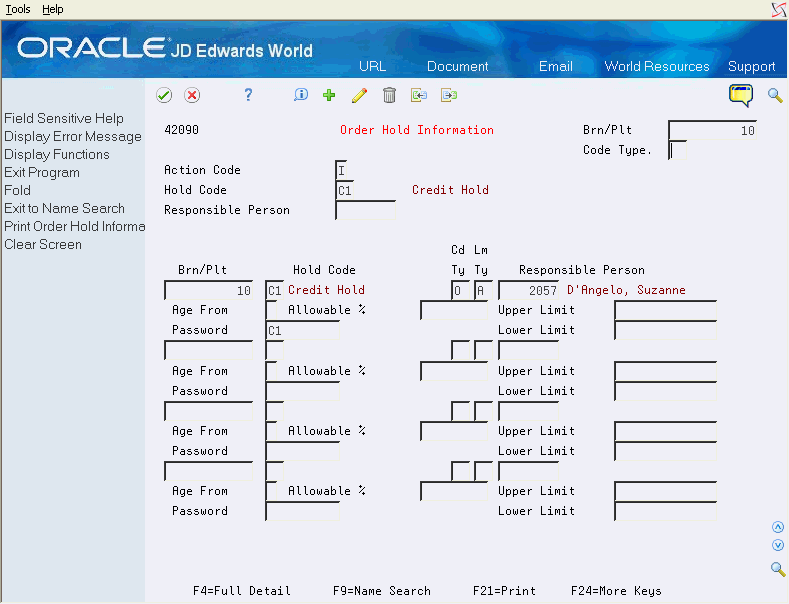
Description of "Figure 53-5 Order Hold Information (Fold) screen"
-
Complete the following fields:
-
Aging From
-
Allowable Percent
-
Password
-
| Field | Explanation |
|---|---|
| Code Type | A code that determines whether the hold code applies to an individual line within an order (L) or the order as a whole (O). For credit holds, the hold code applies to the whole order. For margin holds, you can apply the hold code to a line or the whole order. For the margin hold by line, the system still places the hold code on the header of the Sales Order and the entire order shows as on hold. The individual line on hold shows in the Held Orders file (F4209).
Form-specific information Use the first Code Type field for inquiries. You can enter the code that identifies the type of hold code you want to review. You must complete the second Code Type field when you add a new hold code. |
| Hold Code | A user defined code (table 42/HC) that identifies why an order was placed on hold (for example, credit, budget, or margin standards were exceeded).
Form-specific information Enter the Hold Code that you want to review in the first Hold Code field. You define hold codes (user defined code table 42/HC) to identify why a particular order was placed on hold. Enter each hold code that you want to define in the Hold Code column. This is a required field when you add a new code. The system retrieves the description from the user defined code table 42/HC. |
| Responsible Person | The address book number of the person that is responsible for reviewing and releasing orders placed on hold. |
| Lm | A code that indicates whether there is an amount limit (A) or a percentage limit (%) for the order. Limit type typically applies only on order or line gross margin limits. |
| Age From | Number that designates the aging period the system should use when you specify a credit check based on the aging of the customer's accounts receivable.
Form-specific information This field is required for credit checking when you enter a value in the Allowable % field. |
| Allowable % | Number that tells the system what percentage of total receivables to accept in the column specified in the Age From field. When aging credit checking is used, the allowable % field is required entry.
For example, Your customer has a total A/R balance of 10,000 and 2,500 of that is in the 31-60 day column. The Age From value is 3 (31-60 days) and the Acceptable % value is 10 (10%). Therefore, this customer could have as much as 1,000 (10,000 x 10%) in columns 3 through 6 and still pass this credit check. Since the customer has more, the system will place its orders on hold. |
53.5 Setting Up Order Hold Codes for Margin Checking
From Sales Order Management (G42), choose hidden selection 29
From System Setup (G4241), choose Order Hold Information
You can set up a hold code to verify that all sales orders or sales order detail lines meet any margin that you specify. The margin can be calculated based on a percentage or an amount as defined in the Line Type field.
53.5.1 Margin Formulae
This section describes margin percents and margin amounts.
53.5.1.1 Margin Percent
The system uses the following equation to calculate margin percent:
(Price - Cost) / Price = Margin
For example, if you purchase an item for $.42 and sell it for $1.00, the calculation is:
(1 - .42) / 1 = .58 or 58%
You can set up a hold code that verifies the sales margin percentage of a detail line or an entire order. If you set up a hold code that compares the sales margin to detail lines in the sales order, the system verifies that each detail line is between the minimum and maximum margins that you specify. For example, if your sales margin is between 25% and 27%, but the margin for one item is 28%, the system places the order on hold.
You can set up hold code information that verifies the sales margin of the order total. The system verifies that the order total meets the minimum and maximum margins that you specify. For example, if your sales margin is between 25% and 27%, and the margin for one item is 28%, but the margin for your order total is 25%, the system will not place the order on hold.
53.5.1.2 Margin Amount
The system uses the following equation to calculate margin amount:
Price - Cost = Margin
For example, if you purchase an item for $10 and sell it for $25 the calculation is:
$25 - $10 = $15
If your upper and lower limits were set at $25 and $10 respectively, the calculated amount would fall within the margin so the order would not be put on hold.
Note:
Upper and Lower Limits are used in the Order Hold Information for both percent and amount holds.To set up order hold codes for margin checking
On Order Hold Information
-
Complete the following fields:
-
Branch/Plant
-
Code Type
-
Hold Code
-
Limit Type
-
Responsible Person
-
-
Access the detail area.
Figure 53-6 Order Hold Information (Detail) screen
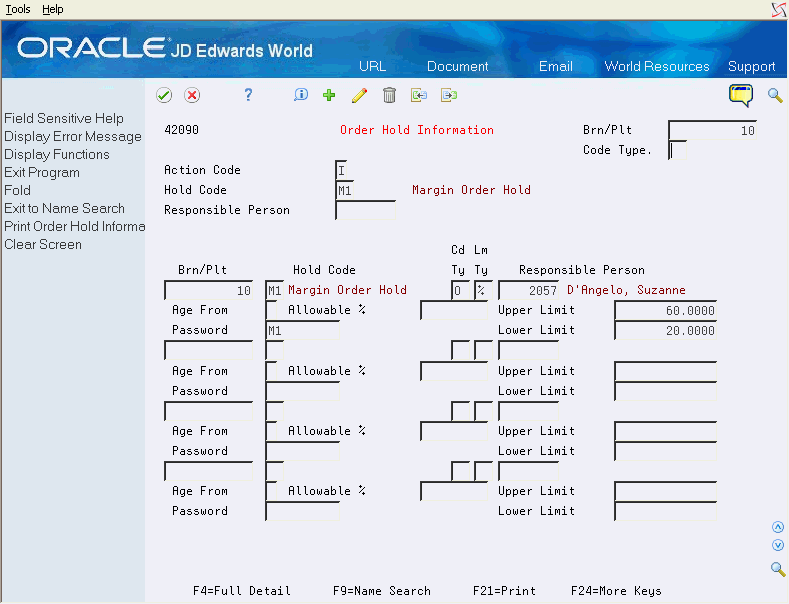
Description of "Figure 53-6 Order Hold Information (Detail) screen"
-
To enter margin information, complete the following fields:
-
Password
-
Upper Limit
-
Lower Limit
-
| Field | Explanation |
|---|---|
| Password | A series of characters that you must enter before the system updates a table. In the Distribution systems, the password secures commissions setup and the release of held orders. Only users with access to the password can release an order. The system does not display the password on the form. You should not enter blanks anywhere in the password. |
| Upper Limit | The upper or maximum amount to be compared. Only positive numbers are accepted in this field. |
| Lower Limit | A number that indicates the lower limit that the system uses as the low end of the range of acceptable margin percentages or amounts. You can establish a minimum gross margin percentage or amount for an order or for an individual order line. Only positive numbers are accepted in this field. |
| Responsible Person | Only one Responsible Person can be assigned to each hold code. |
53.5.2 What You Should Know About
| Topic | Description |
|---|---|
| Placing a hold on sales orders during sales order entry | You can manually enter a hold code in the order heading information. A value in the hold code field prevents the system from processing the order.
See Chapter 3, "Work with Header Information" for more information. |
| Placing a hold in customer billing instructions | You can specify a hold code in customer billing instructions. The system does not process the customer's orders through the sales order process until the person responsible for reviewing that customer's orders releases the order into the processing cycle.
See Section 48, "Set Up Customer Billing Instructions" for more information. |
| Order and Line Basis | Both order and line basis margin holds can be used at the same time. |
| Multiple Holds | For each hold on an order there is a record on the Held Orders file (F4209). There can be multiple records on this file, however only one hold code is supported on the Sales Order Header file (F4201). In Sales Order Entry (P4211) you can display all the holds by putting the cursor on the Hold code and pressing F2. Once the specific hold is removed, the next hold code on the Held Orders file will be populated onto the Sales Order Header file. |
53.6 Partial Order Hold Codes
A partial order hold is used to prevent a sales order from being processed when the entire order is not ready for further processing. Some customers may prefer that the order be shipped only when all the items are available to ship. In order to activate partial order holds, processing option 29 behind Sales Order Entry (P4211) must be set appropriately.
Partial holds are applied automatically at the order line level whenever an item quantity is backordered. As with other holds, a record is written to the Held Orders file (F4209).
Since partial hold codes work at the detail level, you cannot manually type the partial hold code into the order header.
To use partial order hold codes the following setup must exist:
-
Backorders must be allowed for the items and customer you are working with. See Section 4.7, "Backorder Processing."
-
The customer must also be setup to not allow partial shipments, so that the system does not ship out a partial order when one or more lines is backordered. This is achieved by setting the Partial Order Shipments Allowed field (SI01) to 'N' in the Customer Billing Instructions (P4206).
-
In Sales Order Entry (P4211), processing option 48 must be set to 1 or 3 to activate backordering, whilst processing option 29 must be set to PH or whatever hold code you are using for partial holds. Remember that if you are defining your own partial hold code, it must have been setup in UDC table 42/HC.
Order lines on partial hold can be released by the Backorder Release programs (P42117 and P42118) when there is sufficient quantity to completely fill the line. This will only happen when the partial hold code has been entered in processing option 14 of P42117 or processing option 9 of P42118.
Note:
If you want to release an order with a partial hold code from the Release Held Orders program (P42070), the partial hold code must have been setup in the Order Hold Information program (P42090). Be aware that releasing partially held orders this way will result in partial shipments.53.7 Discrepancy Hold Codes
A discrepancy hold is a unique code used by only a few of the JD Edwards World programs such as Recurring Batch Order Edit/Creation (P40211Z).
You enter the discrepancy hold code to use in processing option 15 of P40211Z. This will cause the program to edit the batch orders for the following:
-
Freight terms
-
Payment terms
-
Price tolerance
If there is a discrepancy in the batch data, the system creates the order and places it on a discrepancy hold. You can review the held orders in the Batch Order Creation Exception report, and release them using the Release Held Orders program (P42070).
See Also:
-
Chapter 7, "Work with Recurring and Batch Sales Orders" in this guide.