12 Enter Timecards by Job or Business Unit
This chapter contains these topics:
Enter time by job or business unit to streamline time entry for a group of employees who work in the same business unit.
When you use this method of time entry, you only enter information once that applies to the entire group of employees. Then, you can enter individual information for each employee in the group. You also can track detailed information about a job site, such as the superintendent, foreman, and check route code for the job.
You can use Toggle Display Format (F6) to change the display of the fields in the detail area (fold). If you set up Enhanced Subledger Accounting, you can view and change these values in the detail area. See Work with Enhanced Subledger Accounting in the JD Edwards World General Accounting I Guide for more information.
Figure 12-1 By Job or Business Unit screen
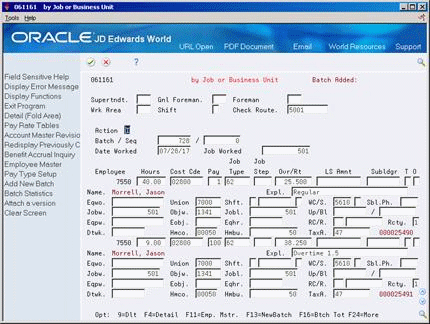
Description of ''Figure 12-1 By Job or Business Unit screen''
12.1 Entering Essential Timecard Information by Job or Business Unit
From Canadian Payroll Master (G07), choose Time Entry
From Time Entry (G0712), choose by Job or Business Unit
Essential timecard information is the minimum information required to pay an employee. You must enter essential timecard information for all employees who are not set up for autopay. (Autopay employees include salaried employees and hourly employees who are set up for standard hours.) Enter time by job or business unit to streamline time entry for a group of employees who work in the same job or business unit. When you use this method of time entry, you enter information once that applies to the entire group of employees. Then, you can enter individual information for each employee in the group.
When you enter essential timecard information by job or business unit, the system supplies additional information, depending on how your system is set up.
To enter essential timecard information by job or business unit
On by Job or Business Unit
-
Complete the following fields:
-
Batch
-
Date Worked
-
Job Worked
-
-
For each employee working on the job, complete the following fields:
-
Employee
-
Hours
-
Pay Type
-
Cost Code (Account Number)
-
| Field | Explanation |
|---|---|
| Jobw | A code for the job worked or business unit worked in. In Timecard Entry by Job or Business Unit, the system uses the code entered in this field as the default into each timecard unless you override the code at the individual timecard level. |
| Cost Code | A subdivision of an object account. Subsidiary accounts include more detailed records of the accounting activity for an object account. |
| Cost Code | A field that identifies an account in the general ledger. You can use one of the following formats for account numbers:
The first character of the account indicates the format of the account number. You define the account format in the General Accounting Constants program. Form-specific information To apply charges to a work order using speed code entry, enter a back slash, the work order number, and a period. For example enter \1919. for work order number 1919. |
12.1.1 What You Should Know About
12.2 Entering Site Information
From Canadian Payroll Master (G07), choose Time Entry
From Time Entry (G0712), choose by Job or Business Unit
When you enter timecards by business unit, you can track detailed information about a job site, such as the superintendent, foreman, and check route code for the job. You can also customize category code fields to meet the specific needs of your organization.
The site information you enter applies to all timecards in the batch.
On by Job or Business Unit
-
Complete the steps for entering essential timecard information by job or business unit.
-
Complete the following optional fields:
-
Superintendent
-
General Foreman
-
Foreman
-
Work Area
-
Shift
-
Check Route
-
| Field | Explanation |
|---|---|
| Check Route | A user defined code (07/CR) that specifies the check(s) routing or mail stop code. Use this code to sequence the printing of payroll checks to facilitate their handling and delivery. |